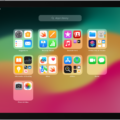Are you trying to adjust the volume from your Fire TV device when connected to a Bluetooth headset or speaker? With so many devices available on the market, it can be difficult to figure out how to adjust the volume of your Bluetooth device. Thankfully, adjusting the volume on your Fire TV is easy!
When you connect a Bluetooth device to your Fire TV, you are able to use the volume buttons on your remote control. This allows you to quickly and easily adjust the audio levels witout having to go into any settings menus on your device.
You can also press and hold the Home button on your remote for 5 seconds (or press the Settings button if available) and select Sound from the list of options. From here you will find sliders and other settings that allow you to customize the audio levels for both sound effects and music.
In addition, if you have an AirPods or other Bluetooth headphones connected, there is no way for you to adjust the volume directly from them. However, by using the same method mentioned above (pressing and holding Home or Settings button) you can still change the audio levels from within your Fire TV settings menu.
Adjusting the volume on your Fire TV while connected with a Bluetooth device doesn’t have to be complicated or time consuming. By following thse simple steps, you can quickly and easily get your audio levels just right in no time!
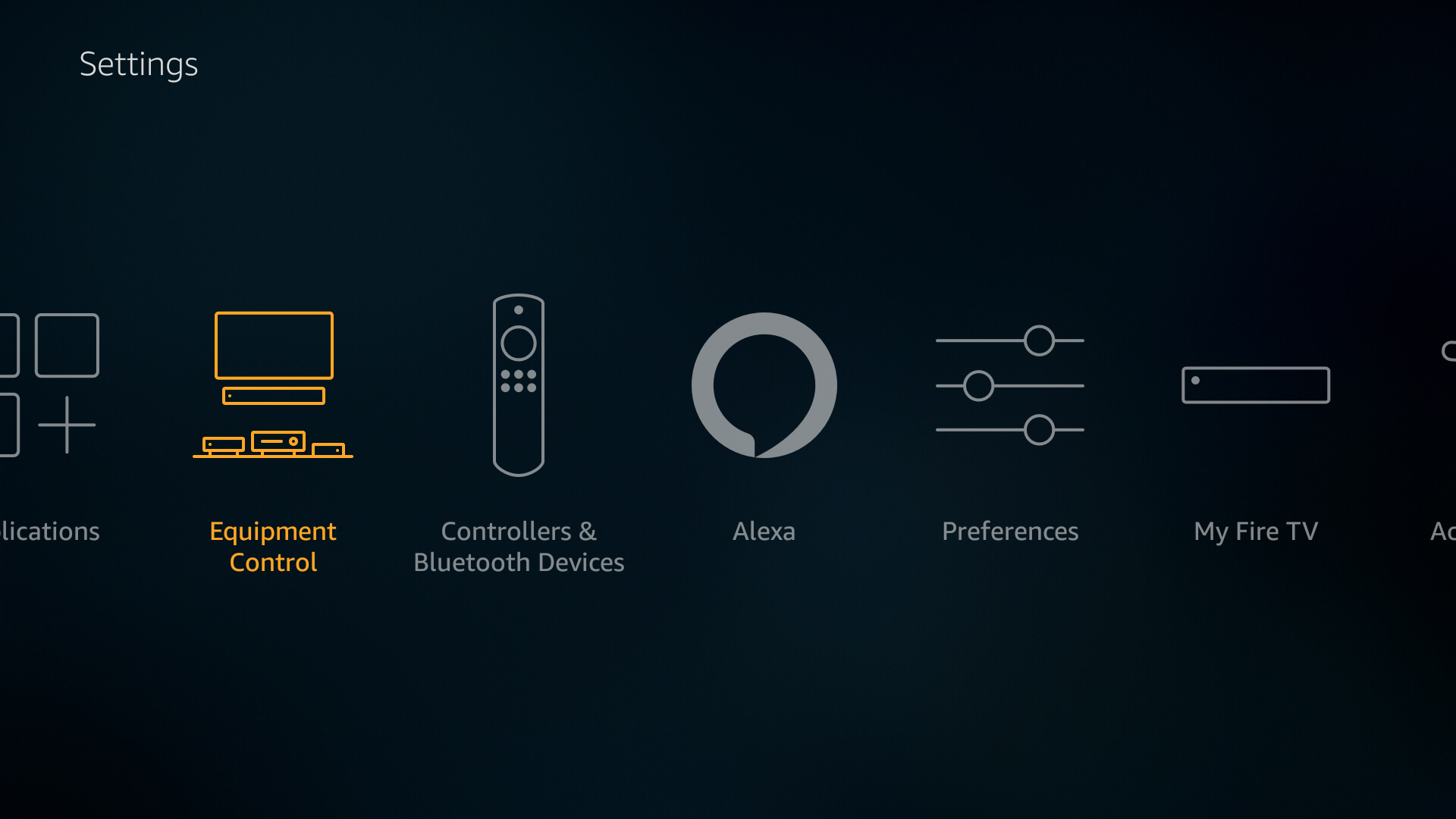
Can the Amazon Fire Stick Control the Volume of a Bluetooth Speaker?
Yes, the Fire Stick can control the volume of a Bluetooth speaker. By pressing the volume buttons on your Fire TV remote, you can make the volume louder or softer. You can also press the mute button to mute and unmute the Bluetooth audio.
Controlling the Volume on a Bluetooth Device
To control the volume on your Bluetooth device, you will need to press the volume control button either on the device itself or from a connected phone. Depending on the type of Bluetooth device you have, there may be different ways to adjust the volume. For example, some devices may have a dedicated volume button while others may require you to use the volume buttons on your connected phone. Additionally, some devices may also allow you to adjust their volume settings through their companion app.
Controlling Volume on AirPods Connected to Fire TV
Unfortunately, there is no direct way to control the volume on your AirPods when connected to a Fire TV. The only way to adjust the volume would be to go into your Bluetooth settings on the device you are connecting your AirPods to and manually adjust it from there. If you are connecting your AirPods to a phone or computer, you can also use the physical volume buttons on thse devices as well.
Controlling Volume on Fire TV
To control the volume on your Fire TV, press and hold the Home button on the Fire TV remote for 5 seconds, or press the Settings button if your remote has one. This will bring up a menu with sevral options. Select Sound to go to the sound settings. Here you can adjust the sliders and options to set the volume to your preferred level. You can also choose whether you want audio output through HDMI, optical audio, or both. Once you have made your adjustments, select Done to save your changes and exit back to the main menu.
Controlling a Bluetooth Speaker with an Amazon Fire TV Remote
To control a Bluetooth speaker using an Amazon Fire TV remote, frst make sure the speaker is compatible with your device. Next, navigate to the Fire TV’s Settings and select ‘Controllers and Bluetooth Devices’, then ‘Other Bluetooth Devices’. Put your Bluetooth speakers in pairing mode and select your device from the ‘Discovered Devices’ list. Once paired, you can use the Amazon Fire TV remote to control the sound levels of your speaker by pressing the volume up and down buttons. Additionally, you can use your voice to control Alexa-enabled speakers by pressing the microphone button on your remote.
Troubleshooting Fire Stick Volume Control Issues on TV
It’s possible that the Fire Stick remote isn’t able to send the signal to control the volume on your TV. This could be due to several reasons, such as incorrect IR profile settings on your TV, obstructions between the TV and remote, a faulty HDMI-CEC port connection, or dead batteries in the remote. To troubleshoot this issue, try power cycling the TV, removing any obstacles between the TV and remote, checking the remote batteries, setting the TV’s IR profile correctly, using the HDMI-CEC port for connection, and also trying a factory reset of the Firestick.
Controlling the Volume on a Fire Stick Remote Soundbar
To control the volume on your Fire Stick remote soundbar, first you will need to pair the soundbar to your Fire TV. To do this, open the Fire TV menu and select “Manage Equipment”. Then select “Add Equipment” and scroll through until you find the brand name of your soundbar. After selecting it, follow the on-screen instructions to complete the pairing process.
Once that’s done, you can use your Fire TV remote to adjust the volume of your soundbar. To raise or lower the volume, press and hold down the Volume Up or Volume Down button on your remote untl you reach your desired level. You can also press the Mute button if you need to quickly turn off all audio output from your soundbar.
Low Volume on Fire TV: Causes and Solutions
The reason why Fire TV volume may be low is because the audio settings on your device may not be configured correctly. The audio settings on Fire TV are set to output a Dolby Digital signal by default, which can cause the volume to be lower than expected. To fix this, go to Settings > Display & Sounds > Audio and turn off Dolby Digital Plus. Additionally, you may need to change your TV settings in order for Fire TV to output the correct audio signal. To do this, go to Settings > Equipment Control > Manage Equipment > TV and follow the steps provided. If the volume is still too low aftr making these changes, try restarting your Fire TV Stick and ensuring that it is fully up to date by going to Settings > My Fire TV > About > Check for Updates.
Conclusion
In conclusion, Fire TV is an excellent device for streaming movies, TV shows, and other content. It is also capable of connecting to Bluetooth devices such as headphones or speakers. The volume of the connected device can be adjusted with the volume buttons on the Fire TV remote. Additionally, you can use the settings menu to customize audio settings such as volume level and bass boost. With its easy setup and convenient features, Fire TV is sure to proide an enjoyable viewing experience.