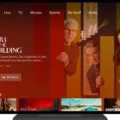Windows 10 is a popular operating system known for its user-friendly interface and powerful features. One of the advantages of Windows 10 is its ability to run virtual machines, which allows users to create and run multiple operating systems on a single computer. However, when it comes to virtual machine memory size, it’s important to consider a few factors to ensure optimal performance.
Virtual memory, also known as page file, is a portion of your computer’s hard drive that is used as additional RAM. It helps your computer handle more tasks simultaneously by temporarily storing data that is not currently being used. When it comes to Windows 10 virtual machines, it’s important to allocate the right amount of virtual memory to ensure smooth operation.
Microsoft recommends setting virtual memory to be no less than 1.5 times and no more than 3 times the amount of RAM on your computer. For example, if your computer has 2GB of RAM, your virtual memory can be set up to 6,144 MB (6 GB). This range ensures that your virtual machine has enough memory to run smoothly without causing performance issues.
When deciding on the size of your virtual drive, it’s important to consider the requirements of the operating system and applications you plan to run. Microsoft recommends a minimum of 16GB of space for the 32-bit version of Windows, and 20GB for the 64-bit version. However, depending on your needs, you may need a larger virtual drive. For example, if you plan to install resource-hungry applications or multiple operating systems, a 50GB virtual drive may be more suitable.
In terms of host RAM for virtualization, it’s recommended to have at least 16GB of RAM if you plan to run resource-intensive operating systems and applications. However, if you only plan to run a virtual machine without using other applications simultaneously, allocating up to 4GB of guest RAM may be sufficient for computers with 8GB of host RAM. It’s generally a good practice to allocate 4GB of memory for each instance of Windows 10/11, including the host OS, allowing you to run multiple virtual machines with 16GB of RAM.
By considering these factors and allocating the right amount of virtual memory and virtual drive space, you can ensure smooth and efficient operation of your Windows 10 virtual machines. Remember to also regularly monitor and adjust these settings based on your specific needs and usage patterns.
What Is A Good Virtual Memory Size For Windows 10?
A suitable virtual memory size for Windows 10 is recommended to be no less than 1.5 times and no more than 3 times the amount of RAM installed on your computer. For those who have a powerful PC with at least 2GB of RAM, it is advisable to set the virtual memory to be up to 6,144 MB (6 GB).
Benefits of setting an appropriate virtual memory size include improved system performance and the ability to run multiple programs simultaneously without experiencing slowdowns or crashes. Virtual memory acts as an extension of your computer’s physical memory (RAM), allowing the operating system to allocate additional memory space when needed. It works by temporarily storing data that cannot fit into the RAM, thus preventing data loss or system instability.
To adjust the virtual memory size in Windows 10, follow these steps:
1. Go to the “Control Panel” by searching for it in the Windows search bar.
2. In the Control Panel, click on “System and Security” and then “System”.
3. On the left-hand side, click on “Advanced system settings”.
4. In the System Properties window, navigate to the “Advanced” tab.
5. Under the “Performance” section, click on the “Settings” button.
6. In the Performance Options window, go to the “Advanced” tab.
7. In the Virtual Memory section, click on the “Change” button.
8. Uncheck the “Automatically manage paging file size for all drives” option, if it is checked.
9. Select the drive where Windows is installed (usually the C: drive).
10. Choose the “Custom size” option.
11. Enter the initial and maximum size for the virtual memory in megabytes (MB) based on the recommended range mentioned earlier (e.g., 1.5 to 3 times the amount of RAM).
12. Click the “Set” button and then “OK” to save the changes.
13. Restart your computer for the new virtual memory settings to take effect.
By following these steps, you can ensure that your Windows 10 system has an appropriate virtual memory size, which can contribute to smoother multitasking and overall system performance.
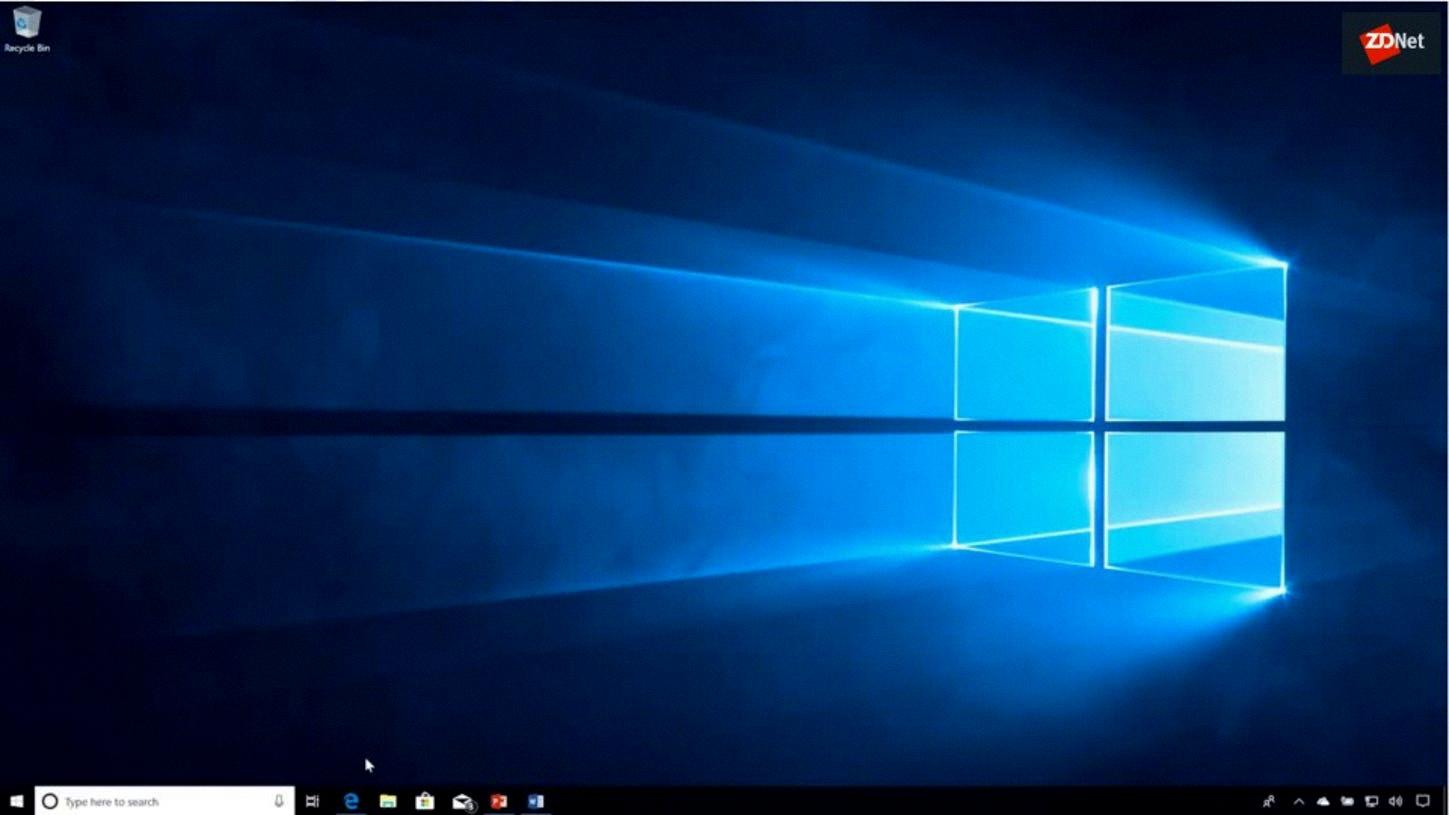
How Much Space Does A Windows 10 Virtual Machine Take?
A Windows 10 virtual machine typically requires a certain amount of disk space to function properly. The amount of space it takes can vary depending on factors such as the version of Windows 10 you are using (32-bit or 64-bit) and the specific software and files you have installed within the virtual machine.
Microsoft recommends a minimum of 16GB of disk space for the 32-bit version of Windows 10 and 20GB for the 64-bit version. However, these are just the bare minimum requirements, and it is generally advisable to allocate more space to ensure smooth performance and accommodate additional software and files.
If you are planning to create a Windows 10 virtual machine, it is recommended to allocate a larger amount of disk space to avoid running into storage issues later on. A common recommendation is to allocate at least 50GB of disk space for a Windows 10 virtual machine, but you can allocate more if you have the available storage capacity.
By allocating a larger virtual drive, you provide ample space for the operating system, updates, and any additional software or files you may need to install within the virtual machine. It also allows for temporary files, system backups, and other data that can accumulate over time.
Here’s a breakdown of the approximate disk space requirements for a Windows 10 virtual machine:
– 32-bit version: Microsoft recommends a minimum of 16GB, but allocating at least 50GB or more would be ideal.
– 64-bit version: Microsoft recommends a minimum of 20GB, but allocating at least 50GB or more is preferable.
It’s important to note that these disk space requirements are for the virtual machine itself and do not include the space required for any additional software or files you may want to install within the virtual machine.
By allocating a sufficient amount of disk space for your Windows 10 virtual machine, you can ensure that it runs smoothly and has enough room to accommodate your needs.
Is 8gb RAM Enough For Running Virtual Machines?
When it comes to running virtual machines, the amount of RAM you need depends on several factors. While 8 GB of RAM can be sufficient for running virtual machines, it may not provide optimal performance for more resource-intensive operating systems and applications.
Here are a few points to consider:
1. Resource Requirements: Virtual machines require a portion of your host computer’s RAM to run smoothly. The more RAM you allocate to each virtual machine, the better its performance will be. If you plan to run multiple virtual machines simultaneously or use resource-intensive applications within them, you will need more RAM.
2. Host System Requirements: It’s important to keep in mind that your host system also needs sufficient RAM to operate efficiently. If you allocate a large portion of your 8 GB RAM to virtual machines, it may impact the performance of your host system and other applications running on it.
3. Guest Operating System: The RAM requirements for each guest operating system can vary. For example, running a lightweight Linux distribution may require less RAM compared to running a Windows operating system. Consider the RAM requirements of the specific guest operating systems you intend to run.
4. Multitasking: If you plan to use other applications on your host system while running virtual machines, you will need enough RAM to handle the simultaneous workload. Allocating a significant amount of RAM to virtual machines may limit the resources available for other applications.
While 8 GB of RAM can be sufficient for running virtual machines, it may not provide the best performance for more demanding setups. If you intend to run resource-intensive operating systems and applications or require multitasking capabilities, it is recommended to consider upgrading to at least 16 GB of RAM for your host system.
How Many VMS Can I Run With 16GB RAM?
With 16GB of RAM, you can run multiple virtual machines (VMs) on your system. However, the number of VMs you can run simultaneously may vary based on the resource requirements of each VM and the host operating system.
As a general guideline, it is recommended to allocate around 4GB of memory to each instance of Windows 10 or 11, including the host OS. This leaves approximately 12GB of RAM for running VMs.
Considering this, you could potentially run three VMs with 4GB of RAM each, in addition to the host operating system. It’s important to note that this is a rough estimate, as the resource usage of each VM can vary based on factors such as the installed applications, workload, and overall system performance.
To optimize your memory allocation and ensure smooth operation, it’s advisable to monitor the resource usage of your VMs and adjust the memory allocation accordingly. If you find that the VMs are running slowly or experiencing performance issues, you may need to reduce the number of VMs or allocate more memory to each VM.
With 16GB of RAM, you can typically run three VMs with 4GB of memory each, alongside the host operating system. However, it’s important to monitor resource usage and adjust allocations as needed to maintain optimal performance.
Conclusion
Windows 10 is a powerful operating system that offers a range of features and benefits to users. It provides a user-friendly interface, improved security measures, and enhanced performance. With the recommended virtual memory settings, users can optimize their system’s performance and ensure smooth multitasking.
When it comes to virtualization, the amount of RAM needed depends on the specific requirements of the operating system and applications being used. For resource-hungry systems, having at least 16 GB of host RAM is recommended. However, if you’re only running a virtual machine without any other applications, 4 GB of guest RAM may be sufficient for computers with 8 GB of host RAM.
It’s important to consider the memory allocation for each instance of Windows 10, including the host OS. As a general rule, allocating 4 GB of memory for each instance is recommended. This means that with 16 GB of RAM, you could potentially run up to 3 virtual machines without compromising performance.
Windows 10 offers a versatile and efficient platform for both regular use and virtualization. By following the recommended settings and allocating sufficient resources, users can ensure a smooth and seamless computing experience.