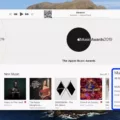Beats headphones are known for their high-quality sound and sleek design, making them a popular choice among music lovers. However, there may be times when your Beats headphones won’t connect to your device, leaving you frustrated and wondering why. In this article, we will explore some common reasons why your Beats headphones may not be connecting and provide possible solutions to help you troubleshoot the issue.
One possible reason why your Beats headphones are not connecting is due to a low battery. When the battery is low, the headphones may not have enough power to establish a connection with your device. To check the battery level, simply press the power button on your headphones and look for any LED indicators. If the battery is low, try charging your headphones using the included USB cable or a compatible charger. Once fully charged, attempt to connect your headphones again and see if the issue is resolved.
Another reason why your Beats headphones may not be connecting is due to connection issues between your headphones and your device. Bluetooth technology is used to establish a wireless connection between your headphones and your device, but sometimes this connection can be interrupted or lost. To troubleshoot this issue, try the following steps:
1. Make sure Bluetooth is turned on both on your headphones and your device. You can usually find the Bluetooth settings in the settings menu of your device.
2. Put your Beats headphones into pairing mode. This can usually be done by pressing and holding the power button or a dedicated pairing button on the headphones until you see a flashing LED light or hear a voice prompt indicating that the headphones are in pairing mode.
3. On your device, go to the Bluetooth settings and look for your Beats headphones in the list of available devices. Tap on your headphones to connect.
4. If your device asks for a passcode, enter the default passcode for Beats headphones, which is often “0000” or “1234”. If this doesn’t work, refer to the user manual or contact Beats customer support for the correct passcode.
5. If the connection is still not established, try forgetting the headphones on your device and then re-pairing them. To forget the headphones, go to the Bluetooth settings, find your Beats headphones in the list of paired devices, and tap on the “Forget” or “Unpair” option. Then, repeat the pairing process described above.
If none of these steps resolve the issue, it may be necessary to reset your Beats headphones to their factory settings. To do this, follow these steps:
1. Turn off your Beats headphones.
2. Press and hold the power button for about 10 seconds until the LED light flashes red and white.
3. Release the power button and wait for the LED light to turn solid white.
4. Your Beats headphones are now reset and ready to be paired with your device again. Repeat the pairing process described earlier to establish a connection.
It’s important to note that these troubleshooting steps may vary slightly depending on the specific model of your Beats headphones. Always refer to the user manual or contact Beats customer support for model-specific instructions.
There are several reasons why your Beats headphones may not be connecting to your device. It could be due to a low battery, connection issues, or a need for resetting. By following the steps outlined in this article, you should be able to troubleshoot the issue and get your Beats headphones connected again, allowing you to enjoy your favorite music without any interruptions.
What Do I Do If My Beats Wireless Wont Connect?
To troubleshoot connectivity issues with your Beats wireless headphones, follow these steps:
1. Open the App Drawer on your Android device. (On newer versions of Android, the app drawer button may not be available.)
2. Go to Settings.
3. Tap on Bluetooth.
4. Make sure Bluetooth is turned on.
5. Put your Beats headphones into pairing or discovery mode. Refer to the user manual for specific instructions on how to do this.
6. On your Android device, under the Bluetooth settings, you should see a list of available devices. Look for your Beats headphones in the list.
7. Tap on your Beats headphones to initiate the pairing process.
8. Follow any on-screen prompts or enter a passcode if prompted. The passcode is usually “0000” or “1234”, but refer to the user manual for the correct passcode.
9. Once the pairing process is complete, your Beats headphones should be connected to your Android device.
If these steps do not resolve the issue, try the following additional troubleshooting tips:
– Make sure your Beats headphones are charged and turned on.
– Restart your Android device and try the pairing process again.
– Reset your Beats headphones by holding down the power button and the volume down button simultaneously for about 10 seconds, until the LED indicator light flashes.
– Remove any previously paired devices from the Bluetooth settings on your Android device, and then try pairing your Beats headphones again.
If you have followed all these steps and are still unable to connect your Beats wireless headphones to your Android device, it may be helpful to contact Beats customer support for further assistance.

How Do You Put Beats In Pairing Mode?
To put Beats headphones in pairing mode, follow these steps:
1. Turn on the headphones by pressing the power button. The power button is usually located on one of the ear cups.
2. Once the headphones are turned on, locate the sync button. This button is used to enter pairing mode.
3. Press and hold the sync button for a few seconds until you see the LED light on the headphones start flashing or hear a sound indicating that the headphones are now in pairing mode.
4. On your device (such as a smartphone or computer), go to the Bluetooth settings and enable Bluetooth if it’s not already turned on.
5. Look for the Beats headphones in the list of available devices and select them to pair.
6. Follow any on-screen prompts or enter a passcode if required to complete the pairing process.
7. Once the pairing is successful, you should see a notification or hear a sound confirming the connection.
8. You can now use your Beats headphones wirelessly with the device they are paired to.
Note: The exact process may vary slightly depending on the model of your Beats headphones. Refer to the user manual or visit the Beats website for specific instructions for your particular model.
In summary:
– Turn on the headphones.
– Press and hold the sync button.
– Enable Bluetooth on your device.
– Select the Beats headphones from the list of available devices.
– Complete any necessary prompts or passcode entry.
– Confirm the successful pairing.
– Enjoy using your Beats headphones wirelessly.
How Do I Reset My Beats To Connect?
To reset your Beats headphones and prepare them for pairing again, follow these steps:
1. Ensure that your Beats headphones are turned on.
2. Press and hold the power button on your headphones for about 10 seconds until you see a solid white light. This indicates that the headphones are ready to be reset.
3. Release the power button and wait for the light to turn red, flashing three times. This confirms that the factory reset process has been initiated.
4. Once the reset is complete, your Beats headphones will be ready to pair with a new device.
5. Open the Bluetooth settings on your desired device and select your Beats headphones from the list of available devices.
6. Follow the on-screen prompts to complete the pairing process.
By performing a factory reset, you are essentially restoring your Beats headphones to their original settings, erasing any previously paired devices. This allows you to connect them to a new device or troubleshoot any connectivity issues you may be experiencing.
It’s important to note that the exact steps to reset your Beats may vary depending on the specific model you have. If you’re unsure, refer to the user manual or visit the Beats support website for detailed instructions tailored to your headphones.
Remember, resetting your Beats headphones will not only disconnect them from your current device but also erase any customized settings or saved preferences.
Why Are My Beats Flashing White And Not Connecting?
There are a few potential reasons why your Beats headphones may be flashing white and not connecting:
1. Low battery: If your headphones have a low battery, they may not have enough power to turn on or connect to a device. Try charging them for a while and then attempting to turn them on again.
2. Connection issues: It’s possible that there is a problem with the Bluetooth connection between your headphones and the device you are trying to connect them to. Make sure that Bluetooth is enabled on both devices and that they are within range of each other. You may also want to try forgetting the headphones on your device and then pairing them again.
3. Need for resetting: Sometimes, a simple reset can resolve connectivity issues with Beats headphones. To reset your headphones, press and hold the power button and the volume down button simultaneously for about 10 seconds until the LED indicator light flashes. Then, try turning them on and connecting them again.
4. Firmware update: If your headphones have outdated firmware, it could cause connection problems. Check the Beats website or the manufacturer’s app for any available firmware updates for your specific model. Updating the firmware may help resolve the issue.
5. Hardware malfunction: If none of the above solutions work, there could be a hardware malfunction with your headphones. In this case, it may be necessary to contact the manufacturer’s customer support for further assistance or consider getting them repaired or replaced.
Low battery, connection issues, the need for resetting, outdated firmware, or hardware malfunction could be the reasons why your Beats headphones are flashing white and not connecting. It’s recommended to try charging them, checking the Bluetooth connection, resetting them, updating firmware, and contacting customer support if necessary.
Conclusion
Beats headphones are a popular choice for many people due to their stylish design and high-quality sound. However, there can be instances where the headphones may not turn on and instead flash a white light. This issue can be attributed to various factors such as a low battery, connection problems, or the need for a reset.
If your Beats headphones are flashing white and not turning on, the first step is to check the battery level. Ensure that the headphones are fully charged or try connecting them to a power source to charge them. If the battery is low, the headphones may not have enough power to turn on.
Another potential issue could be a connection problem. Make sure that the headphones are properly paired with your device via Bluetooth. If the connection is unstable or not established, the headphones may not turn on. You can try resetting the Bluetooth connection on both your headphones and your device to fix any connection issues.
If the above steps do not resolve the problem, performing a factory reset on your Beats headphones may be necessary. This can be done by pressing and holding the sync button on the headphones until the LED light turns solid white, then release the button and wait for the LED light to turn red three times. This will reset the headphones to their default settings and they will be ready to pair again.
Troubleshooting steps such as checking the battery level, ensuring a stable connection, and performing a factory reset can help resolve the issue of Beats headphones flashing white and not turning on. If the problem persists, it may be necessary to contact customer support or seek professional assistance.