Smart technology has become an integral part of our daily lives, revolutionizing the way we interact with our devices and appliances. One of the key advancements in this field is the introduction of Smart Hubs, which provide users with easy access to various streaming services and apps on their Samsung Smart TVs.
The Smart Hub is a centralized platform that allows users to quickly and conveniently navigate through different Over-The-Top (OTT) apps such as Netflix, YouTube, and Prime Video. It also provides access to a range of Video-On-Demand (VOD) and live streaming services offered by Samsung Smart TVs. This means that users can enjoy their favorite movies, TV shows, and live events with just a few clicks, without the hassle of switching between different apps or devices.
To access the Smart Hub, simply press the Home button on your TV remote control and navigate to the Settings menu. From there, select Smart Features and then Samsung Account. If you already have a Samsung Account, log in using your credentials. Otherwise, you can create a new account by following the on-screen instructions.
Once you have logged in or created an account, you can easily access the Smart Hub from the Home screen of your Smart TV. It will appear at the bottom of the screen, providing a user-friendly interface to browse and select your desired streaming services and apps.
However, if you prefer not to use the Smart Hub or want to disable this function, you can do so by following a few simple steps. Firstly, go to the Settings menu by pressing the Menu or Settings button on your TV remote control. Then, navigate to the Smart Features section and select Samsung Account. From there, you can either log in or create a new account. Once you have completed this step, the Smart Hub will no longer appear on your screen.
In addition to the Smart Hub, Samsung Smart TVs also offer the SmartThings feature. This allows you to connect and control various smart devices in your home, such as lights, thermostats, and security cameras, all from your TV screen. To access SmartThings, go to the Home screen, select Connected Devices, and then choose SmartThings.
The Smart Hub is a convenient and user-friendly feature that enhances the streaming and entertainment experience on Samsung Smart TVs. Whether you want to watch your favorite shows on Netflix, browse YouTube videos, or access other streaming services, the Smart Hub provides a centralized platform for easy navigation. And if you prefer not to use this feature, you can easily disable it through the Settings menu. So, sit back, relax, and enjoy the endless entertainment options available at your fingertips with the Smart Hub on your Samsung Smart TV.
What Is The Smart Hub Button On My Remote?
The Smart Hub button on your remote control is a dedicated button that allows you to access the Smart Hub feature on your Samsung Smart TV. The Smart Hub is a user interface that provides a centralized platform to access various apps and services on your TV. It acts as a gateway to a wide range of content, including popular streaming services like Netflix, YouTube, and Prime Video, as well as other video-on-demand (VOD) and live streaming services provided by Samsung.
When you press the Smart Hub button on your remote, it brings up a menu on your TV screen where you can navigate through different categories of apps and services. These categories may include video streaming, music streaming, games, social media, and more. The Smart Hub organizes these apps in a user-friendly manner, making it easy for you to find and launch your favorite apps with just a few clicks.
By having the Smart Hub button on your remote control, you can conveniently access a wide range of content without having to navigate through multiple menus or search for individual apps. It provides a seamless and intuitive way to explore and enjoy the various entertainment options available on your Samsung Smart TV.
To sum up, the Smart Hub button on your remote control is a quick and easy way to access the Smart Hub feature on your Samsung Smart TV. It allows you to explore and launch different apps and services, providing a centralized platform for all your entertainment needs.
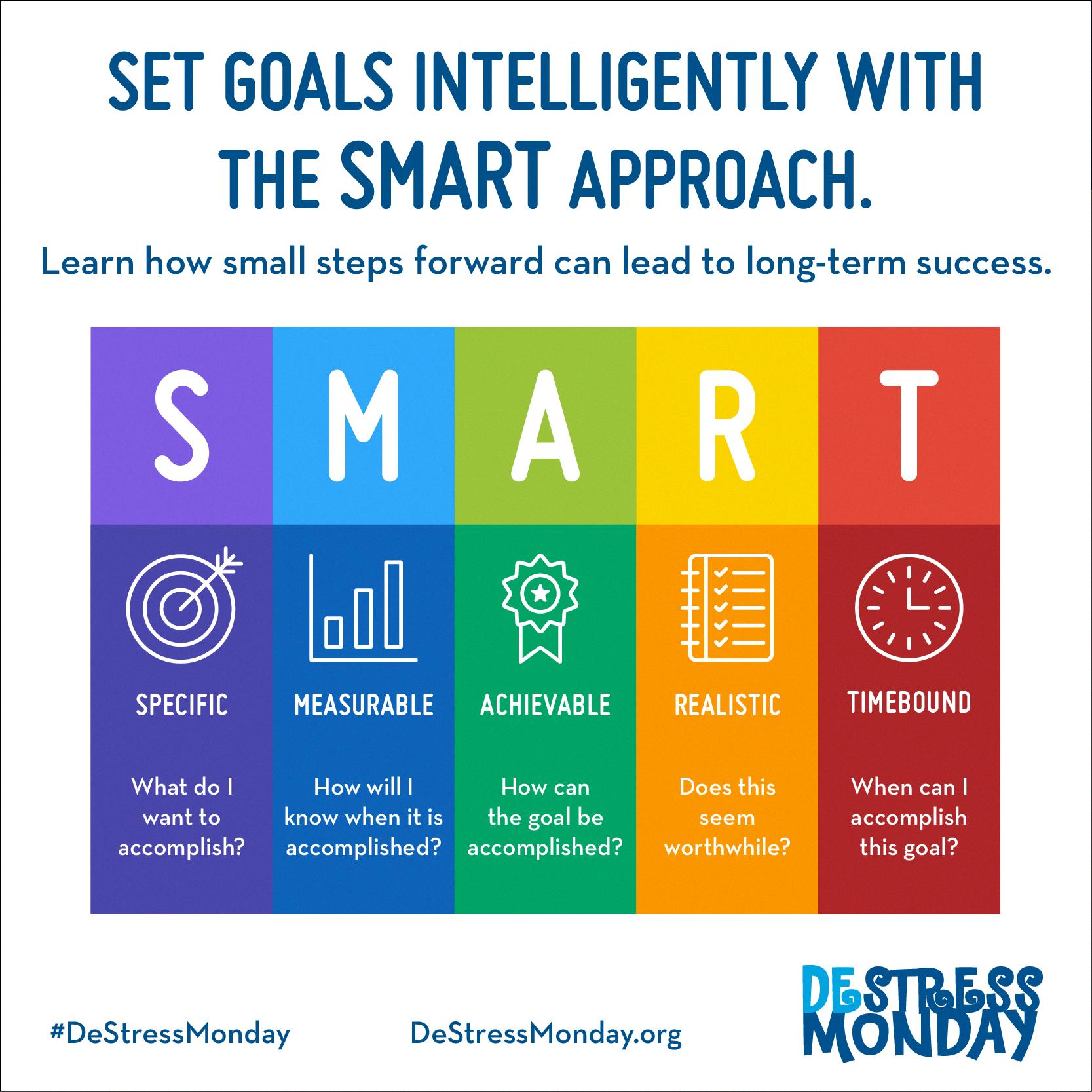
How Do I Access The Smart Hub On My Samsung TV?
To access the Smart Hub on your Samsung TV, follow these steps:
1. Locate the Menu or Settings button on your TV remote control. It may be labeled differently depending on your specific model.
2. Press the Menu or Settings button to open the TV’s main menu.
3. Navigate to the Smart Features section in the menu. The exact location may vary depending on your TV model, but it is usually found under the System or Setup category.
4. Select the Samsung Account option from the Smart Features menu. If you already have a Samsung Account, choose the Log In option. If not, select Create Account to create a new one.
5. If you selected Log In, enter your Samsung Account email address and password using the on-screen keyboard. Then, press the Enter or OK button to sign in.
6. If you selected Create Account, follow the on-screen instructions to set up a new Samsung Account. You will need to provide your email address, create a password, and agree to the terms and conditions.
7. Once you have successfully logged in or created a Samsung Account, you will be taken back to the Smart Features menu. From there, you can access various smart features and apps available on your Samsung TV through the Smart Hub.
Please note that the steps and options may differ slightly depending on your specific TV model and software version. It is always recommended to refer to your TV’s user manual or visit Samsung’s support website for more detailed instructions tailored to your device.
How Do I Clear The Cache On My Samsung TV?
To clear the cache on your Samsung TV, please follow these steps:
1. Start by pressing the Home button on your remote control. This will take you to the main menu.
2. Once you’re on the main menu, navigate to the “Settings” option. You can usually find this by using the arrow buttons on your remote control to move through the menu options.
3. Inside the “Settings” menu, you’ll need to find and select the “All Settings” option. This will give you access to all the settings for your TV.
4. Within the “All Settings” menu, you should see a “Support” option. Select this to access the support settings for your TV.
5. Inside the “Support” menu, you’ll find a “Device Care” option. Choose this option to manage the storage and performance of your TV.
6. Once you’re in the “Device Care” menu, you’ll see a “Manage Storage” option. Select this to manage the storage settings for your TV.
7. Inside the “Manage Storage” menu, you’ll be able to see a list of all the apps installed on your TV. Choose the app for which you want to clear the cache.
8. After selecting the app, you’ll see a “View Details” option. Select this to access more information about the app.
9. Inside the “View Details” menu, you’ll find options to clear the data and clear the cache for the chosen app. Choose the appropriate option depending on what you want to clear.
10. Once you’ve selected the option to clear the cache or data, your TV will remove the cached files or data associated with the chosen app.
By following these steps, you will be able to clear the cache on your Samsung TV and improve its performance.
Where Is SmartThings App On Samsung TV?
To locate the SmartThings app on your Samsung TV, follow these steps:
1. Start by turning on your TV and navigating to the Home screen. This is usually done by pressing the Home button on your remote control.
2. Once you are on the Home screen, look for the option labeled “Connected Devices.” It may be located in the main menu or in a separate section, depending on your TV model.
3. Select the “Connected Devices” option using your remote control. This will open a list of all the devices that are connected to your TV.
4. Look for the SmartThings app in the list of connected devices. It is usually displayed as “SmartThings” or “Samsung SmartThings.” You may need to scroll through the list to find it.
5. Once you locate the SmartThings app, select it using your remote control. This will launch the app and take you to its main screen.
Alternatively, if you are unable to find the SmartThings app in the “Connected Devices” section, you can try searching for it using the TV’s built-in search function. Simply press the search button on your remote control and enter “SmartThings” or “Samsung SmartThings” into the search bar. The TV should display the app as a search result, allowing you to open it from there.
It’s important to note that the availability and location of the SmartThings app may vary slightly depending on your TV model and software version. However, following the steps outlined above should help you find the app on most Samsung TVs.
Conclusion
The smart hub on your Samsung Smart TV is located at the bottom of the screen and provides easy access to various OTT apps such as Netflix, YouTube, and Prime Video, as well as other VOD and live streaming services. However, if you wish to disable this function, you can do so by accessing the settings menu on your TV remote.
To disable the smart hub, follow these steps:
1. Press the Menu or Settings button on your TV remote. This will open the settings menu.
2. Select Smart Features from the menu options.
3. Select Samsung Account. If you already have a Samsung Account, you can log in. If not, you can create a new account by selecting Create Account and following the on-screen instructions.
4. Once you have logged in or created a Samsung Account, you will be able to access additional settings and features.
5. To disable the smart hub, navigate to the Home screen on your TV and select Connected Devices.
6. From the Connected Devices menu, select SmartThings.
7. This will open the SmartThings settings, where you can disable the smart hub function.
By following these steps, you will be able to disable the smart hub on your Samsung Smart TV and customize your viewing experience according to your preferences.







