The clipboard is a handy tool on your phone that allows you to temporarily store copied or cut content. Whether it’s a piece of text or an image, the clipboard holds onto it for easy access. But where exactly can you find the clipboard on your phone?
If you’re using Gboard, a popular keyboard app, accessing the clipboard is quite simple. Just look for the clipboard icon, which can be found in the top row of the keyboard, right next to the settings gear. Tap on this icon, and a new page will open up. To enable the clipboard, tap on the option that says “Turn on Clipboard.”
Once the clipboard is enabled, anything you copy or cut on your phone, be it text or a picture, will be saved to this menu for a period of one hour. To access the clipboard, follow these steps:
Step 1: Install the Clipboard Manager app from the app store and complete its setup process.
Step 2: Copy a few texts on your phone by highlighting the text and selecting the copy option.
Step 3: Open the Clipboard Manager app and tap on the Clipboard option. Here, you will find all the content that you have copied or cut.
The app will display the copied content, allowing you to easily access and reuse it when needed. This can be particularly useful when you want to paste something you copied earlier, without the hassle of searching for it again.
With the clipboard feature readily available on your phone, you can efficiently manage your copied content and streamline your workflow. Whether you need to copy and paste important information, share snippets of text, or save images for later use, the clipboard is there to make your life easier.
So, next time you need to find something you copied on your phone, remember to look for the clipboard icon on your keyboard or use a dedicated app like Clipboard Manager. Happy copying and pasting!
How Do I Find Things Saved To My Clipboard?
To locate items saved to your clipboard while using Gboard, follow these steps:
1. Open any app or text field where you can use the keyboard.
2. Tap on the clipboard icon, which is located in the top row of the keyboard next to the settings gear icon.
3. Once tapped, a page will open displaying the clipboard menu.
4. If you haven’t already activated the clipboard feature, you will need to tap on “Turn on Clipboard” on this page.
5. After enabling the clipboard, anything you copy or cut, whether it’s text or an image, will be saved to this menu for one hour.
6. To access your saved items, tap on the clipboard icon again and the clipboard menu will appear.
7. Here, you can review and select any of the previously copied or cut items to paste or use again.
By following these steps, you can easily find and access the items saved to your clipboard while using Gboard.
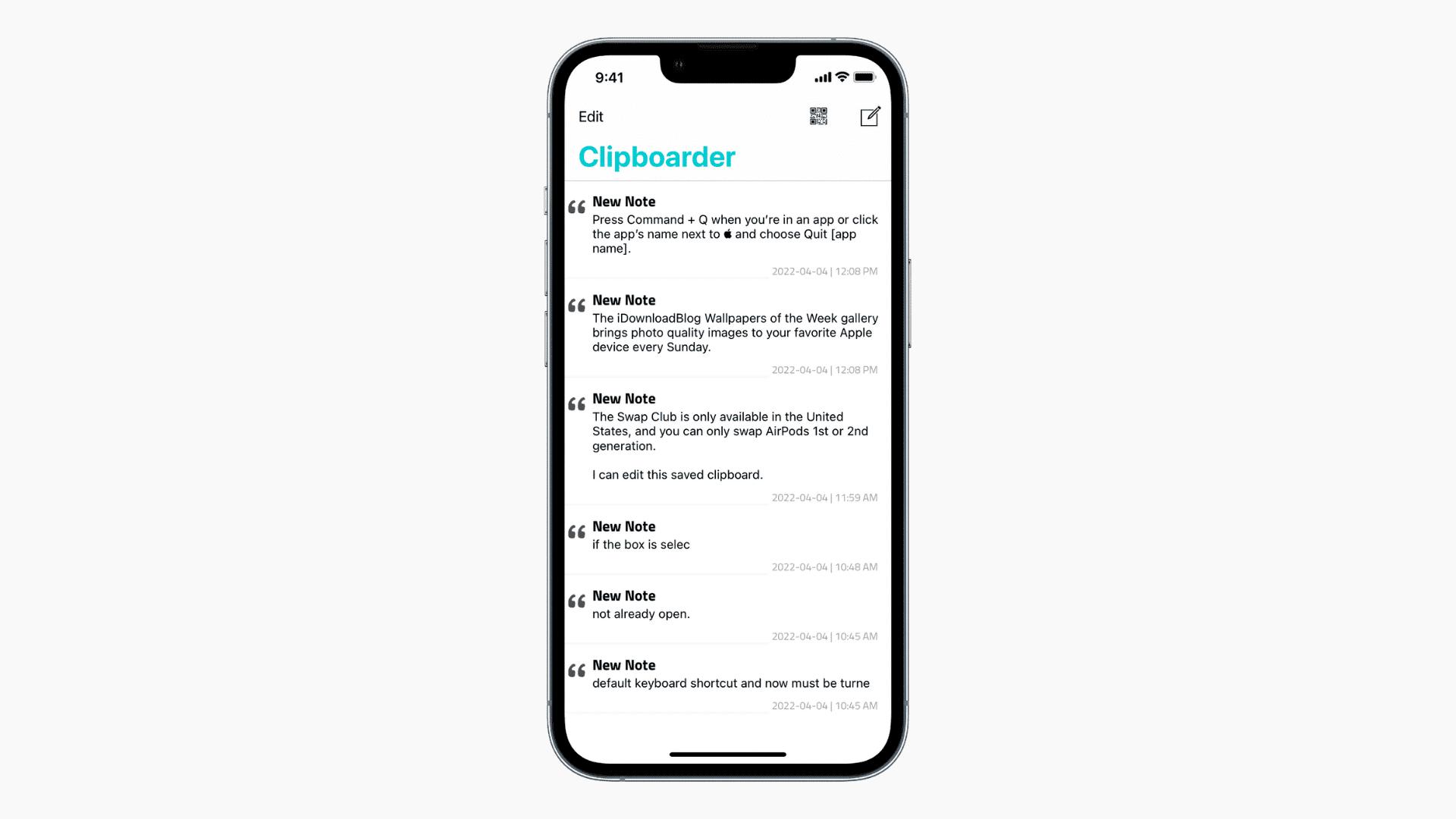
Where Is The Clipboard History On My Phone?
To access the clipboard history on your phone, you will need to install a Clipboard Manager app. This app allows you to view and manage all the texts that you have copied on your device. Here’s a step-by-step guide on how to find the clipboard history on your phone:
1. Install the Clipboard Manager app: Start by going to the app store on your phone, such as the Google Play Store for Android or the App Store for iOS. Search for a Clipboard Manager app and choose one that suits your preferences. Download and install the app on your device.
2. Complete the setup process: Once the app is installed, open it and follow the on-screen instructions to complete the setup process. This may involve granting necessary permissions for the app to access your clipboard.
3. Copy texts on your phone: Now, go to any app or document on your phone and copy some texts. You can do this by long-pressing on the text and selecting the copy option from the context menu.
4. Access the clipboard history: After copying the texts, open the Clipboard Manager app. In the app’s interface, you will find an option labeled “Clipboard” or “Clipboard History.” Tap on this option to access the clipboard history.
5. View and manage copied content: In the clipboard history section, you will see all the texts you have copied on your phone. You can scroll through the list to find the specific content you are looking for. Additionally, some apps may provide search or sorting features to help you find the desired text more easily.
By using a Clipboard Manager app, you can conveniently access and manage your clipboard history on your phone. This allows you to keep track of your copied texts and easily retrieve them whenever needed.
Conclusion
The clipboard feature, available on Gboard and with the help of Clipboard Manager app, is a convenient tool for managing and accessing your copied texts and images. By simply tapping on the clipboard icon, you can access a menu that displays all the content you have copied or cut in the past hour. This feature can be particularly useful if you frequently need to refer back to information you have copied or if you want to easily share multiple pieces of content without having to switch between different apps. Whether you are working on a project, sending messages, or simply organizing your thoughts, the clipboard feature provides a quick and efficient way to access and manage your copied content.







