Bookmarks are a handy feature that allows users to save and easily access their favorite websites or web pages. Whether you’re using Google Chrome on your Android device or any other browser, bookmarks serve as a convenient way to keep track of important sites or articles that you want to revisit later. In this article, we will explore how to find and manage bookmarks on Android.
To begin, open your preferred browser on your Android device. In most cases, you will find the bookmarks icon located at the top right corner of the browser interface. It is usually represented by a star or a bookmark symbol. Tap on this icon, and a menu will appear, displaying your bookmarks.
Alternatively, you can access your bookmarks by tapping on the menu icon, usually represented by three dots, located at the top right corner of the browser interface. From the menu, select the “Bookmarks” option. This will open a new page where you can view and manage your bookmarks.
If you have a large number of bookmarks, you may find it helpful to organize them into folders. To create a new folder, tap on the “Add Folder” option, usually located at the top of the bookmarks page. Give your folder a name, and then you can start adding bookmarks to it by tapping on the “+” or “Add Bookmark” button.
To access a specific bookmark, simply tap on its name or icon in the bookmarks list. The browser will then open the saved web page for you to view. If you no longer need a bookmark, you can remove it by long-pressing on its name or icon and selecting the “Delete” or “Remove” option.
Some browsers also offer a search function within the bookmarks page, allowing you to quickly find a specific bookmark by entering relevant keywords. This can be particularly useful if you have numerous bookmarks and are having trouble locating a specific one.
It’s worth noting that bookmarks can be synced across devices if you are signed in with the same Google account. This means that any bookmarks you save on your Android device will be accessible on your other devices, such as your computer or tablet, as long as you are using the same browser and signed in with the same account.
Bookmarks are a useful tool for organizing and accessing your favorite websites or web pages on your Android device. By following the steps outlined above, you can easily find and manage your bookmarks, ensuring that you always have quick access to the content that matters most to you.
Where Can I Find Bookmarks On My Android Phone?
To locate your bookmarks on an Android phone, follow these steps:
1. Open the Google Chrome app on your Android phone.
2. Tap on the three dots icon located at the top right corner of the screen, which will open a dropdown menu.
3. In the dropdown menu, select “Bookmarks”. This will take you to the bookmarks page.
4. Here, you will find all your saved bookmarks listed in alphabetical order.
5. You can scroll through the list to find the specific bookmark you are looking for.
6. To open a bookmark, simply tap on it and it will take you to the corresponding webpage.
In summary, to access your bookmarks on an Android phone, open Google Chrome, tap on the three dots icon, and select “Bookmarks” from the dropdown menu.
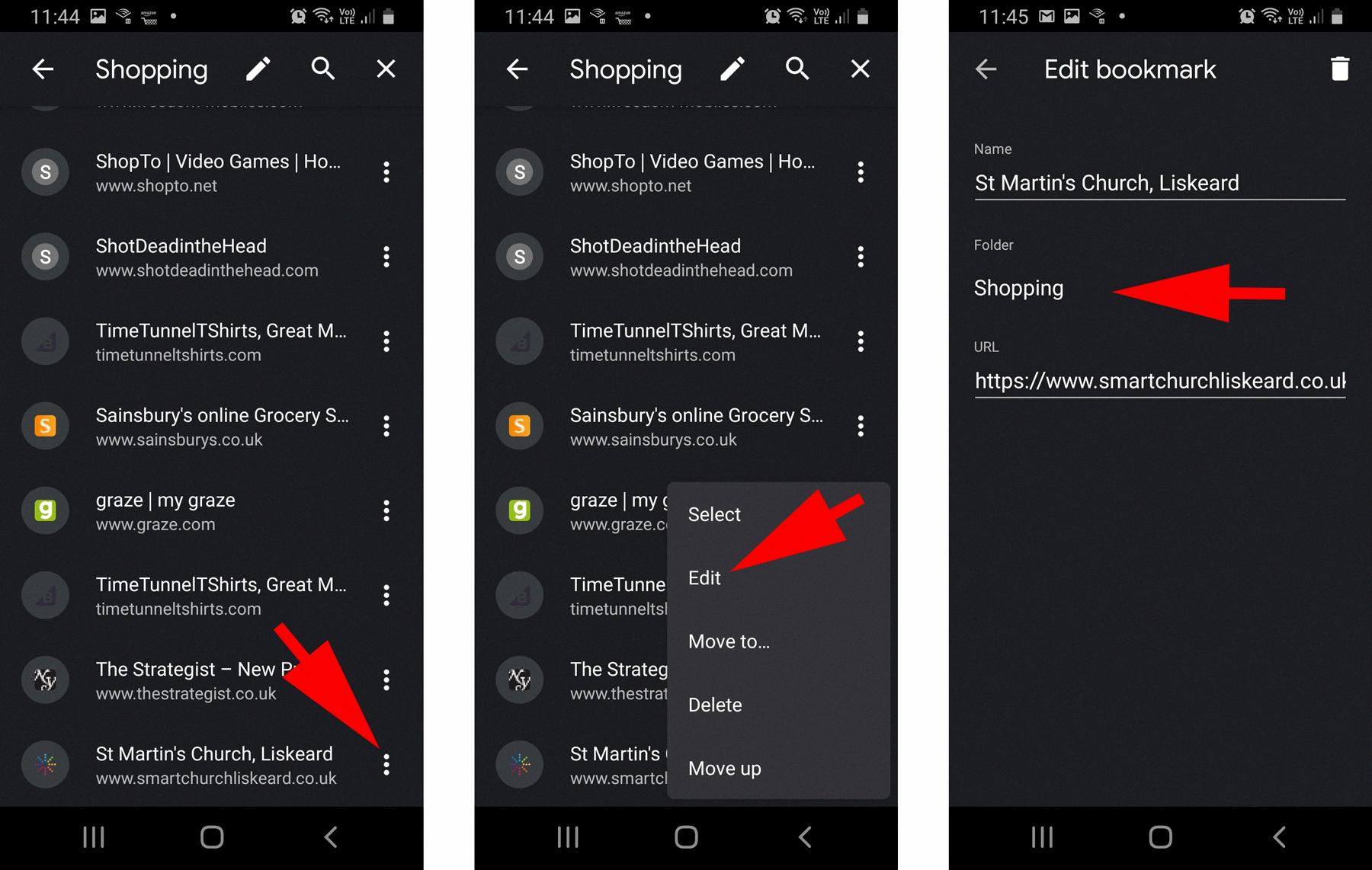
Where Do I Find My Saved Bookmarks?
To find your saved bookmarks in Google Chrome, follow these steps:
1. Open Chrome on your computer.
2. In the address bar at the top, type “@bookmarks” (without the quotes).
3. Press the tab or space key after typing “@bookmarks” to activate the bookmark search.
4. Alternatively, you can click on the “Search bookmarks” option that appears in the suggestions dropdown when you start typing.
5. Now, enter keywords related to the bookmark you are looking for in the search bar. Chrome will automatically filter the bookmarks based on your input.
6. As you type, a list of bookmarks matching your keywords will be displayed.
7. Scroll through the list to find the bookmark you want.
8. Once you locate the desired bookmark, you can click on it to open the website or page associated with it.
In case you have a large number of bookmarks, it can be helpful to organize them into folders to make searching easier. You can create folders by right-clicking on the bookmark bar or by going to the bookmarks manager using the “Bookmarks” option in the Chrome menu.
I hope this helps you find your saved bookmarks easily in Chrome!
Where Is My Bookmarks Bar?
To locate your bookmarks bar in Google Chrome, follow these steps:
1. Launch Google Chrome: Open the Google Chrome web browser on your computer.
2. Look for the bookmarks bar: The bookmarks bar is located directly below the address bar at the top of the browser window. It is a horizontal strip that typically displays the names or icons of your bookmarked websites.
3. Show or hide the bookmarks bar: If the bookmarks bar is not visible, you can enable it by using the following methods:
– Method 1: Right-click on an empty space in the top browser toolbar. From the context menu that appears, hover over “Bookmarks” and then click on “Show bookmarks bar” to enable it.
– Method 2: Alternatively, you can use the keyboard shortcut “Ctrl+Shift+B” (Windows) or “Command+Shift+B” (Mac) to toggle the visibility of the bookmarks bar.
4. Customize the bookmarks bar: You can add or remove bookmarks from the bookmarks bar by simply dragging and dropping them. To add a website to the bookmarks bar, visit the desired webpage, click on the star icon in the address bar, and choose the option to save it to the bookmarks bar.
5. Organize bookmarks: To organize your bookmarks on the bookmarks bar, you can create folders by right-clicking on the bar and selecting “Add folder.” This allows you to categorize your bookmarks for easier access.
Please note that the steps provided above are specific to Google Chrome. Other web browsers may have slightly different methods for accessing and customizing the bookmarks bar.
Conclusion
Bookmarks are a convenient feature in web browsers like Google Chrome that allow users to save and easily access their favorite websites. By bookmarking websites, users can quickly navigate to their preferred sites without having to type in the URL every time. This saves time and effort, especially for frequently visited websites.
Bookmarking also helps users stay organized by allowing them to categorize and sort their bookmarks into folders. This makes it easier to find specific websites when needed. Additionally, bookmarks can be synced across devices, ensuring that users can access their saved websites from anywhere.
Bookmarks are a valuable tool for enhancing productivity and efficiency while browsing the internet. Whether it’s for personal use or professional purposes, bookmarking websites can greatly simplify the process of accessing and managing online content.








