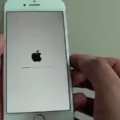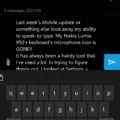Emergency alerts are an important feature on Android devices that help keep you informed and safe during critical situations. These alerts are sent by government agencies, such as the National Weather Service or local law enforcement, to notify you of emergencies like severe weather conditions, natural disasters, or AMBER alerts for missing children.
To access emergency alerts on your Android device, start by tapping the gear icon, which is usually located in the notification panel or the app drawer. This will open the Settings menu. Look for the “Notifications” or “Sound & notification” option and tap on it. Next, scroll down to find “Advanced settings” and select it.
Now, continue scrolling until you come across the “Wireless emergency alerts” option. Tap on it to access the settings related to emergency alerts. Here, you can customize how you receive these alerts, including turning on or off alerts for extreme threats, severe threats, or AMBER alerts.
If you want to view the history of emergency alerts you have received, scroll further down in the “Wireless emergency alerts” settings until you find the “Emergency alert history” section. This will show you a list of the emergency alerts you have received, allowing you to review them even after you have acknowledged them.
In case you have received an emergency alert and want to find it on your Android phone, you can check the Messages app. Some Android devices store emergency alerts in the Messages app, so it’s worth checking there. On the other hand, if you have an iPhone, emergency alerts will be visible in your notifications. Simply swipe down from the top of your screen to access your notifications and look for the alert.
It’s important to note that emergency alerts are crucial for your safety, so it’s generally recommended to keep them enabled. However, if you find AMBER alerts to be intrusive, you have the option to disable them. To do this on a stock Android device, open the Settings menu, scroll down to find “Safety & emergency,” and tap on it. Then, select “Wireless emergency alerts” and look for the toggle switch associated with AMBER alerts. Simply switch it off to deactivate AMBER alerts.
Remember that notifications can appear in different places on your device, such as the lock screen, home screen, or notification panel. So, it’s a good idea to check these locations regularly to stay informed about any emergency alerts that may be sent your way.
How Do I See Old Emergency Alerts On Android?
To view old emergency alerts on your Android device, follow these steps:
1. Tap on the gear icon ⚙️, which can usually be found in your device’s notification panel or app drawer. This will open the Settings menu.
2. In the Settings menu, scroll down and tap on the “Notifications” option. This may be listed under different names depending on your device manufacturer, such as “Sound & notification” or “Apps & notifications”.
3. Within the Notifications settings, look for an option called “Advanced settings”. Tap on it to access additional notification settings.
4. Scroll down until you find the “Wireless emergency alerts” option. This is where you can manage the settings related to emergency alerts on your device.
5. To view the history of emergency alerts, scroll further down and locate the “Emergency alert history” section. Tap on it to access the list of previous emergency alerts received on your device.
By following these steps, you can easily check the old emergency alerts that you have received on your Android device.
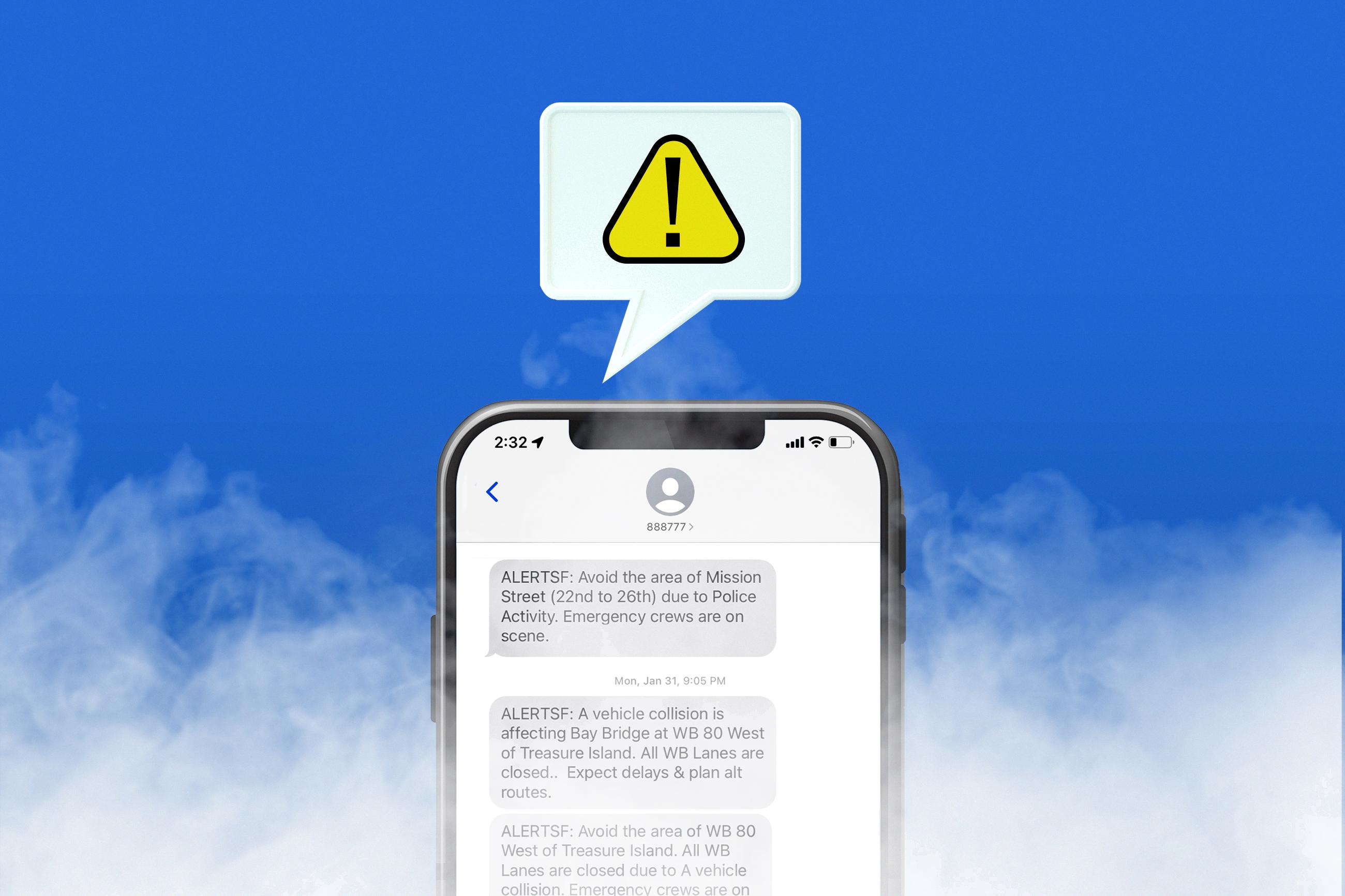
Where Are Emergency Alerts On Samsung?
On Samsung phones, emergency alerts can be found in the Messages app. To access the Messages app, you can follow these steps:
1. Locate the Messages app on your Samsung phone. It is usually represented by a speech bubble icon.
2. Tap on the Messages app to open it.
3. Once the app is open, look for a conversation thread labeled “Emergency Alerts” or something similar.
4. If you see the thread, tap on it to view the emergency alerts that you have received.
5. If you don’t see the thread, you can try searching for “Emergency Alerts” in the search bar at the top of the Messages app. This should help you locate any previous emergency alerts that you have received.
Alternatively, if you have a newer Samsung phone, you can also access emergency alerts by following these steps:
1. Swipe down from the top of your screen to open the notification panel.
2. Look for the emergency alert notification. It may be labeled as “Emergency Alert” or something similar.
3. Tap on the emergency alert notification to view the details of the alert.
By following these steps, you should be able to locate and view emergency alerts on your Samsung phone.
Where Do Amber Alerts Go On Android?
Amber Alerts on Android devices are delivered through the Wireless Emergency Alerts (WEA) system. These alerts are sent out by authorized government agencies to warn the public about child abductions. When an Amber Alert is issued, it is broadcasted to all compatible devices in the affected area, including Android phones.
To locate the settings for Amber Alerts on an Android device, you need to follow these steps:
1. Open the Settings menu on your phone. You can do this by swiping down from the top of the screen and tapping the gear-shaped icon in the notification panel, or by accessing the app drawer and finding the Settings app.
2. Scroll down the settings menu and look for the section labeled “Safety & emergency.” Tap on it to enter the related settings.
3. Within the Safety & emergency settings, continue scrolling until you find an option called “Wireless emergency alerts.” This is where you can manage various types of emergency alerts, including Amber Alerts.
4. Tap on “Wireless emergency alerts” to access the specific settings for these alerts.
5. In the Wireless emergency alerts settings, you should see a toggle switch next to the option for AMBER Alerts. By default, this toggle is usually turned on, indicating that you will receive Amber Alerts on your device.
6. To deactivate Amber Alerts, simply tap on the toggle switch next to AMBER Alerts. This will turn off the feature, and you will no longer receive these alerts on your Android device.
It’s important to note that by disabling Amber Alerts, you will not receive any notifications related to child abductions in your area. However, it’s recommended to keep this feature enabled to help authorities in locating missing children and potentially save lives.
Please keep in mind that the exact steps may vary slightly depending on the version of the Android operating system and the device manufacturer. However, the general process should be similar and involve navigating to the Settings menu and finding the appropriate options related to emergency alerts.
Where Do I Find Alerts On My Phone?
On your phone, you can find alerts or notifications in a few different places. Here’s where you can locate them:
1. Lock Screen: Depending on your phone’s settings, you may see notifications displayed on your lock screen. These can include text messages, missed calls, app notifications, and more. Simply wake up your phone to view these alerts without unlocking your device.
2. Home Screen: When you unlock your phone, you will usually be taken to the home screen. Similar to the lock screen, you might see notifications from various apps displayed on your home screen. These notifications can be customized based on your preferences.
3. Notification Center: To access all your notifications in one place, swipe down from the top of your screen. This action will open the Notification Center, where you can see a list of recent alerts. You can view more details or take actions directly from this screen.
4. App Icons: On some devices, app icons on your home screen or app drawer may have small badges or numbers indicating the presence of unread notifications. For example, a messaging app might show the number of unread messages on its icon.
It’s worth noting that the exact appearance and behavior of notifications can vary depending on your phone’s make, model, and operating system. Additionally, you can customize notification settings for each app individually to control which alerts you receive and how they are displayed.
To summarize, alerts or notifications can be found on the lock screen, home screen, notification center, and app icons on your phone. These locations provide easy access to stay updated with the latest information and activities on your device.
Conclusion
Emergency alerts on Android devices provide crucial information during emergencies, ensuring your safety and well-being. To read these alerts, you can access the settings menu by tapping the gear icon, then navigate to Notifications Advanced settings. From there, scroll down to Wireless emergency alerts and Emergency alert history to view any received alerts. On Android phones, alerts may be found in the Messages app, while iPhone users can access them through notifications by swiping down from the top of the screen. Additionally, if you wish to deactivate Amber Alerts on a stock Android device, you can do so by going to Settings, then Safety & emergency, and toggling off the AMBER Alerts option. Notifications can appear when you swipe down from the top of the screen or on your lock screen and home screen. By following these steps, you can stay informed and prepared in emergency situations.