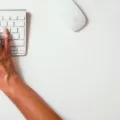WSD Port: Understanding its Function and Importance
In the realm of technology and connectivity, the term WSD Port often comes up. But what exactly is a WSD Port and what purpose does it serve? In this article, we will delve into the world of WSD Port and explore its significance in the context of device web services.
WSD, or Web Services on Device, is an API developed by Microsoft that enables seamless connections to web service-enabled devices such as printers, scanners, and file sharing systems. Essentially, it allows these devices to communicate and interact with other devices or applications over a network.
One might wonder, why is WSD Port essential in today’s digital landscape? Well, the answer lies in its ability to simplify and streamline the process of connecting and managing web service-enabled devices. By using WSD Port, users can easily discover and install printers, scanners, and other devices without the need for complex configurations or manual intervention.
However, it’s worth noting that Windows 10, in particular, is known for its aggressive approach in automatically discovering and installing printers using WSD. While this may seem convenient, it can often lead to complications and compatibility issues. Therefore, it becomes necessary to prevent Windows from managing default printers and instead opt for a more controlled approach.
To do this, one can disable the option “Let Windows manage my default printer” in Windows 10 settings. By taking this step, users can have more control over the installation and management of printers, including the ability to assign static IP addresses for better stability and reliability.
Now, let’s discuss the technical aspects of WSD Port. Contrary to popular belief, WSD is not a specific port number but rather a “port monitor.” WSD devices communicate using a series of SOAP (Simple Object Access Protocol) messages over UDP (User Datagram Protocol) and HTTPs (Hypertext Transfer Protocol Secure). It’s important to note that WSD devices do not use local IP addresses for communication.
In terms of specific port numbers used by WSD devices, here are a few notable ones:
– Port 631 (IPP/IPPS) TCP: This port is used for Internet Printing Protocol requests and responses, including print jobs and status monitoring.
– Port 5353 (mDNS) UDP: This port facilitates Multicast DNS lookups, aiding in the discovery of network devices.
– Ports 9100-9102 TCP: These ports are responsible for the transmission of raw print data streams, utilizing the AppSocket/JetDirect protocol.
The WSD Port plays a crucial role in enabling seamless connectivity and communication between web service-enabled devices. By understanding its functionality and taking control over printer management in Windows 10, users can avoid potential issues and ensure a smoother experience.
Remember, always stay informed and explore the various options available to optimize your device web services. The world of technology is ever-evolving, and being knowledgeable about the tools at your disposal can greatly enhance your digital interactions.
What Is A WSD Port For Printer?
A WSD port, also known as a Web Services on Device port, is an essential component in the field of device communication. Specifically, it is a Microsoft API (Application Programming Interface) that facilitates programmatic connections between web service-enabled devices and other devices or systems.
The primary purpose of a WSD port is to enable seamless communication between devices such as printers, scanners, and file sharing systems. These devices are equipped with web service capabilities and adhere to the Devices Profile for Web Services (DPWS).
With a WSD port, devices can establish connections and exchange data using standard web services protocols. This allows for easy integration and interoperability between different devices and systems. By leveraging the WSD API, developers can create applications that interact with web service-enabled devices, accessing their functionalities and retrieving necessary information.
In practical terms, a WSD port enables users to easily discover and connect to web service-enabled printers, scanners, and other devices on a network. It simplifies the process of setting up and configuring these devices, as they can be automatically detected and installed by the operating system.
To summarize, a WSD port is a crucial component that facilitates communication between web service-enabled devices and other systems. It provides a standardized way for devices to connect, exchange data, and offer their functionalities to applications and users on a network.
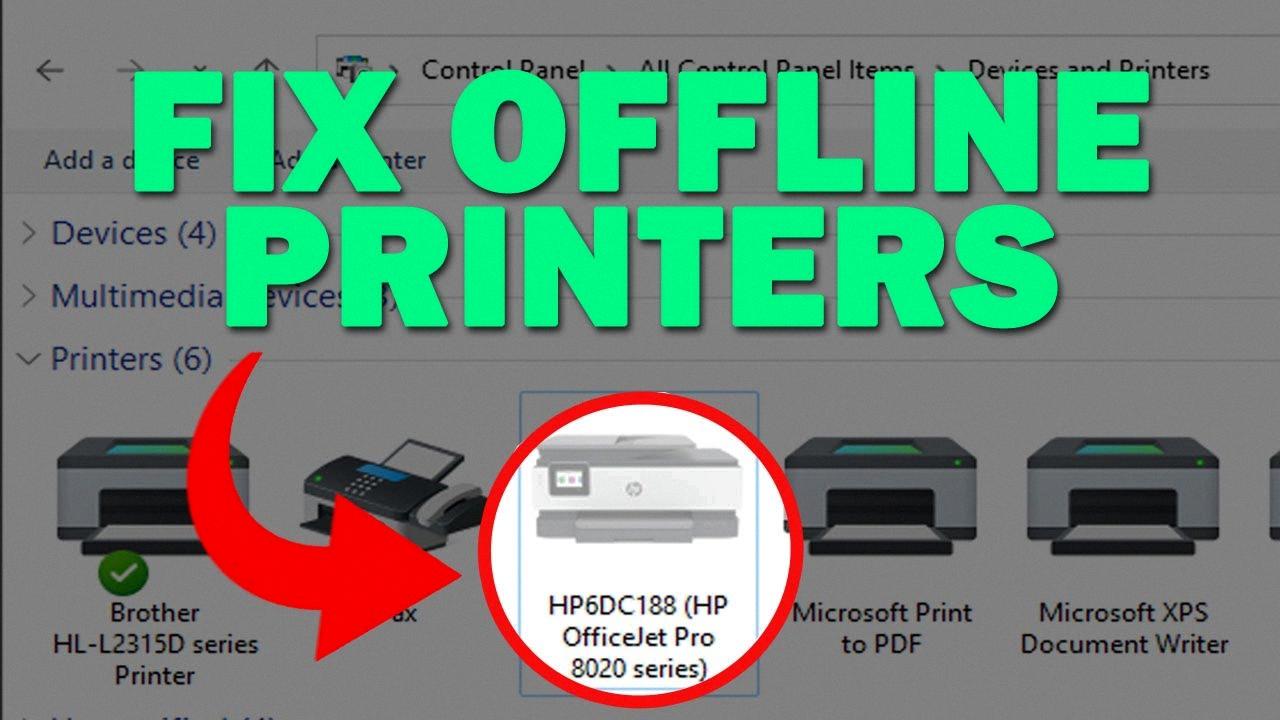
Should I Disable WSD?
It is recommended to disable Web Services for Devices (WSD) in Windows 10, especially if you are experiencing problems with printers being automatically discovered and installed. Here are the reasons why disabling WSD is beneficial:
1. Prevents unwanted printer installations: Windows 10’s WSD feature automatically detects and installs printers on its own, which can lead to multiple printers being installed without your consent. This can cause confusion and difficulty in managing your printing devices.
2. Avoids compatibility issues: WSD may not always work well with certain printers, resulting in compatibility problems. Disabling WSD allows you to manually install the printer using alternative methods that are more reliable and compatible.
3. Enhances printer stability: WSD can sometimes cause printer connectivity issues, such as printers going offline or being unable to connect to the network properly. By disabling WSD, you can eliminate these potential stability issues and ensure a smoother printing experience.
To disable WSD in Windows 10, follow these steps:
1. Go to the Start menu and open the Settings app.
2. Click on “Devices” to access the printer settings.
3. In the left sidebar, select “Printers & scanners.”
4. Scroll down to the “Let Windows manage my default printer” option and toggle it off.
5. Once disabled, Windows will no longer automatically manage your default printer.
By disabling this option, you regain control over printer installations and can choose to set up printers manually using more reliable methods, such as assigning a static IP address to the printer.
Remember to consult your printer’s documentation or manufacturer’s website for instructions on how to set a static IP address for your specific printer model.
Can You Get An IP Address From A WSD Port?
You cannot obtain an IP address from a WSD (Web Services for Devices) port. This is because WSD is not a port itself, but rather a “port monitor” protocol. WSD devices utilize SOAP (Simple Object Access Protocol) messages over UDP and HTTPs for communication, but they do not use local IP addresses.
WSD devices communicate by exchanging SOAP messages over the network, allowing them to discover and interact with each other. These messages are sent over UDP (User Datagram Protocol) for device discovery and HTTPs (Hypertext Transfer Protocol Secure) for subsequent communication. However, the communication is not based on local IP addresses, but rather on the WSD protocol and the messages exchanged between devices.
WSD devices do not have an IP address associated with them, as they communicate through SOAP messages over UDP and HTTPs, rather than using local IP addresses. This is an important distinction to keep in mind when working with WSD devices and their communication protocols.
What Port Do Print Jobs Use?
Print jobs use various ports depending on the specific protocol being used. Here are some of the common ports associated with print jobs:
1. Port 631 (IPP/IPPS) TCP: This port is used for Internet Printing Protocol requests and responses. It handles print job submissions, status monitoring, and other print-related operations.
2. Port 5353 (mDNS) UDP: Multicast DNS lookups are performed on this port. It is used for discovering printers and other devices on a local network.
3. Ports 9100-9102 TCP: These ports are used for the transmission of raw print data streams, typically using the AppSocket/JetDirect protocol. Port 9100 is the standard port, while ports 9101 and 9102 are alternative ports that can be used for load balancing or failover purposes.
In addition to these ports, there may be other ports associated with specific printer models or proprietary printing protocols. It is important to consult the documentation provided by the printer manufacturer for the correct port information in such cases.
To summarize, print jobs can use ports such as 631 (IPP/IPPS) TCP, 5353 (mDNS) UDP, and ports 9100-9102 TCP for various print-related operations and data transmission.
Conclusion
The WSD port, or Web Services on Device, is a Microsoft API that allows programmatic connections to web service-enabled devices such as printers, scanners, and file sharing. It is based on the Devices Profile for Web Services (DPWS) and enables communication between devices using SOAP messages over UDP and HTTPs protocols.
It is important to note that WSD is not a port in the traditional sense, but rather a port monitor. WSD devices do not have specific IP addresses, as they communicate using SOAP messages instead of local IP addresses.
In the context of Windows 10, the operating system aggressively discovers and installs printers using WSD, which can lead to various issues. To prevent these problems, it is recommended to disable the “Let Windows manage my default printer” option and manually set a static IP for the printer. This way, you can have more control over the printer installation process and avoid any potential complications.
Understanding the functionality and potential challenges associated with the WSD port can help users effectively manage their web service-enabled devices and ensure smooth operations.