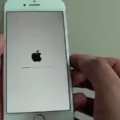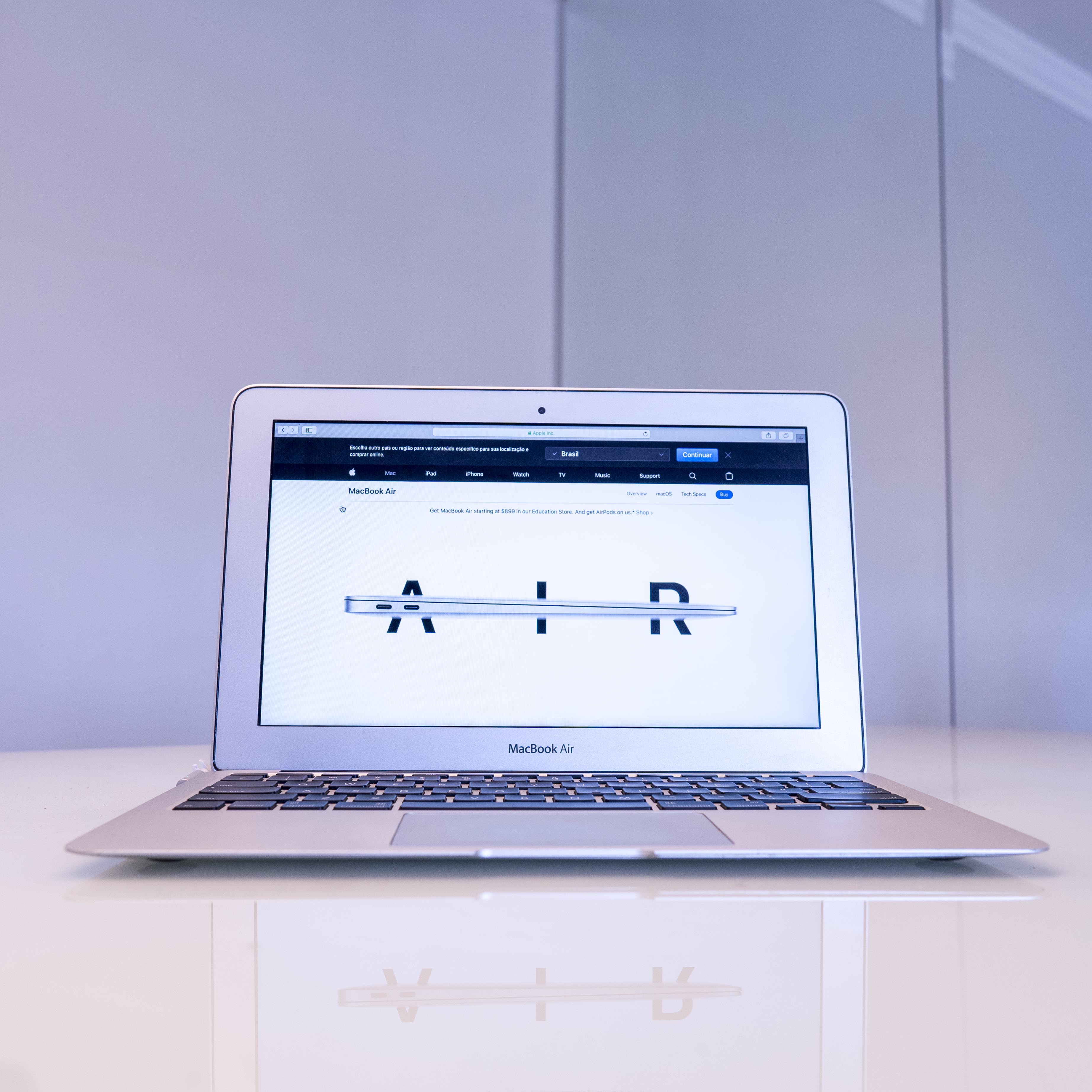Text conversations have become an integral part of our daily lives, allowing us to communicate quickly and conveniently with others. However, there are times when we may want to mute or silence a particular conversation on our Android devices. In this article, we will explore what happens when you mute a text conversation on Android and how it can benefit you.
When you mute a text conversation on Android, it means that you are effectively silencing notifications for that specific conversation. This can be useful in various situations, such as when you are in a meeting, studying, or simply need some uninterrupted time. By muting the conversation, you won’t receive any notifications for new messages, ensuring a peaceful and distraction-free experience.
To mute a text conversation on Android, simply long-press the conversation in the messaging app. A menu will appear, and you can select the option to “Hide Alerts” or similar phrasing depending on your device. Once you do this, you will no longer receive any sound or visual notifications for new messages within that conversation.
Muting a text conversation does not prevent you from accessing or reading the messages within it. You can still open the messaging app and view the conversation at any time. However, the difference is that you won’t be constantly interrupted by notifications every time a new message arrives.
It’s important to note that muting a text conversation is a personal action and only affects your device. The other participants in the conversation will not be aware that you have muted it. They will still be able to send you messages, and you will receive them when you check the conversation manually.
If you ever want to unmute a muted text conversation, simply follow the same steps and select the option to “Unmute” or “Show Alerts.” This will restore the notifications for that conversation, allowing you to receive alerts for new messages once again.
Muting a text conversation on Android can be a handy feature when you need some quiet time or want to avoid constant interruptions. By muting a conversation, you silence notifications for that specific conversation, ensuring a peaceful and distraction-free experience. Remember that muting a conversation does not prevent you from accessing the messages within it, and you can always unmute it whenever you desire.
Is Muting A Conversation The Same As Blocking?
Muting a conversation is not the same as blocking. While they may have some similarities, there are distinct differences between the two actions. Here’s an explanation of each:
Muting a conversation:
– Muting a conversation means that you are still able to see and participate in the conversation, but you won’t receive any notifications for it.
– By muting a conversation, you are essentially choosing to silence any future notifications or alerts related to that specific conversation.
– This can be useful when you want to temporarily pause or reduce the distractions caused by a particular conversation, without completely cutting off your access to it.
Blocking a user:
– Blocking a user, on the other hand, is more severe in that it not only stops you from receiving notifications from that user, but it also prevents them from seeing your content.
– When you block a user, you essentially create a barrier between yourself and that person, ensuring that they cannot engage with you or view your posts, comments, or messages.
– Blocking is typically used when you want to completely cut off communication with someone or when you feel harassed, threatened, or simply want to avoid any interaction with a specific individual.
To summarize, muting a conversation allows you to temporarily silence notifications from a specific conversation, while blocking a user prevents them from seeing your content and engaging with you altogether.
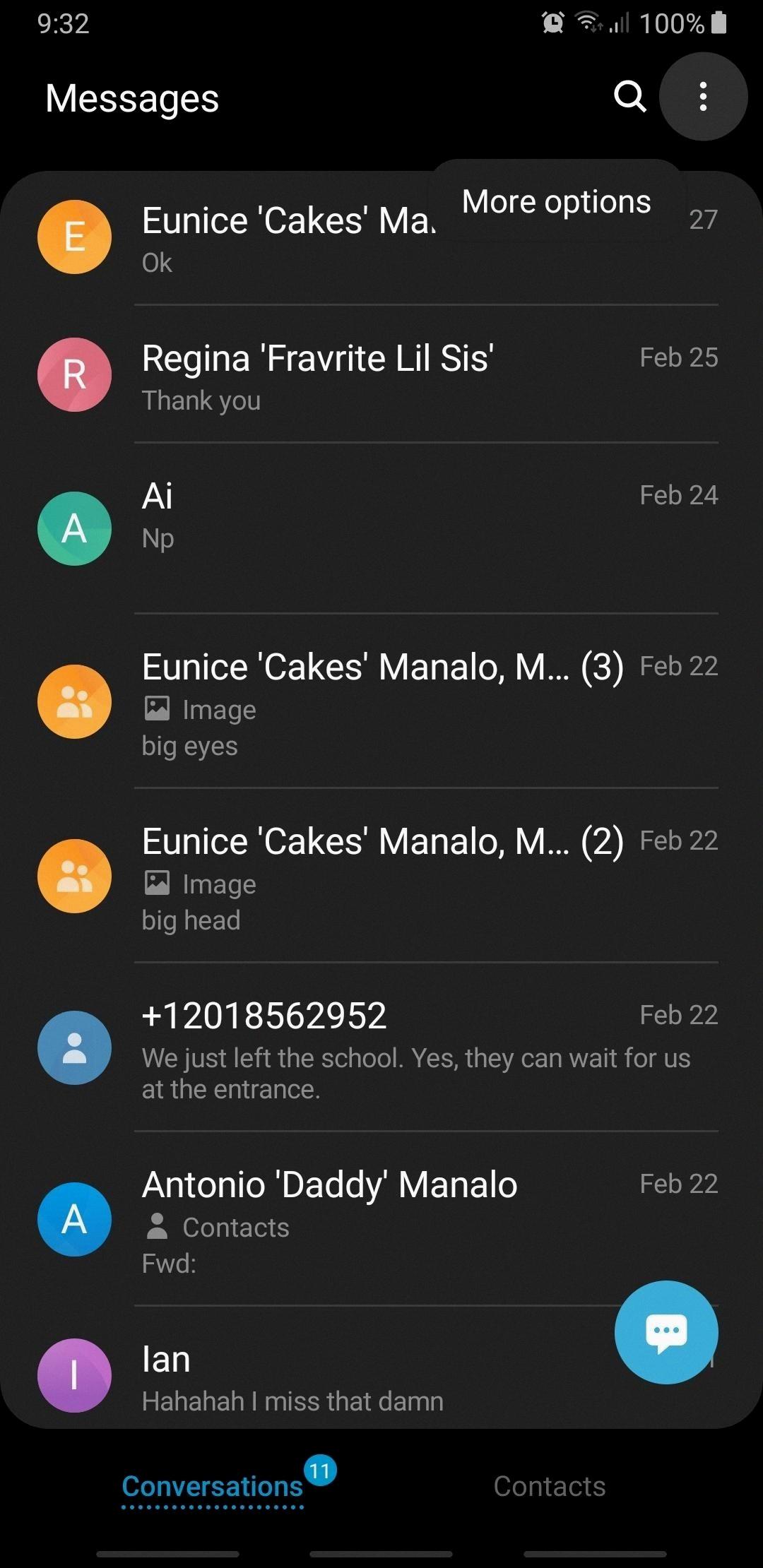
Can I Mute Text Messages On Android?
It is possible to mute text messages on Android. By muting a conversation, you will no longer receive notifications for new messages from that particular chat. To mute a text message conversation on Android, follow these steps:
1. Open the Messages app on your Android device.
2. Locate the conversation you want to mute.
3. Long-press on the conversation until a menu appears.
4. Tap on the “Mute” or “Notification” option from the menu. The wording may vary depending on your device’s manufacturer or Android version.
5. A confirmation prompt may appear, asking if you want to mute the conversation. Tap “OK” or “Mute” to proceed.
6. Once muted, the conversation will no longer trigger any notifications, including sound, vibration, or pop-up alerts.
7. To check if a conversation is muted, look for a bell icon with a slash through it, indicating that the chat is muted.
You can unmute the conversation at any time by following the same steps and tapping the “Unmute” or “Notification” option. This will restore notifications for new messages in the conversation.
Muting text messages can be useful to avoid interruptions or notifications from specific chats without needing to block or delete them entirely. This feature allows you to focus on other tasks or conversations without being constantly alerted to new messages in a muted chat.
Can You Silence Text Messages From One Person?
It is possible to silence text messages from a specific person on your smartphone. Here are the steps to do so:
1. Open the messaging app on your smartphone.
2. Long-press on the conversation with the person whose text messages you want to silence.
3. A menu will appear, select the option “Hide Alerts” or a similar option depending on your device.
4. By enabling this option, you will silence text notifications specifically for that person. You will no longer receive any sound or vibration alerts when they send you a text message.
To silence call notifications from the same person, you can follow these additional steps:
1. Open the Contacts app on your smartphone.
2. Search for and select the contact of the person you want to silence.
3. Tap on the “Edit” option, usually represented by a pencil icon.
4. Look for the settings related to text tone and vibration for that contact.
5. Disable or remove the assigned text tone and vibration settings for that contact.
6. Next, choose a silent ringtone or set the ringtone to “None” for that particular contact.
7. These settings will ensure that you do not receive any sound or vibration alerts for calls from that specific person.
By following these steps, you can effectively silence text messages and call notifications from one person on your smartphone.
How Do I Turn Off Text Messaging On My Android?
To turn off text messaging on your Android device, follow these steps:
1. Open the Messages app on your Android device.
2. Look for the profile icon located on the right side of the search bar, and tap on it.
3. In the drop-down menu, select “Settings” or “Messages settings” depending on your device.
4. Next, navigate to the “Chat features” section.
5. Within the “Chat features” settings, you should see an “Enable chat features” toggle switch. Tap on it to switch it off.
By disabling the chat features, you will effectively turn off text messaging on your Android device.
If you need to re-enable text messaging in the future, simply follow the same steps and toggle the “Enable chat features” switch back on.
I hope this helps!
Conclusion
Text conversations offer various options for managing notifications and controlling the visibility of content. By muting a chat, users can prevent themselves from receiving notifications and seeing the content of the muted chat. This can be useful in situations where the user wants to temporarily or permanently disengage from a conversation. Additionally, blocking a user takes the concept of muting a step further by not only muting notifications and content from the blocked user, but also preventing the blocked user from seeing the content of the user who blocked them. This can be beneficial in cases where there is a need to completely cut off communication with a specific individual. these features provide users with the ability to tailor their text messaging experience to their preferences and privacy needs.