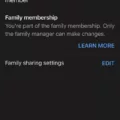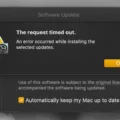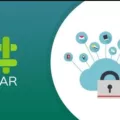Menu icons are small graphical symbols that provide users with a visual representation of available options on a computer screen or mobile device. These icons are typically found within a menu or list, guiding users towards different functions or features.
One common example of a menu icon is the “hamburger” icon, which consists of three parallel horizontal lines stacked on top of each other. This icon is often used to indicate a hidden menu or navigation panel, where users can access additional options or settings. When clicked or tapped, the hamburger icon expands to reveal a list of available choices.
Other menu icons can vary in appearance depending on the platform or application. For instance, a gear icon is often used to represent settings or preferences, while a magnifying glass icon signifies a search function. Additionally, a home icon is commonly used to represent the home screen or main page of an application or website.
These icons are designed to be intuitive and easily recognizable, allowing users to quickly navigate through different screens and access desired features. They provide a visual shorthand for various functions, reducing the need for lengthy written descriptions or explanations.
In addition to their visual representation, menu icons can also be interactive. Users can interact with these icons by tapping or clicking on them, which triggers a specific action or opens a corresponding menu. For example, tapping on a gear icon may open a settings menu, where users can customize their preferences.
Menu icons serve as a visual guide for users, offering a convenient and efficient way to access different options and functions on a computer screen or mobile device. With their intuitive design and interactive nature, these icons enhance user experience by simplifying navigation and providing quick access to desired features.
What Is An Icon And A Menu?
An icon is a small graphical symbol that represents an object, action, or concept. Icons are commonly used in computer interfaces and mobile devices to visually convey information and provide a quick way for users to interact with the system. They are usually simple and intuitive, designed to be easily recognizable and understood.
A menu, on the other hand, refers to a list of options or commands that are available to the user. In the context of computer software or mobile apps, menus are typically displayed as a dropdown or a list that can be accessed by clicking or tapping on an icon or a specific area of the screen. Menus serve as a navigational tool, allowing users to access different functions or features of a program or app.
Here are some key points about icons and menus:
Icons:
– Icons are graphical symbols that represent objects, actions, or concepts.
– They are designed to be visually intuitive and easily recognizable.
– Icons are commonly used in computer interfaces and mobile devices.
– They provide a quick way for users to interact with the system.
– Icons can represent various things, such as applications, files, settings, or actions like saving or printing.
– They are often displayed on the desktop, toolbar, or within menus.
Menus:
– A menu is a list of options or commands available to the user.
– Menus are used to navigate and access different functions or features of a program or app.
– They can be accessed by clicking or tapping on an icon, button, or specific area of the screen.
– Menus can be displayed as dropdown lists, pop-up windows, or sidebars.
– They can be hierarchical, with submenus that provide more options.
– Menus are often categorized into different sections, such as File, Edit, View, or Tools.
Icons and menus are essential components of user interfaces, providing visual cues and navigational tools for users to interact with software programs and mobile apps. Icons represent objects or actions, while menus list the available options for users to choose from.
![]()
Where Is The Start Menu On My IPhone?
The Start menu, which is a characteristic feature of Windows operating systems, is not available on iPhones. Instead, iPhones have a Home Screen where you can easily access your apps and features. To find the Home Screen on your iPhone, you can follow these steps:
1. Take your iPhone in hand and look at the screen.
2. If you have an iPhone with Face ID (such as iPhone X or later models), swipe up from the bottom edge of the screen. This will bring you to the Home Screen.
3. If you have an iPhone with a Home button (such as iPhone 8 or earlier models), press the Home button. This action will also take you to the Home Screen.
Once you reach the Home Screen, you will see a grid of app icons. You can swipe left or right to navigate between different pages of apps. If you have a lot of apps, you may have multiple pages on your Home Screen. To find a specific app, you can use the search function by swiping down on the Home Screen and entering the app’s name.
The Start menu is not available on iPhones. Instead, iPhones have a Home Screen that can be accessed by swiping up from the bottom edge of the screen (on iPhones with Face ID) or by pressing the Home button (on iPhones with a Home button).
Where Is The Menu Button On My IPhone?
On iPhones, there is no dedicated physical menu button like on older smartphones. Instead, accessing the menu options can be done through the software interface. Here are the steps to access the menu options on your iPhone:
1. On the home screen or within an app, locate the “Settings” app. The icon resembles a gear or cogwheel.
2. Tap on the “Settings” app to open it.
3. Once inside the “Settings” app, you will see a list of various options and settings for your iPhone. This acts as the main menu for accessing different features and configurations.
4. Scroll through the list to find the specific menu option you are looking for. The options are organized into sections, such as “General,” “Display & Brightness,” “Sounds & Haptics,” etc. You can tap on any of these sections to access more specific menu options within them.
5. Within each section, you will find a list of available settings and options. Tap on the desired setting to access its menu and make any necessary changes or adjustments.
Alternatively, you can also access certain menu options directly from the Control Center, which can be accessed by swiping down from the top-right corner (on iPhone X and newer) or swiping up from the bottom of the screen (on older models).
In the Control Center, you will find quick access options for various settings, such as brightness, volume, Wi-Fi, Bluetooth, and more. Simply tap on the desired toggle or slider to turn it on or off, or adjust the settings as needed.
The menu options on your iPhone can be accessed through the “Settings” app or the Control Center, depending on the specific settings you need to access.
Conclusion
Menu icons are essential graphical symbols that provide users with a visual representation of the options available to them on a computer screen or mobile device. They are typically found in lists or menus and serve as a quick and convenient way for users to navigate through various functions and features.
Menu icons can be found on the home screen of devices or within specific applications. They help users easily access different features and settings by simply tapping on the corresponding icon. These icons can represent actions such as opening a menu, saving a file, adjusting settings, or navigating to a specific page or section within an app.
The use of menu icons enhances user experience by providing a visually intuitive way to interact with devices and applications. They eliminate the need for users to remember or type specific commands, making navigation more effortless and efficient. Additionally, menu icons often have a universal design, making them recognizable and understandable across different platforms and devices.
Menu icons also offer additional functionality through toggles and sliders. Toggles allow users to turn specific options on or off, while sliders provide control over variables such as brightness or volume. Long-pressing on some icons can reveal further options or settings, adding another layer of functionality and customization.
Menu icons play a crucial role in user interface design, simplifying navigation and enhancing user experience. Their clear and concise visual representation of various options and functions makes them an indispensable component of modern digital interfaces.