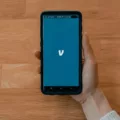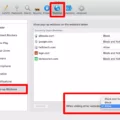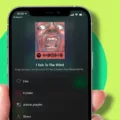Uninstalling Android Studio on a Mac can be a simple process if you follow the right steps. In this article, we will guide you through the process of uninstalling Android Studio from your Mac computer.
Before we begin, it’s important to note that uninstalling Android Studio will remove all related files and configurations from your system. So, make sure you have backed up any important projects or data before proceeding.
1. Close Android Studio: Before you start uninstalling Android Studio, make sure to close the application completely. This includes closing any open projects and exiting the Android Studio program.
2. Remove Android Studio Files: To completely uninstall Android Studio from your Mac, you need to remove the application files. Open a new Finder window and navigate to your home directory (the one with your username). Look for the “Library” folder and open it.
3. Delete Android Studio Support Files: Within the Library folder, locate the “Application Support” folder and open it. Look for a folder named “AndroidStudio3.x” (the x represents the version number) and delete it. This folder contains all the support files related to Android Studio.
4. Clear Android Studio Caches: Next, return to the Library folder and open the “Caches” folder. Look for the “AndroidStudio3.x” folder and delete it. This folder contains temporary files and caches used by Android Studio.
5. Remove Android Studio Logs: In the Library folder, locate the “Logs” folder and open it. Look for the “AndroidStudio3.x” folder and delete it. This folder contains log files generated by Android Studio.
6. Delete Android Studio Preferences: go back to the Library folder and open the “Preferences” folder. Look for the “AndroidStudio3.x” folder and delete it. This folder contains all the preferences and settings for Android Studio.
7. Restart your Mac: Once you have deleted all the necessary files and folders, it’s recommended to restart your Mac. This will ensure that all changes take effect and any remaining traces of Android Studio are cleared from your system.
Now that you have successfully uninstalled Android Studio from your Mac, you can choose to reinstall it or explore other options for your development needs.
Remember, uninstalling Android Studio will remove all related files and configurations, so make sure you have backed up any important projects or data before proceeding.
How Do I Completely Uninstall Android Studio?
To completely uninstall Android Studio from your computer, you can follow these steps:
1. Close Android Studio: Before starting the uninstallation process, make sure that Android Studio is not running on your computer. Close any open instances of the program.
2. Open the Control Panel: Go to the Control Panel on your computer. You can access it by searching for “Control Panel” in the search bar or by finding it in the Start menu.
3. Navigate to “Apps and Features” or “Programs and Features”: In the Control Panel, you will find different categories. Look for either “Apps and Features” or “Programs and Features” and click on it to proceed.
4. Find Android Studio in the list: In the list of installed programs, locate Android Studio. You can either scroll through the list or use the search function to find it quickly.
5. Uninstall Android Studio: Once you have found Android Studio in the list, click on it to select it. Then, click on the “Uninstall” or “Uninstall/Change” button, which should be located at the top of the list or in the toolbar.
6. Confirm the uninstallation: A prompt will appear asking you to confirm the uninstallation. Read the information carefully and click on “Yes” or “Uninstall” to proceed. Note that this step may require administrative privileges, so make sure you have the necessary permissions.
7. Wait for the uninstallation process to complete: The uninstallation process may take a few moments to complete. During this time, your computer will remove all the files and components associated with Android Studio.
8. Remove remaining files and folders: After the uninstallation process is finished, it is recommended to manually remove any remaining files and folders related to Android Studio. These files may be located in the installation directory, user folders, or the system’s temporary files.
9. Restart your computer: To ensure that all changes are applied and any remaining files are cleared, it is advisable to restart your computer after the uninstallation process.
By following these steps, you should be able to completely uninstall Android Studio from your computer. It is important to note that uninstalling Android Studio will remove the IDE itself, along with any SDK components and virtual devices that were installed with it.
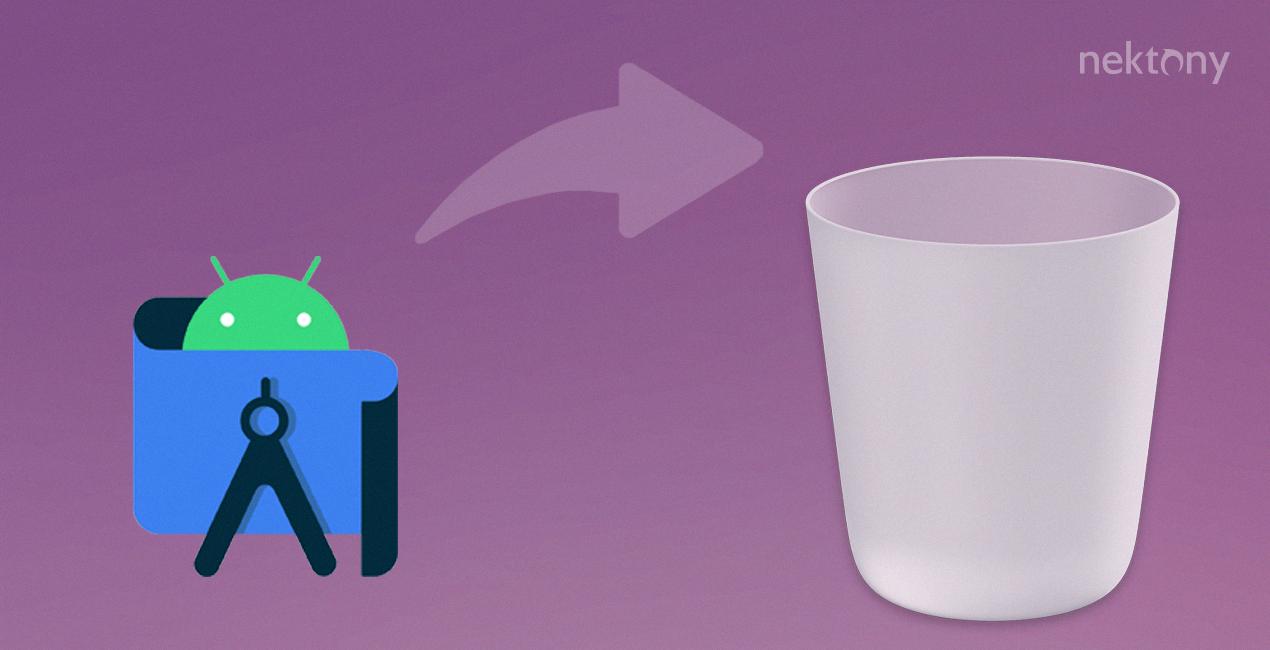
How To Reset Android Studio In Mac?
To reset Android Studio on a Mac, you can follow these steps:
1. Close Android Studio: Make sure that Android Studio is not running before you proceed with the reset process.
2. Delete the Android Studio configuration folder: Open the Terminal application on your Mac and enter the following command:
“`
Rm -rf ~/Library/Application\ Support/AndroidStudio3.3
“`
This command will remove the configuration folder for Android Studio 3.3. If you are using a different version, make sure to replace “3.3” with the appropriate version number.
3. Clear the Android Studio cache: In the Terminal, type the following command:
“`
Rm -rf ~/Library/Caches/AndroidStudio3.3
“`
Again, replace “3.3” with your Android Studio version if necessary. This command will delete the cached files for Android Studio.
4. Remove the Android Studio log files: Enter the following command in the Terminal:
“`
Rm -rf ~/Library/Logs/AndroidStudio3.3
“`
Once again, modify the version number if you are using a different version of Android Studio. This command will delete the log files of Android Studio.
5. Delete the Android Studio preferences folder: Use the following command in the Terminal:
“`
Rm -rf ~/Library/Preferences/AndroidStudio3.3
“`
Modify the version number if required. This command will remove the preferences folder for Android Studio.
6. Start Android Studio: After performing the above steps, you can now launch Android Studio. It will start afresh, as if you have just installed it.
By following these steps, you will be able to reset Android Studio on your Mac and start with a clean slate.
How To Install Android Studio On Mac?
To install Android Studio on a Mac, carefully follow these steps:
1. Begin by downloading Android Studio from the official website. You can find the download link at https://developer.android.com/studio/.
2. Once the download is complete, locate the downloaded file in your browser’s download folder or in your Downloads directory.
3. Drag the Android Studio icon to the Applications folder. This will start the installation process.
4. In the Applications folder, locate the Android Studio icon and double-click on it to launch the Android Studio Setup Wizard.
5. If you encounter a warning message regarding the installation or running of a file downloaded from the internet, accept the installation by following the instructions provided.
6. The Android Studio Setup Wizard will guide you through the installation process. You will be prompted to choose the installation type and the components you want to install. It is recommended to leave the default options selected unless you have specific requirements.
7. After choosing the installation options, click on the “Next” button to proceed.
8. Review the installation settings and click on the “Install” button to start the installation process.
9. The setup wizard will now install Android Studio on your Mac. This may take a few minutes depending on your system’s performance.
10. Once the installation is complete, click on the “Finish” button to exit the setup wizard.
11. Congratulations! You have successfully installed Android Studio on your Mac.
Now you can launch Android Studio from the Applications folder or by searching for it in Spotlight. Upon launching, Android Studio will guide you through the initial setup process, including downloading additional components and configuring the Android Emulator.
Please note that Android Studio requires a compatible version of Java Development Kit (JDK) to function properly. If you don’t have JDK installed on your Mac, you will be prompted to download and install it during the Android Studio setup process.
It is recommended to keep Android Studio and its components up to date by regularly checking for updates through the built-in update mechanism. This ensures you have the latest features, bug fixes, and security patches.
Conclusion
Uninstalling Android Studio from a Mac is a fairly straightforward process. There are two main methods you can use: the first one involves dragging the Android Studio icon to the trash, while the second method requires using the Apps and Features/Programs and Features option in the system settings.
Whichever method you choose, it’s important to ensure that you have closed Android Studio before attempting to uninstall it. This will prevent any potential issues that may arise during the uninstallation process.
If you decide to use the first method, simply locate the Android Studio icon in the Applications folder, drag it to the trash, and empty the trash. This will remove the main Android Studio application from your Mac.
For the second method, navigate to the Apps and Features/Programs and Features option in your system settings. Look for Android Studio in the list of installed programs, click on it, and then click on the uninstall button. Follow any additional prompts or instructions that may appear to complete the uninstallation process.
After uninstalling Android Studio, it is also recommended to delete any remaining files and folders associated with the application. This includes removing the AndroidStudio3.3 folder from the Library/Application Support, Library/Caches, Library/Logs, and Library/Preferences directories.
Once you have completed the uninstallation and deletion of all associated files, you can choose to reinstall Android Studio if desired or simply move on to other tasks.
Uninstalling Android Studio from a Mac is a relatively simple process that can be completed in just a few steps. By following the instructions outlined above, you can ensure that the application is fully removed from your system and any associated files are deleted, freeing up valuable disk space on your Mac.