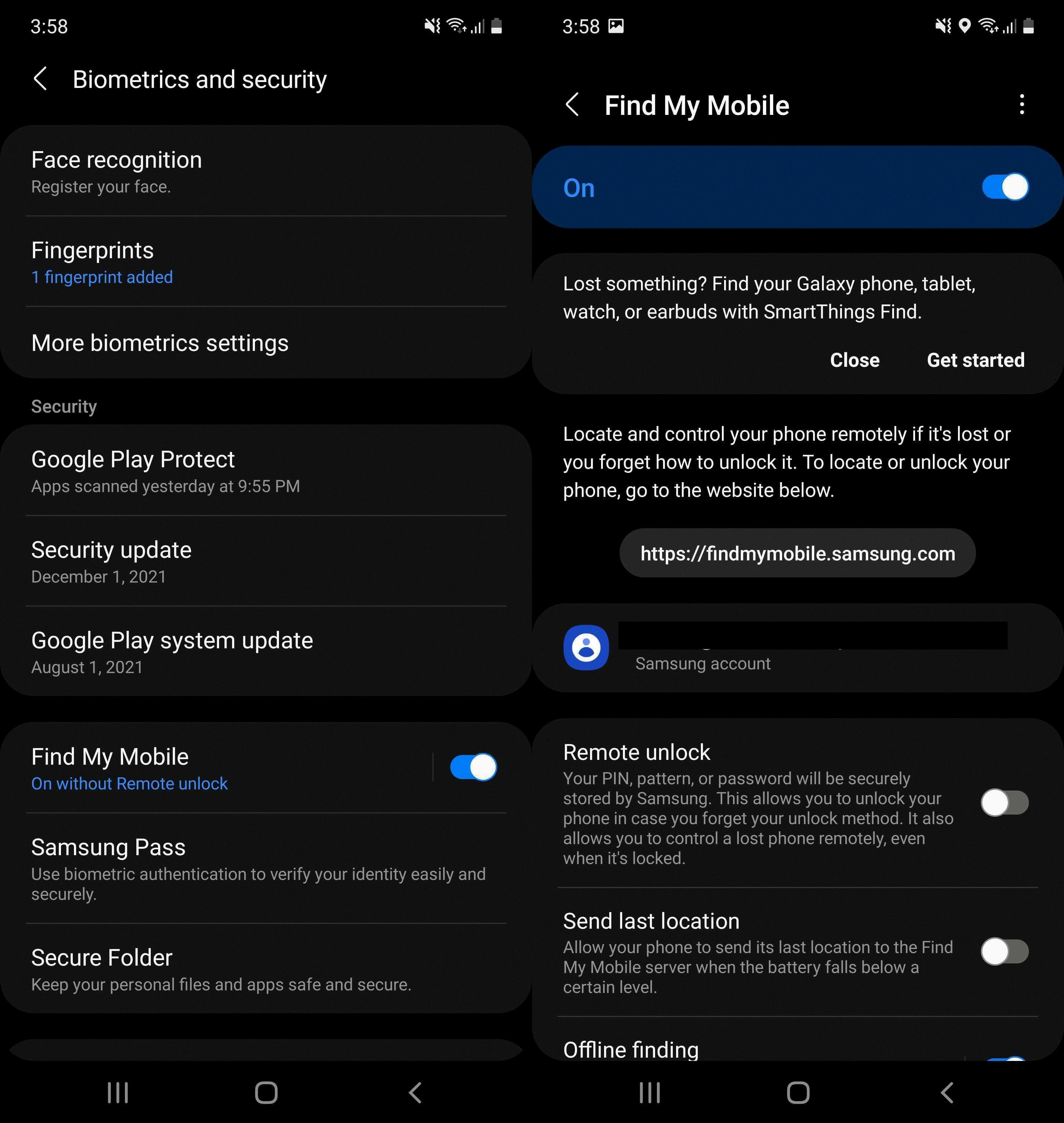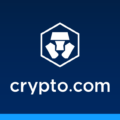Game data refers to the progress, settings, and achievements that you have made in a game. When you get a new phone, it’s important to transfer your game data so that you can continue playing where you left off. In this article, we will explore how to transfer game data to a new phone, specifically for Android devices.
One of the simplest ways to transfer game data is through the use of Google Play Games. Many games have an autosave feature that syncs your progress with your Google Play Games account. This means that when you sign in to the same account on your new phone, your game data will automatically be restored. To do this, make sure you are signed in to your Google Play Games account on both devices. Then, simply install the game on your new phone and open it. You should see a prompt asking if you want to restore your game data. Select yes, and your progress will be synced.
If your game does not have an autosave feature, or if you are not signed in with Google Play Games, there are still options available to transfer your game data. One method is to use a data transfer cable. Connect both your old and new devices using the cable, and follow the on-screen instructions to copy your apps and data. This will transfer your game data along with your other files and settings.
If you don’t have a compatible cable, you can also use a wireless method to transfer your game data. On your old device, go to the settings menu and select “Backup & reset.” Choose the option to back up your data to a Google account. Once the backup is complete, sign in to the same Google account on your new device and select the option to restore your data. This will transfer your game data along with your other backed-up files.
It’s important to note that not all games have the ability to transfer game data between devices. Some games may only save your progress locally on your device, meaning that if you get a new phone, you will have to start the game from the beginning. In these cases, it’s always a good idea to check with the game developer or support team to see if there are any options available for transferring your game data.
Transferring game data to a new phone can be a simple process if you are signed in with Google Play Games or if your game has a built-in autosave feature. However, it’s important to check with the game developer or support team if you are unsure about the transferability of your game data. By following the methods outlined in this article, you can ensure that you don’t lose any of your hard-earned progress when you switch to a new device.
Can I Transfer My Game Progress To Another Phone?
It is possible to transfer your game progress to another phone. Many games have an autosave feature that syncs your progress with your Google Play Games account. To restore your game progress on a new Android phone, follow these steps:
1. On your new phone, make sure you are signed in with the same Google account that you used on your old phone.
2. Install the game you want to transfer on the new phone. Make sure you download the same version of the game that you had on your old phone.
3. Open the game and sign in to your Google Play Games account. This will prompt the game to sync with your account and retrieve your saved progress.
4. In most cases, the game will automatically detect your saved progress and you can continue playing from where you left off. However, if the game doesn’t automatically restore your progress, look for an option within the game’s settings or menu to manually restore your saved data.
It’s important to note that not all games support automatic syncing and transfer of game progress. Some games may require additional steps or have limitations on transferring progress between devices. In such cases, you can check the game’s official website or contact the game’s support team for specific instructions on transferring your progress.
To summarize the steps:
1. Sign in to the same Google account on your new phone.
2. Install the game.
3. Open the game and sign in to your Google Play Games account.
4. Check if the game automatically restores your progress. If not, look for a manual restore option.
Keep in mind that this process may vary slightly depending on the game you are playing, so it’s always a good idea to consult the game’s documentation or support channels for more specific instructions.

How Do I Transfer My Game Center Data To My New Phone?
To transfer your Game Center data to your new phone, you can follow these steps:
1. Backup the data on your old phone: Before you start the transfer process, it is important to create a backup of your game data on your old phone. This can usually be done by going into the settings of your phone and selecting the option to backup your data. This step is crucial as it ensures that you don’t lose any progress or achievements when transferring to your new phone.
2. Sign in to Game Center on your new phone: On your new phone, open the Game Center app and sign in using the same Apple ID that you used on your old phone. This will allow you to access your Game Center account and any associated game data.
3. Check for game-specific transfer options: Some games have built-in options to transfer data between devices. Check the settings or options menu within the game itself to see if there is an option to transfer your progress. If there is, follow the instructions provided by the game to complete the transfer.
4. Contact game developer support: If your game does not have a built-in transfer option, you can try reaching out to the game developer’s support team for assistance. They may be able to provide you with alternative methods or solutions to transfer your game data to your new phone.
5. Use third-party apps or services: There are also third-party apps or services available that claim to help transfer game data between devices. However, it is important to exercise caution when using these services and ensure that they are reputable and trustworthy.
It is worth noting that not all games support transferring game data between devices. In such cases, you may have to start the game from scratch on your new phone.
How Do I Transfer App Data From One Phone To Another?
To transfer app data from one phone to another, follow these steps:
1. Connect the two devices: Use a compatible cable to connect both devices. If your devices have different ports, you may need to use an adapter. Alternatively, you can use a wireless method if available.
2. On your new Android device: Tap on the “Copy” option when prompted. This will initiate the data transfer process.
3. On your old device: Tap on the “Copy” option as well. This will allow your old device to prepare the data for transfer.
4. Follow the on-screen instructions: Both devices will provide you with step-by-step instructions to complete the data transfer process. Make sure to carefully follow these instructions to ensure a successful transfer.
5. Wait for the transfer to complete: The time it takes to transfer the app data will depend on the amount of data being transferred. Be patient and allow the process to complete without interruption.
By following these steps, you will be able to transfer your app data from one phone to another seamlessly. This method ensures that your new device will have all the apps and data from your old device, making the transition smoother.
Conclusion
Game data synchronization is a crucial feature for gamers who want to seamlessly continue their progress across multiple devices. While Google Play Games offers autosave and sync capabilities for Android users through their Google Play Games mobile app, iOS users can rely on Game Center to sync their game progress. By signing in with the same account, players can ensure that their game data is backed up and can be easily restored on a new device.
The process of syncing game data across devices typically involves logging in to all devices using the same account and playing the game. This allows the game to recognize the player’s progress and sync it accordingly. Additionally, for Android users, copying apps and data to a new device can be done through a cable or wireless method, depending on the availability of compatible equipment.
Game data synchronization provides convenience and peace of mind to gamers. It eliminates the need to start a game from scratch on a new device and allows for a seamless transition between devices. Whether it’s through Google Play Games or Game Center, players can rest assured that their progress will be preserved, giving them the freedom to enjoy their favorite games wherever they go.