The STARZ app is a popular streaming service that offers a wide range of TV shows and movies. With the STARZ app, you can access all your favorite content right on your Smart TV or connected TV device. In this article, we will guide you through the process of downloading and managing the STARZ app on your Samsung TV.
To start, make sure your Smart TV or connected TV device is connected to the internet. Once you have a stable internet connection, follow these steps:
1. Open the STARZ app on your Smart TV or connected TV device. Look for the app in your app library or homepage.
2. Select the “LOG IN” option. This will prompt you to enter your account credentials.
3. On your screen, you will see a four-digit code. Make a note of this code.
4. Now, on your computer or mobile device, open a web browser and go to the activation site for STARZ. The website address will be provided on your TV screen.
5. On the activation site, you will be prompted to enter the four-digit code displayed on your TV. Type in the code and click on the “Submit” or “Activate” button.
6. If you already have a STARZ account, enter your login credentials (username and password) when prompted. If you don’t have an account, you will need to sign up for one.
7. After entering your credentials, you will receive a success message on your TV screen. Within a minute, your TV or connected TV device will be activated, and you can start enjoying the STARZ app.
Now, let’s move on to downloading and managing apps on your Samsung TV:
1. Press the Home button on your TV remote control. This will take you to the main menu.
2. Select “APPS” from the menu options. This will open the Apps section on your TV.
3. In the Apps section, you will find a search icon (usually represented by a magnifying glass). Select the search icon to begin searching for the app you want to download.
4. Use the on-screen keyboard to type in the name of the app you want to download. As you type, suggestions will appear. Select the app you want from the suggestions or continue typing the full name.
5. Once you have entered the app name, select “Done” on the on-screen keyboard.
6. You will now see the search results for the app you want to download. Select the app from the list.
7. On the app details page, you will find information about the app, including screenshots and related apps. Scroll down and select “Install” to start the download process.
8. Wait for the download to complete. This may take a few minutes, depending on your internet connection speed.
9. Once the download is complete, select “Open” to launch the app on your Samsung TV.
That’s it! You have successfully downloaded and installed the STARZ app on your Samsung TV. Now you can enjoy your favorite TV shows and movies right from the comfort of your living room. Happy streaming!
How Do I Add STARZ To My Smart TV?
To add STARZ to your Smart TV, you can follow these step-by-step instructions:
1. Start by turning on your Smart TV and ensuring that it is connected to the internet.
2. Locate the app store on your Smart TV’s home screen. This may be labeled as “App Store,” “Google Play Store,” “LG Content Store,” or something similar, depending on the brand of your Smart TV.
3. Open the app store and navigate to the search bar. Use the on-screen keyboard to type in “STARZ” and search for the app.
4. Once you find the STARZ app in the search results, select it to open the app’s page.
5. On the app’s page, you will find an option to download and install the STARZ app. Click on this option to begin the installation process.
6. Wait for the app to download and install on your Smart TV. The time it takes may vary depending on your internet connection speed.
7. After the installation is complete, go back to your Smart TV’s home screen and look for the STARZ app. It should now be available for you to open.
8. Select the STARZ app to open it. You may be prompted to sign in or create an account if you don’t already have one.
9. Follow the on-screen instructions to log in to your STARZ account. This may involve entering your credentials, such as your email and password.
10. Once you have successfully logged in, you should receive a confirmation message on your Smart TV screen. Within a minute, your Smart TV will be activated, and you can start streaming STARZ content.
Remember to have your STARZ account credentials ready before starting the process. If you encounter any issues, consult your Smart TV’s user manual or contact the manufacturer’s support for further assistance.
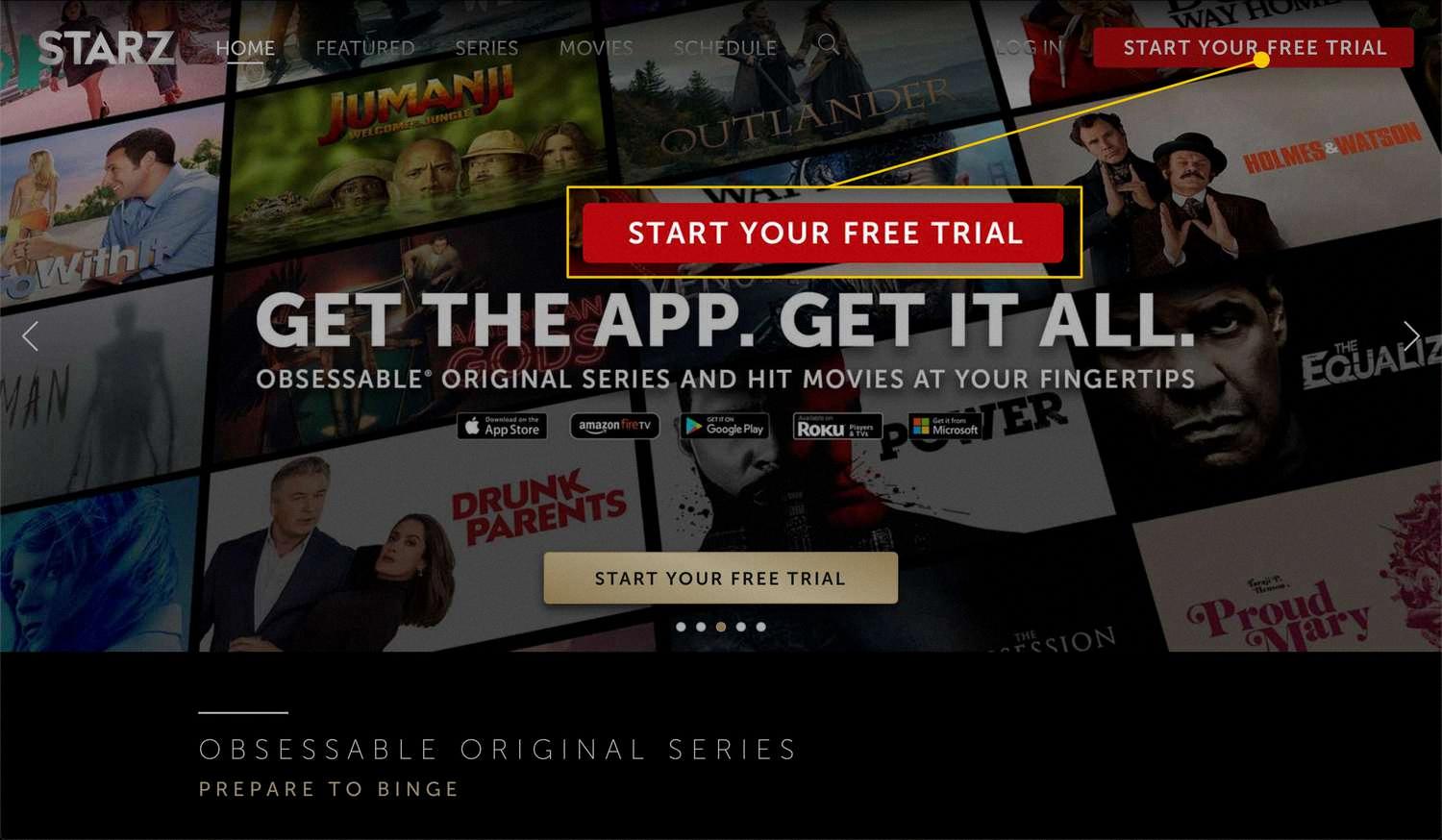
How Do I Add Apps To My Samsung Smart TV That Are Not Listed?
To add apps to your Samsung Smart TV that are not listed, follow these steps:
1. Press the Smart Hub button on your remote control.
2. Select the Apps option from the Smart Hub menu.
3. Look for the magnifying glass icon, usually located at the top right corner of the screen, and select it.
4. Using the on-screen keyboard, type in the name of the app you want to install.
5. Once you have entered the app’s name, select the Done button.
6. A list of search results will appear. Scroll through the list to find the app you are looking for.
7. Select the app you want to install from the search results.
8. On the app’s details page, select the Download button.
9. Wait for the download to complete. This may take a few moments depending on your internet connection speed.
10. Once the download is finished, select the Open button to launch and start using your new app.
Note: It is important to note that not all apps are available for installation on Samsung Smart TVs. The availability of apps depends on various factors, including the region, model, and firmware version of your TV. If the app you are looking for is not available, it might not be compatible with your TV.
How Do I Download An App On My Samsung TV?
To download an app on your Samsung TV, follow these steps:
1. Start by pressing the Home button on your remote control. This will bring up the main menu on your TV screen.
2. From the main menu, navigate to the “APPS” section. This is usually located towards the left or right side of the screen.
3. Once you are in the “APPS” section, look for the search icon. It is usually represented by a magnifying glass or a small search bar. Select it to proceed.
4. A search bar will appear on the screen. Using your remote control, type in the name of the app you want to download. As you type, suggestions may appear below the search bar to help you find the app quickly.
5. Once you have entered the app name, a list of search results will be displayed. Select the app you want to download from the list.
6. On the app’s details page, you will find information about the app, such as its description, ratings, and screenshots. Take a moment to read through this information to ensure it is the app you want.
7. If you have decided to proceed with the download, select the “Install” button. This will initiate the download process.
8. Depending on the size of the app and your internet connection, the download may take some time. Be patient and wait for the download to complete.
9. Once the download is finished, the app will be installed on your Samsung TV. You can access it from the main menu or the “APPS” section.
Note: Some apps may require you to sign in or create an account before you can use them. Make sure to follow any additional instructions provided by the app during the installation process.
That’s it! You have successfully downloaded and installed an app on your Samsung TV. Enjoy exploring and using your new app.
How Do I Install Starzplay On My Samsung Smart TV?
To install Starzplay on your Samsung Smart TV, follow these steps:
1. Turn on your Samsung Smart TV and make sure it is connected to the internet.
2. On your TV remote, press the Smart Hub button. This will open the Smart Hub menu on your TV screen.
3. Navigate to the “Apps” section in the Smart Hub menu. You can use the arrow keys on your remote to move through the menu options.
4. Look for the STARZ Play TV app in the list of available apps. It should come pre-installed on your Samsung Smart TV. If you don’t see it, you may need to update your TV’s firmware or check if the app is available in your country.
5. Once you find the STARZ Play TV app, select it and press the “Enter” or “OK” button on your remote to open the app.
6. On your TV screen, a voucher code will be displayed. Take note of this code as you will need it to complete the installation process.
7. Grab your computer or mobile device and open a web browser.
8. In the address bar of your browser, type in “starzplay.com/samsung” and press Enter.
9. This will take you to the STARZ Play website specifically for Samsung Smart TVs.
10. If you already have an account, click on the “Login” button and enter your login credentials. If you don’t have an account, click on the “Signup” button to create a new account.
11. Once you are logged in or signed up, you will be prompted to enter the voucher code that was displayed on your Samsung TV.
12. Enter the voucher code in the designated field and click on the “Submit” or “Activate” button.
13. The STARZ Play app will now be linked to your Samsung Smart TV and you can start enjoying your favorite movies and TV shows.
14. On your Samsung Smart TV, go back to the Smart Hub menu and navigate to the “Apps” section again. You should now see the STARZ Play app listed among your installed apps.
15. Select the STARZ Play app and press the “Enter” or “OK” button on your remote to open the app and start streaming content.
Congratulations! You have successfully installed and activated the STARZ Play app on your Samsung Smart TV. Enjoy your favorite movies and TV shows on the big screen from the comfort of your own home.
Conclusion
The STARZ app is a convenient and user-friendly platform for accessing and streaming a wide range of movies and TV shows. Whether you are using a Smart TV or a connected TV device, the process of downloading and activating the app is simple and straightforward. By following the instructions on your screen, you can quickly log in and start enjoying your favorite content. The app provides a seamless viewing experience, allowing you to easily navigate through different categories and search for specific titles. Additionally, the app offers a variety of features such as personalized recommendations and the ability to create playlists. the STARZ app is a great option for those looking to enhance their entertainment options and enjoy high-quality content from the comfort of their own home.








