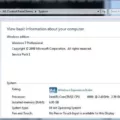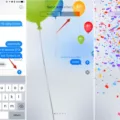Samsung TV IP Address: A Comprehensive Guide
In this digital age, where every device is connected to the internet, knowing your IP address has become essential. It allows you to communicate with other devices on your network and access online services. If you own a Samsung TV, you might be wondering how to find its IP address. In this article, we will provide you with a detailed guide on how to locate the IP address of your Samsung TV.
Before we proceed, it’s important to understand what an IP address is. IP stands for Internet Protocol, and an IP address is a unique numerical identifier assigned to each device connected to a network. It serves as the device’s digital address, allowing it to send and receive data over the internet.
To find the IP address of your Samsung TV, follow these steps:
1. Start by grabbing your TV remote and pressing the Menu button. This will open up the settings menu.
2. Using the arrow keys on your remote, navigate to the Network option. Press the OK or Enter button to select it.
3. Within the Network settings, you will see different options. Look for the one labeled System Information and select it.
4. In the System Information section, you will find various details about your TV’s network connection. Look for the option labeled Ethernet/WIFI connection and select it.
5. Once you’ve selected the Ethernet/WIFI connection option, you will find the IP address of your Samsung TV displayed on the screen. Take note of this IP address.
It’s worth noting that the IP address displayed on your Samsung TV will be a private IP address if you are using a router to connect to your internet service provider (ISP). Private IP addresses are assigned by your router and are used within your local network. They are not accessible from the internet.
If you want to check the IP address of your Samsung TV from an Android device connected to the same network, follow these steps:
1. On your Android tablet or smartphone, go to the Settings menu.
2. Scroll down and select Network & internet.
3. Within the Network & internet settings, select Wi-Fi.
4. You will see a list of available Wi-Fi networks. Tap on the name of the network your Samsung TV is connected to.
5. Once you’ve selected the network, you will see additional options. Look for the Advanced section and expand it.
6. Within the Advanced section, you will find the Network details field. Here, you will see the local IP address of your Samsung TV.
By following these steps, you can easily find the IP address of your Samsung TV. This information can be useful for various purposes, such as troubleshooting network connectivity issues or setting up remote access to your TV.
Remember, the IP address of your Samsung TV may change if your router assigns a new address. If you encounter any issues or need further assistance, it’s recommended to consult the user manual or reach out to Samsung support for specific guidance.
Finding the IP address of your Samsung TV is a straightforward process. By accessing the Network settings on your TV or using an Android device connected to the same network, you can quickly locate the IP address. This information can be valuable for network troubleshooting and remote access purposes.
Where Do I Find My TV IP Address?
To locate the IP address of your TV, follow these steps:
1. Press the Menu button on your remote device.
2. Navigate to the Network option and select it.
3. Look for the System Information or Network Settings option and select it.
4. If you’re using an Ethernet connection, choose the Ethernet option. If you’re connected via Wi-Fi, select the Wi-Fi option.
5. Within the selected connection type, search for an Advanced or IP Address option and select it.
6. The IP address of your TV should be displayed on the screen.
Remember that the IP address shown will be a private IP address if you are connected to your internet service provider through a router. This private IP address is assigned by the router to your TV within your local network.
Here’s a simplified list of steps to find your TV’s IP address:
– Press Menu on your remote.
– Go to Network settings.
– Access System Information or Network Settings.
– Select Ethernet or Wi-Fi connection.
– Choose Advanced or IP Address option.
– Note down the displayed IP address.
By following these steps, you should be able to locate your TV’s IP address without any trouble.
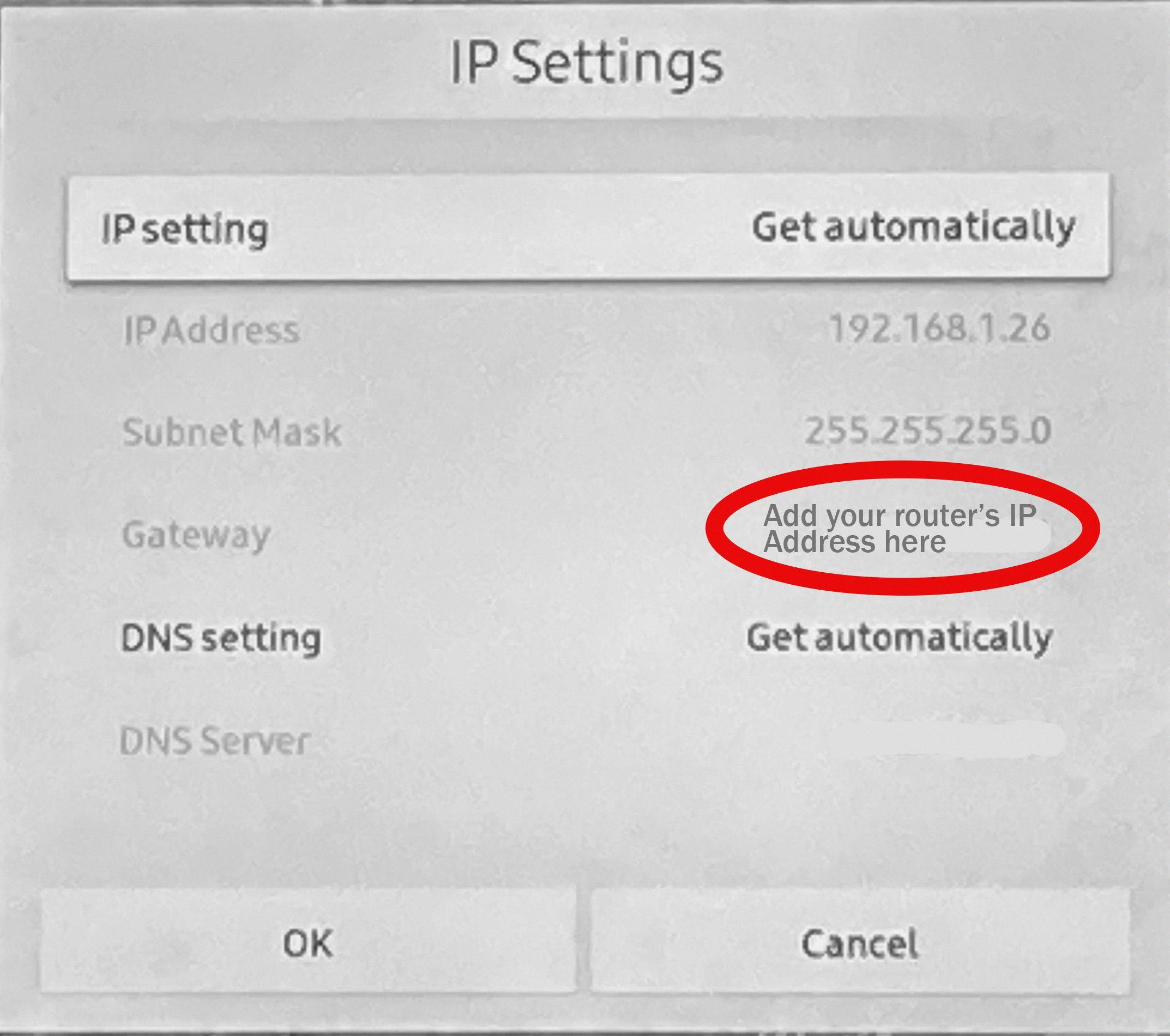
Where Do I Find The IP Address On My Samsung?
To locate the IP address on your Samsung device, follow these steps:
1. Open the Settings app on your Samsung device.
2. Scroll down and tap on “Wi-Fi” or “Connections” (depending on the version of Android).
3. Look for the Wi-Fi network that you are connected to and tap on it.
4. A window will appear with detailed information about the network.
5. The IP address will be listed under the “IP Address” or “Network details” section.
Please note that the exact location of the IP address may vary slightly depending on the version of Android and the Samsung device model you are using. However, the general process should remain the same.
Conclusion
Finding the IP address of your Samsung TV is a simple process that can be done through the TV’s menu options. By pressing the Menu button on your remote, navigating to the Network option, and selecting System Information, you can access the Ethernet/WIFI connection settings. From there, selecting the Advanced option will display the IP address of your TV.
It’s important to note that the IP address shown on your TV will be a private IP address if you are using a router to connect to your internet service provider. This means that the IP address is not directly accessible from the internet, providing an added layer of security for your network.
Additionally, if you want to check the IP address of the local network on an Android device, you can go to the Settings menu, select Network & internet, and tap on the Wi-Fi option. From there, find the name of the active network and expand the Advanced section. In the Network details field, you will find the local IP address.
Knowing the IP address of your Samsung TV can be useful for various purposes, such as troubleshooting network issues or configuring network settings. It allows you to identify your TV on the network and establish connections with other devices or services.