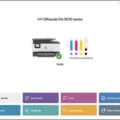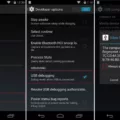Android Apps and Running Android Apps on Linux
Android apps have become an integral part of our lives, offering a wide range of functionalities and entertainment options. But what if you are a Linux user? Is it possible to run Android apps on your Linux system? The answer is yes, and in this article, we will explore some methods to do just that.
One of the most popular ways to run Android apps on Linux is through Waydroid. Waydroid is a container-based approach that allows you to boot a full Android system on your Linux PC. It uses the Wayland display server, which is commonly used in newer versions of Ubuntu, Fedora, Debian, and Arch Linux.
To set up Waydroid, you need to install VirtualBox on your Linux system. Once VirtualBox is installed, you can start the application by typing the command “virtualbox” in the console. From there, you can create an Android virtual machine using the following steps:
1. Click on the “New” button in VirtualBox to bring up the setup screen.
2. Follow the on-screen instructions to set up the virtual machine, including selecting the Android ISO file and specifying the amount of memory and storage you want to allocate.
3. Once the virtual machine is created, you can start it and begin using Android apps on your Linux system.
Another method to run Android apps on Linux is through Anbox. Anbox is a tool that allows you to run your favorite Android apps on Ubuntu and other Linux distributions without emulation. It provides a seamless integration of Android apps into your Linux desktop environment.
To install Anbox on your Linux system, you can follow these steps:
1. Open a terminal and add the Anbox PPA to your software sources by running the command:
Sudo add-apt-repository ppa:morphis/anbox-support
2. Update your software sources by running the command:
Sudo apt update
3. Install Anbox by running the command:
Sudo apt install anbox-modules-dkms
4. After the installation is complete, you can start Anbox by running the command:
Anbox.appmgr
With Anbox, you can now enjoy your favorite Android apps on your Linux system without any emulation or virtualization.
It’s worth mentioning that there are several macOS and Windows tools available for running Android apps, but they are not directly compatible with Linux. However, with the emergence of Waydroid and Anbox, Linux users now have reliable options for running Android apps on their systems.
If you are a Linux user and want to run Android apps on your system, you can utilize tools like Waydroid and Anbox. These methods provide a seamless integration of Android apps into your Linux desktop environment, allowing you to enjoy the best of both worlds. So go ahead and explore the world of Android apps on your Linux system!
Can I Run Android Apps Directly On Linux?
You can run Android apps directly on Linux using various methods. Here are three popular ways to accomplish this:
1. Waydroid: Waydroid is a great option for running Android apps on Linux systems that use the Wayland display server, such as newer versions of Ubuntu, Fedora, Debian, or Arch. It provides a seamless integration of Android apps into the Linux desktop environment. Waydroid utilizes a containerized approach, allowing you to run Android in a virtual machine and access its apps directly within Linux.
2. Anbox: Anbox (Android in a Box) is another solution that enables you to run Android apps on Linux. It employs a containerized environment to run the Android operating system alongside Linux. Anbox integrates Android apps with your Linux desktop, allowing you to launch them just like any other native application. However, Anbox might not be as stable or feature-rich as other options.
3. Android x86 Project: The Android x86 project provides a full-fledged Android operating system optimized for x86-based hardware, such as PCs or laptops. By installing Android x86 on your Linux system, you can create an Android virtual machine and run Android apps directly. This method offers a more complete Android experience but requires installation and setup.
It’s important to note that while these methods allow you to run Android apps on Linux, not all apps may work flawlessly due to differences in hardware, software, or compatibility issues. Additionally, the performance of Android apps may vary depending on your Linux system’s specifications.
Running Android apps directly on Linux is possible through options like Waydroid, Anbox, or the Android x86 project. Each method has its advantages and limitations, so you can choose the one that best suits your needs and Linux distribution.
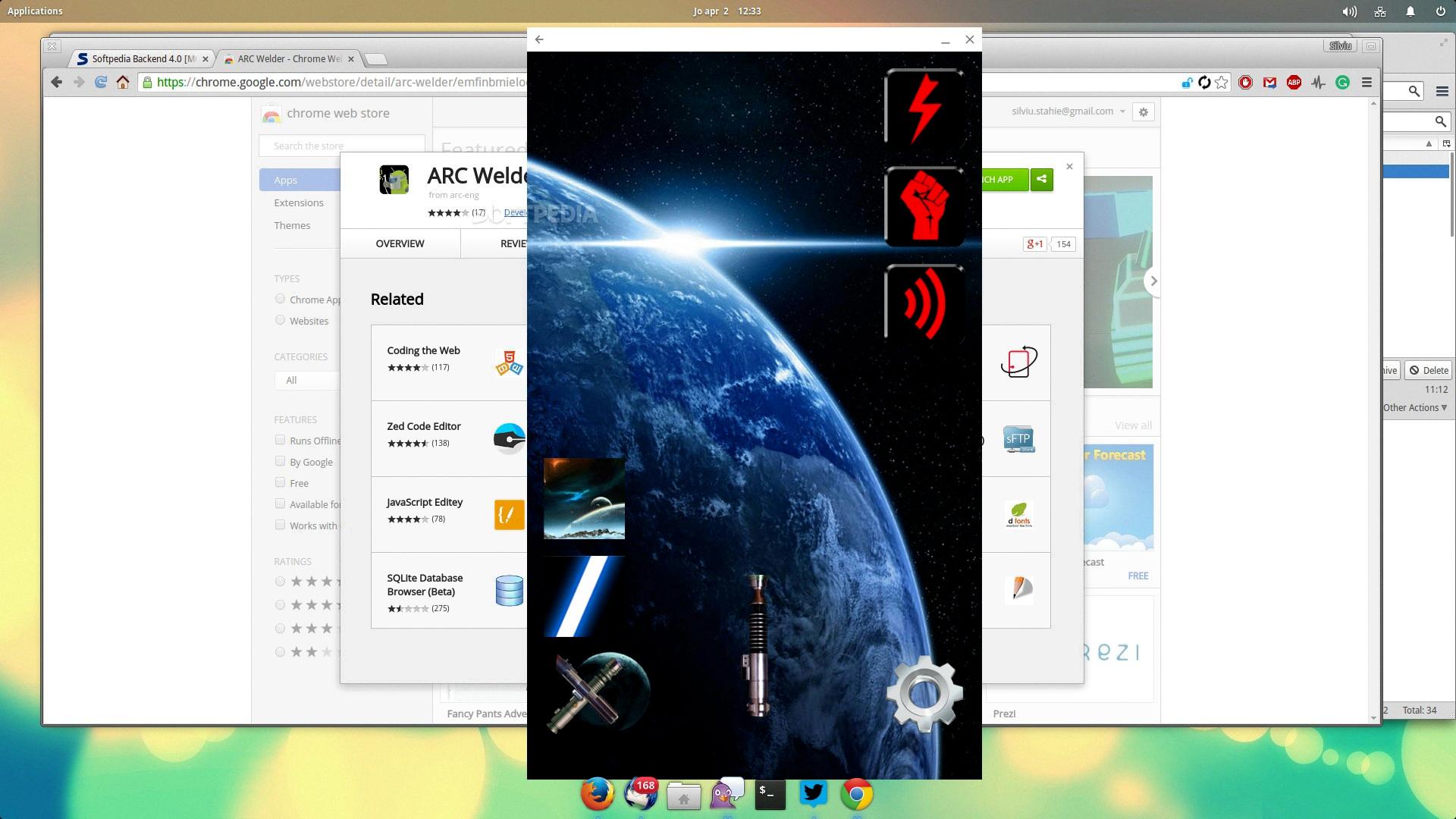
Can I Install Android APK In Linux?
You can install Android APK files on Linux using a tool called Anbox. Anbox stands for “Android in a Box” and it allows you to run Android apps on Linux distributions without the need for emulation.
To install Anbox on your Linux system, you will need to follow these steps:
1. Check if your Linux distribution supports Anbox: Anbox requires a specific kernel module (ashmem) to be enabled in your Linux kernel. You can check if your kernel supports ashmem by running the following command in the terminal:
“`
Modprobe ashmem_linux
“`
If the command runs without any errors, your kernel supports ashmem. Otherwise, you will need to enable it or use a different Linux distribution that supports Anbox.
2. Install Anbox: To install Anbox, you will need to add the Anbox PPA (Personal Package Archive) to your system’s package manager. Open the terminal and run the following commands:
“`
Sudo add-apt-repository ppa:morphis/anbox-support
Sudo apt update
Sudo apt install anbox-modules-dkms
Sudo modprobe ashmem_linux
Sudo modprobe binder_linux
“`
These commands add the Anbox PPA, update your package manager, and install the necessary Anbox modules.
3. Download and install the Anbox APK installer: Anbox doesn’t come with a graphical user interface, so you’ll need to install a separate APK installer to manage your Android apps. In the terminal, run the following command:
“`
Sudo apt install android-tools-adb
“`
4. Enable ADB (Android Debug Bridge): ADB is a command-line tool that allows you to communicate with your Android device or emulator. To enable ADB on your Linux system, run the following command:
“`
Adb enable
“`
5. Download APK files: You can now download APK files of your favorite Android apps from trusted sources or transfer them from an Android device.
6. Install APK files: Once you have the APK files, you can install them using the following command:
“`
Adb install /path/to/apk/file
“`
Replace “/path/to/apk/file” with the actual path to the APK file on your system.
That’s it! You can now run Android apps on your Linux system using Anbox. Keep in mind that Anbox is still in development, so not all apps may work perfectly. Also, it’s important to only install APK files from trusted sources to avoid any security risks.
Here are some key points to remember:
– Anbox allows you to run Android apps on Linux without emulation.
– Check if your Linux distribution supports Anbox by enabling the ashmem kernel module.
– Install Anbox by adding the Anbox PPA and installing the necessary modules.
– Install an APK installer like android-tools-adb to manage your Android apps.
– Enable ADB on your Linux system using the “adb enable” command.
– Download APK files from trusted sources or transfer them from an Android device.
– Install APK files using the “adb install” command.
Please note that Anbox is just one of the methods available to run Android apps on Linux, and there may be other alternatives depending on your specific requirements and preferences.
What Is Waydroid?
Waydroid is a groundbreaking solution that allows you to run a complete Android system on your regular GNU/Linux operating system. It utilizes a container-based approach to achieve this feat, enabling you to enjoy the benefits of both Android and GNU/Linux on a single device.
Here’s a breakdown of what Waydroid brings to the table:
1. Container-based approach: Waydroid employs containers to encapsulate the Android system within your GNU/Linux environment. This means that Android runs as a separate entity, isolated from your host system, ensuring stability and security.
2. Full Android system: Waydroid provides a full-fledged Android experience, complete with all the features and functionalities you would expect from an Android device. This includes access to the Google Play Store, allowing you to install and use Android applications seamlessly.
3. Compatibility: Waydroid is designed to work with a wide range of GNU/Linux distributions, ensuring compatibility with your existing setup. It integrates seamlessly into your system, enabling you to switch between Android and GNU/Linux effortlessly.
4. Performance: Waydroid aims to deliver optimal performance by utilizing hardware acceleration techniques. This ensures that Android apps run smoothly and efficiently on your GNU/Linux system, providing a seamless user experience.
5. Versatility and flexibility: With Waydroid, you have the flexibility to run Android apps alongside your GNU/Linux applications. This versatility allows you to leverage the strengths of both operating systems, expanding the capabilities of your device.
To summarize, Waydroid is a container-based solution that enables you to run a complete Android system on your GNU/Linux device. It offers compatibility, performance, and flexibility, allowing you to experience the best of both Android and GNU/Linux on a single platform.
How To Run Android On Linux Using Virtual Machine?
To run Android on Linux using a virtual machine, you can follow these steps:
1. Install VirtualBox: Download and install VirtualBox, which is a free and open-source virtualization software. VirtualBox allows you to create virtual machines on your Linux system.
2. Launch VirtualBox: Once VirtualBox is installed, open the application by typing “virtualbox” in the console or by searching for it in your applications menu.
3. Create a new virtual machine: Click on the “New” button in the VirtualBox interface to start the virtual machine creation wizard.
4. Name your virtual machine: Give your virtual machine a descriptive name, such as “Android VM.”
5. Select the operating system: Choose “Linux” as the operating system and “Linux 2.6/3.x/4.x (64-bit)” as the version. This is because Android is based on the Linux kernel.
6. Allocate memory: Assign an appropriate amount of memory (RAM) to your virtual machine. Android typically requires at least 2GB of RAM to run smoothly, but you can adjust this based on your system’s capabilities.
7. Create a virtual hard disk: Choose the option to create a new virtual hard disk for your Android VM.
8. Select hard disk file type: Choose the VDI (VirtualBox Disk Image) file type for the virtual hard disk.
9. Choose storage type: Select “Dynamically allocated” to allow the virtual hard disk to grow as needed.
10. Specify disk size: Set the size of the virtual hard disk. Android typically requires a minimum of 8GB, but you can allocate more space based on your needs.
11. Configure virtual machine settings: Click on the created virtual machine and go to the “Settings” menu. Here, you can customize various settings like display, network, and storage.
12. Mount the Android ISO: In the “Storage” tab of the settings, click on the empty CD/DVD drive and choose the “Choose/Create a Disk Image” option. Select the Android ISO file you want to use for installation.
13. Start the virtual machine: Once the ISO file is mounted, click on the “Start” button to launch the Android VM.
14. Install Android: The virtual machine will boot from the Android ISO file, and you can follow the on-screen instructions to install Android on your virtual machine.
15. Enjoy Android on Linux: Once the installation is complete, you can use Android on your Linux system through the virtual machine.
Note: To enhance the virtual machine’s performance, you may need to install VirtualBox Guest Additions inside the Android VM. This allows better integration between the guest OS (Android) and the host OS (Linux).
That’s it! You have successfully set up and installed Android on Linux using a virtual machine. You can now explore and use Android applications on your Linux system.
Conclusion
Running Android apps on Linux systems has become much easier with the availability of various tools and methods. Waydroid, Anbox, and VirtualBox are some of the popular options that allow users to install and run Android apps seamlessly on their Linux PCs.
Waydroid, specifically designed for Wayland display servers, offers a container-based approach to boot a full Android system on a GNU/Linux system. This allows for a smooth and integrated Android experience on Linux, making it an ideal choice for users of newer versions of Ubuntu, Fedora, Debian, or Arch.
Anbox, on the other hand, provides a simple and efficient way to run Android apps on Ubuntu and other Linux distributions without the need for emulation. It eliminates the need for a separate Android virtual machine and enables users to directly install and use Android apps on their Linux systems.
For those who prefer using VirtualBox, creating an Android virtual machine using the open-source Android x86 project is a viable option. VirtualBox provides a user-friendly interface to set up and manage the VM, allowing users to install Android and run apps in a virtual environment.
The availability of these tools and methods has made it easier than ever for Linux users to enjoy their favorite Android apps seamlessly. Whether you prefer a container-based approach, direct app installation, or a virtual machine setup, there is a solution available to meet your needs. So, go ahead and explore the world of Android apps on your Linux system with these reliable options.