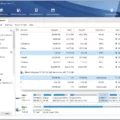In the world of Linux, renaming files and directories is a common task that can be accomplished with a few simple commands. Whether you want to change the name of a single file or rename multiple files at once, Linux provides various methods to make this process efficient and straightforward.
One of the most commonly used commands for renaming files in Linux is “mv”, which stands for “move”. Despite its name, mv is not only used for moving files but also for renaming them. To rename a file, you simply need to specify the old name followed by the new name.
For example, let’s say you have a file called “owls” and you want to change its name to “parrots”. To achieve this, you would use the following command:
“`shell
Mv owls parrots
“`
In this case, the “owls” file will be renamed to “parrots”. It’s as simple as that!
But what if you want to rename a directory instead of a file? Well, the process is just as straightforward. Let’s say you have a directory named “animals” and you want to rename it to “birds”. You would use the same “mv” command, but with the directory names instead:
“`shell
Mv animals birds
“`
With this command, the “animals” directory will be renamed to “birds”. It’s that easy!
Now, what if you need to rename multiple files or directories at once? This is where the “rename” command comes in handy. The “rename” command allows you to rename files and directories using Perl expressions, providing you with more flexibility and power.
For instance, let’s say you have a bunch of files with the extension “.txt” and you want to rename them to have the extension “.doc” instead. You can achieve this with a single command using “rename”:
“`shell
Rename ‘s/.txt$/.doc/’ *.txt
“`
In this example, the Perl expression ‘s/.txt$/.doc/’ is used to replace the “.txt” extension with “.doc”. The asterisk (*) is a wildcard that matches all files with the “.txt” extension in the current directory.
The “rename” command offers numerous possibilities for renaming files and directories using Perl expressions, making it a powerful tool for batch renaming.
So, whether you need to rename a single file, a directory, or multiple files at once, Linux provides you with the necessary commands to accomplish these tasks efficiently. The “mv” command is perfect for simple renaming tasks, while the “rename” command offers more advanced capabilities for batch renaming. With these commands at your disposal, you can easily manage and organize your files and directories in Linux.
How Do I Rename A File In Linux Mv?
To rename a file in Linux using the mv command, follow these steps:
1. Open the terminal: Launch the terminal on your Linux system. You can usually find it in the applications menu or by using the shortcut Ctrl+Alt+T.
2. Navigate to the directory: Use the cd command to navigate to the directory where the file you want to rename is located. For example, if the file is located in the Documents folder, you can use the command cd Documents to navigate to that folder.
3. Check the current file name: Use the ls command to list the files in the directory and verify the current name of the file you want to rename. This will help you ensure that you are renaming the correct file.
4. Rename the file: Use the mv command followed by the current file name and the new file name. For example, if you want to rename a file named “oldfile.txt” to “newfile.txt”, you would use the command mv oldfile.txt newfile.txt.
5. Verify the rename: Use the ls command again to check if the file has been renamed successfully. The new file name should now appear in the list of files in the directory.
Note: If the new file name already exists in the directory, the mv command will overwrite the existing file. If you want to avoid this, you can choose a unique name for the new file or move it to a different directory.
In summary, to rename a file in Linux using the mv command, you need to open the terminal, navigate to the directory where the file is located, use the mv command followed by the current file name and the new file name, and verify the rename using the ls command.
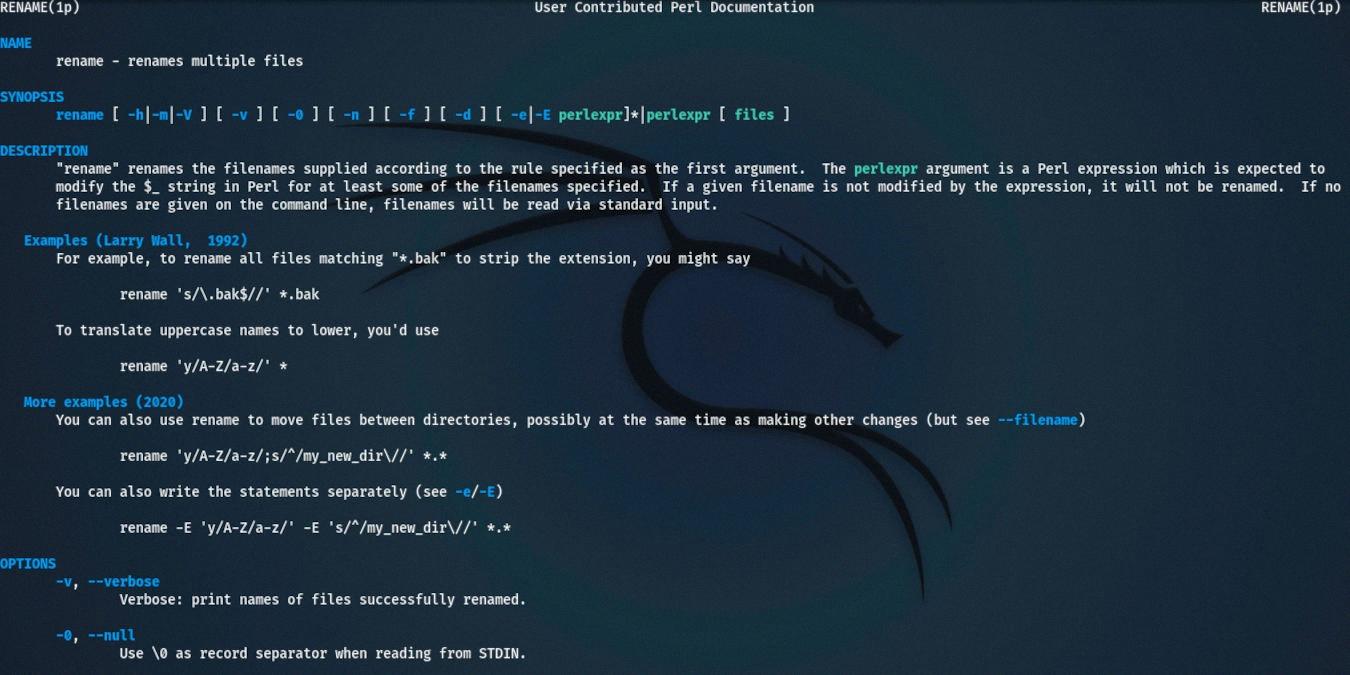
Is Rename A Command In Linux?
The rename command is indeed a command in Linux. It is a powerful tool used to rename multiple files or directories at once. Unlike the mv command, which is used to move or rename a single file or directory, the rename command allows for batch renaming operations.
The rename command utilizes Perl expressions to specify the renaming pattern. It can be particularly useful when you need to rename files or directories based on a specific pattern or criteria. Although the rename command offers more flexibility and features compared to the mv command, it can be a bit challenging to use as it requires basic knowledge of Perl expressions.
Some key features of the rename command include:
1. Batch renaming: With the rename command, you can rename multiple files or directories in one go, saving time and effort.
2. Pattern-based renaming: You can specify renaming patterns using Perl expressions, allowing you to rename files based on specific criteria such as replacing a certain string, adding prefixes or suffixes, or rearranging parts of the filename.
3. Preview mode: The rename command provides a preview mode, which allows you to see how the files will be renamed before actually executing the command. This helps to avoid unintended or incorrect renaming.
To use the rename command, you would typically specify the Perl expression along with the files or directories you want to rename. The Perl expression should define the renaming pattern. For example, to replace all occurrences of “old” with “new” in the filenames of a group of files, you could use the following command:
Rename ‘s/old/new/’ file1 file2 file3
This command would replace “old” with “new” in the filenames of file1, file2, and file3.
The rename command is a powerful tool in Linux that allows for batch renaming of files and directories based on specific patterns or criteria. While it may require some familiarity with Perl expressions, it offers greater flexibility and efficiency for renaming operations compared to the mv command.
How Do You Rename A File In Unix?
To rename a file in Unix, you can use the mv command. The mv command is versatile as it not only renames a file, but also allows you to move a file to a different directory.
Here’s how you can use the mv command to rename a file:
1. Open the terminal or command prompt on your Unix system.
2. Navigate to the directory where the file you want to rename is located. You can use the cd command followed by the directory path to change directories.
3. Once you are in the correct directory, type the following command:
“`
Mv old_filename new_filename
“`
Replace “old_filename” with the current name of the file you want to rename, and “new_filename” with the desired new name for the file.
4. Press Enter to execute the command.
If the file you want to rename is in a different directory, you can specify the full path to the file in the mv command. For example:
“`
Mv /path/to/old_filename /path/to/new_filename
“`
It’s important to note that when using the mv command to rename a file, you are essentially moving the file to a new name within the same directory. If you want to move the file to a different directory while renaming it, you can specify the new directory path as part of the new filename. For example:
“`
Mv old_filename /path/to/new_directory/new_filename
“`
The mv command in Unix is a versatile tool that allows you to rename files by specifying the old and new filenames. It can also be used to move files to different directories while renaming them.
What Is The Rename Command In Linux Folder?
The rename command in Linux is used to change the name of a folder or directory. It allows you to easily modify the name of a directory without having to create a new one and move all the files and subdirectories manually.
To use the rename command, follow these steps:
1. Open the terminal in Linux.
2. Navigate to the directory containing the folder you want to rename using the ‘cd’ command.
3. Once inside the directory, use the following command:
“`bash
Mv old_name new_name
“`
Replace “old_name” with the current name of the directory and “new_name” with the new name you want to give to the directory.
4. Press Enter to execute the command.
The rename command will then change the name of the directory to the new name provided. It is important to note that if there are any files or subdirectories inside the directory you are renaming, they will retain their names and remain in the same location.
The rename command in Linux is a useful tool for quickly and efficiently changing the name of a directory without the need for manual file management.
Conclusion
Renaming files in Linux is a straightforward process that can be done using the “mv” command. This command allows you to change the name of a single file or directory, or even move it to a different location.
To rename a file, you simply need to provide the current name of the file followed by the new name you want to give it. This can be done by using the command “mv old_name new_name”.
Renaming a directory follows the same principle. Once you are inside the directory you want to rename, you use the “mv” command and provide the current name of the directory followed by the new name you want to assign to it. For example, “mv old_directory new_directory”.
It’s important to note that the “mv” command can also be used to move files or directories to different locations while simultaneously renaming them. This flexibility allows for easy organization and management of files within the Linux system.
If you need to rename multiple files or directories at once, the “rename” command can be used. However, this command requires knowledge of Perl expressions and can be more complex to use compared to the “mv” command.
Renaming files and directories in Linux is a powerful feature that allows you to efficiently manage and organize your files according to your specific needs.