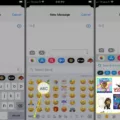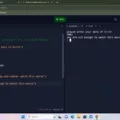WAV files, also known as Waveform Audio Files, are a popular audio format that offer high-quality sound. These files are widely used in various industries, including music production, sound editing, and multimedia applications. If you have WAV files and want to play them on your Android device, you have several options available.
One of the most popular media players for Android is Poweramp Music Player. This app supports a wide range of audio formats, including WAV. Simply install the app from the Google Play Store, grant the necessary permissions, and you’re ready to go. Poweramp Music Player provides a user-friendly interface and offers advanced features like equalizer settings, playlist management, and gapless playback.
Another option for playing WAV files on Android is Foobar2000. This versatile media player is available for Windows, Mac, Android, and iOS. Foobar2000 supports a wide range of audio formats, including WAV, and offers a customizable interface. It also supports plugins, allowing you to enhance your listening experience with features like crossfading, DSP effects, and more.
If you prefer a more streamlined music player, MusicBee is a great choice. This Windows-based media player supports various audio formats, including WAV. It offers a clean and intuitive interface, allowing you to easily organize and play your music. MusicBee also supports synchronization with Android devices, making it convenient to transfer and play your WAV files on the go.
For Mac users, iTunes and QuickTime are popular options for playing WAV files. iTunes, available for both Windows and Mac, is a comprehensive media player that supports a wide range of audio formats, including WAV. QuickTime, specifically designed for Mac OS, also supports WAV files and offers a simple and elegant interface.
To play WAV files on Android, you need to ensure that the files are stored on your device. Connect your Android device to your computer and transfer the WAV files to a folder on your device’s internal storage or SD card.
Once you have transferred the WAV files to your Android device, open your chosen media player app and navigate to the folder where the files are located. Simply tap on the WAV file you want to play, and the media player will start playing the audio.
Playing WAV files on Android devices is easy and convenient. With various media player apps available, such as Poweramp Music Player, Foobar2000, MusicBee, iTunes, and QuickTime, you can enjoy high-quality audio on your Android device. Simply transfer the WAV files to your device, open the media player app, and start enjoying your favorite music or audio files.
How Can I Play A WAV File?
To play a WAV file, you have several options. Here are the steps to play a WAV file using different media player applications:
1. Windows Media Player:
– Open Windows Media Player.
– Click on the “File” tab in the top left corner.
– Select “Open” and browse to the location of your WAV file.
– Double-click on the WAV file to start playing it.
2. VLC:
– Open VLC media player.
– Click on the “Media” tab in the top left corner.
– Select “Open File” and browse to the location of your WAV file.
– Double-click on the WAV file to start playing it.
3. iTunes:
– Open iTunes.
– Click on “File” in the top left corner.
– Select “Add File to Library” or “Add Folder to Library” and browse to the location of your WAV file.
– Select the WAV file and click on the “Open” button to import it into iTunes.
– Once imported, you can play the WAV file by double-clicking on it in the iTunes library.
4. Clementine:
– Open Clementine.
– Click on “File” in the top left corner.
– Select “Add Local Files” and browse to the location of your WAV file.
– Select the WAV file and click on the “Open” button to add it to the Clementine library.
– Once added, you can play the WAV file by double-clicking on it in the Clementine library.
5. Other Media Players:
– There are many other media players available that can play WAV files, such as Winamp, Foobar2000, and AIMP.
– The process of playing a WAV file in these media players is similar to the steps mentioned above. You need to open the media player, navigate to the location of your WAV file, and double-click on it to start playing.
Remember that WAV files can also be played on most smartphones and tablets using their default media player apps or by installing third-party media player apps from app stores.
Playing a WAV file is as simple as opening a media player, locating the file, and double-clicking on it to start playing.
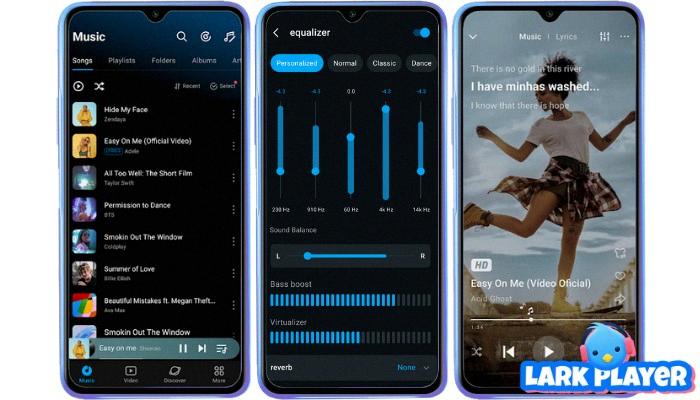
Which App Plays WAV Files?
There are several apps available that can play WAV files on various platforms. Here are some options:
1. Winamp:
– Platform: Windows, Mac OS, Android, DOS.
– Features: Winamp is a popular media player that supports a wide range of audio formats, including WAV. It offers customizable skins, plugins, and a variety of playback options.
2. MusicBee:
– Platform: Windows.
– Features: MusicBee is a feature-rich music player that supports WAV files. It provides an intuitive interface, extensive library management features, and the ability to sync music with portable devices.
3. iTunes:
– Platform: Windows and Mac.
– Features: iTunes, developed by Apple, is primarily known for managing and playing music files, including WAV. It offers a user-friendly interface, extensive media library organization, and seamless integration with Apple devices.
4. QuickTime:
– Platform: Mac OS.
– Features: QuickTime is a multimedia framework developed by Apple that can also play WAV files. It supports various audio and video formats and offers basic playback controls and options.
5. Poweramp Music Player:
– Platform: Android.
– Features: Poweramp is a popular music player for Android devices that supports WAV files. It offers a powerful equalizer, crossfade support, gapless playback, and a range of customization options.
6. Foobar2000:
– Platform: Windows, Mac, Android, iOS.
– Features: Foobar2000 is a highly customizable music player that can play WAV files. It supports a wide range of audio formats, offers extensive plugin support, and allows users to customize the appearance and functionality of the player.
These are just a few examples of apps that can play WAV files on different platforms. Depending on your specific needs and preferences, you can choose the one that suits you best.
How Do I Convert WAV To MP3 On Android?
To convert WAV to MP3 on Android, follow these steps:
1. Install an audio conversion app: Go to the Google Play Store and search for an audio conversion app that supports WAV to MP3 conversion. Some popular options include MP3 Converter, Media Converter, and Audio Converter.
2. Grant permission to access audio files: After installing the app, open it and grant the necessary permissions to access audio files on your Android device. This will allow the app to locate and convert your WAV file.
3. Change the folder: Look for a “Change Folder” button within the app’s interface. It is usually located at the bottom right corner. Tap on it to select the folder where your WAV file is located. This will ensure that the app can find and convert the correct file.
4. Select the WAV file: Once you have selected the folder, navigate to it and find the WAV file you want to convert. Tap on the file to select it.
5. Choose the output format: After selecting the WAV file, you will be prompted to choose the output format. In this case, select MP3 as the desired format for conversion.
6. Convert the file: After selecting MP3 as the output format, proceed to the next step, which is usually labeled as “Next” or “Convert.” Tap on this button to initiate the conversion process.
7. Wait for the conversion to complete: The app will now convert the WAV file to MP3. The time it takes to complete the conversion process will depend on the size of the file and the processing power of your Android device. Be patient and wait for the conversion to finish.
8. Locate the converted file: Once the conversion is complete, the app will provide you with the option to locate or access the converted MP3 file. Simply follow the on-screen instructions to find the newly converted file on your Android device.
That’s it! You have successfully converted a WAV file to MP3 on your Android device. You can now enjoy your audio in the more widely supported MP3 format.
Conclusion
WAV files are a widely-used audio format that can be played on various media player applications such as Windows Media Player, VLC, iTunes, and more. They are typically opened with these players by simply clicking on the file or adding it to a playlist.
WAV files are known for their high-quality audio, as they are uncompressed and retain the original audio data. This makes them ideal for professional audio editing and production purposes. They are often used in music production, sound design, and audio recording industries.
To play a WAV file, you can use popular media players like Windows Media Player, VLC, iTunes, QuickTime, and even specialized music player applications like Winamp, MusicBee, Poweramp, and Foobar2000. These players offer a user-friendly interface and allow you to enjoy your WAV audio files with ease.
It is worth noting that WAV files can also contain the DTS audio codec, which creates a DTS-WAV file. This allows for a more immersive audio experience, especially for those with a surround sound system. However, not all media players may support this specific codec, so it’s essential to check the compatibility of your chosen player.
WAV files are a versatile audio format that provides high-quality sound and is compatible with a wide range of media players. Whether you are a music enthusiast, audio professional, or simply want to enjoy your favorite songs, WAV files offer a reliable and enjoyable listening experience.