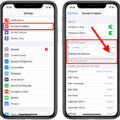When it comes to our smartphones, sound plays a crucial role in our daily lives. Whether it’s receiving calls, notifications, or simply listening to music, having the ability to hear sounds is essential. However, there are times when you may want to mute all sounds on your Samsung phone. In this article, we will explore how to do this using the One UI 4.0 interface.
There are a few different ways to mute all sounds on your Samsung phone. One method is to access the Accessibility settings. To do this, go to your phone’s Settings and scroll down until you find the Accessibility option. Tap on it to open the menu. Within the Accessibility menu, you will see a section called “Hearing enhancements.” Tap on this option once to open it. Here, you will find the “Mute all sounds” feature. By selecting this option, you can choose to turn off all sounds on your phone.
Another way to mute all sounds on your Samsung phone is by using the quick settings panel. To access the quick settings panel, swipe down from the top of your screen to reveal the notification shade. You will see various icons and toggles here. Look for the volume toggle and tap on it. This will bring up a menu with different sound options. Toggle the volume switch to the “Sound” option to unmute your phone if it is currently in silent or vibrate mode.
If you have tried these methods and are still unable to hear any sounds on your phone, there may be other factors at play. Check to make sure that your phone’s volume is not turned all the way down. You can do this by going to your phone’s Settings and selecting the “Sounds” option. Here, you can manually adjust the volume using the sliders for different sound categories such as media, ringtone, and notifications.
It is also worth noting that some Android phones have a physical mute switch or button. If your Samsung phone has this feature, make sure it is not engaged. This switch is usually located on the side of the phone and can easily be toggled to mute or unmute your phone.
Muting all sounds on your Samsung phone can be done through the Accessibility settings or the quick settings panel. Additionally, it is important to check the volume settings and ensure that any physical mute switches are not engaged. By following these steps, you can easily control the sound output on your phone to suit your preferences or needs.
How Do You Turn Off Mute All Sounds Turned On?
To turn off the “Mute All Sounds” feature on a Samsung phone with One UI 4.0, follow these steps:
1. Open the Settings app on your Samsung phone. You can usually find it in the app drawer or by swiping down on the notification panel and tapping the gear icon.
2. In the Settings menu, scroll down and tap on “Accessibility.” This option is usually located towards the bottom of the page.
3. Within the Accessibility settings, look for the section labeled “Hearing enhancements” and tap on it.
4. In the Hearing enhancements menu, you should see an option called “Mute all sounds.” Tap on it to access the settings for this feature.
5. In the Mute all sounds settings, you will find a toggle switch. If the switch is currently turned on, it means the feature is active. To turn it off, simply tap on the switch to disable it.
6. Once you have turned off the “Mute all sounds” feature, you can exit the Settings app.
Alternatively, you can also access the “Mute all sounds” settings directly from the quick settings panel by swiping down from the top of the screen with two fingers. Look for the “Mute all sounds” icon (usually represented by a speaker with a line through it) and tap on it to toggle the feature on or off.
Remember that the exact steps may vary slightly depending on your Samsung phone model and software version. However, the general process should be similar across most devices running One UI 4.0.
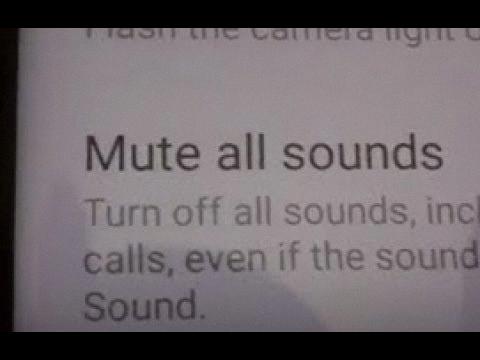
How Do I Unmute The Sound On My Samsung Phone?
To unmute the sound on your Samsung phone, follow these steps:
1. Swipe down from the top of the screen to open the quick settings panel.
2. Look for the volume toggle, which is usually represented by a speaker icon.
3. If the volume toggle shows a crossed-out speaker icon or a vibration icon, it means your phone is in Mute or Vibrate mode. Tap on the volume toggle to change it to the Sound option.
4. After tapping the volume toggle, you should see the speaker icon without any cross or vibration symbol, indicating that the sound is unmuted.
5. You can now test the sound by playing a video or ringing your phone to check if the notifications are audible.
If you still don’t hear any sound after following these steps, make sure that the volume level is not set too low. Use the volume up button on the side of your phone to increase the volume.
Alternatively, you can also adjust the sound settings by going to the Settings app on your Samsung phone. Open the Settings app, then tap on the Sounds and Vibration option. From there, you can adjust the volume levels for different types of notifications, such as ringtone, media, and alarms.
Please note that the steps may slightly vary depending on the model and version of your Samsung phone, but the general process should be similar.
How Do You Turn Off The Mute Sound?
To turn off the mute sound on an Android phone, you can follow these steps:
1. Locate the power button on your Android phone. This button is typically located on the side or top of the device.
2. Press and hold the power button until a menu appears on the screen. This menu usually includes options such as power off, restart, and silent mode.
3. Look for the silent mode option in the menu. It is usually represented by a speaker icon with a line through it or a check box labeled “Silent Mode”.
4. Tap the silent mode option to disable it. This will turn off the mute sound and restore the normal volume settings on your phone.
5. After disabling silent mode, you should now be able to hear sounds and notifications on your Android phone.
In summary, to turn off the mute sound on an Android phone, press and hold the power button, locate the silent mode option in the menu, and disable it.
Why Is My Device Muted?
There could be several reasons why your device is muted. Here are some possible explanations:
1. Volume settings: The most common reason for a muted device is that the volume settings have been adjusted. Check the volume controls on your device and make sure the volume is not set to zero or muted. You can usually find the volume controls by pressing the physical volume buttons on the side of your device or by going to the Settings menu and selecting the Sounds or Audio settings.
2. Silent mode: Another possibility is that your device is in silent mode. Silent mode is a feature that allows you to mute all sounds and vibrations on your device. Check if the silent mode is enabled by looking for a mute icon or a bell icon with a line through it in the notification bar or in the quick settings panel. To disable silent mode, simply tap on the icon or toggle the switch.
3. Do Not Disturb mode: Some devices have a Do Not Disturb mode, which allows you to temporarily silence all notifications and calls. If this mode is enabled, your device may appear to be muted. Check if Do Not Disturb mode is activated by going to the Settings menu and selecting the Sounds or Notifications settings. From there, you can disable Do Not Disturb mode or customize its settings according to your preferences.
4. Physical damage or hardware issues: In some cases, a muted device could be due to physical damage or hardware issues. If you have dropped your device or exposed it to water or other elements, it’s possible that the speakers or audio components have been damaged. In such cases, you may need to have your device repaired or replaced.
5. Software glitch: Occasionally, a software glitch or a bug in the operating system can cause the audio to be muted. Restarting your device or performing a software update may resolve the issue. If the problem persists, you may need to contact the manufacturer or seek technical support for further assistance.
Remember, these are just some general possibilities for why your device may be muted. The exact cause could vary depending on the specific make and model of your device.
Conclusion
Sound is an essential aspect of our everyday lives, allowing us to communicate, enjoy music, and be aware of our surroundings. It plays a crucial role in our overall well-being and can greatly impact our mood and emotions. Whether it’s the sound of nature, the voice of a loved one, or the melodies of our favorite songs, sound adds depth and richness to our experiences.
When it comes to our Android phones, ensuring that we can hear sounds properly is important. If you find yourself unable to hear any sounds or notifications on your phone, there are several steps you can take to troubleshoot the issue. First, check if your phone is in Mute mode and make sure to unmute it if necessary. You can do this by accessing the quick settings panel and tapping the volume toggle to switch it to the Sound option.
If you’re still not hearing any sounds, it’s worth checking the volume settings in the phone’s settings menu. Adjust the volume sliders manually to increase the sound level. Additionally, ensure that the Silent Mode option is disabled in the power menu.
If these steps don’t resolve the issue, it’s possible that there may be a problem with your phone’s hardware or software. In such cases, it may be necessary to seek assistance from a professional or contact the manufacturer for further support.
Sound is an integral part of our daily lives, and ensuring that we can hear sounds properly on our Android phones is essential. By following the steps outlined above, you can troubleshoot and resolve any issues you may encounter, allowing you to fully enjoy the sounds that enrich our experiences.