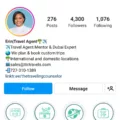Minecraft is a popular sandbox game that allows players to explore and create their own virtual worlds. Whether you’re a seasoned player or just starting out, it’s important to know where to find your Minecraft icon folder on your Windows PC. In this article, we’ll guide you through the process step by step.
To begin, you’ll need to open the Run dialogue box on your Windows PC. You can do this by pressing the Windows key and the R key simultaneously. This will bring up a small window where you can enter commands.
In the Run dialogue box, type in “%appdata%\.minecraft” (without the quotation marks) and then click the OK button. This command will take you directly to the Minecraft saved game folder on your computer.
After clicking OK, a new window will open, showing the contents of the Minecraft folder. This is where all your game data, including worlds, resource packs, and screenshots, is stored. You can access and modify these files as needed.
It’s important to note that the Minecraft folder is located in the “AppData” directory, which is a hidden folder on your computer. This means that it may not be visible by default in your file explorer. However, entering the command we provided in the Run dialogue box will take you directly to the folder, even if it’s hidden.
Once you’re inside the Minecraft folder, you’ll see several subfolders and files. The “saves” folder is where your saved worlds are stored, while the “resourcepacks” folder contains any custom resource packs you’ve installed. You can navigate through these folders to manage your game files.
It’s worth mentioning that the location of the Minecraft folder may vary slightly depending on your operating system and Minecraft version. However, the general process we described should work for most Windows PCs.
Finding your Minecraft icon folder on your Windows PC is a straightforward process. By using the Run dialogue box and entering the command “%appdata%\.minecraft”, you can easily access and manage your game files. Remember to exercise caution when modifying these files, as any changes can affect your gameplay experience. Happy Minecrafting!
Where Is Minecraft Launcher Folder?
To locate the Minecraft Launcher folder on your Windows PC, follow these steps:
1. Press the Windows key and the R key simultaneously to open the Run dialog box.
2. In the Run dialog box, type “%appdata%” (without the quotes) and click OK.
3. This will open the Roaming folder in File Explorer.
4. Look for a folder named “.minecraft” (without the quotes). The period before the folder name indicates that it is a hidden folder.
5. Double-click on the “.minecraft” folder to open it.
6. Inside the “.minecraft” folder, you should find the Minecraft Launcher executable file (MinecraftLauncher.exe) along with other game-related files and folders.
Alternatively, you can also navigate to the Minecraft Launcher folder by following this path:
1. Open File Explorer.
2. In the address bar at the top, type “%appdata%” (without the quotes) and press Enter.
3. This will also take you to the Roaming folder where you can find the “.minecraft” folder.
It’s worth noting that the location of the Minecraft Launcher folder may vary depending on your PC’s configuration and the version of Minecraft you are using. However, the steps mentioned above should generally help you find the folder on a Windows PC.
![]()
Where Is The .Minecraft Folder Windows 11?
To locate the .Minecraft folder in Windows 11, you can follow these steps:
1. Firstly, press the Windows key and the letter “R” on your keyboard simultaneously. This will open the Run dialogue box.
2. Once the Run dialogue box appears, copy and paste the following command into the text field: `%appdata%\.minecraft`
3. After pasting the command, press the Enter key or click the OK button. This will open the Minecraft saved game folder.
4. You should now see the .Minecraft folder, which contains various files and subfolders related to your Minecraft game.
By following these steps, you can easily access the .Minecraft folder on your Windows 11 system.
Where Is Minecraft Launcher Installed By Default?
By default, the Minecraft Launcher is installed in different locations based on the version of the launcher you are using.
1. If you have the Java Edition of Minecraft, the launcher is typically installed in the following location:
– For Windows: C:\Program Files (x86)\Minecraft Launcher
– For Mac: /Applications/Minecraft Launcher.app
– For Linux: /opt/minecraft-launcher
2. If you have the Bedrock Edition of Minecraft, the launcher is usually installed in the following location:
– For Windows 10: C:\Program Files\WindowsApps\Microsoft.MinecraftUWP_\\Minecraft.Windows.exe
(Note: The \ part will vary depending on the installed version of Minecraft.)
Please note that the WindowsApps folder is a protected folder, and by default, it is not accessible for users. This is done to ensure the integrity and security of Microsoft Store apps and games.
The Minecraft Launcher’s default installation location depends on whether you have the Java Edition or the Bedrock Edition. The Java Edition is typically installed in specific directories on Windows, Mac, and Linux, while the Bedrock Edition is installed within the protected WindowsApps folder on Windows 10.
Conclusion
The Minecraft icon folder can be found in different locations depending on the version of the game and the type of launcher used.
For the Java edition of Minecraft, the icon folder can be accessed by following these steps:
1. Press the Windows + R keys at the same time to open the Run dialogue box.
2. Type “%appdata%\.minecraft” (without the quotes) and click OK.
3. This will open the roaming folder, where you should find the “.minecraft” folder. The icon folder should be located within this folder.
On the other hand, if you are using the Microsoft Store version of the Minecraft Launcher, the icon folder is located in a different directory. It can be found in the C:\Program Files\WindowApps folder. However, this folder is highly protected and not easily accessible.
It’s important to note that the Minecraft icon folder contains essential files and data related to the game’s graphics and user interface. If you need to modify or customize the game’s icons, it’s recommended to make backups of these files before making any changes.
Locating the Minecraft icon folder may vary depending on the version and launcher used. It’s crucial to follow the specific steps mentioned above to find the correct folder location and ensure the integrity of the game’s files.