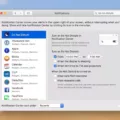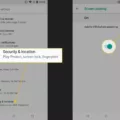Locking the home screen on your smartphone is a great way to prevent unauthorized access and keep your device secure. Whether you have a Samsung Galaxy phone or an iPhone, there are simple steps you can follow to lock your home screen and protect your personal information.
For Samsung Galaxy phones, the process may vary slightly depending on your specific model and Android version. However, the general steps are as follows:
1. Open the Settings app on your phone.
2. Look for the “Security & privacy” or “Lock screen and security” option and tap on it.
3. Scroll down and find the “Screen lock type” or “Lock screen type” option.
4. Tap on it and choose the type of lock screen you prefer, such as PIN, pattern, or password.
5. Follow the on-screen instructions to set up your chosen lock screen method.
6. Once your lock screen is set up, go back to the main Settings menu and look for the “Lock home screen layout” or “Lock layout” option.
7. Enable this option to lock your home screen layout and prevent accidental changes.
For iPhone users, the process is slightly different but just as easy to follow:
1. Open the Settings app on your iPhone.
2. Scroll down and tap on the “Touch ID & Passcode” or “Face ID & Passcode” option.
3. If prompted, enter your passcode to proceed.
4. Scroll down and find the “Allow Access When Locked” section.
5. Look for the “Today View” and “Notification Center” options and disable them by toggling the switches off.
6. This will prevent anyone from accessing your home screen widgets and notifications when your iPhone is locked.
Additionally, iPhone users can also utilize the Guided Access feature to lock the touch screen for specific apps. To enable Guided Access:
1. Open the Settings app on your iPhone.
2. Scroll down and tap on the “Accessibility” option.
3. Tap on the “Guided Access” option and enable it.
4. Open the app you want to lock the touch screen for.
5. Triple-click the home button (or side button for newer models) to activate Guided Access.
6. Set any additional options or restrictions as desired.
7. Tap on “Start” to begin Guided Access and lock the touch screen.
By following these simple steps, you can lock your home screen layout and prevent unauthorized access to your smartphone. Whether you have a Samsung Galaxy phone or an iPhone, taking these precautions will help keep your personal information secure.
How Do I Lock My Home Screen So The Icons Don’t Move?
To lock your home screen layout on Samsung Galaxy phones and prevent icons from moving, you can follow these steps:
1. Tap and hold on an empty area of your home screen. This will bring up the customization options.
2. From the bottom of the screen, swipe left to access additional options.
3. Look for the “Home screen settings” option and tap on it.
4. In the Home screen settings menu, you will find various customization options. Scroll down and locate the “Lock home screen layout” option.
5. Toggle the switch next to “Lock home screen layout” to enable it. This will lock your home screen and prevent any accidental rearrangement of icons.
That’s it! Your home screen layout is now locked, and you can be assured that your icons will stay in place. This is particularly useful if you have a preferred arrangement or if you want to avoid accidentally moving icons around.
Note: Some Samsung Galaxy phones may have slightly different settings or options, but the general steps should be similar.
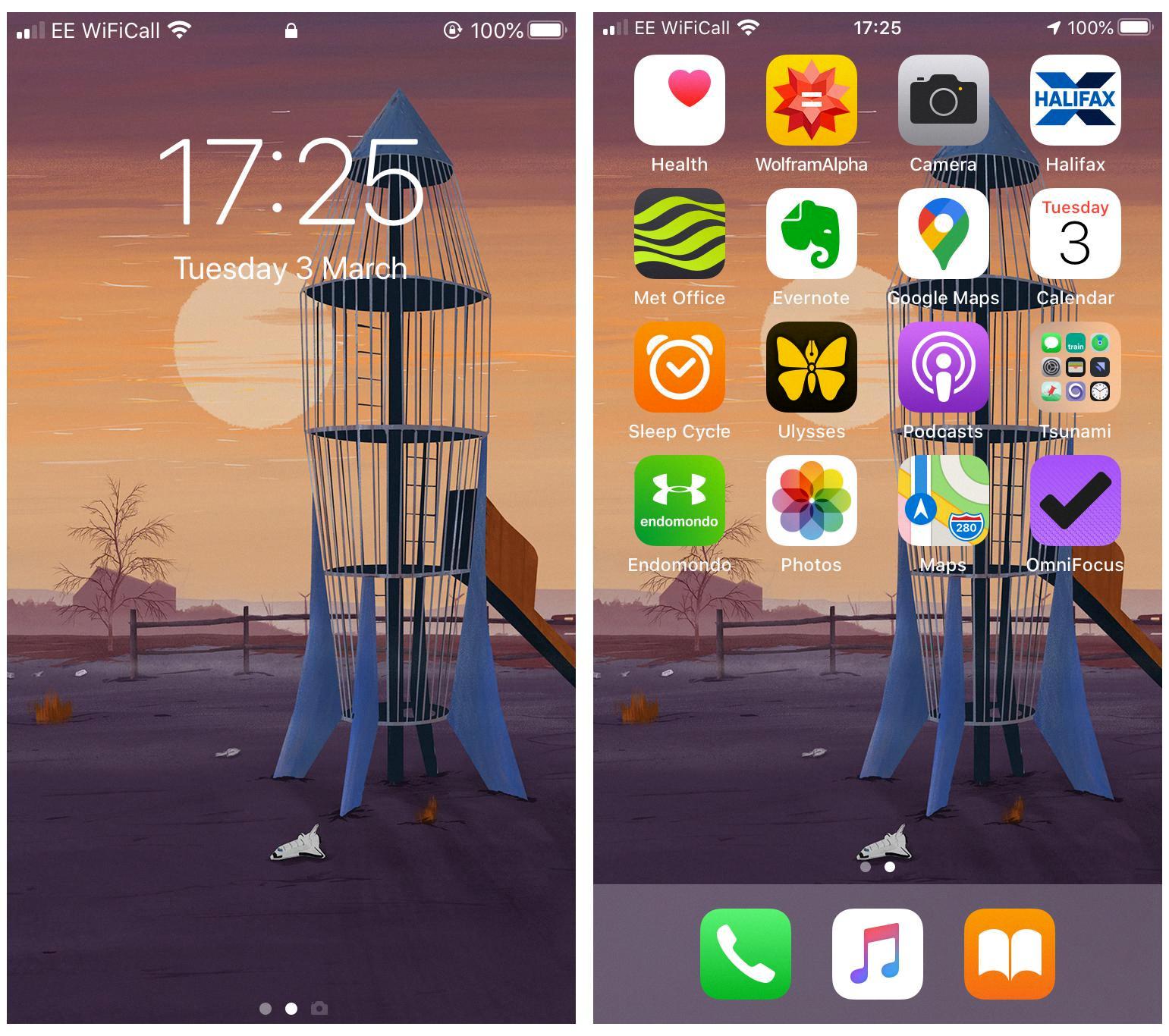
How Do I Lock Apps So They Don’t Move?
To lock apps on your Android device so that they don’t move, you can use a feature called “Screen Pinning” or “App pinning”. Here are the steps to follow:
1. Open the Settings app on your Android device.
2. Look for the option called “Security & privacy” and tap on it. If you can’t find it, you can use the search bar at the top of the Settings app and type in “App pinning”, “Screen pinning”, or “Pin Windows”.
3. Once you’re in the security settings, look for the option called “App pinning” or “Screen pinning”. The name may vary depending on your device and Android version.
4. Tap on the “App pinning” or “Screen pinning” option to open the settings.
5. In the App pinning settings, enable the feature by toggling the switch or checkbox to the “On” position.
6. Now, when you want to lock an app to prevent it from moving, open the app you want to pin.
7. To pin the app to the screen, tap the square or recent apps button (the button with the square icon at the bottom of the screen) to view your recent apps.
8. Swipe up on the app card you want to pin to lock it in place. You may need to tap the pin icon or the three-dot menu icon on the app card, depending on your device.
9. A confirmation message will appear asking if you want to pin the app. Tap on “Pin” or “Yes” to confirm.
10. The app is now pinned to the screen and cannot be moved or closed without entering your device’s PIN, pattern, or password.
To unpin the app and return to normal usage, press and hold the back and recent apps buttons simultaneously until the app unpins.
By following these steps, you can lock apps on your Android device so they don’t move or get closed accidentally.
How Do I Lock The Screen On My Iphone?
To lock the screen on your iPhone, you can follow these steps:
1. Press the lock button: On most iPhones, you can find the lock button on the right side of the device. Press this button once to turn off the screen and lock your iPhone.
2. Use the Auto-Lock feature: You can also set your iPhone to automatically lock after a certain period of inactivity. To do this, go to the “Settings” app on your iPhone, then tap on “Display & Brightness” or “Display & Touch” depending on your iOS version. Look for the “Auto-Lock” option and select a time interval, such as 1, 2, or 5 minutes, or choose “Never” if you don’t want it to lock automatically.
3. Enable Guided Access: If you want to lock the screen and restrict access to specific apps or features, you can use the Guided Access feature. To enable Guided Access, go to the “Settings” app, then tap on “Accessibility.” Scroll down and select “Guided Access.” Toggle the switch to enable it.
– Triple click the lock button: Once Guided Access is enabled, you can quickly activate it by triple-clicking the lock button (or the home button on iPhones with a home button). You will see a menu with options, including “Guided Access.” Tap on it to activate.
– Set restrictions: After enabling Guided Access, you can enter “Guided Access” mode by triple-clicking the lock button again and entering your device passcode. In this mode, you can select specific areas of the screen to disable touch input, disable the hardware buttons, and set time limits for usage. To exit Guided Access, triple-click the lock button again, enter your passcode, and tap “End” in the top-left corner of the screen.
By following these steps, you can easily lock the screen on your iPhone and even restrict access to specific apps or features using Guided Access.
Conclusion
Locking your home screen is an important feature for both Samsung Galaxy phones and iPhones. It helps prevent accidental changes to your layout and keeps your device secure. On Samsung Galaxy phones, you can lock the home screen layout by going to Settings, tapping Security & privacy, and then selecting More security settings > App pinning. On iPhones, you can use the Guided Access feature to lock the touch screen by triple-clicking the lock button and enabling Guided Access in the Accessibility settings. Additionally, on both devices, you can also set a device lock or screen lock for added security. locking your home screen is a simple yet effective way to protect your device and ensure that your layout remains intact.