In the Linux operating system, it is important to be able to list and view the mounted drives on your system. This information is crucial for managing disk space and understanding the storage layout of your computer. Fortunately, there are several commands that can be used to accomplish this task.
One of the most commonly used commands to list mounted drives in Linux is ‘df’. The ‘df’ command stands for disk free and is primarily used to check the free disk space on your system. However, it also provides a list of all mounted drives. By running the ‘df’ command without any options, you can see a summary of all mounted drives, along with information about their total size, used space, available space, and mount point.
Another useful command for listing mounted drives is ‘mount’. The ‘mount’ command is used to mount file systems or removable devices to a specified directory. By running the ‘mount’ command without any options, you can see a list of all currently mounted file systems, including their mount point and other relevant information.
If you prefer a more detailed output, you can use the ‘mount -l’ command. This command is similar to the ‘mount’ command, but it provides a more comprehensive listing of all mounted file systems, including details such as the file system type, mount options, and other pertinent information.
Additionally, you can use the ‘cat /proc/mounts’ command to list all mount points in Linux. This command reads the /proc/mounts file, which contains information about all currently mounted file systems. The output of this command includes the device name, mount point, file system type, and mount options.
Alternatively, you can use the ‘lsblk’ command to list all disks and their respective partitions. This command provides a hierarchical view of the block devices on your system, including disks, partitions, and logical volumes. It displays information such as the device name, size, mount point (if applicable), and other relevant details.
For a more low-level approach, you can use the ‘fdisk -l’ command. This command displays detailed information about all disks and their partitions, including their sizes, file system types, and partition numbers. It provides a more technical view of the disk layout on your system.
Similarly, the ‘parted -l’ command can be used to list all disks and their partitions, but it provides a more user-friendly and interactive interface. It displays information such as the disk size, file system type, partition table type, and other relevant details.
If you prefer a graphical tool, you can use ‘cfdisk’ to display a visual representation of all disks and their partitions. This tool provides an easy-to-understand interface that allows you to view and manage disk partitions.
Another command that can be used to list disks is ‘sfdisk -l’. This command provides detailed information about all disks and their partitions, including their sizes, file system types, and partition numbers. It is particularly useful for scripting and automation purposes.
If you prefer a more human-readable output, you can use the ‘ls -l /dev/disk/by-id’ command. This command lists all disks and their corresponding device names in a friendly format. It provides information such as the device name, size, and other relevant details.
The ‘lshw -class disk’ command can be used to list all disks on your system, along with their detailed hardware information. This command provides a comprehensive view of the disk hardware, including the manufacturer, model, capacity, and other pertinent details.
There are several commands available in Linux to list and view the mounted drives on your system. Whether you prefer a summary view or a more detailed output, these commands provide valuable information about your disk space and storage layout. By utilizing these commands, you can effectively manage your disk space and ensure optimal performance of your Linux system.
How Do I View Mounted Drives In Linux?
To view the mounted drives in Linux, you can use the df command. The df command stands for “disk free” and it is used to display information about the disk space usage on your system.
To view the mounted drives, follow these steps:
1. Open a terminal window. You can do this by searching for “Terminal” in the applications menu or by using the keyboard shortcut Ctrl+Alt+T.
2. Once the terminal is open, type the following command and press Enter:
“`
Df -h
“`
The `-h` option is used to display the disk space in a human-readable format, showing sizes in gigabytes (GB) or megabytes (MB) instead of the default 1K blocks.
3. After running the command, the terminal will display a table with information about the mounted drives. The output will include columns such as “Filesystem”, “Size”, “Used”, “Available”, “Use%”, and “Mounted on”.
– The “Filesystem” column shows the name of the mounted drive or partition.
– The “Size” column displays the total size of the drive/partition.
– The “Used” column shows the amount of space used on the drive/partition.
– The “Available” column displays the amount of space that is still available on the drive/partition.
– The “Use%” column shows the percentage of space used on the drive/partition.
– The “Mounted on” column displays the mount point where the drive/partition is mounted in the directory tree.
The output of the df command will provide you with a comprehensive overview of the mounted drives on your Linux system, allowing you to see the disk space usage and available space for each drive or partition.
By using the df command in Linux, you can easily view and monitor the mounted drives on your system, helping you keep track of disk space usage and manage your storage efficiently.
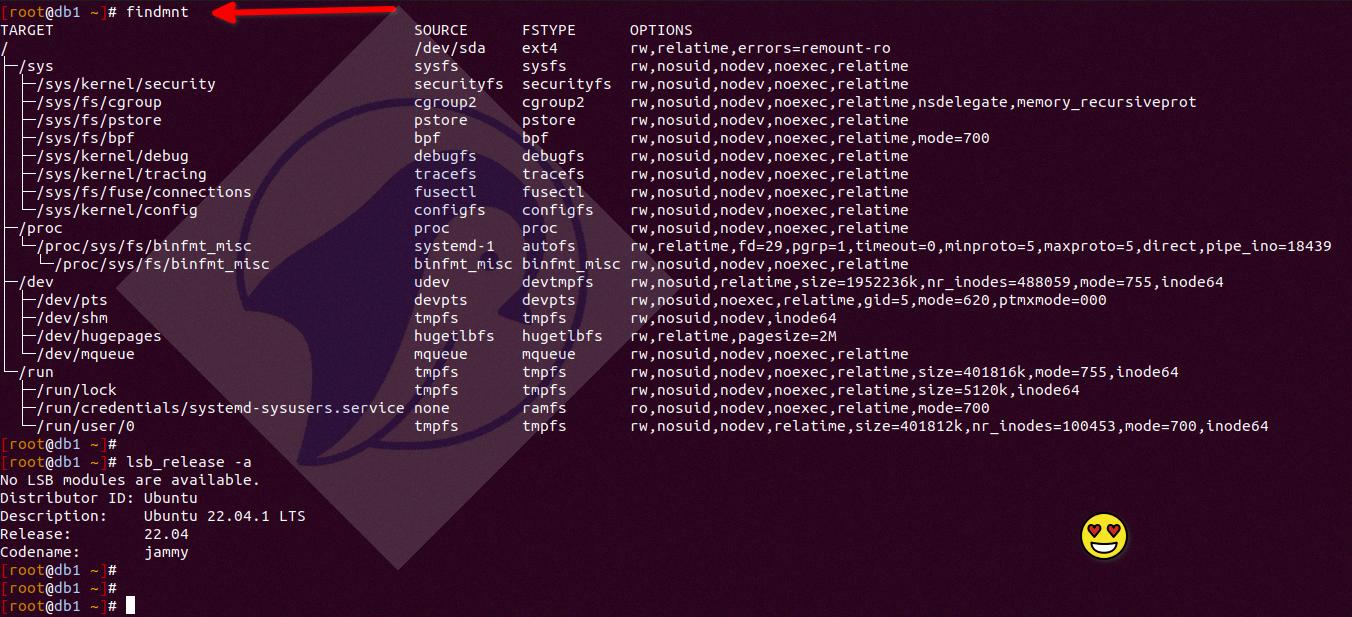
How Do I See All Mounts In Linux?
To view all mounts in Linux, you can utilize various commands and methods. Here are three commonly used approaches:
1. Using the “mount” command:
The “mount” command without any arguments displays all currently mounted file systems. Open a terminal and execute the following command:
“`
Mount
“`
This will provide a list of all mounts along with their corresponding details, including the device, mount point, file system type, and mount options.
2. Using the “mount -l” command:
Another way to see all mounts is by using the “mount -l” command. This command lists all mounted file systems and includes additional information such as the device node, mount point, file system type, and mount options. Execute the following command in a terminal:
“`
Mount -l
“`
The output will present a comprehensive list of all mounts on your system.
3. Reading the “/proc/mounts” file:
Alternatively, you can access the “/proc/mounts” file, which contains information about all mounted file systems. Use the “cat” command to view the file’s contents:
“`
Cat /proc/mounts
“`
This will provide a similar output to the previous methods, showing the device, mount point, file system type, and mount options for each mount.
Remember, all these methods provide valuable information about the current mounts in your Linux system. Choose the method that suits your preference and requirements.
What Is The Command To Check Mounted Drives?
To check the mounted drives in CMD (Command Prompt), you can use the following commands:
1. Open the Command Prompt:
– Press the Windows key + R to open the Run dialog box.
– Type “cmd” and press Enter or click OK.
– This will open the Command Prompt window.
2. Use the “wmic” command:
– In the Command Prompt window, type the following command and press Enter:
“`
Wmic logicaldisk get deviceid, volumename, description
“`
– This command will list all the logical disks on your system, including their device IDs, volume names, and descriptions.
3. Use the “get-psdrive” command:
– In the Command Prompt window, type the following command and press Enter:
“`
Get-psdrive -psprovider filesystem
“`
– This command will display a list of all the mounted drives on your system, including their names, provider, root, and current location.
By using these commands, you can easily check the mounted drives in CMD and gather information about them.
How Do I List Drives In Linux?
To list drives in Linux, you can use various command line tools. Here are some options:
1. lsblk: This command displays information about all available block devices, including drives. It provides a clear overview of the drives, their sizes, and their mount points.
2. df -h: This command shows the disk space usage of all mounted file systems. It also lists the drives along with their sizes, available space, and mount points.
3. fdisk -l: Executing this command will display detailed information about all disks and partitions on your system. It provides information like the disk size, partition table type, and partition details.
4. parted -l: This command provides a more advanced and detailed overview of the drives and their partitions. It includes information about the partition table, file system types, and partition sizes.
5. cfdisk: This is a text-based disk partitioning utility that displays a list of drives and their partitions in a user-friendly format. It allows you to interactively manage your disk partitions.
6. sfdisk -l: By running this command, you can view information about all disks and their partitions. It provides details such as the disk size, partition start and end sectors, and file system types.
7. ls -l /dev/disk/by-id: This command lists all drives and their corresponding symbolic links in the /dev/disk/by-id directory. The symbolic links provide a unique identifier for each drive, making it easier to identify them.
8. lshw -class disk: This command displays detailed information about all disks on your system, including their capacities, vendor details, and physical characteristics.
Using any of these commands will help you list the drives in your Linux system, allowing you to gather information about storage devices and manage them effectively.
Conclusion
There are several commands available in Linux to list the mounted drives. The most commonly used commands are df, mount, mount -l, and cat /proc/mounts.
The df command is used to check the free disk space and can also be used to list the mounted drives. By simply running the df command without any options, it will display a list of all mounted drives along with their respective sizes and available space.
The mount command can also be used to list the mounted drives. By running the mount command without any options, it will display a list of all mounted file systems along with their mount points.
Another option is to use the mount -l command, which specifically lists all mounted file systems in a more detailed format, including the device name, mount point, file system type, and other information.
The cat /proc/mounts command can also be used to list all mounted file systems. This command reads the /proc/mounts file, which contains information about the currently mounted file systems.
These commands provide different ways to list the mounted drives in Linux, allowing users to choose the one that best suits their needs and preferences.







