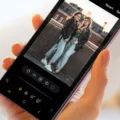NFC, or Near Field Communication, is a technology that allows devices to communicate with each other wirelessly over short distances. In the context of smartphones, NFC is commonly used for contactless payments, where you can simply tap your phone on a payment terminal to make a purchase.
While NFC offers convenience and ease of use, there may be situations where you want to turn it off. Disabling NFC can be helpful if you find that it interferes with other features or if you want to conserve battery life. However, it’s important to note that turning off NFC will also disable other features that rely on it.
To turn off NFC on your Android phone, follow these steps:
1. Open your phone’s Settings app.
2. Look for an option called “Connected devices” or something similar. It may be located under the “More” section.
3. Tap on “Connection preferences” or a similar option.
4. Look for the NFC setting and toggle it off.
By disabling NFC, you won’t save any significant amount of battery life as it consumes minimal power. However, if you’re not using NFC for contactless payments or any other feature that relies on it, turning it off can help declutter your phone’s settings and prevent any accidental NFC interactions.
It’s worth mentioning that NFC technology has various uses beyond contactless payments. For example, you can quickly connect with wireless devices or transfer data using Android Beam. If you frequently use these features, it may be more convenient to keep NFC enabled.
Turning off NFC on your Android phone can be done to address any interference issues or if you simply don’t use NFC features. However, it’s important to consider the potential impact on other NFC-dependent features before making the decision to disable it.
Should I Turn NFC Off?
When deciding whether to turn NFC off, there are a few factors to consider. NFC, or Near Field Communication, is a technology that allows your device to communicate with other devices or NFC-enabled objects when they are close together. Here are some points to help you make an informed decision:
1. Battery Life: One concern people often have is whether NFC drains their device’s battery. While NFC does consume a small amount of power when actively used, the impact on battery life is generally negligible. Disabling NFC is unlikely to significantly improve your device’s battery performance.
2. Security: NFC is a relatively secure technology, as it requires close proximity for communication to occur. However, some people may be concerned about potential security risks associated with NFC, such as unauthorized access or data theft. While such risks are generally low, disabling NFC can provide an added layer of security if you have specific concerns.
3. Convenience: NFC offers various convenient features, such as contactless payments, file sharing, and simplified pairing with other devices. If you frequently use these features and find them beneficial, it may not be necessary to turn NFC off. However, if you rarely use NFC or find it interfering with other tasks or apps, disabling it might be a viable option.
There is no significant battery-saving benefit to turning off NFC. However, if you have specific security concerns or find NFC to be more of a hindrance than a convenience, disabling it can be a reasonable choice. Ultimately, the decision to turn off NFC depends on your individual needs and preferences.
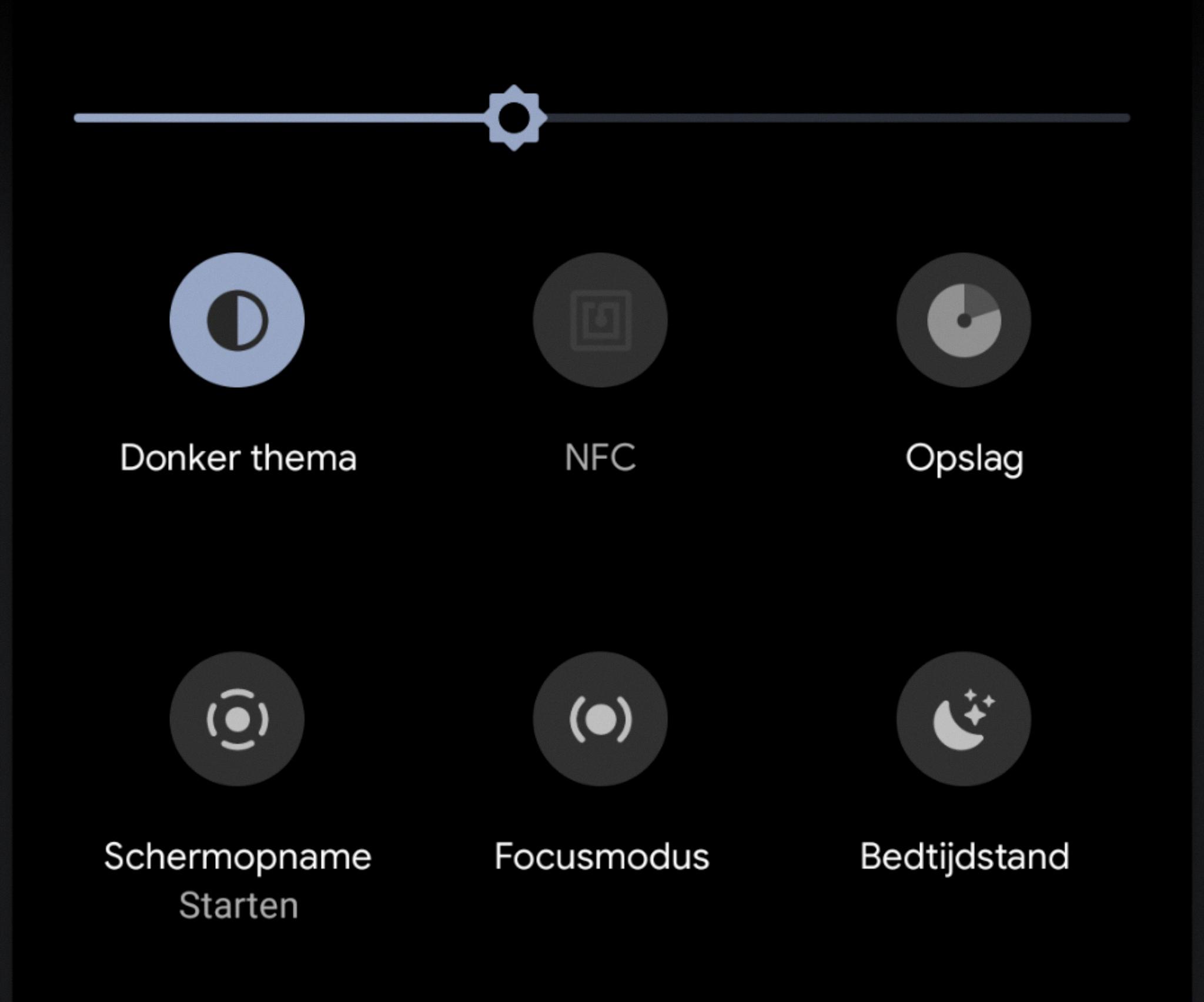
How Do I Turn Off NFC On Google Phone?
To turn off NFC on your Google phone, follow these steps:
1. Open your phone’s Settings app.
2. Scroll down and tap on “Connected devices.”
3. Under the “Connection preferences” section, tap on “NFC.”
4. On the next screen, you will see a toggle switch for “Use NFC.” Tap on the switch to turn it off.
Note: It’s important to remember that turning off NFC will also disable other features that rely on NFC, such as Android Beam and mobile payments using NFC.
If you prefer a bullet list format, here are the steps:
– Open Settings app.
– Go to Connected devices.
– Tap on NFC.
– Turn off the “Use NFC” toggle switch.
Remember that disabling NFC will also disable other NFC-dependent features on your phone.
Why Is NFC On On My Phone?
NFC, or Near Field Communication, is enabled on your phone for several reasons. Here are some explanations:
1. Easy Payments: One of the main uses of NFC on your phone is for making quick and convenient payments. With NFC technology, you can securely link your credit or debit card to your phone and simply tap it on a payment terminal to complete a transaction. This feature is commonly used with mobile payment services like Samsung Pay, Google Pay, or Apple Pay.
2. Wireless Device Connectivity: NFC allows your phone to easily connect with other wireless devices, such as Bluetooth headsets, speakers, or smartwatches. By tapping your phone against an NFC-enabled device, you can establish a connection without the need for complicated pairing processes.
3. Data Transfer: NFC can be used to transfer small amounts of data between two NFC-enabled devices. For instance, you can share contact information, photos, or videos by simply touching two phones together. This feature is commonly used with Android Beam, which utilizes NFC to initiate the transfer.
4. Access Control: NFC technology is also utilized for access control purposes. Some offices or buildings use NFC-enabled access cards, and by having NFC on your phone, you can replace the need for a physical card. This allows you to conveniently tap your phone on an NFC reader to gain access to restricted areas.
5. Public Transportation: In some cities, NFC technology is integrated into public transportation systems. This allows you to use your phone as a contactless ticket, making it easier and more convenient to travel on buses, trains, or subways.
Having NFC enabled on your phone provides you with these convenient features and functionalities. However, it’s important to note that NFC consumes a small amount of battery power, so if you don’t use NFC frequently, it’s recommended to disable it to conserve battery life.
NFC on your phone allows for easy payments, wireless device connectivity, data transfer, access control, and usage in public transportation systems.
Where Is The NFC Setting On Android?
To find the NFC setting on an Android phone, follow these steps:
1. Open the main settings page on your Android device. This can usually be accessed by swiping down from the top of the screen and tapping the gear icon, or by finding the Settings app in your app drawer.
2. Once you’re in the settings, look for an option called “Connections” or something similar. This may vary slightly depending on the Android version or device manufacturer.
3. Tap on the “Connections” option to access the connection settings.
4. In the connection settings, look for the section that mentions “NFC” or “Contactless Payments.” This is where you can find the NFC setting.
5. Tap on the NFC option to access its settings. Here, you can enable or disable NFC functionality on your Android device.
Alternatively, you can also use the search feature within the settings app to quickly find the NFC setting. Just open the settings and look for a search bar at the top or bottom of the screen. Type in “NFC” or “Contactless Payments” and the search results should display the relevant setting for you to access.
It’s worth noting that the location of the NFC setting may vary slightly depending on the Android version or device manufacturer. However, the general process should be similar across most Android devices.
Conclusion
NFC (Near Field Communication) is a technology that allows for contactless communication between devices. While it is commonly used for making easy payments with services like Samsung Pay, it also enables quick connections with wireless devices and data transfer through Android Beam. Disabling NFC on your Android phone may not save much battery life, but it can be useful if it interferes with other functions or if you have privacy concerns. However, it’s important to note that turning off NFC also disables other features that rely on NFC technology. Ultimately, the decision to enable or disable NFC depends on your personal preferences and needs.