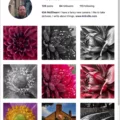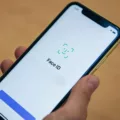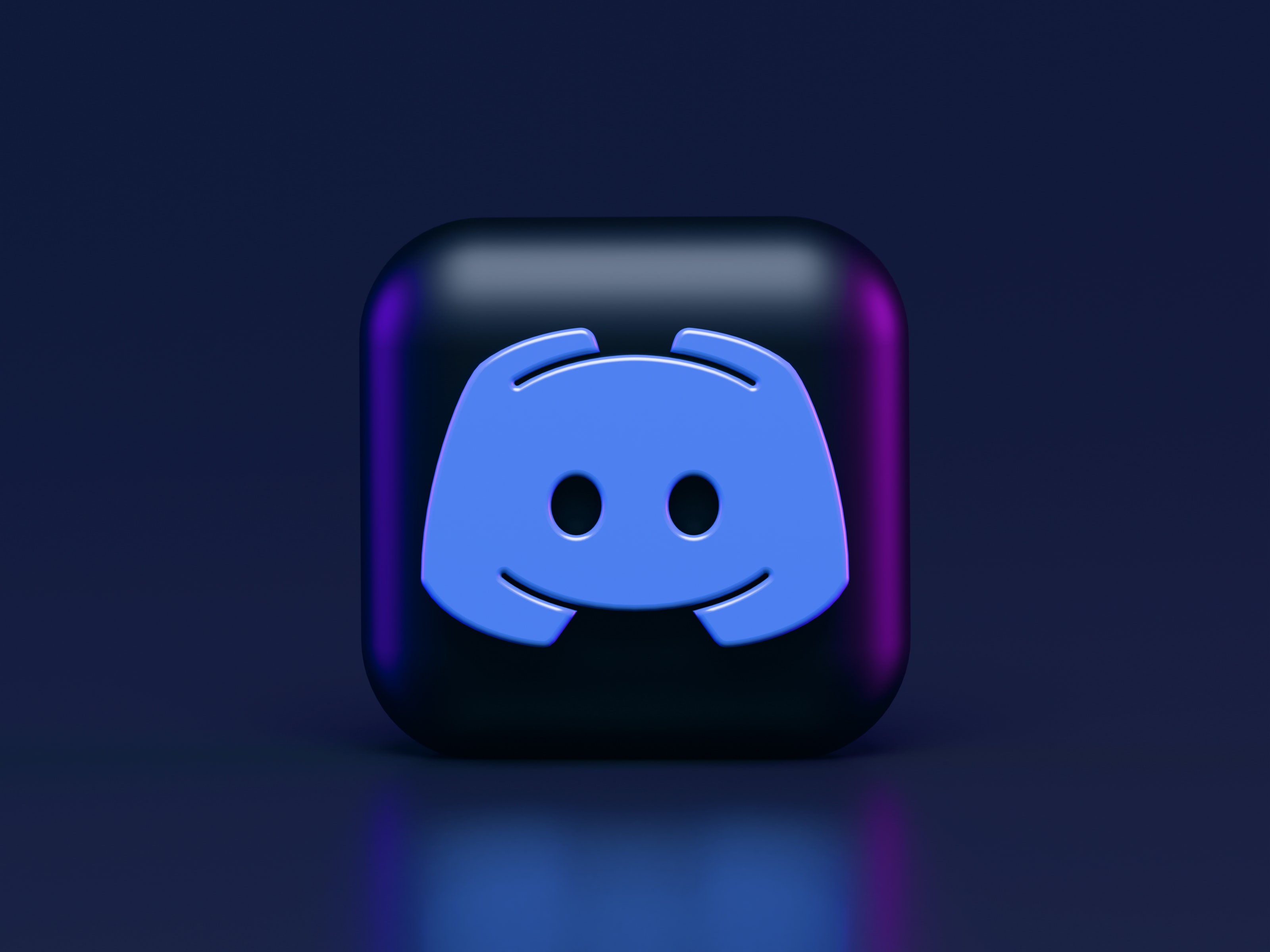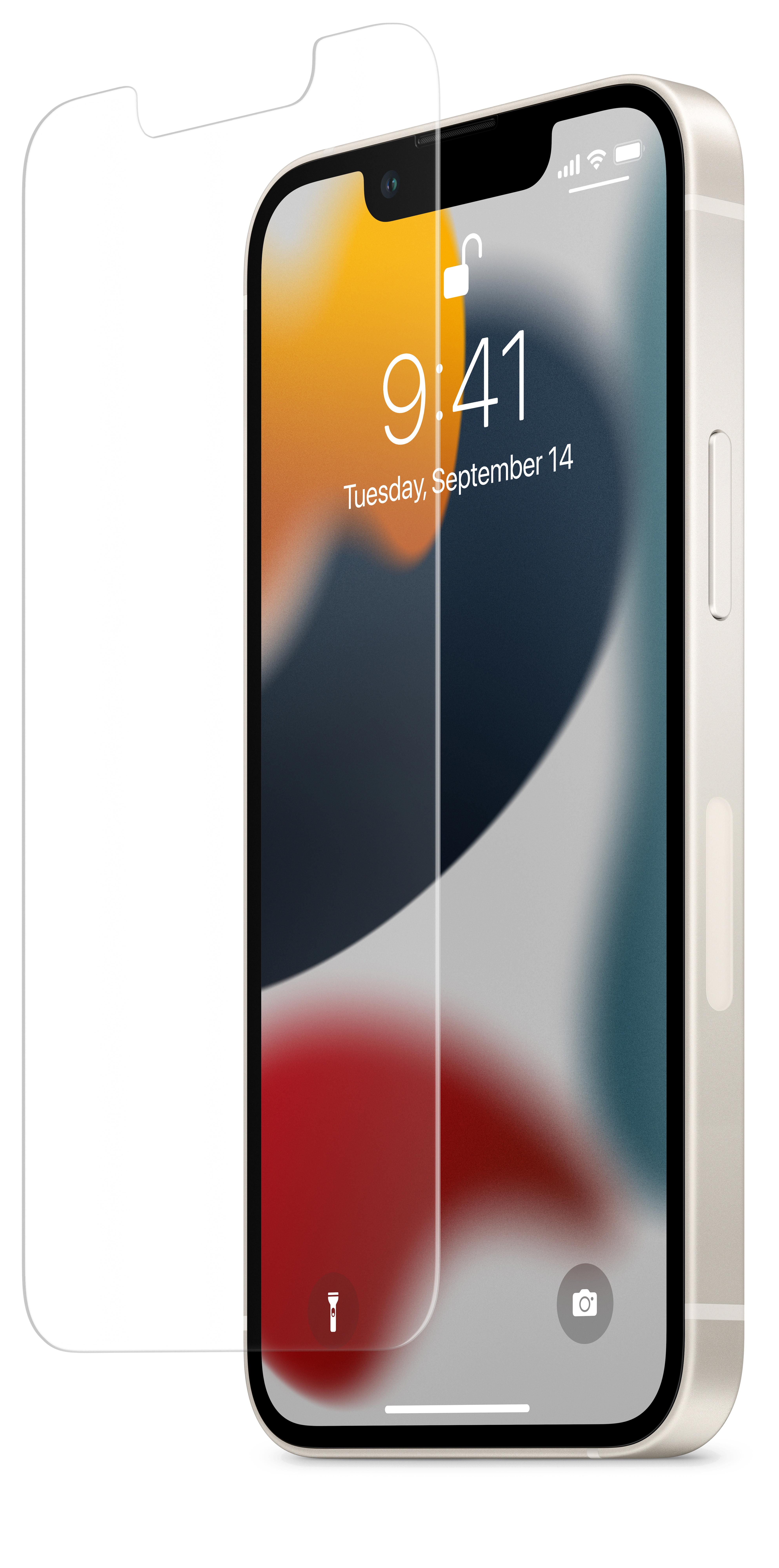Sending messages has become an integral part of our daily communication. Whether it’s a text message, an instant message, or a message on social media, we rely on these platforms to connect with others. However, there are times when we send a message and immediately regret it. Maybe we made a typo, sent it to the wrong person, or simply changed our mind. In these situations, it would be incredibly helpful to have the ability to stop a message from being sent. Fortunately, there are a few ways you can do this.
If you’re using an Android device, one simple method is to put your phone into Airplane Mode. This prevents any outgoing messages from being sent. When you realize you want to stop a message from being sent, quickly open your phone’s Control Center and tap the Airplane icon. This will interrupt the sending process and prevent the message from being delivered. Keep in mind that this method only works if the message is still in the process of sending. Once it has been sent, it cannot be recalled.
For those using an iPhone, stopping an iMessage from being sent is a bit trickier. Unlike Android devices, iPhones do not have a built-in feature to cancel a message that has already been sent. However, there is a workaround that may help in certain situations. As soon as you hit the send button and realize you want to stop the message, open your phone’s Control Center while the iMessage is still sending. Quickly tap the Airplane icon to activate Airplane Mode. This will pause the sending process and prevent the message from being delivered. You may receive a notification informing you that Airplane Mode needs to be turned off to send messages, but you can dismiss this message without any consequences.
Additionally, if you’re using Facebook Messenger, there is a way to remove or unsend a message. Simply open the Messenger conversation, tap and hold the message you want to unsend, and select “More.” From there, tap “Remove” to delete the message from both your end and the recipient’s end. However, please note that there is a time limit for unsending messages on Messenger. You can only remove a message within a certain timeframe after it has been sent.
While these methods can help prevent a message from being sent, it’s important to remember that they are not foolproof. Once a message has been delivered, it is out of your control. Therefore, it’s always a good idea to double-check your messages before sending them and think twice before hitting that send button.
Sending messages is an essential part of our daily lives, but there are times when we wish we could stop a message from being sent. Although it’s not always possible to recall a message once it’s been sent, there are methods you can try to prevent it from being delivered. Whether it’s putting your phone into Airplane Mode or utilizing the unsend feature on certain messaging platforms, these techniques can help you avoid the embarrassment or regret that comes with sending the wrong message. Remember to always exercise caution and think before you send to avoid any potential mishaps.
How Do I Stop A Text Message From Being Delivered?
To prevent a text message from being delivered, there are a few methods you can try:
1. Airplane Mode: Activate Airplane Mode on your phone before the message is sent. This will disable all wireless communication, including text message delivery. However, keep in mind that this will also disable other functions like phone calls and internet access.
2. SMS Undo Apps: If you have an Android device, you can use SMS Undo apps like “SMS UNDO” to cancel the delivery of a text message. These apps generally provide a short window of time (a few seconds) after sending a message during which you can undo the sending process.
3. Force Stop Messaging App: On certain Android devices, you can go to the App Settings and force stop the messaging app. This may prevent the message from being sent, but it’s not always a reliable method as some messaging apps may still send the message even if they have been force-stopped.
4. Contact Service Provider: If you urgently need to prevent a message from being delivered, you can contact your service provider and request them to block the message. However, this is not a guaranteed solution and may not be available in all situations.
Please note that these methods may not work in all cases, as the delivery of a text message depends on various factors, including network connectivity and the recipient’s phone settings. It’s always best to double-check before sending any sensitive or confidential information via text message.
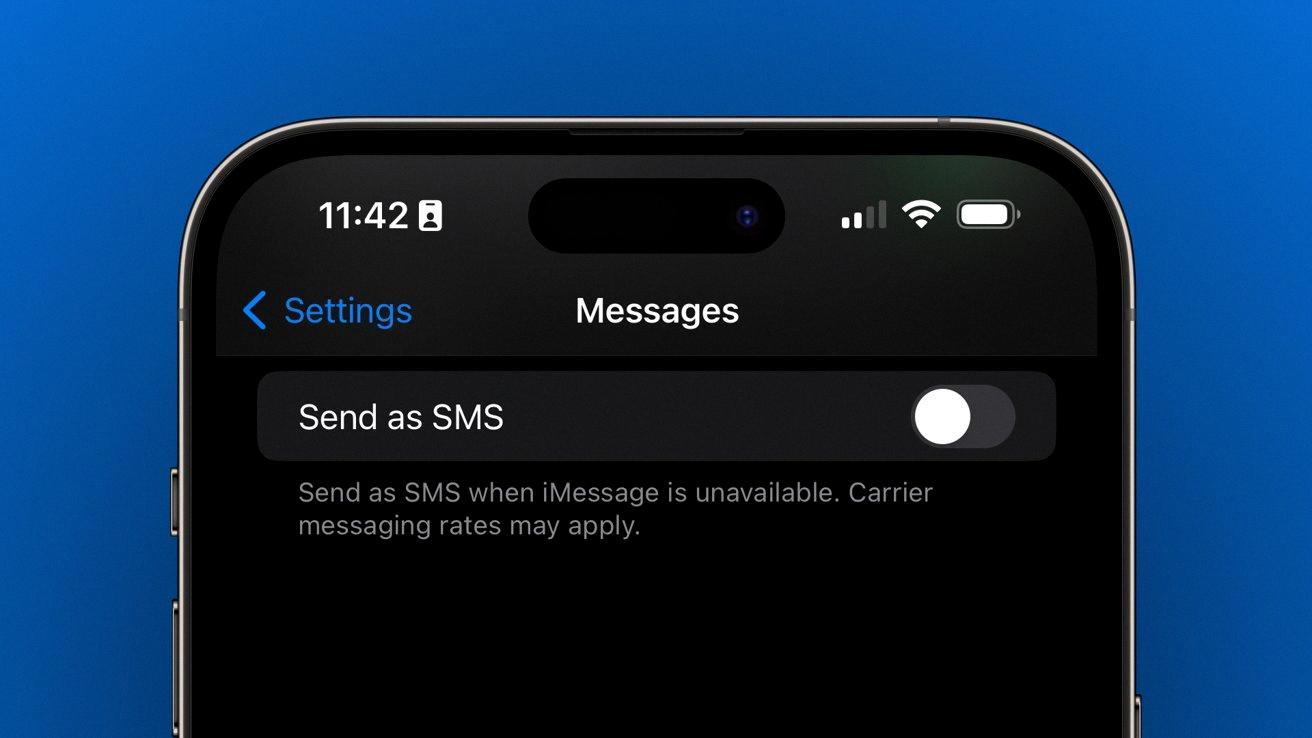
How Can I Cancel A Sent Text Message?
Unfortunately, once you have sent a text message on your Android device, it cannot be canceled or recalled. The Android operating system does not provide a built-in feature to undo or retract sent messages. Once the message is sent, it is immediately delivered to the recipient’s device and becomes their property.
However, there are a few alternative options you can consider in certain situations:
1. Message deletion: If you are using a messaging app that allows you to delete messages, you can try deleting the message from your device. This will remove the message from your conversation, but it will still be visible to the recipient if they have already received it.
2. Apologize and clarify: If you have sent a text message that you regret or need to correct, the best course of action is to apologize and clarify your intentions with the recipient. Taking responsibility for any misunderstanding or mistake can help mitigate any negative consequences.
3. Use messaging apps with recall features: Some third-party messaging apps offer a “recall” or “delete for everyone” feature that allows you to delete messages from both your device and the recipient’s device. However, this feature is not universally available and requires both parties to be using the same app.
4. Double-check before sending: To avoid the need for message recall, it is always a good practice to double-check your messages before sending them. Review the content, recipients, and any attachments to ensure everything is accurate and appropriate.
It is important to exercise caution and thoughtfulness when sending text messages to avoid any potential regrets or misunderstandings, as once a message is sent, it is generally irreversible.
How Do You Stop A Message From Sending As An IMessage?
To prevent a message from being sent as an iMessage, follow these steps:
1. While the iMessage is still in the process of sending, quickly open Control Center on your device.
2. Locate and tap on the Airplane icon within Control Center.
3. A message will appear, notifying you that Airplane Mode must be turned off to send messages. Dismiss this message.
By enabling Airplane Mode during the sending process, you interrupt the connection to the internet and halt the message from being sent as an iMessage. This method allows you to stop the message from being delivered to the recipient.
Please note that this method only works if you take action quickly, before the iMessage is successfully sent. Once the message has been sent, it cannot be recalled or stopped from being delivered.
How Do I Stop A Message From Sending On Messenger?
To stop a message from sending on Messenger, you can follow these steps:
1. Open the Messenger app on your device.
2. Locate the conversation where you sent the message you want to stop from sending.
3. Tap and hold the message you’d like to unsend. A menu will appear with various options.
4. From the menu, select the “More” option. This will open a new set of choices.
5. Among the choices, tap on “Remove.” This action will prompt a confirmation message.
6. Confirm your decision to remove the message by tapping on “Remove for Everyone.” This ensures that the message is deleted from both your end and the recipient’s end.
7. Once confirmed, the message will be immediately removed from the conversation.
Please note that there is a time limit for removing a message on Messenger. You can only unsend a message within 10 minutes of sending it. After that, the option to remove the message for everyone will no longer be available.
In summary, to stop a message from sending on Messenger, tap and hold the message, select More, choose Remove, confirm your decision, and select Remove for Everyone.
Conclusion
There are a few ways to cancel or unsend a text message, depending on the device and messaging app you are using. For Android users, one option is to put the phone into Airplane Mode immediately after sending the message, which will prevent it from being delivered. Another option is to use third-party apps like SMS UNDO, which allow you to undo sent messages. However, it’s important to note that these methods may not always be foolproof and may not work in all situations.
For iOS users, specifically with iMessage, there is a method to stop a message from being sent after hitting the send button. By quickly opening Control Center while the message is still sending and tapping on the Airplane icon, you can prevent the message from being delivered. However, you may receive a notification informing you that Airplane Mode needs to be turned off to send messages.
Additionally, on messaging apps like Facebook Messenger, there is an option to remove or unsend a message. By tapping and holding the message you want to unsend, selecting More, and then tapping Remove, you can delete the message from the conversation.
It’s important to note that these methods may have limitations and may not always be successful in canceling or unsending a message. Therefore, it is always best to double-check your messages before sending them to avoid any potential regrets.