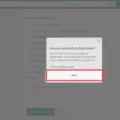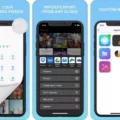Google Photos is a popular platform for storing and organizing your photos on Android devices. It offers a convenient way to access and manage your image library. One useful feature is the ability to select multiple photos at once, which can be handy when you want to perform bulk actions like deleting or downloading.
To select all photos in Google Photos, follow these steps:
1. Open the Google Photos app on your Android device.
2. Browse through your photo library and find the first photo you want to select.
3. Tap and hold on the photo. A checkmark will appear on it, indicating that it’s selected.
4. Without lifting your finger, scroll down to the end of your library. As you scroll, other photos will be selected automatically.
5. At the top-left corner of your screen, you will see the number of selected photos. This helps you keep track of how many photos you have selected.
6. If you want to select a range of photos, you can press the Shift key and hover with your finger or mouse over the photos. The range between the already selected and the last one should turn blue.
7. Click on any photo within the range to select that entire range. You can repeat this step to select multiple ranges of photos.
Downloading albums in Google Photos is also a useful feature. Here’s how you can do it:
1. Open the album you want to download by either left-clicking on the album or clicking on the link to the album.
2. In the top-right corner of the album, click on the “More options” button. It is represented by three dots.
3. From the options that appear, select “Download all”. This will initiate the download of all the files in the album.
4. The files will be downloaded in a zip file, which you can then extract to access the individual photos.
It’s worth noting that when you edit a photo in Google Photos, only the edited copy is downloaded. This ensures that your original photo remains intact.
Additionally, Google Photos allows you to search for photos by year. For example, if you search for “2016”, only photos from that year will be displayed. This can be helpful when you want to select photos from a specific time period.
Google Photos provides a convenient way to select and manage your photos on Android devices. By following the steps outlined above, you can easily select multiple photos and download entire albums.
How Can I Select All Photos In Google Photos?
To select all photos in Google Photos on your Android device, follow these steps:
1. Open the Google Photos app on your Android device.
2. Tap and hold on any photo in your library. This will activate the selection mode.
3. While still holding, scroll down to the end of your library. As you scroll, all the photos you pass will be selected automatically.
4. Once you reach the end of your library, you can release your finger. All the photos in your library should now be selected.
5. To verify the number of selected photos, look at the top-left corner of your screen. The number of selected photos will be displayed there.
By following these steps, you can easily select all photos in Google Photos on your Android device without the need to individually select each photo.
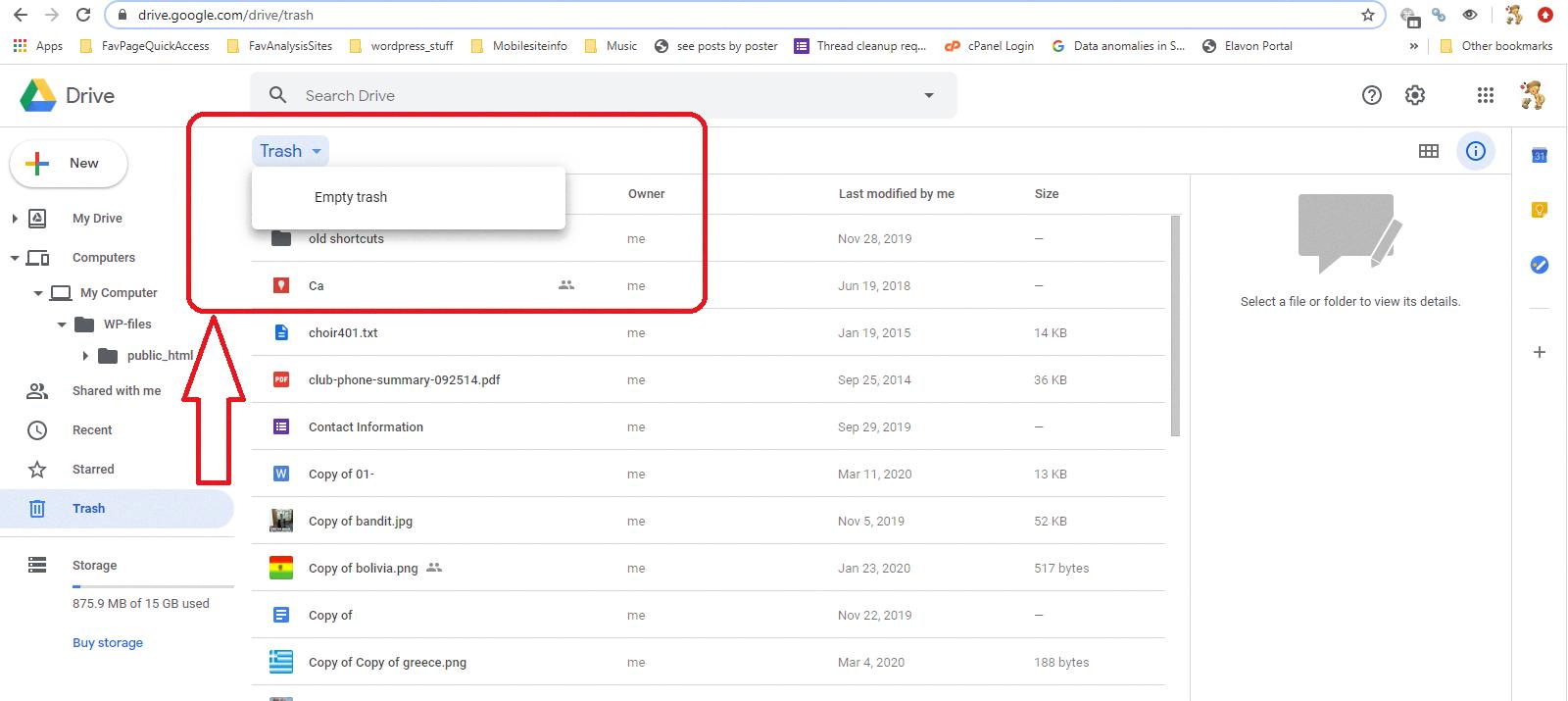
How Do I Select All Photos In Google Photos Without Scrolling?
To select all photos in Google Photos without scrolling, you can follow these steps:
1. Open Google Photos on your computer or mobile device.
2. Scroll to the first photo you want to select.
3. Hold down the Shift key on your keyboard.
4. While holding the Shift key, hover your mouse over the last photo you want to select.
5. As you hover, you will notice that the range between the already selected and the last photo turns blue.
6. Click on the last photo to select the entire range.
7. You can repeat steps 2-6 to select additional ranges of photos if needed.
Using this method, you can efficiently select multiple ranges of photos in Google Photos without having to manually scroll through your entire photo library.
How Do I Pull All My Photos From Google Photos?
To download all your photos from Google Photos, follow these steps:
1. Open Google Photos by clicking on the app or visiting the website.
2. Locate the album containing the photos you want to download.
3. Left-click on the album or click on the provided link to open it.
4. In the top-right corner, you will find three dots, which represent “More options.” Click on these dots.
5. A drop-down menu will appear. From the options, select “Download all.”
6. Google Photos will then gather all the files from the album and compress them into a zip file.
7. Once the zip file is ready, it will automatically begin downloading to your device.
8. After the download is complete, you can extract the zip file to access all the photos.
Please note that when you edit a photo in Google Photos, only the edited copy is downloaded. The original image remains stored in Google Photos.
How Do I Select All From A Year In Google Photos?
To select all photos from a specific year in Google Photos, you can follow these steps:
1. Open Google Photos on your computer or mobile device.
2. In the search bar, type the year you want to search for (e.g., “2016”) and press enter.
3. Google Photos will display all the photos taken or uploaded in that particular year.
4. To select all the photos displayed, you can click on the first photo, hold down the Shift key on your keyboard, and then click on the last photo. This will select all the photos in between as well.
5. If you want to select individual photos instead of all, you can simply click on each photo while holding down the Ctrl key (Windows) or Command key (Mac).
6. Once the photos are selected, you can perform various actions like creating an album, sharing, downloading, or deleting them.
It’s important to note that the ability to select all photos from a specific year in Google Photos may vary depending on the device and version of the app you are using.
Conclusion
Google Photos is a highly versatile and user-friendly platform for managing and organizing your photos on an Android device. With its easy-to-use interface, you can select multiple photos by tapping and holding, or by using the Shift key and mouse hover. This makes it convenient to select and download multiple photos or create albums.
Furthermore, Google Photos offers a convenient search function that allows you to easily find photos from specific years or dates. This can be useful for organizing and sorting your photo collection.
Google Photos provides a seamless and efficient way to manage, organize, and download your photos. Its features and functionality make it a valuable tool for Android users who want to easily access and share their memories.