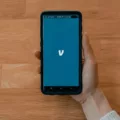When it comes to app updates on Android, it’s important to stay up-to-date with the latest features and bug fixes. However, there may be instances where you prefer the previous version of an app or encounter issues with the updated version. In such cases, it is possible to remove app updates and revert to an older version. This article will guide you through the process of removing app updates on Android.
To remove app updates on Android, follow these simple steps:
1. Go to the Settings app on your Android phone. You can usually find it in the app drawer or by swiping down from the top of the screen and tapping the gear icon.
2. In the Settings menu, scroll down and tap on “Apps” or “Applications”, depending on your device. This will open a list of all the installed apps on your phone.
3. Look for the app that you want to remove updates for and tap on it. This will open the app’s information page.
4. On the app’s information page, you will find various options. Look for the three-dot symbol in the upper right corner and tap on it. This will open a dropdown menu.
5. From the dropdown menu, select “Uninstall Updates”. A confirmation prompt may appear, asking if you want to uninstall updates for the app. Tap “OK” to proceed.
6. The app will now be reverted to the version that came pre-installed on your device. Keep in mind that any data or settings specific to the updated version may be lost.
It’s worth noting that not all apps can have their updates uninstalled. Some system apps or essential apps may not have the option to remove updates. Additionally, removing updates for certain apps may cause them to become unstable or lose compatibility with your device.
If you decide to remove app updates and revert to an older version, it’s important to consider the reasons behind your decision. Make sure to check if the issues you were experiencing have been resolved in the newer versions or if the updated features are essential for your app usage.
Removing app updates on Android can be a useful option when you encounter issues with the latest version or prefer a previous version of an app. By following the steps outlined in this article, you can easily remove updates for specific apps on your Android device. However, exercise caution and be aware of any potential drawbacks or compatibility issues that may arise from reverting to an older version.
Can You Uninstall An App Update On Android?
It is possible to uninstall an app update on an Android device. To do this, follow the steps below:
1. Go to the Settings on your Android phone. You can access the Settings by swiping down from the top of the screen and tapping on the gear-shaped icon, or by finding the Settings app in your app drawer.
2. In the Settings menu, scroll down and tap on the “Apps” or “Applications” option. This may vary slightly depending on the version of Android you are using.
3. In the Apps menu, you will see a list of all the apps installed on your device. Find the app for which you want to uninstall the update and tap on it.
4. Once you’ve selected the app, you will be taken to its App Info screen. Here, you will find various options related to the app.
5. Look for the three-dot symbol or menu icon in the upper-right corner of the screen. Tap on it to open a dropdown menu.
6. From the dropdown menu, select the “Uninstall Updates” option. This will revert the app back to its original version and remove any updates that were installed.
7. A confirmation prompt will appear asking if you want to uninstall the updates. Tap “OK” to proceed.
8. The app will be reverted to its original version, and any updates that were installed will be uninstalled. You can now use the app in its previous version.
Please note that uninstalling updates for an app may remove any new features, improvements, or bug fixes that were introduced in the update. If you encounter any issues with the app after uninstalling updates, you can always reinstall the latest version from the Google Play Store.
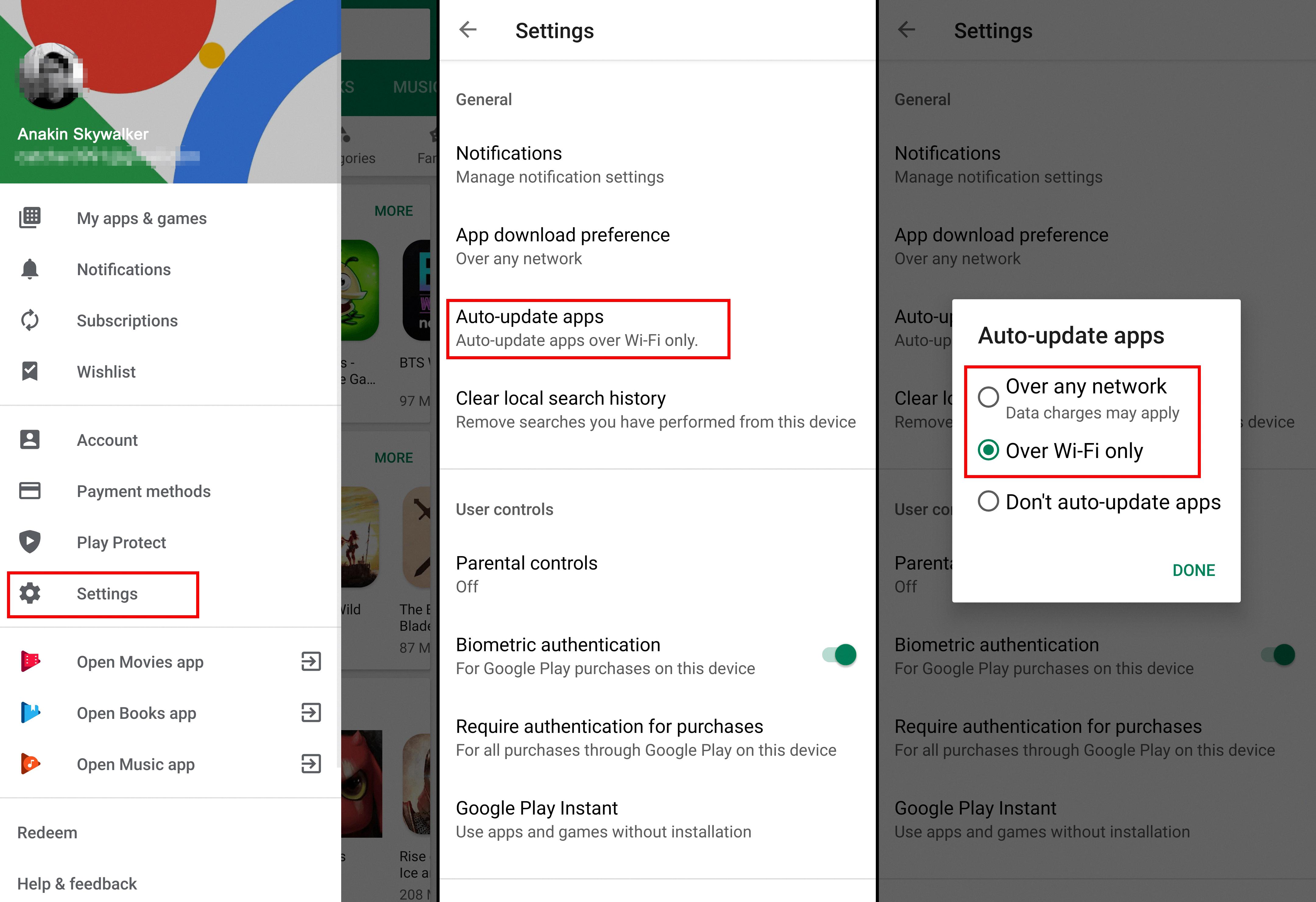
Is There A Way To Revert An App Update?
It is possible to revert an app update on Android, but the process is not straightforward and requires some technical knowledge. Here are the steps to revert an app update:
1. Find the older version of the app: You need to locate the APK file of the previous version of the app that you want to install. You can search online for websites that provide older versions of APK files, or you can check if you have a backup of the app on your device or in your cloud storage.
2. Enable installation from unknown sources: By default, Android does not allow installation of apps from unknown sources. To enable this, go to your device’s Settings, then Security (or Privacy), and enable the “Unknown Sources” option.
3. Uninstall the updated version: Before installing the older version, you need to uninstall the updated version of the app from your device. To do this, go to your device’s Settings, then Apps (or Application Manager), find the app in the list, and select the “Uninstall” option.
4. Install the older version: Now, navigate to the location where you have the APK file of the older version of the app. Tap on the APK file to start the installation process. Follow the on-screen instructions and grant any necessary permissions.
5. Disable automatic updates: To prevent the app from being updated to the latest version again, you can disable automatic updates for that specific app. Open the Google Play Store, go to the app’s page, tap on the three-dot menu, and uncheck the “Enable auto-update” option.
It’s important to note that downgrading an app to a previous version may not always be supported or recommended. Older versions might have security vulnerabilities or lack important features and bug fixes. Additionally, some apps may not work properly with data generated by a newer version, so it’s recommended to back up any important data before attempting to revert an app update.
How Do I Turn Off Updates For Specific Apps On Android?
To disable updates for specific apps on your Android device, you can follow these steps:
1. Open the Google Play Store on your device.
2. Tap on the menu button, typically represented by three horizontal lines or dots, located in the top-left corner of the screen.
3. From the menu, select “My apps & games” or “Apps & notifications” (the exact wording may vary depending on your device).
4. You will see a list of all the apps installed on your device. Tap on the app for which you want to disable updates.
5. On the app’s page, you will find an “Update” or “Update button.” Tap on it.
6. A pop-up menu will appear with options related to updates. Look for the “Auto-update” section and select “Don’t auto-update apps” or a similar option.
7. Once you’ve made the selection, the app will no longer update automatically.
If you want to enable updates for an app again in the future, you can follow the same steps but select “Auto-update” or a similar option instead.
Alternatively, you can also disable auto-updates for all apps on your Android device. Here’s how:
1. Go to the device’s Settings menu.
2. Scroll down and tap on “Apps” or “Applications” (the exact wording may vary depending on your device).
3. Look for and tap on “Google Play Store” or the app store you use.
4. On the app’s info page, tap on “Menu” (three vertical dots) or “App details” (the wording may vary).
5. Uncheck the box that says “Enable auto update” or a similar option.
With these steps, you can easily turn off updates for specific apps or disable auto-updates for all apps on your Android device.
How Do I Restore A Previous Version Of An App On Android?
To revert to an earlier version of an app on Android, you can follow these steps:
1. Open the Settings app on your Android device.
2. Look for the “Apps & Notifications” or “Application Manager” option and tap on it.
3. Depending on your device, you may need to tap on “All Apps” or a similar option to view all installed apps.
4. Scroll through the list of apps and find the system app that you want to downgrade. System apps are typically labeled with the manufacturer’s name or have a system icon.
5. Once you locate the app, tap on it to open its details page.
6. On the app details page, you should see an option called “Uninstall updates” or “Uninstall app updates.” Tap on this option.
7. A confirmation prompt will appear asking if you want to replace the app with the factory version. Confirm your choice by tapping “OK” or “Uninstall updates.”
8. The app will now be restored to the version that came pre-installed on your device or the previous version you had before updating.
Please note that not all apps can be downgraded to previous versions, especially if the developer has removed older versions from app stores or if the app relies on specific features or security updates introduced in newer versions. Additionally, downgrading system apps may require root access on some devices.
It’s always a good idea to backup your important data before attempting to downgrade apps, as any data associated with the updated version may not be compatible with the older version.
Conclusion
App updates are an important aspect of maintaining the functionality and security of your Android device. They often bring new features, bug fixes, and improvements to existing apps. However, there may be instances when you prefer to revert to an older version of an app due to compatibility issues or personal preference. While Android does not provide a straightforward method to downgrade apps without erasing data, you can manually uninstall updates for the app through the settings menu. This will restore the app to its original version. It’s important to note that not all apps can be downgraded, as some may have dependencies on newer versions. staying up to date with app updates is recommended for optimal performance and security, but the option to downgrade can be useful in certain situations.