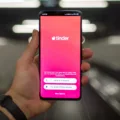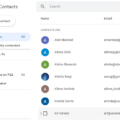YouTube is a popular platform that allows users to upload, share, and view videos. One of the key features of YouTube is the ability to create your own channel, which serves as your personal space to showcase your videos and interact with other users. In this article, we will guide you through the process of creating a YouTube channel on your iPhone.
Creating a YouTube channel on your iPhone is a straightforward process. Here’s a step-by-step guide to help you get started:
1. Open the YouTube app on your iPhone: Launch the YouTube app by tapping on its icon on your iPhone’s home screen. If you don’t have the app installed, you can download it from the App Store.
2. Sign in to your Google Account: To create a YouTube channel, you need to sign in with your Google Account. If you already have a Google Account, enter your email address and password to sign in. If you don’t have a Google Account, tap on the “Create account” option to set one up.
3. Access your account settings: Once you are signed in, tap on your profile picture located at the top right corner of the app’s interface. This will open a menu with various options.
4. Create a channel: From the menu, tap on the “Create a channel” option. You will be prompted to enter a name for your channel. Think carefully and choose a name that reflects the content you plan to share on your channel.
5. Customize your channel: After creating your channel, you can personalize it by adding a profile picture and cover photo. To do this, tap on the camera icons next to the “Profile picture” and “Cover photo” sections. Choose an image from your iPhone’s photo library or take a new one using your device’s camera.
6. Confirm your channel: Once you have customized your channel, review the details including your Google Account name and photo. If everything looks good, tap on the “Confirm” button to finalize the creation of your YouTube channel.
Congratulations! You have successfully created a YouTube channel on your iPhone. Now, you can start uploading videos, leaving comments, and creating playlists to engage with your audience.
Remember, building a successful YouTube channel takes time and effort. Consistently uploading high-quality content, engaging with your viewers, and promoting your channel through social media can help you grow your subscriber base and increase your channel’s visibility.
Creating a YouTube channel on your iPhone is a simple process that allows you to share your videos and interact with other users. By following the steps outlined in this article, you can start your own channel and begin your journey as a content creator on YouTube.
Can You Start A YouTube Channel With IPhone?
You can start a YouTube channel using an iPhone. YouTube has made it easy for users to create and upload videos directly from their mobile devices, including iPhones. Here’s how you can do it:
1. Download the YouTube app: If you don’t have the YouTube app installed on your iPhone, go to the App Store and search for “YouTube.” Download and install the app.
2. Sign in to YouTube: Open the YouTube app and sign in using your Google Account. If you don’t have a Google Account, you can create one within the app.
3. Access the Creator Studio: Once signed in, tap on your profile picture at the top right corner of the screen. This will open a menu. From the menu, select “My channel” to access the Creator Studio.
4. Create your YouTube channel: In the Creator Studio, you’ll see an option to “Create a channel.” Tap on it and follow the instructions to set up your YouTube channel.
5. Customize your channel: After creating your channel, you can customize it by adding a channel icon, banner, description, and other details. This can be done by tapping on the “Customize Channel” option in the Creator Studio.
6. Upload videos: To upload videos to your YouTube channel, tap on the camera icon in the top-right corner of the YouTube app. Select the video you want to upload from your iPhone’s gallery, add a title, description, and select the appropriate settings. Once you’re done, tap on the upload button to start the uploading process.
7. Manage your channel: You can manage your YouTube channel directly from the YouTube app. This includes editing video details, responding to comments, checking analytics, and more.
It’s important to note that while you can start a YouTube channel using just an iPhone, you might find it beneficial to use additional equipment such as external microphones or tripods to enhance the quality of your videos. Additionally, using video editing apps can help you edit and optimize your content before uploading it to your channel.
Starting a YouTube channel with an iPhone is a convenient way to share your content and engage with your audience. So go ahead and unleash your creativity using your iPhone and start building your YouTube presence.
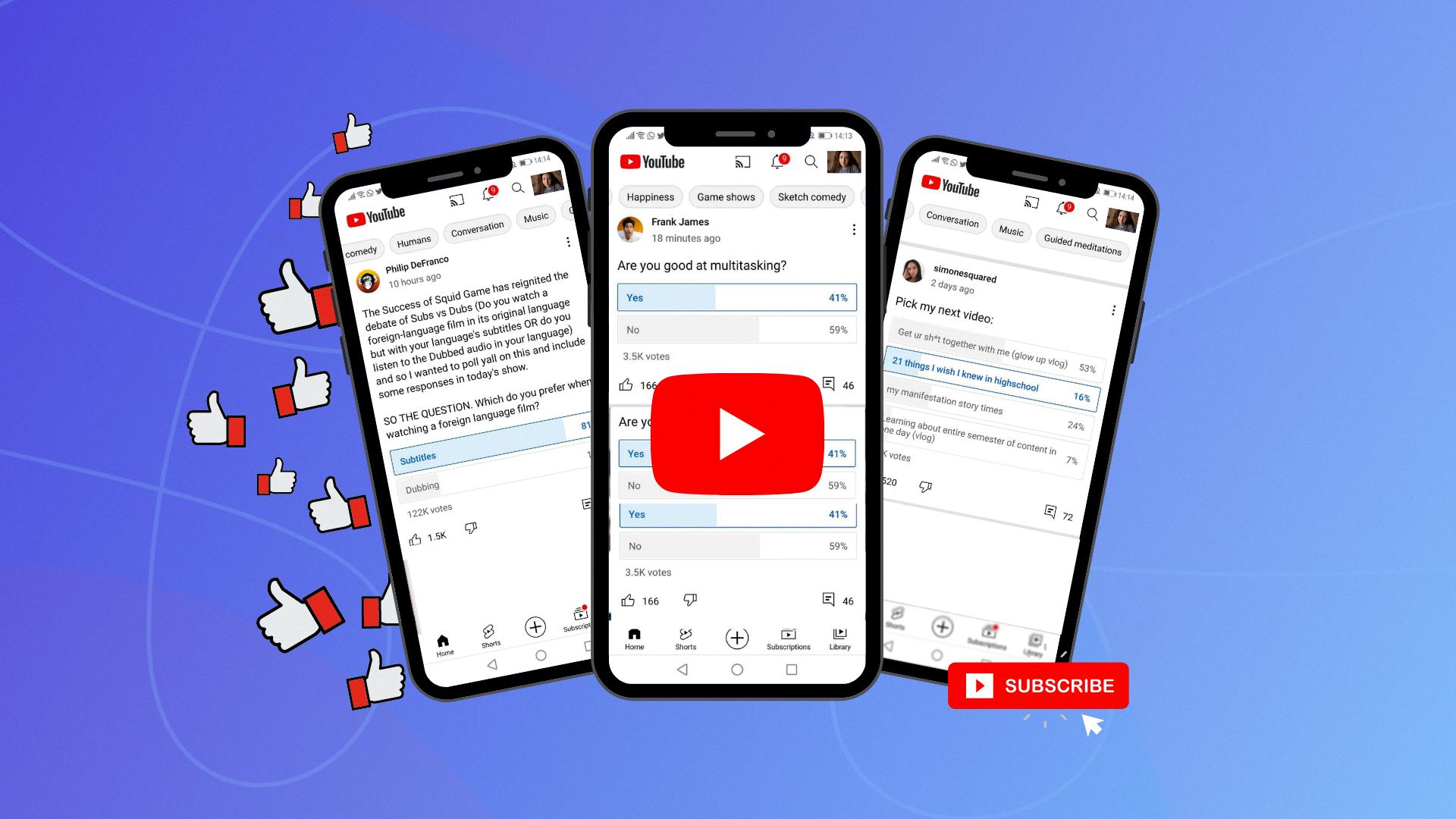
How Do You Create Your Own Channel On YouTube?
To create your own channel on YouTube, follow these steps:
1. Sign in: Start by signing in to your YouTube account on a computer or the mobile site. Use your Google Account credentials to log in.
2. Profile picture: Once signed in, click on your profile picture, usually located at the top right corner of the screen. This will open a drop-down menu.
3. Create a channel: In the drop-down menu, you’ll find an option called “Create a channel.” Click on it. You will be prompted to create a new channel associated with your Google Account.
4. Check details: Before proceeding, it’s important to review the details that will be associated with your new channel. This includes your Google Account name and photo. Make sure everything is accurate and to your liking.
5. Confirm: Once you have reviewed the details, click on the “Confirm” button to create your channel. YouTube will then set up your new channel, and you’ll be ready to personalize it and start uploading content.
Creating a channel on YouTube is a straightforward process that allows you to establish your online presence and share your videos with the world. Now you can start customizing your channel, adding a banner, writing a channel description, and uploading videos to engage your audience.
Conclusion
Creating a YouTube channel is a simple process that allows you to personalize your online presence and engage with the YouTube community. By following a few easy steps, you can create a channel that represents you and your interests.
To begin, sign in to YouTube using your Google Account on a computer or the mobile site. Once signed in, click on your profile picture, which can be found in the top right corner of the screen. From here, you’ll have the option to create a channel.
When creating your channel, make sure to review the details, which should include your Google Account name and photo. This will ensure that your channel accurately represents you. Once you have confirmed the details, your channel will be created and you can start customizing it to your liking.
Having a YouTube channel allows you to upload videos, leave comments, and create playlists. You can share your own content with others and interact with the YouTube community through comments and likes. This provides an opportunity to engage with viewers, build a following, and potentially even monetize your channel.
Creating a YouTube channel is a great way to express yourself, share your interests, and connect with others. It’s a platform that allows you to showcase your creativity and engage with a global audience. So why wait? Create your own YouTube channel today and start sharing your content with the world.