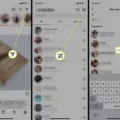When it comes to capturing and editing photos on your Android device, there may be times when you want to flip an image to create a different perspective or simply correct any orientation issues. Fortunately, flipping an image on Android is a straightforward process that can be done using various apps and tools available on the platform.
One of the easiest ways to flip an image on Android is by using the built-in Photos or Gallery app. To begin, launch the app and open the image you want to flip. The image should open in full screen mode. Look for an Edit button or an icon resembling a pencil or a toolbox, which will reveal the available editing tools.
Once you have accessed the editing tools, search for a Flip option. Depending on the app or device, the Flip tool may be hidden within a Crop or Rotate section. Look for an icon that resembles two arrows pointing at a dotted line. This icon typically represents the Flip tool.
Tap on the Flip tool and you will be presented with options to flip the image horizontally or vertically. Choose the desired orientation and the image will be flipped accordingly. Once you are satisfied with the flipped image, save your changes.
If your device’s default app does not have a Flip tool, you can also explore third-party editing software available on the Google Play Store. These apps often provide more advanced editing features, including the ability to flip images. Simply search for “photo editing app” or “image editing app” on the Play Store, choose a reputable option, and follow the app’s instructions to flip your image.
Another method to achieve a flipped image on Android is to change your camera settings. By adjusting the settings of your camera app, you can save the front camera image as a mirror image, effectively reversing it from left to right or right to left. This can be useful if you want to capture selfies or photos that are already flipped. Check your camera app’s settings or preferences to see if this option is available.
If you prefer to edit and flip images online, there are websites that offer this functionality. One such website is MyEdit. To use MyEdit, visit their website and select the Crop/ Edit/ Flip option. Upload the image you want to flip, and choose whether you want to flip it horizontally or vertically. Once you have made the desired changes, download the flipped image to your Android device.
Flipping an image on Android can be done easily using the built-in editing tools of the Photos or Gallery app, third-party editing software, or online tools like MyEdit. Whether you want to create a different perspective or correct orientation issues, these methods provide a range of options to help you achieve the desired result.
How Do You Flip An Image On Android?
To flip an image on Android, you can follow these steps:
1. Open the Photos or Gallery app on your Android phone.
2. Locate the image you want to flip and open it in full screen.
3. Look for the Edit button, which is usually represented by a pencil or a similar icon. Tap on it.
4. Once you enter the editing mode, you may find the Flip tool. However, depending on your phone and the version of Android you’re using, the Flip tool might be hidden within other editing options such as Crop or Rotate.
5. Look for the Flip tool by swiping left or right in the editing menu or by tapping on additional icons or options within the editing interface. It may be represented by two arrows pointing in opposite directions or a mirror-like icon.
6. Once you find the Flip tool, tap on it to activate it.
7. You should now see options to flip the image vertically (upside down) or horizontally (left to right).
8. Select the desired flip option by tapping on it.
9. After applying the flip, you can preview the changes. If you’re satisfied, tap on the Save or Done button to save the flipped image.
10. The flipped image will now be saved as a separate file, and you can access it in your Photos or Gallery app.
In summary, to flip an image on Android, open the image in full screen, tap on the Edit button, locate the Flip tool (which may be hidden in Crop or Rotate options), select the desired flip option, and save the changes.

How Do You Flip A Picture On Google Photos?
To flip a picture on Google Photos, follow these steps:
1. Open Google Photos on your device or go to photos.google.com and sign in with your Google account.
2. Find the picture you want to flip and click on it to open it.
3. Once the picture is open, click on the “Edit” button located at the top right corner of the screen. This will open the editing options.
4. In the editing options, look for the “Crop & Rotate” tool and click on it. It usually appears as a square icon with arrows forming a circle.
5. Within the “Crop & Rotate” tool, you will see several options, including rotating the image. Look for the rotation icon, which typically appears as two circular arrows forming a loop.
6. To flip the picture horizontally, click on the rotation icon once. You will see the image flip horizontally instantly.
7. If you want to flip the picture vertically, click on the rotation icon again. This will flip the image vertically.
8. After flipping the picture, you can make additional adjustments to the image if desired, such as cropping or applying filters.
9. Once you are satisfied with the changes, click on the “Save” button to save the flipped image.
Note: Google Photos doesn’t have a specific “flip” option, but you can achieve the same effect by using the rotation feature to flip the image horizontally or vertically.
How Do You Reverse A Selfie Picture?
To reverse a selfie picture, you can employ the following methods:
1. Use third-party editing software:
– Open the selfie picture in an editing software like Adobe Photoshop, GIMP, or Pixlr.
– Locate the “Crop” tool in the toolbar or menu options.
– Select the “Flip Horizontal” or “Mirror” option within the crop tool.
– Adjust the cropping box if necessary and then apply the changes.
– Save the reversed selfie picture with a new file name.
2. Change camera settings (for future selfies):
– Open your camera app on your device.
– Access the camera settings, usually represented by a gear icon.
– Look for an option related to the front camera or selfie mode settings.
– Enable the “Mirror Image” or “Save as Mirror Image” option.
– Exit the settings, and from now on, all selfies taken using the front camera will be automatically saved as mirror images.
Remember to back up your original selfie picture before applying any changes to avoid permanent alterations.
How Do I Edit And Flip A Picture?
To edit and flip a picture online, follow these steps:
1. Open a web browser and go to the MyEdit website.
2. On the homepage, look for the options related to editing and flipping images. Click on the “Crop/ Edit/ Flip” option.
3. You will be directed to a page where you can upload your image. Look for the “Upload” button or a similar option, and click on it.
4. A file explorer window will appear. Locate and select the image you want to edit and flip, and click “Open” or a similar button to upload it to the website.
5. Once the image is uploaded, you will have the option to choose how you want to flip it – horizontally or vertically. Look for the flip options, which are usually represented by icons or buttons, and select the appropriate one.
6. After selecting the flip option, the image will be flipped accordingly. Take a moment to review the result and make sure it meets your requirements.
7. If you are satisfied with the flipped image, proceed to download it. Look for the download button or a similar option, and click on it.
8. Depending on the website, you may be prompted to choose the image format (e.g., JPEG, PNG) and quality before downloading. Select your preferred options and click “Download” or a similar button to save the flipped image to your device.
9. Once the download is complete, you can locate the flipped image in your device’s designated download folder or the folder you specified during the download process.
Remember to respect any copyright or licensing restrictions when editing and using images that are not your own.
Conclusion
Flipping an image can be easily done using various methods, whether it be through your phone’s built-in editing tools or by using online editing software. By flipping an image horizontally or vertically, you can create a mirrored effect that can add a unique twist to your photos. Whether you want to experiment with your artistic side or simply correct any inconsistencies in your image, flipping an image can be a useful tool to have in your editing repertoire. So go ahead and give it a try, and see how flipping an image can transform your photos!