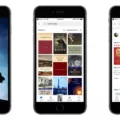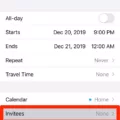Music is an integral part of our lives. It has the power to uplift our mood, evoke emotions, and transport us to different worlds. With the rise of digital platforms, accessing music has become easier than ever. One popular platform for streaming music is YouTube, which offers a wide range of songs and music videos. However, sometimes you may want to download music from YouTube and add it to your iPhone’s music library. In this article, we will guide you through the process of downloading music from YouTube and transferring it to your iPhone’s music library.
Before we begin, it’s important to note that downloading copyrighted music without permission is illegal. Make sure to only download music that is available for free or under a Creative Commons license. Also, keep in mind that YouTube’s terms of service prohibit downloading videos or audio from their platform, so proceed at your own risk.
To download music from YouTube, you will need to use a third-party app or website that allows you to convert YouTube videos to audio files. There are various options available, but one popular choice is using a YouTube to MP3 converter website. Here’s a step-by-step guide:
1. Find the YouTube video that contains the music you want to download.
2. Copy the URL of the video. You can usually find it in the address bar of your browser.
3. Open a new tab in your browser and search for a YouTube to MP3 converter website. There are many options available, so choose one that you trust.
4. Once you’ve found a suitable website, paste the URL of the YouTube video into the converter’s search bar.
5. Select the desired audio format for the downloaded file. MP3 is the most common and widely supported format.
6. Click on the “Convert” or “Download” button to start the conversion process.
7. Wait for the conversion to finish. This may take a few moments depending on the length of the video.
8. Once the conversion is complete, you will be provided with a download link for the audio file. Click on the link to download the file to your computer.
Downloading music from YouTube to your iPhone’s music library can be a convenient way to have your favorite songs with you wherever you go. Just remember to use legal and authorized sources for downloading music to respect copyright laws. Enjoy your music and happy listening!
How Can You Download Music From YouTube to Your iPhone?
To download music from YouTube to your iPhone, you can follow these steps:
1. Download a third-party app: Since YouTube doesn’t allow direct downloads, you’ll need to use a third-party app. Some popular options include Documents by Readdle, iDownloader, and MyMedia.
2. Install the chosen app: Search for the app in the App Store and install it on your iPhone.
3. Launch the app: Once installed, open the app on your iPhone.
4. Access YouTube: Within the app, you should find a built-in web browser. Use this browser to navigate to the YouTube website.
5. Find the music video: Search for the music video you want to download from YouTube.
6. Copy the URL: Once you’ve found the video, copy its URL from the address bar.
7. Download the video: Return to the app and find the option to download videos. Paste the URL you copied and choose the desired video quality. Be aware that downloading copyrighted content may violate YouTube’s terms of service.
8. Convert to MP3 (optional): If you only want the audio, you can use a conversion tool within the app to convert the downloaded video to an MP3 file.
9. Save the music: After the conversion (if applicable), you’ll be prompted to choose a location to save the music file. Select a location on your iPhone where you can easily access it.
10. Access the downloaded music: Once the download is complete, you can access the downloaded music from the app itself or through the Files app on your iPhone.
Remember to respect copyright laws and only download music from YouTube that is authorized for downloading or falls under fair use policies.

How Do You Download Music From YouTube to Your Phone Library?
To download music from YouTube to your phone library, you can follow these steps:
1. Install YouTube Music App: First, make sure you have the YouTube Music app installed on your smartphone. You can download it for free from the Google Play Store (for Android devices) or the App Store (for iOS devices).
2. Open YouTube Music: Once you have installed the app, open it on your phone.
3. Search for the Song/Album: Use the search bar at the top of the app to search for the specific song or album you want to download. You can enter the name of the song or the artist’s name.
4. Select the Song/Album: From the search results, select the song or album you want to download. This will take you to the song or album page.
5. Tap on the Download Icon: On the song or album page, look for the download icon. It is usually represented by a downward-facing arrow or a cloud with a downward arrow. Tap on this icon to start the download process.
6. Choose Download Quality: After tapping the download icon, you may be prompted to choose the quality of the download. Select the desired quality and tap on the “OK” or “Download” button.
7. Check Downloaded Music: Once the download is complete, you can find your downloaded music in the “Library” section of the YouTube Music app. From there, you can play the downloaded songs anytime, even without an internet connection.
It’s worth noting that downloading music from YouTube may be subject to copyright restrictions. Ensure that you have the necessary rights or permissions to download and use the music for personal use.
Please remember to respect copyright laws and only download music that you have the right to download.
Can You Download a Song From YouTube to Your Apple Music Library?
It is possible to download a song from YouTube and add it to your Apple Music library. However, it is important to note that this process involves a few steps and requires the use of a computer.
Here is a step-by-step guide:
1. Find the YouTube song you want to download: Go to the YouTube website or app and search for the song you wish to add to your Apple Music library.
2. Download the YouTube song: There are various online tools and software available that allow you to download YouTube videos or extract audio from them. One popular option is using a YouTube to MP3 converter. Simply copy the YouTube URL of the song and paste it into the converter, then choose the format (MP3) and quality you prefer. After conversion, the downloaded song will be saved on your computer.
3. Open iTunes or the Music App: Launch iTunes on your computer, or if you are using a Mac with macOS Catalina or later, use the Music App.
4. Add the downloaded song to your library: In iTunes, choose “File” from the top menu and select “Add Folder to Library.” Navigate to the location where the downloaded YouTube song is saved and select the folder containing the song. Click “Select Folder” to start adding the music file to your iTunes library. If you are using the Music App, the process is similar, just select “File” and then “Add to Library.”
5. Sync your Apple Music library: Connect your iPhone or iPad to your computer using a USB cable. In iTunes, click on the device icon that appears on the top left of the window. Then, select “Music” from the left sidebar and check the box next to “Sync Music.” Choose to sync your entire library or selected playlists, artists, albums, or genres. click on the “Apply” or “Sync” button to start syncing the music to your Apple device. If you are using the Music App, the syncing process is done wirelessly through iCloud.
Once the syncing process is complete, the YouTube song you downloaded will be available in your Apple Music library on your iPhone or iPad. You can now enjoy listening to it offline or add it to your playlists just like any other song in your library.
It’s important to remember that downloading copyrighted music from YouTube without permission may infringe on copyright laws. Make sure to only download songs that you have the rights to or that are available for free and legal download.
How Do You Download YouTube Videos to Your iPhone Library?
To download YouTube videos to your iPhone’s library, you can follow these steps:
1. Install a third-party app: Due to YouTube’s terms of service, you cannot directly download videos from the YouTube app. However, there are several third-party apps available on the App Store that allows you to download and save YouTube videos. Some popular options include Documents by Readdle, MyMedia, and Total files. Go to the App Store and search for a reliable video downloader app.
2. Launch the video downloader app: Once you have installed the app, open it on your iPhone.
3. Copy the YouTube video link: Go to the YouTube app and find the video you want to download. Tap on the share button below the video and then select the “Copy Link” option. This will copy the video’s URL to your clipboard.
4. Paste the video link: Return to the video downloader app and find the option to paste the video link. Tap on it and the app will automatically detect the copied YouTube link.
5. Start the download: After the video link is processed, you will usually have the option to select the video quality or format you want to download. Choose your preferred option and tap on the download button.
6. Wait for the download to finish: The video downloader app will start downloading the YouTube video. Depending on the video’s size and your internet connection, it may take a few moments to complete.
7. Access the downloaded video: Once the download is complete, you can usually find the downloaded video within the video downloader app itself. Some apps also provide an option to export the video to your iPhone’s Photos app or Camera Roll.
8. Save the video to your iPhone’s library: If the downloaded video is within the video downloader app, you may need to export it to your iPhone’s library. Look for an option like “Save to Photos” or “Save to Camera Roll” and select it. This will save the video to your iPhone’s photo library, making it accessible through the native Photos app.
Please note that downloading copyrighted content without proper authorization may infringe upon the rights of the content creators. Make sure to respect copyright laws and only download videos for personal use or with the necessary permissions.
Conclusion
Music is a powerful and universal language that has the ability to evoke emotions, connect people, and transcend barriers. It has been an integral part of human culture for centuries, serving as a form of expression, storytelling, and entertainment.
Music has the ability to uplift our spirits, soothe our souls, and provide solace during difficult times. It has the power to transport us to different times and places, triggering memories and emotions like no other art form.
Not only does music have a profound impact on our emotions, but it also has numerous benefits for our mental and physical well-being. Studies have shown that listening to music can reduce stress, improve mood, enhance cognitive function, and even boost physical performance.
With the advancement of technology, we now have access to a vast library of music from various genres, eras, and cultures. Streaming platforms like YouTube Music have made it easier than ever to discover and enjoy music on the go. Whether you’re a fan of classical, pop, rock, hip-hop, or any other genre, there’s something out there for everyone.
Additionally, music has become a means of self-expression and creativity for many individuals. With the availability of music production software and online platforms, anyone can create and share their own music with the world.
Music is a universal language that has the power to connect, inspire, and heal. It enriches our lives and brings us together, creating a sense of unity and shared experience. So whether you’re a casual listener or a passionate music enthusiast, take advantage of the incredible variety of music available and let it enhance your life in ways you never imagined.