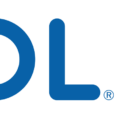The iPhone is a popular device that combines functionality and style. With its sleek design and powerful features, it has become a go-to choice for many individuals. One of the features that users often utilize is the Top Sites feature in the Safari browser. This feature allows users to quickly access their favorite websites with just a few taps. However, there may come a time when you want to delete a page from the Top Sites section. In this article, we will guide you on how to do just that.
To begin, open the Safari app on your iPhone. You can easily locate it by looking for the compass icon on your home screen. Once you have opened Safari, you will notice a button that looks like an open book at the bottom of the screen. This is the Show Bookmarks button. Tap on it to proceed.
After tapping on the Show Bookmarks button, you will see a new screen with various options. Look for the History button, which is represented by a clock icon. Tap on it to access your browsing history.
Now that you are in the browsing history section, you will see a list of websites that you have visited recently. To delete a page from the Top Sites, tap on the Edit button at the bottom of the screen.
Once you have tapped on the Edit button, you will notice that each website in your browsing history has a small circle next to it. To delete a page, simply tap on the circle next to the website you wish to remove. A red delete button will appear. Tap on it to confirm your deletion.
You can repeat this process to delete multiple pages from the Top Sites section. Once you have finished deleting the desired pages, tap on the Done button to exit editing mode.
In addition to deleting pages from the Top Sites section, you may also want to disable the Safari Suggestions and Search Engine Suggestions. This can help improve your browsing experience by reducing unwanted search suggestions.
To do this, navigate to the Settings app on your iPhone. It can usually be found on your home screen, represented by a gear icon. Once you have opened the Settings app, scroll down and look for the Safari option. Tap on it to access the Safari settings.
Within the Safari settings, you will find various options to customize your browsing experience. Look for the Safari Suggestions and Search Engine Suggestions options. By default, these options are usually enabled. To disable them, simply tap on the toggle switch next to each option. The switch will turn gray, indicating that the feature is now disabled.
By following these simple steps, you can easily delete pages from the Top Sites section on your iPhone and disable unwanted search suggestions. This will help you customize your browsing experience and make it more efficient.
How Do You Delete Top Sites on Safari?
To permanently remove a page from the Top Sites section in Safari, follow these steps:
1. Open Safari on your device.
2. Look for the Top Sites section on the browser’s homepage. It’s usually located in the upper-right corner and displays frequently visited websites.
3. Hover your cursor over the page you want to delete.
4. Once you hover over the page, an “X” will appear in the upper-left corner of the thumbnail.
5. Click on the “X” to delete the page from the Top Sites section.
6. The page will be immediately removed from the Top Sites list and will no longer appear there.
If you have multiple pages in the Top Sites section that you want to delete, repeat the same process for each page. By following these steps, you can effectively manage and customize your Top Sites section in Safari by removing unwanted pages.
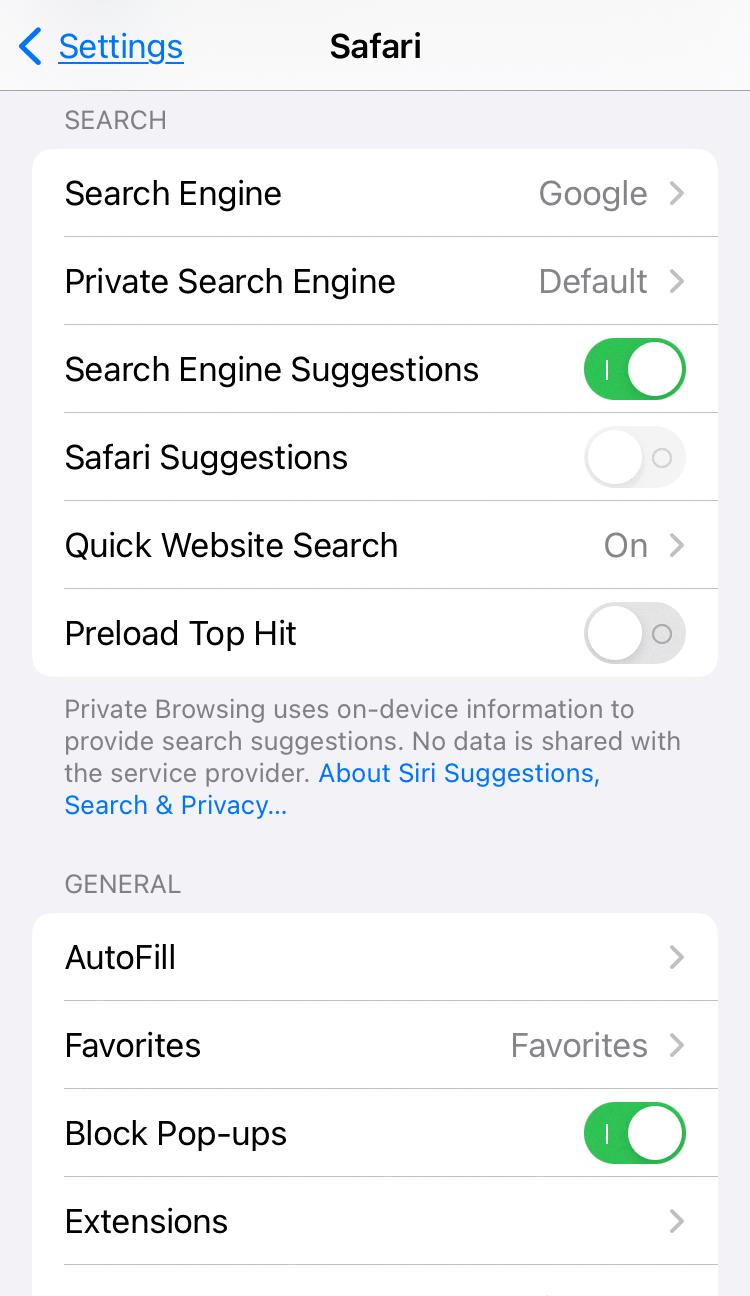
What is Top Hit on iPhone Spotlight Search?
The top hit on iPhone spotlight search refers to the app shortcut that appears at the top of the search results when you search for an app. It is based on the most likely next action you might take within that app. The purpose of the top hit is to provide you with quick access to a specific feature or section within the app, saving you time and effort.
For example, if you frequently access the Favorites album in the Photos app, a shortcut to that album will appear as the top hit when you search for “Photos” in the spotlight search. This allows you to directly open the Favorites album without having to navigate through the app’s interface.
The top hit feature is designed to enhance the user experience by anticipating your needs and providing convenient shortcuts to frequently used app features. It aims to streamline your app usage and make it easier for you to perform common actions quickly.
The top hit on iPhone spotlight search is an app shortcut that appears at the top of the search results, providing quick access to the most likely next action within the app you are searching for.
How to Delete Safari History?
To delete your Safari browsing history, follow these steps:
1. Open the Safari app on your device.
2. Tap the “Show Bookmarks” button, which is represented by an open book icon located at the bottom of the screen.
3. Next, tap the “History” button, which is represented by a clock icon.
4. Once you’re in the History section, tap the “Edit” button, usually located in the top-right corner of the screen.
5. Now, you’ll see a list of websites you have visited. To select the websites you want to delete from your history, tap on the circle next to each website. A checkmark will appear to indicate selection.
6. If you want to delete all of your browsing history, you can tap the “Clear” button in the bottom-left corner of the screen. This will remove all the websites from your history.
7. tap the “Delete” button, which is usually located at the bottom-right corner of the screen. This will delete the selected websites from your browsing history.
By following these steps, you can easily delete your Safari browsing history on your device.
How Do You Get Rid of Safari Suggestions on Your iPhone?
To disable Safari suggestions on your iPhone, follow these steps:
1. Unlock your iPhone and open the Settings app.
2. Look for the Safari option among the available settings and tap on it.
3. In the Safari settings, you will find various options. Scroll down until you see the “Search” section.
4. Under the Search section, you will find the “Safari Suggestions” option. Toggle the switch next to it to turn it off. This will disable the suggestions that appear when you search using the Safari browser.
5. Additionally, you can also turn off the “Search Engine Suggestions” option if you want to disable suggestions provided by your search engine.
6. Once you have disabled the Safari Suggestions and Search Engine Suggestions, you can exit the Settings app.
By following these steps, you will be able to get rid of Safari suggestions on your iPhone.
Conclusion
The iPhone offers a wide range of features and functionalities that make it a popular choice among users. From its sleek design to its powerful performance, the iPhone provides a seamless user experience. Whether it’s browsing the internet, accessing your favorite apps, or staying connected with friends and family, the iPhone offers a smooth and efficient performance. With its advanced camera capabilities, you can capture stunning photos and videos, and its long battery life ensures that you can use it throughout the day without worrying about running out of power. Additionally, the iPhone’s integration with other Apple devices and services, such as iCloud and Apple Pay, enhances its convenience and usability. the iPhone is a versatile and reliable smartphone that continues to set the standard for excellence in the industry.