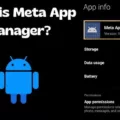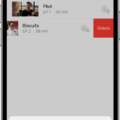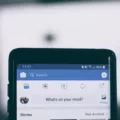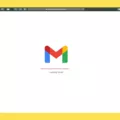Trash is a common feature on smartphones, including Samsung models, that allows users to temporarily store deleted files before permanently removing them. Emptying the trash is an important step to free up storage space on your device. In this article, we will guide you on how to empty the trash on your Samsung phone.
To access the trash on your Samsung phone, you need to open the “My Files” app. This app is pre-installed on most Samsung devices and can be found in the app drawer or on the home screen.
Once you have opened the “My Files” app, navigate to the main page of the app. Look for the “Trash” or “Recycle Bin” option, which is usually located at the bottom of the page. Tap on it to enter the trash folder.
Inside the trash folder, you will find all the files that you have deleted within the past 30 days. It’s worth noting that the trash folder has a limited storage capacity, so older files may be automatically deleted to make room for new ones.
To empty the trash and permanently delete all the files inside, tap on the three-dot menu button at the top of the trash folder. From the options that appear, select “Empty trash” or a similar option. Confirm your action when prompted to permanently delete the files.
If you want to selectively delete specific files from the trash, you can long-press on a file to select it, and then tap on any additional files you wish to delete. Once you have selected all the files you want to remove, tap on the delete or trash icon to delete them permanently.
It’s important to note that once you empty the trash, the files cannot be recovered. So be sure to double-check the contents of the trash folder before proceeding with the deletion.
Emptying the trash on your Samsung phone is a simple and effective way to free up storage space and keep your device running smoothly. By regularly emptying the trash, you can ensure that deleted files are permanently removed from your device.
Accessing and emptying the trash on your Samsung phone is an essential maintenance task. By following the steps outlined in this article, you can easily empty the trash and free up storage space on your device. Remember to review the contents of the trash folder carefully before permanently deleting the files.
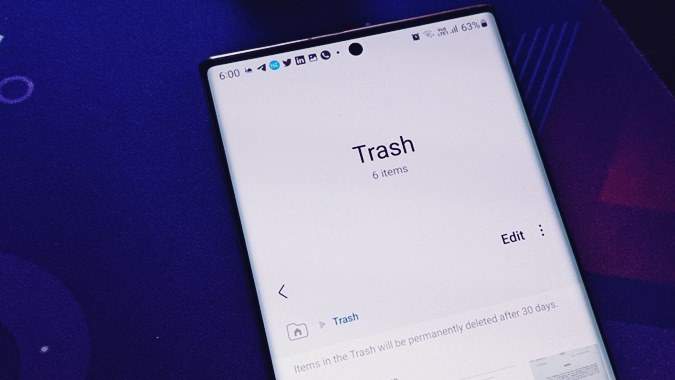
Where is the Trash Bin on Your Samsung Phone?
The trash bin on your Samsung phone, also known as the recycle bin or the trash folder, is a place where deleted files are temporarily stored before they are permanently deleted. This feature is designed to give users a chance to recover accidentally deleted files or to restore files that were deleted by mistake.
To find the recycle bin on your Samsung phone, you can follow these steps:
1. Go to the “My Files” app on your phone. This app is usually pre-installed on Samsung phones and can be found in the app drawer or on the home screen.
2. Once you open the “My Files” app, you will see a list of different file categories such as “Documents,” “Images,” “Videos,” and more. Scroll down to the bottom of the list to find the “Recycle Bin” option.
3. Tap on the “Recycle Bin” option to open it. Here, you will find all the files that you have deleted in the past 30 days. You can browse through the files and select the ones you want to restore.
It’s important to note that the files in the recycle bin are only stored for a limited period of time (usually 30 days) before they are permanently deleted. If you want to restore a file, you need to do it within this timeframe.
If you don’t see the recycle bin option in the “My Files” app, it’s possible that your Samsung phone doesn’t have this feature built-in. In that case, you can try using a third-party file manager app from the Google Play Store, which may offer similar functionality.
The recycle bin or trash bin on your Samsung phone is a folder where deleted files are temporarily stored. You can find it in the “My Files” app, usually located at the bottom of the file categories list. Remember to restore any files you want to keep within the designated time limit before they are permanently deleted.
How Do You Empty the Trash on Your Phone?
To empty the trash on your Android phone, follow these steps:
1. Open the Files app on your phone. This app is typically preinstalled on most Android devices.
2. In the Files app, look for the three-lined menu button, usually located at the top of the screen. Tap on it to open the menu.
3. From the menu, find and select the option labeled “Trash.” This will take you to the trash folder where deleted files are stored temporarily.
4. Once you’re in the trash folder, you have two options for deleting the files. You can either delete all items in the trash folder or manually select specific files to delete.
– To delete all items, look for the option that says “All items” or something similar. Tap on it to select everything in the trash folder.
– If you only want to delete certain files and keep others, manually select the specific files you want to delete by tapping on them.
5. After selecting the files you want to delete, look for the option that says “Delete” or a trash bin icon. Tap on it.
6. A confirmation prompt will appear asking if you’re sure you want to delete the selected files. Tap on “Delete” again to confirm.
7. The selected files will now be permanently deleted from your phone, and the trash folder will be emptied.
Remember to double-check the files you’re deleting to ensure you don’t delete anything important by mistake.
How Do You Empty Trash on Samsung S22?
To empty the trash on a Samsung S22, follow these steps:
1. Open the “My Files” app on your phone. You can usually find it in your app drawer or on your home screen.
2. Once in the “My Files” app, make sure you are on the home page. You can navigate back to the home page by tapping on the back arrow or using the navigation bar at the top.
3. Scroll down the list of available options and tap on “Trash.” This will take you to the trash bin where your deleted files are stored temporarily.
4. At the top of the screen, you will see a menu button (usually represented by three dots or lines). Tap on this menu button to access additional options.
5. From the menu that appears, select “Empty” or “Empty Trash.” This will permanently delete all the files in your trash bin.
6. Confirm the action by tapping on “OK” or “Delete” when prompted. Once you confirm, the trash bin will be emptied, and the files will be permanently deleted.
It’s important to note that once you empty the trash, the deleted files cannot be recovered. So make sure you double-check the contents of the trash bin before proceeding with the emptying process.
Conclusion
The trash or recycle bin on your SAMSUNG Galaxy A23 or any Android device is a storage location where deleted files are temporarily stored. It serves as a safety net in case you accidentally delete a file and need to recover it. To access the recycle bin on your SAMSUNG Galaxy A23, you can go to the “My Files” app and look for the option labeled “Recycle Bin” or “Trash.” Once in the recycle bin, you will find all the files you have deleted in the past 30 days. To delete the files permanently, you can select the files you want to remove and choose the option to empty the recycle bin or trash. This will permanently delete the files and free up storage space on your device. Remember to be cautious when deleting files from the recycle bin, as they cannot be recovered once they are permanently deleted.