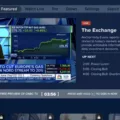The DirecTV Stream box offers a convenient and hassle-free way to connect Bluetooth headphones directly, without the need for any additional Bluetooth add-ons. This means that you can easily enjoy your favorite shows, movies, and sports events with wireless headphones, providing you with a more immersive and private viewing experience.
To pair Bluetooth headphones with your DirecTV Stream box, follow these simple steps:
1. Start by pressing the Home button on your remote control to go to the Home screen.
2. Navigate to the Settings icon using the directional buttons on your remote and press OK to confirm.
3. Scroll down and select “Remote and Accessories” from the menu and press OK.
4. Now, choose “Add Accessory” and wait for the DirecTV Stream box to scan for available Bluetooth devices.
5. Select your Bluetooth headphones from the list of available devices.
6. Follow any on-screen prompts or instructions to complete the pairing process.
Once your Bluetooth headphones are successfully paired with your DirecTV Stream box, you can enjoy your favorite content without disturbing others around you. This is particularly useful if you want to watch late-night shows or simply prefer a more personalized audio experience.
By following these steps, you can easily connect Bluetooth speakers to your TV and enjoy a wireless audio experience. This is particularly beneficial if you want to enhance your TV’s sound quality or create a more immersive home theater setup.
The DirecTV Stream box and Android TV offer convenient options for connecting Bluetooth headphones and speakers. Whether you want to enjoy a private viewing experience or enhance your TV’s audio, Bluetooth connectivity provides a wireless and versatile solution.

Does DirecTV Use Bluetooth?
DirecTV uses Bluetooth technology in some of its devices, specifically the DirecTV Stream box. The DirecTV Stream box is designed to be compatible with most Bluetooth headphones, allowing users to pair their headphones directly with the box without the need for an additional Bluetooth add-on.
By utilizing Bluetooth connectivity, DirecTV Stream users can enjoy a wireless audio experience while streaming their favorite shows and movies. This feature is particularly convenient for individuals who prefer to watch TV without disturbing others or for those who want to immerse themselves fully in the audio experience.
Additionally, Bluetooth technology offers the advantage of being able to connect multiple devices simultaneously. This means that you can pair multiple Bluetooth headphones with the DirecTV Stream box, allowing multiple viewers to enjoy the content without the need for extra cables or adapters.
DirecTV Stream utilizes Bluetooth technology to provide a seamless and wireless audio experience for its users. With the ability to pair most Bluetooth headphones directly with the DirecTV Stream box, viewers can enjoy their favorite shows and movies without the constraints of wired headphones.
How Do You Turn On Bluetooth on Your TV?
To turn on Bluetooth on your Android TV, follow these steps:
1. Press the Home button on your remote control to go to the Home screen.
2. Use the navigational buttons to scroll to the Settings icon and press OK to confirm.
3. Scroll down and select “Remote and Accessories” from the list of options.
4. Press OK to confirm.
5. Select “Add Accessory” from the menu.
6. Now, make sure your Bluetooth device is in pairing mode. Refer to the device’s manual for instructions on how to enable pairing mode.
7. On your Android TV, a list of available devices will appear.
8. Scroll through the list and select your Bluetooth device.
9. If prompted, enter the necessary PIN or passcode to connect the device.
10. Once the connection is established, you will see a confirmation message on your TV screen.
You have successfully turned on Bluetooth on your Android TV and connected your device. You can now enjoy wireless audio streaming or use your Bluetooth device for other compatible features.
Can You Add Bluetooth to a TV?
You can add Bluetooth to a TV. There are a few different methods to do this, depending on the type of TV you have.
1. Bluetooth Adapter: One of the easiest ways to add Bluetooth to a TV is by using a Bluetooth adapter. These adapters can be plugged into the audio output or HDMI port of your TV and will allow you to connect Bluetooth devices such as speakers, headphones, or keyboards.
2. Smart TV: If you have a smart TV, it may already have built-in Bluetooth capabilities. You can usually find the Bluetooth settings in the TV’s menu or settings. From there, you can pair your Bluetooth devices directly with your TV.
3. Bluetooth Transmitter: If your TV doesn’t have built-in Bluetooth, you can use a Bluetooth transmitter. This device connects to the audio output of your TV and transmits the audio signal wirelessly to your Bluetooth devices. You can then connect your Bluetooth speakers or headphones to the transmitter.
4. HDMI ARC: Some newer TVs support HDMI ARC (Audio Return Channel), which allows you to connect Bluetooth speakers or soundbars directly to the TV using the HDMI cable. This eliminates the need for separate Bluetooth adapters or transmitters.
5. Optical Audio Adapter: If your TV has an optical audio output, you can use an optical audio adapter with Bluetooth capabilities. This adapter connects to the optical audio output and allows you to pair Bluetooth speakers or headphones with your TV.
6. Bluetooth Soundbar: Another option is to invest in a Bluetooth soundbar. Many soundbars come with built-in Bluetooth, allowing you to connect your TV wirelessly.
It’s important to note that not all TVs support Bluetooth, especially older models. In such cases, using external devices like Bluetooth adapters or transmitters is usually the best option.
Adding Bluetooth to your TV is a relatively simple process and can enhance your audio experience by allowing you to connect wireless speakers or headphones.
What to Do When Bluetooth is Not Pairing?
When Bluetooth is not pairing, there are several steps you can take to troubleshoot and resolve the issue. Here are some solutions you can try:
– Check your phone’s Bluetooth settings: Open the Bluetooth settings on your phone and make sure that Bluetooth is turned on. Ensure that your phone is discoverable so that other devices can connect to it.
– Check the device’s current connections: If your phone is already connected to another Bluetooth device, disconnect it and try pairing with the new device again. Sometimes, a device can only be connected to one Bluetooth device at a time.
– Check the Bluetooth range: Make sure that the device you are trying to pair with is within the Bluetooth range of your phone. Bluetooth has a limited range, usually around 30 feet. Moving closer to the device can help establish a connection.
– Restart both devices: Sometimes, a simple restart can fix Bluetooth pairing issues. Turn off both your phone and the device you are trying to pair with. Then, turn them back on and try pairing again.
– Try connecting to a different Bluetooth device: If possible, try pairing your phone with another Bluetooth device. This can help determine if the issue is specific to the device you are originally trying to pair with or if it’s a problem with your phone’s Bluetooth.
– Clear the Bluetooth cache: On Android devices, you can clear the Bluetooth cache by going to the Settings menu, selecting Apps, and finding the Bluetooth app. From there, you can clear the cache and data for the Bluetooth app. On iOS devices, there is no direct way to clear the Bluetooth cache.
– Check for software updates: Ensure that both your phone and the device you are trying to pair with have the latest software updates installed. Software updates often include bug fixes and improvements that can resolve Bluetooth issues.
If none of these steps resolve the Bluetooth pairing problem, it may be helpful to consult the user manual or contact the manufacturer for further assistance.
Conclusion
The DirecTV Stream box offers a seamless and convenient way to connect Bluetooth headphones directly without the need for an additional Bluetooth add-on. This means that you can easily enjoy your favorite TV shows and movies without disturbing others in the room. The process of connecting Bluetooth devices to an Android TV, such as the DirecTV Stream box, is straightforward and can be done in a few simple steps. Additionally, if you want to connect Bluetooth speakers to your TV, this guide provides the necessary instructions. the DirecTV Stream box provides a user-friendly experience by allowing you to easily connect and enjoy the benefits of Bluetooth technology.