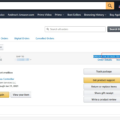Are you having trouble accessing Amazon Music? Don’t worry, you are not alone. Many users have reported issues with the app not working as expected. But before you panic, there are a few things you can try to fix the problem.
Firstly, make sure that your device is running the latest software version. Sometimes outdated software can interfere with running the Amazon Music app. If you are using an Android or Amazon Fire tablet, head to the cog icon in the Amazon Music app and select Settings. Find Storage and tap Clear Cache. Tap on Clear Cache to delete the cache of the app.
If that doesn’t work, try signing out and signing back into the Amazon Music app. This will enable a library to resync and refresh data. Another option is to remove the Data folder that is in the following locations:
– Android devices: /Android/data/com.amazon.mp3/files/
– Fire tablets: /sdcard/Android/data/com.amazon.mp3/files/
You can also try refreshing the data by going to Profile > Preferences > Advanced > Reload My Music. and clicking on Start Reload.
If none of these solutions work, there may be a larger issue at play. You can check the Amazon Music Twitter account or website to see if there are any known outages or maintenance periods.
It’s important to note that Amazon Music Prime is not going away. In fact, it’s better than ever, with a catalog of 2 million songs and more than a thousand playlists and stations programmed by Amazon’s music experts. And of course, it’s still included with your Prime membership at no additional cost.
If you are experiencing issues with Amazon Music not working, there are a few steps you can take to troubleshoot the problem. Make sure your device is up to date, clear the cache of the app, sign out and sign back in, or try refreshing the data. And as always, keep an eye on official channels for any updates on outages or maintenance periods.
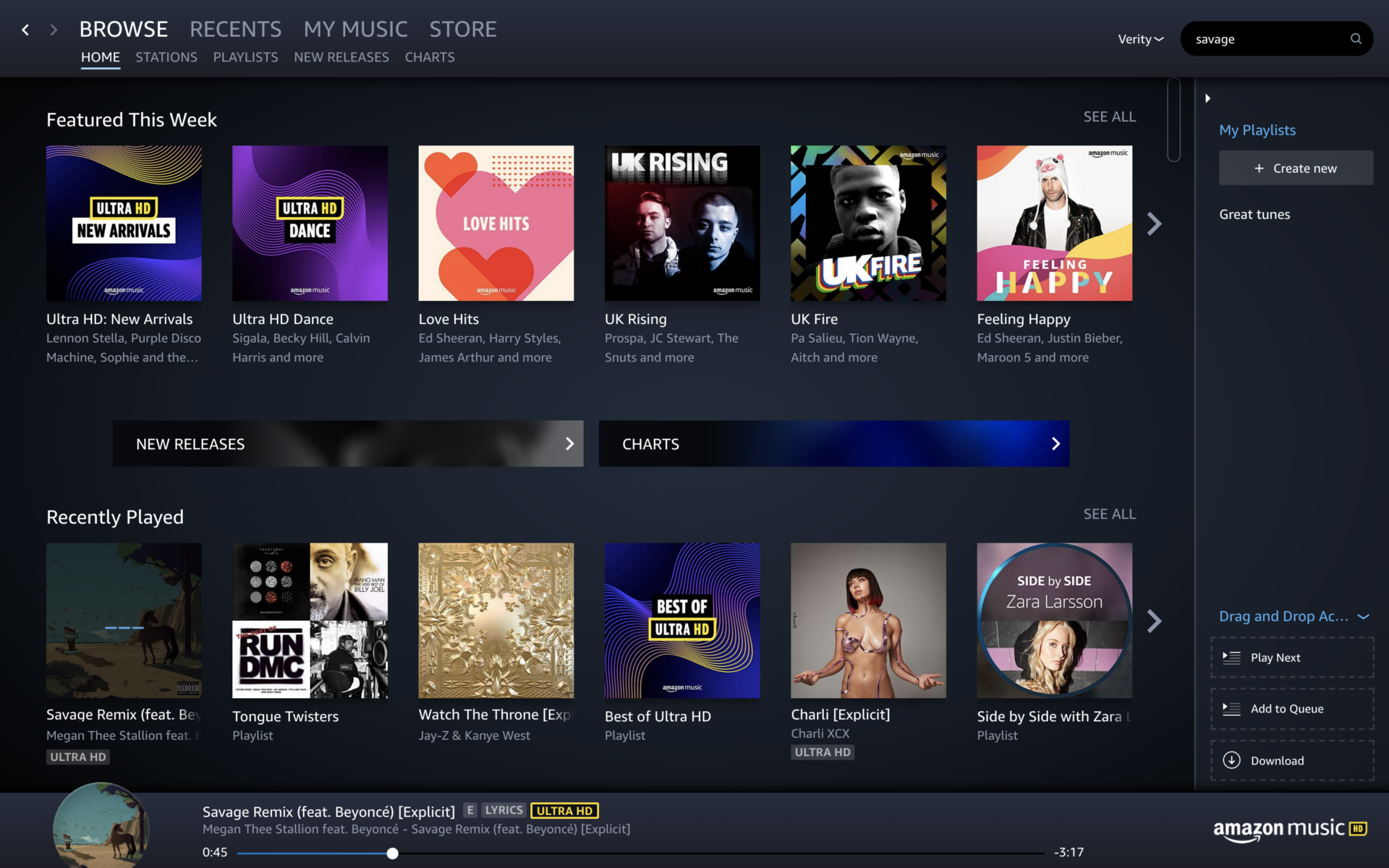
Is Amazon Music Currently Experiencing Outages?
Based on our current monitoring systems, we have not detected any issues or disruptions with Amazon Music at this time. Users should be able to access the service and stream music without any problems. However, it is possible that some individual users may be experiencing issues due to local internet connectivity problems or other technical issues on their end. If you are having trouble accessing Amazon Music, we recommend checking your internet connection and device settings, and contacting Amazon customer support if the issue persists.
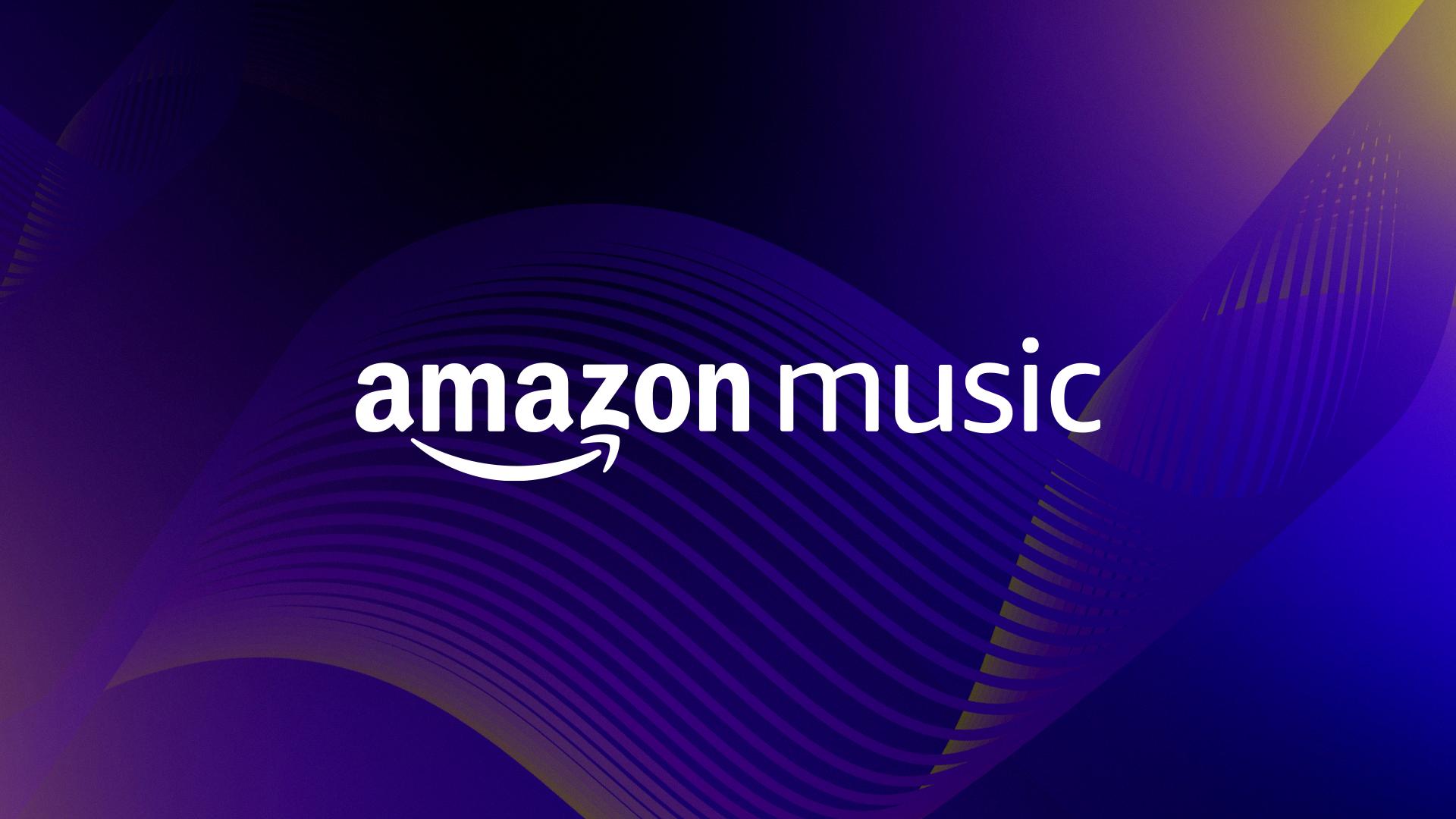
Troubleshooting Issues With Amazon Music
If you are experiencing issues with Amazon Music not working, there could be various reasons causing this problem. One possible reason is that your device may not be connected to the internet, or the connection may be weak or unstable. Make sure your device is connected to a stable internet connection with sufficient bandwidth to stream music.
Another possible reason is that the Amazon Music app may not be updated to the latest version. Check for updates on your device’s app store and install any available updates. It’s also worth noting that some devices may not be compatible with the latest version of Amazon Music, so make sure your device meets the minimum system requirements.
If the issue persists, try clearing the cache of the Amazon Music app. This can be done by going to the app’s settings and selecting “Storage” followed by “Clear Cache”. Additionally, check if there are any restrictions or settings on your device blocking the Amazon Music app from functioning correctly.
There could be various reasons why Amazon Music is not working, including poor internet connection, outdated app version, incompatible devices, cache issues, or device restrictions. By considering these factors and troubleshooting accordingly, you can resolve most issues with Amazon Music not working.
Resetting Amazon Music
To reset Amazon Music, you have a few options:
1. Clear the Cache: This can be done by going to Settings > Apps > Amazon Music > Storage > Clear Cache.
2. Sign Out and Sign In: This will enable a library resync and refresh data. To do this, go to Settings > Sign Out > Sign In.
3. Remove the Data Folder: You can remove the Data folder that is in the following locations:
– Android: /sdcard/Android/data/com.amazon.mp3/files/
– iOS: /var/mobile/Containers/Data/Application/AMAZONMP3/Documents
4. Reload My Music: This option is available in your account preferences. Go to Profile > Preferences > Advanced > Reload My Music. and click on Start Reload.
It is recommended to try these options in the order listed above, and only move on to the next option if the previous one did not work.
Conclusion
Amazon Music is an excellent platform for music lovers, but it can be frustrating when it’s not working. However, by following the troubleshooting steps outlined above, users can easily resolve most issues and get back to enjoying their favorite tunes. It’s essential to ensure that your device is running the latest software version, clear the cache of the app, and refresh the data by signing out and signing back in or reloading the music library. By taking these simple steps, users can enjoy uninterrupted access to Amazon Music’s vast library of songs, playlists, and stations. Amazon Music Prime is not going away and is still included with your Prime membership at no additional cost, making it an excellent value for music enthusiasts.