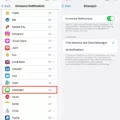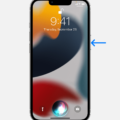In this day and age, it’s essential to stay on top of your productivity. That’s whre Siri Suggestions come in. With this little-known feature, you can make the most of your time and get the most out of Siri.
Siri Suggestions are tailored to what you do on a regular basis. For example, if you oftn order a coffee at a certain time or location, Siri will automatically offer a shortcut to that task when it’s the best time.
To access Siri Suggestions, simply swipe down with one finger in the middle of your iPhone or iPad’s home screen to bring up Spotlight search. When Spotlight pops up, look for “Siri Suggestions” just blow the search bar (unless you previously turned them off).
Once you have enabled Siri Suggestions, you can expect personalized suggestions based on your routine activities as well as relevant apps that are popular in your area. For instance, if you typically listen to music while cooking dinner, Siri may recommend an app like Spotify when it senses that dinner is beng prepared. Additionally, if there is an event nearby that might be of interest to you, such as a concert or festival, Siri will surface this information so that you don’t miss out!
Not only does accessing Siri Suggestions save time but it can also help make life easier by giving you inforation when it matters most. Whether it’s suggesting ways for you to complete tasks more efficiently or surfacing relevant local events and activities – this unique feature makes using your Apple device more enjoyable than ever before!
The Benefits of Siri Suggestions
Siri Suggestions gives you a shortcut to tasks and activities you do regularly, saving you time and effort. This feature can learn what you do most often, like ordering coffee at the same place or time, and then offer up a shortcut when the time is right. This helps make your daily routine more efficient, whie also helping Siri become smarter and better able to serve you.
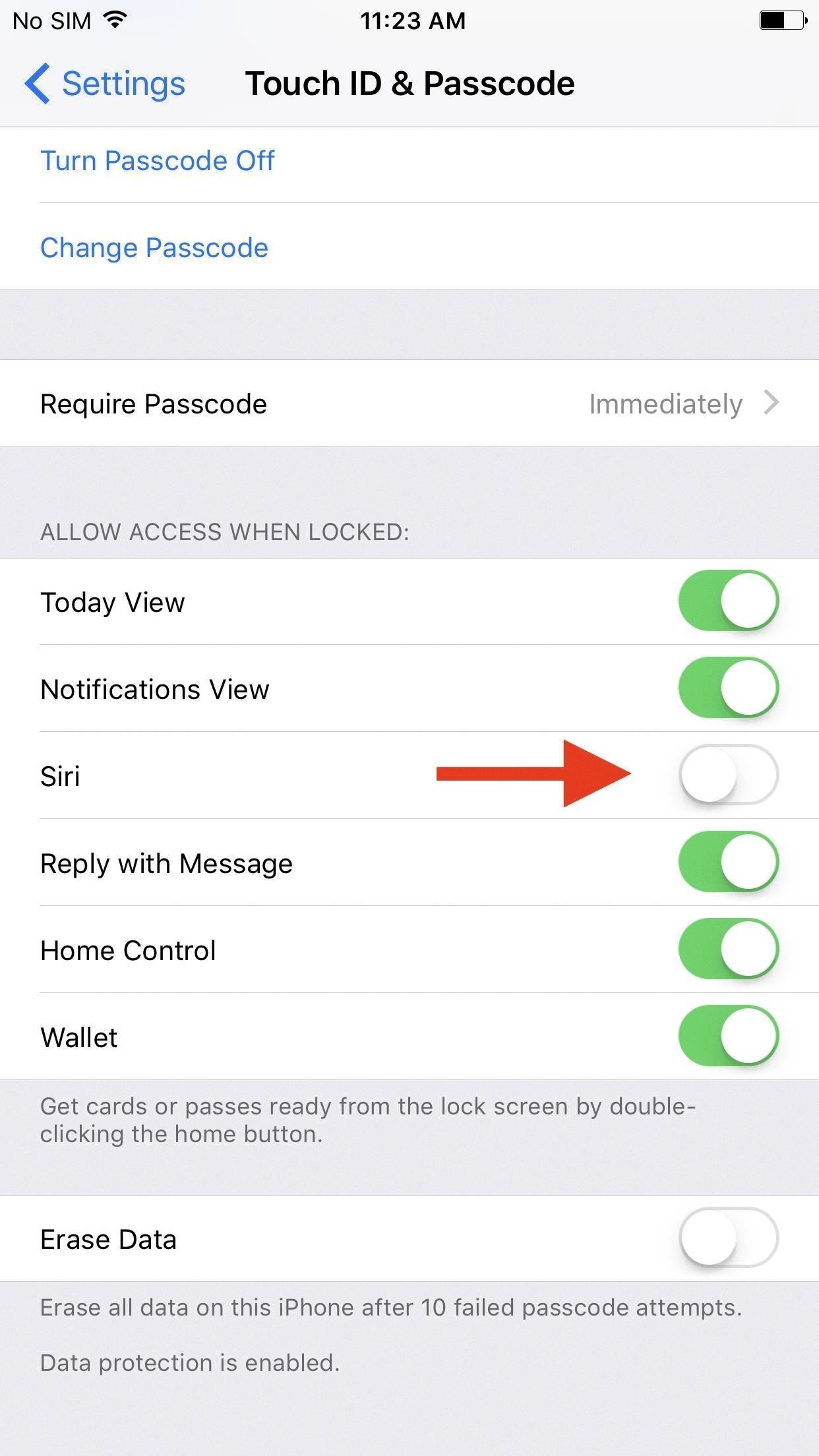
Source: ios.gadgethacks.com
Enabling Siri Suggestions
To turn on Siri Suggestions, open the Settings app and tap Siri & Search. Then, make sure that the toggle for “Siri Suggestions” is in the “On” position. You can also customize what apps appear in your Siri Suggestions by tapping on “Suggestions in Search” and selecting which apps you’d like to include. Once that’s done, your device will start displaying relevant information from those apps in your Spotlight search.
Turning Off Apple Suggestions
To turn off Apple Suggestions, open Settings on your device and select Siri & Search. From there, you can toggle off the various suggestions such as Siri Suggestions in Search, Look Up and Suggest Shortcuts. This will prevent any Apple Suggestions from appearing in your searches. Additionally, you can also turn off Suggestions in Look Up, which will disable any feature that recommends contacts or oher information when typing in a search box.
Deleting Siri App Suggestions on iPhone
To delete Siri app suggestions on your iPhone, open the Settings app and select Siri & Search. Scroll down to the list of apps and select the one you want to remove from Siri Suggestions. Tap the toggle switch next to Search, Suggestions & Shortcuts to turn it off, or use the toggle next to Siri & Suggestions if you don’t see the former option. This will stop Siri from making suggestions reated to that app.
Understanding Siri Suggestions on iPhone
Siri Suggestions on iPhone are personalized recommendations that appear on the home screen, lock screen, and search page of your iPhone. The suggestions are based on your current activities, app usage, and personal routines. For example, Siri may suggest a call to someone you often speak to or a restaurant nearby when you’re out. You can also ask Siri to make a suggestion at any time.
Conclusion
In conclusion, Siri Suggestions is a powerful tool that can help you be more productive and efficient with your daily tasks. It allows Siri to watch for tasks you carry out regularly and then offer up a shortcut to those tasks at the most convenient time. This feature is easy to enable in the Spotlight search on your iPhone or iPad’s home screen, making it simple and effortless to access. With its many benefits, Siri Suggestions cold significantly improve your day-to-day life by helping you stay organized and on top of things.