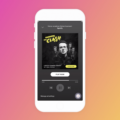Windows 98 Emulator for Windows 10: A Detailed Overview
In today’s fast-paced technological world, it’s not uncommon to find ourselves reminiscing about the good old days. For many of us, Windows 98 holds a special place in our hearts as one of the most iconic operating systems of its time. While it’s no longer supported by Microsoft, there is a way to relive those nostalgic memories by using a Windows 98 emulator on your Windows 10 computer.
An emulator, in simple terms, is a software program that allows one computer system to behave like another. In this case, a Windows 98 emulator enables you to run the Windows 98 operating system on your modern Windows 10 machine. It creates a virtual environment where you can experience the look and feel of Windows 98 without compromising the stability and functionality of your primary operating system.
There are two popular options for running a Windows 98 emulator on Windows 10: Oracle VM VirtualBox and VMware Workstation Player. These virtual machine programs provide a platform to install and run different operating systems within your existing Windows 10 environment. They simulate the hardware and software of a computer system, allowing you to install and use Windows 98 as if it were running on its own dedicated machine.
To begin, you’ll need a Windows 98 installation disk or ISO file. You can find these online, but be sure to use a reputable source to avoid malware or other security risks. Once you have your Windows 98 installation media, follow these steps:
1. Download and install either Oracle VM VirtualBox or VMware Workstation Player, depending on your preference.
2. Open the virtual machine program and create a new virtual machine. Choose the appropriate settings for your virtual machine, such as the amount of memory allocated and the virtual hard disk size.
3. During the virtual machine creation process, you will be prompted to select the installation media. Browse to the location of your Windows 98 installation disk or ISO file and select it.
4. Follow the on-screen instructions to complete the installation of Windows 98 within the virtual machine. This process is similar to installing Windows 98 on a physical computer.
Once the installation is complete, you can now enjoy a virtual Windows 98 environment on your Windows 10 computer. You can run Windows 98 applications, games, and explore the familiar interface of this classic operating system.
However, it’s important to note that not all Windows 98 applications or games may work perfectly within the emulator. Compatibility issues and limitations of the virtual environment may prevent certain software from functioning as intended. It’s a case-by-case basis, and some applications/games may work flawlessly while others may have issues.
Additionally, it’s worth mentioning that Windows 98 uses an outdated networking protocol (SMB1) that is not supported by default on Windows 10. If you want to access shared files or folders between your Windows 10 host and the virtual Windows 98 machine, you’ll need to enable the “SMB 1.0/CIFS Client” feature in the “Windows Features” settings of your Windows 10 computer.
Running a Windows 98 emulator on your Windows 10 machine allows you to relive the nostalgia of the past. With the help of virtual machine programs like Oracle VM VirtualBox or VMware Workstation Player, you can create a virtual Windows 98 environment and experience the classic operating system once again. However, keep in mind that not all applications/games may work perfectly within the emulator, and some additional configuration may be required to enable file sharing between Windows 10 and Windows 98.
Can You Install Windows 98 On Windows 10?
It is not possible to directly install Windows 98 on a computer running Windows 10. The reason for this is that Windows 98 is an older operating system that is not compatible with the hardware and software requirements of modern computers.
However, you can still use Windows 98 on a Windows 10 computer by running it in a virtual machine. A virtual machine allows you to create a separate environment within your computer where you can install and run different operating systems.
To install Windows 98 in a virtual machine, you will need to use virtualization software such as Oracle VM VirtualBox or VMware Workstation Player. These programs allow you to create a virtual machine and allocate the necessary resources, such as memory and storage, to run Windows 98.
Once you have set up the virtual machine, you can install Windows 98 using the original installation media or an ISO file. The virtual machine will emulate the necessary hardware components and provide a compatible environment for running the older operating system.
It is important to note that running Windows 98 in a virtual machine may not provide the same level of performance and compatibility as running it on a native system. Some hardware features, such as USB and graphics acceleration, may not work properly or be available in a virtualized environment.
While you cannot directly install Windows 98 on a Windows 10 computer, you can use virtualization software to create a virtual machine and run Windows 98 within it. This allows you to experience the older operating system on your modern computer, albeit with some limitations.

Can You Network Windows 98 To Windows 10?
It is possible to network a Windows 98 PC with a Windows 10 PC. However, there are some considerations and limitations to keep in mind.
1. Network Compatibility: Since Windows 98 uses the outdated SMB1 protocol, while Windows 10 uses newer versions of SMB, there might be compatibility issues when trying to connect the two machines.
2. SMB Version: By default, Windows 10 has SMB1 disabled due to security concerns. To enable SMB1 on a Windows 10 PC, you need to go to ‘Windows Features’ and enable the ‘SMB 1.0/CIFS Client’ option. However, it is important to note that SMB1 is considered a security risk and is not recommended for general use.
3. Security Risks: Using SMB1 on a Windows 10 machine can expose it to potential security vulnerabilities. It is advisable to only enable SMB1 temporarily for specific purposes and disable it afterward. Regularly updating both Windows 98 and Windows 10 with the latest security patches is crucial to mitigate risks.
4. File Sharing: Once the SMB1 protocol is enabled on the Windows 10 PC, you should be able to connect to shared folders on the Windows 98 machine. However, it is important to ensure that proper file sharing permissions are set up on both machines to allow access to the shared folders.
5. Limitations: Windows 98 has its own limitations and may not support certain features or protocols that are commonly used in modern networks. For example, newer encryption methods, advanced authentication, or other network protocols may not work seamlessly with Windows 98.
To summarize, networking a Windows 98 PC with a Windows 10 PC is technically possible but may require enabling SMB1 on the Windows 10 machine. However, due to security risks associated with SMB1, it is recommended to use alternative methods or upgrade the Windows 98 machine to a newer operating system if possible.
Can Windows 11 Play Windows 95 Games?
Windows 11 cannot directly run Windows 95 games. Windows 11 is built on a different architecture and has different system requirements compared to Windows 95. Windows 95 games were designed to run on older versions of Windows and may not be compatible with the newer operating systems.
However, there are certain workarounds that can potentially allow you to play Windows 95 games on Windows 11. One option is to use an emulator or virtual machine software, such as DOSBox or VMware, to create a virtual environment that mimics the older Windows 95 system. This can enable you to run Windows 95 games within the virtual environment.
Another option is to utilize compatibility modes available in Windows 11. Right-clicking on the game’s executable file, going to Properties, and navigating to the Compatibility tab allows you to enable compatibility settings that simulate an older Windows version. While this method may work for some Windows 95 games, it is not guaranteed to be successful for all titles.
It is important to note that attempting to run older games on a modern operating system may result in compatibility issues, performance problems, or even the inability to run the game at all. Therefore, it is recommended to check the system requirements and compatibility information for each specific game before attempting to play it on Windows 11.
How To Install Windows 98 On An Old Computer?
To install Windows 98 on an old computer, you can follow these steps:
1. Obtain a Windows 98 installation CD and a Windows 98 Startup disk with CD support.
2. Insert the Windows 98 Startup disk into your computer’s floppy drive and restart the computer.
3. Once the computer boots from the Startup disk, you will see the A: prompt.
4. Insert the Windows 98 installation CD into the CD-ROM drive.
5. Type the following command at the A: prompt, replacing X: with the appropriate drive letter for your CD-ROM drive: X:\Win98\Setup.exe
6. Press Enter to begin the installation process.
7. Follow the on-screen instructions to proceed with the installation.
8. You will be prompted to choose the installation options, such as the installation directory and components to install.
9. Select the appropriate options based on your preferences and system requirements.
10. Windows 98 will then copy the necessary files and install the operating system on your computer.
11. Once the installation is complete, you will be prompted to restart the computer.
12. Remove the Windows 98 Startup disk from the floppy drive and restart the computer.
13. Your computer should now boot into Windows 98, and you can proceed with setting up the operating system and installing any necessary drivers or software.
Please note that Windows 98 is an outdated operating system and may not be compatible with newer hardware or software. It is recommended to use a more recent and supported operating system if possible.
Conclusion
If you are looking to run Windows 98 on a Windows 10 computer, you will need to use a virtual machine such as Oracle VM VirtualBox or VMware Workstation Player. This allows you to create a virtual environment in which you can install and run Windows 98. However, it is important to note that Windows 98 is an outdated operating system and may not be compatible with all modern hardware and software. Additionally, Windows 98 only supports SMB1, so if you want to connect to a share on a Windows 98 PC from a Windows 10 machine, you will need to enable the ‘SMB 1.0/CIFS Client’ feature on your Windows 10 computer. Lastly, compatibility with games on Windows 98 in a virtual environment can vary and may be a case-by-case basis. It is recommended to research specific game requirements and compatibility before attempting to run them on Windows 98 emulator.