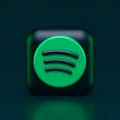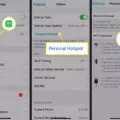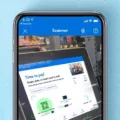QR codes have become increasingly popular in recent years, revolutionizing the way we make payments and access information. One platform that utilizes QR codes is the Cash App, a mobile payment service that allows users to send and receive money conveniently. In this article, we will explore what QR codes are, how they are used on Cash App, and where you can find the QR code on your Cash App card.
So, what exactly is a QR code? QR stands for Quick Response, and a QR code is a two-dimensional barcode that contains information. It can be scanned by a smartphone or other QR code reader, allowing the user to access the embedded data quickly. QR codes can store various types of information, such as URLs, contact details, or payment information.
When it comes to Cash App, QR codes play a crucial role in facilitating transactions with Square Sellers or select third-party merchants. To pay a Square Seller or merchant using the Cash App QR scanner, follow these steps:
1. Open the Cash App on your mobile device and tap on the Payments ‘$’ tab to access the home screen.
2. Look for the QR scanner icon, typically located on the top left corner of the screen.
3. Position your device’s camera over the QR code displayed at the Square Seller’s point of sale.
4. The Cash App will automatically scan the QR code and prompt you to follow the necessary steps to complete the payment.
It’s important to note that the QR code scanner on Cash App is specifically designed to work with Square Sellers and select third-party merchants. If you come across a QR code that doesn’t belong to one of these categories, the scanner may not recognize it.
Now, let’s talk about where you can find the QR code on your Cash App card. Cash App provides users with a physical Visa debit card, which can be used for making purchases both online and offline. The QR code associated with your Cash App account can be found on the back of this card.
To locate the QR code on your Cash App card, turn it over and look for a small square-shaped symbol. This symbol contains the QR code, which can be scanned by other devices or apps to initiate transactions or access your Cash App account information.
QR codes have revolutionized the way we make payments, and the Cash App has embraced this technology to provide a seamless payment experience for its users. By using the Cash App QR scanner, you can easily pay Square Sellers or select third-party merchants by scanning their QR codes. Additionally, the QR code on the back of your Cash App card allows for quick and convenient access to your account information. So, the next time you need to make a payment, simply scan the QR code and enjoy the ease and convenience of Cash App.
Where Is QR Code On Cashapp?
The QR code scanner on the Cash App can be found by following these steps:
1. Open the Cash App on your mobile device and tap on the “Payments” tab, which is represented by the ‘$’ symbol.
2. This will take you to the home screen of the Cash App. Look for the QR Scanner, which is located in the top left corner of the screen.
3. Tap on the QR Scanner icon to activate it.
4. Once the scanner is activated, you can now scan the QR code at the Square Seller’s point of sale or any select third-party merchant.
5. Align your phone’s camera with the QR code and make sure it is within the frame.
6. The Cash App will automatically scan the QR code and process the payment.
7. Follow the prompts on the screen to complete the payment process.
By following these steps, you can easily pay Square Sellers or select third-party merchants using the Cash App QR scanner.
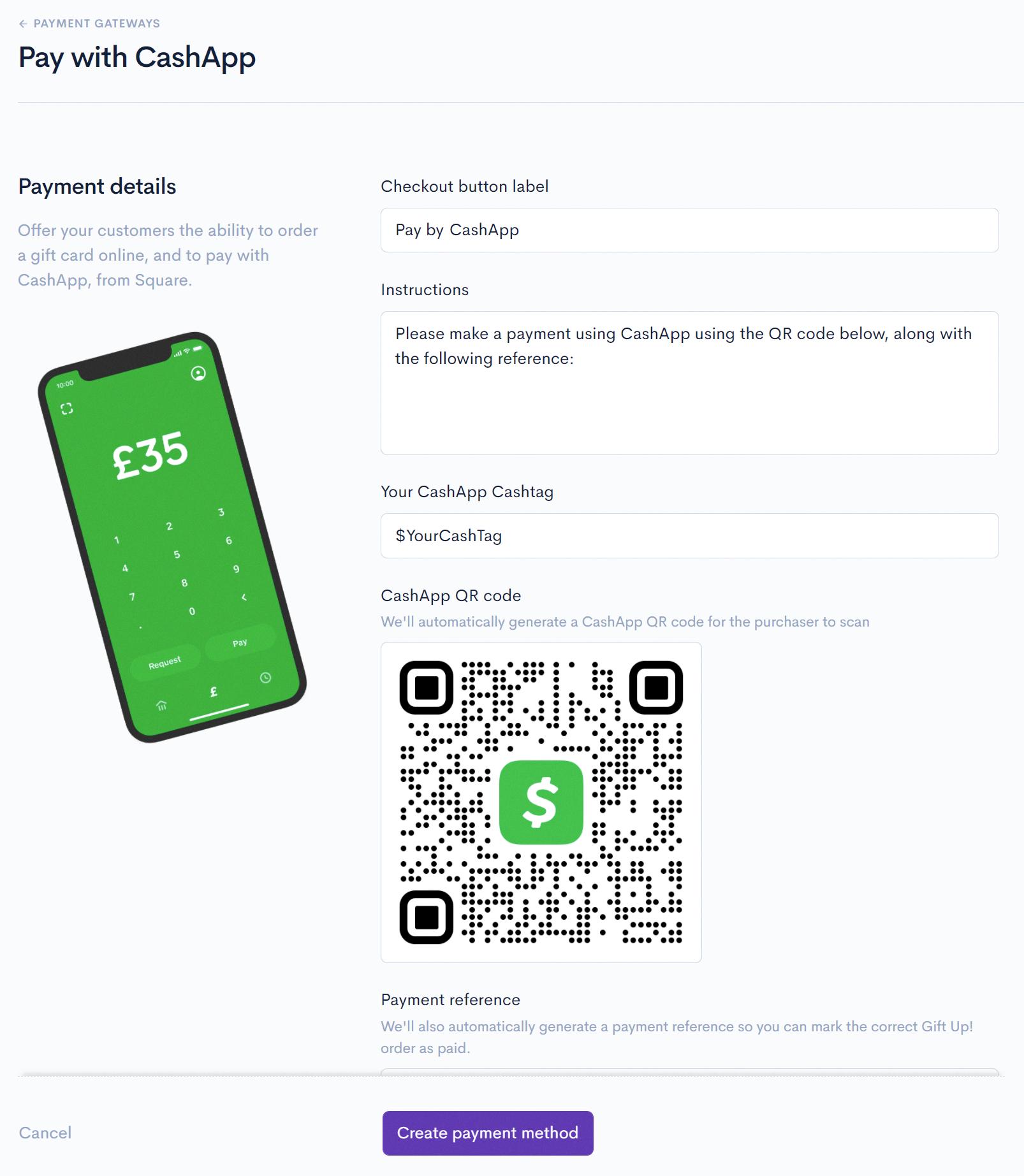
Why Does My Cash App Not Have A Barcode?
There can be several reasons why your Cash App does not have a barcode. Here are some possible explanations:
1. Outdated App Version: Ensure that you are using the latest version of the Cash App. Sometimes, older versions may not have the barcode feature, so updating to the latest version can resolve the issue.
2. Incompatible Device: Check if your device meets the minimum requirements to use the Cash App. If your device is not compatible, it may not support certain features, including the barcode functionality.
3. Technical Glitch: Like any other app, Cash App may encounter technical glitches from time to time. If the barcode feature is temporarily unavailable due to a glitch, you may need to wait for the issue to be resolved by the Cash App team. Keep an eye out for app updates that can fix such problems.
4. Account Limitations: Some Cash App accounts may have certain limitations based on their verification status or transaction history. If your account has restrictions or is not fully verified, it’s possible that the barcode feature is not available to you. To resolve this, you may need to complete the verification process or contact Cash App support for further assistance.
Remember, these are just potential reasons why your Cash App may not have a barcode. If none of these explanations apply to your situation, it is recommended to reach out to Cash App customer support directly for personalized assistance.
Conclusion
QR codes are a convenient and efficient way to make payments and complete transactions using the Cash App. By simply scanning the QR code at the Square Sellers point of sale, users can easily pay Square Sellers or select third-party merchants. The process is straightforward and can be completed within a few simple steps on the Cash App. Additionally, users can also generate their own Cash App barcode to quickly load money into their account. QR codes provide a seamless and secure method for making payments and conducting transactions, making them a popular choice for both buyers and sellers.