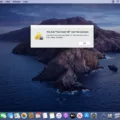The URL, or Uniform Resource Locator, is a crucial component of web browsing. It serves as the address that a web browser needs to locate a specific page on the internet. When using an Android phone or tablet, the URL can be found in the top bar of the web browser, commonly known as the address bar.
To find the URL of a webpage using the Chrome or Firefox app, follow these steps. Open the respective app and go to google.com. Then, search for the desired page. In the search results, tap on the title of the page. This will open the webpage, and the URL can be seen in the address bar at the top of the screen.
If you want to copy the URL, specific steps may vary depending on the browser. In Chrome, tap the address bar, and below it, next to the page URL, tap the “Copy” option. This will save the URL to your device’s clipboard, allowing you to paste it elsewhere if needed.
Understanding the significance of URLs is essential, as they function similar to street addresses for buildings and houses. Just as a street address helps people locate a specific location, URLs assist users in finding specific webpages on the internet.
Additionally, URLs can be found in various places, such as advertisements, business cards, or official documents. They are used as a means to direct users to specific web content. When entering a URL manually, simply tap the address bar at the top of the screen to open the Android keyboard. Then, type the URL into the box to navigate directly to the desired webpage.
URLs play a vital role in web browsing on Android devices. They serve as the unique addresses that help locate specific webpages on the internet. Whether copying a URL or manually entering it, understanding how to interact with URLs is essential for efficient web navigation on Android phones and tablets.
How Do I Find My URL On My Phone?
To find the URL of a webpage on your Android phone or tablet, you can follow these steps based on the browser you are using:
For Google Chrome:
1. Open the Chrome app on your Android device.
2. Go to google.com.
3. Use the search bar to find the page you are looking for.
4. From the search results, tap on the title of the page you want to view.
5. Once the page loads, you will see the address bar at the top of the screen, displaying the URL of the page.
6. Tap on the address bar to select it.
7. Below the address bar, you will see the URL of the page. Tap on the “Copy” option next to it. This will copy the URL to your device’s clipboard.
For Mozilla Firefox:
1. Open the Firefox app on your Android device.
2. Go to google.com.
3. Use the search bar to find the page you are looking for.
4. From the search results, tap on the title of the page you want to view.
5. Once the page loads, you will see the address bar at the top of the screen, displaying the URL of the page.
6. Tap on the address bar to select it.
7. Below the address bar, you will see the URL of the page. Tap on the “Copy” option next to it. This will copy the URL to your device’s clipboard.
By following these steps, you can easily find and copy the URL of a webpage on your Android phone or tablet using either the Chrome or Firefox browser.
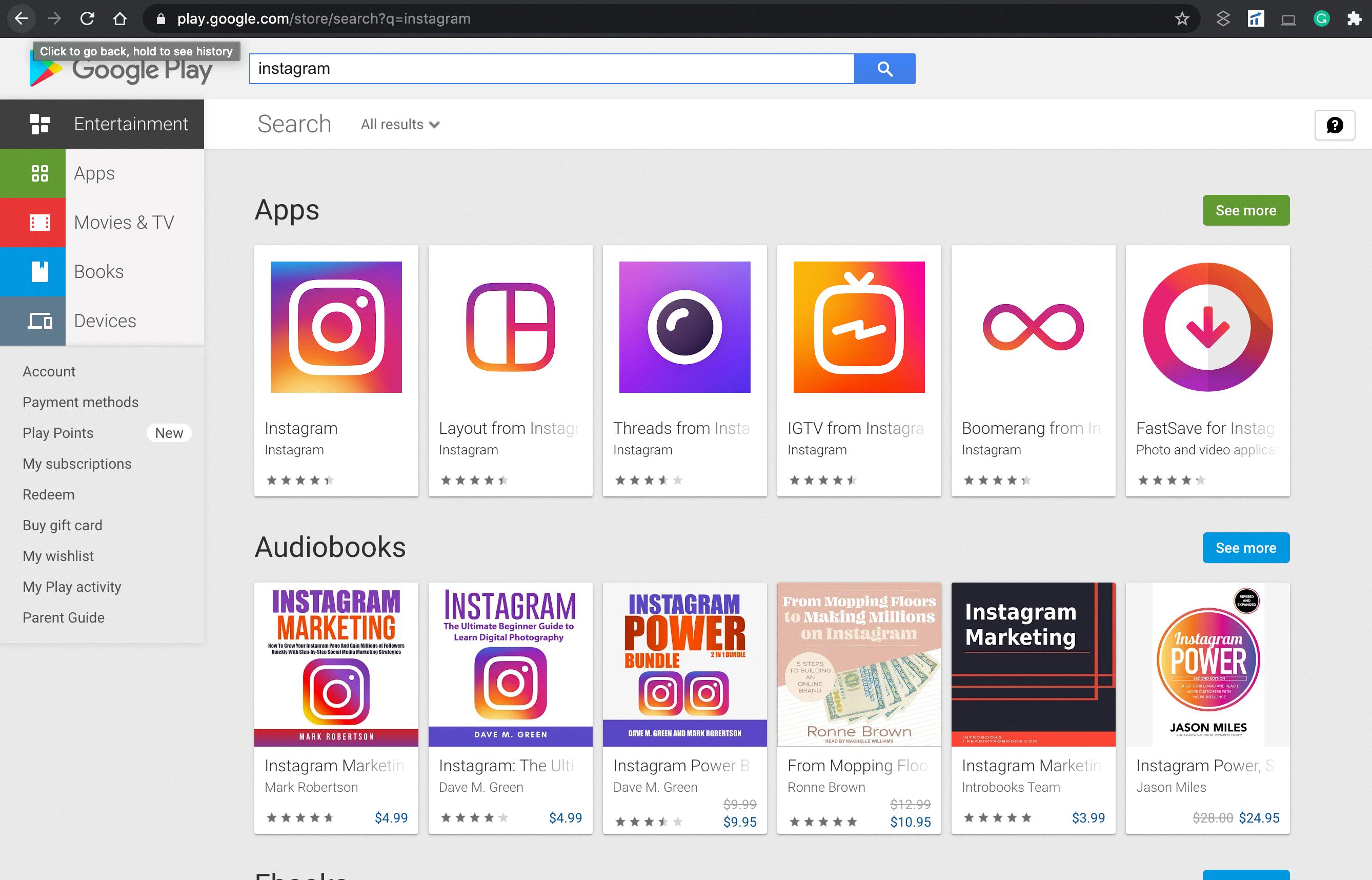
What Is The URL And Where Is It Located?
The URL, or Uniform Resource Locator, is a unique address that identifies a specific webpage or resource on the internet. It serves as the location of the webpage you are trying to access. The URL can be found in the top address bar of a web browser. It is displayed prominently at the top of the browser window and usually starts with “http://” or “https://”. The URL provides a way for the web browser to communicate with web servers and retrieve the desired webpage or resource. It contains important information such as the protocol to be used (http or https), the domain name (such as www.example.com), and the specific path or file within the website. The URL is an essential component in accessing and navigating the vast amount of information available on the internet.
How Do You Enter A URL On Your Phone?
To enter a URL on your Android phone, follow these steps:
1. Open your preferred web browser application. This could be Google Chrome, Mozilla Firefox, or any other browser you have installed on your device.
2. Once the browser is open, you will see an address bar at the top of the screen. This is where you can enter the URL.
3. Tap on the address bar to activate it. This will bring up your Android keyboard.
4. Using the keyboard, type in the URL you want to visit. Make sure to enter the full address, including the “http://” or “https://” prefix if necessary.
5. As you type, your phone may provide suggestions or autocomplete the URL based on your browsing history. If you see the desired URL in the suggestions, you can tap on it to save time.
6. After typing the complete URL, double-check for any typos or errors. URLs are case-sensitive, so ensure you enter the correct capitalization if needed.
7. Once you are satisfied with the URL you entered, tap the “Go” or “Enter” button on your keyboard. This will initiate the process of loading the webpage.
8. Your browser will then attempt to connect to the server associated with the URL you entered. If the URL is valid and the server is accessible, the webpage will start loading.
9. Wait for the webpage to fully load. Depending on your internet connection speed and the complexity of the webpage, this may take a few seconds or longer.
10. Once the webpage has loaded, you can interact with it as you would on a computer. You can scroll, click on links, fill out forms, and perform other actions as needed.
Remember, entering a URL correctly is crucial for accessing the desired webpage. Make sure to double-check the spelling and ensure the URL is accurate before hitting the “Go” button.
What Does It Mean When My Phone Says URL?
When your phone displays “URL,” it is referring to the Uniform Resource Locator of a webpage or a website. A URL is the unique address that identifies a specific webpage or resource on the internet. It is similar to the street address of a building or a house, but in the digital world.
A URL consists of several parts, each serving a specific purpose:
1. Protocol: This is the method used to access the webpage. The most common protocol is “http://” or “https://,” which stands for Hypertext Transfer Protocol and Hypertext Transfer Protocol Secure, respectively. The “https://” protocol is used for secure communication over the internet, especially for websites that handle sensitive information like passwords or credit card details.
2. Domain Name: This is the main part of the URL and represents the website or organization that owns the webpage. It is typically preceded by “www.” For example, in the URL “www.example.com,” “example.com” is the domain name.
3. Subdomain: Some websites use subdomains to organize and differentiate different sections or services within their main domain. It appears before the domain name and is separated by a dot. For example, in the URL “blog.example.com,” “blog” is the subdomain.
4. Path: The path represents the specific location of the webpage or resource within the website’s structure. It comes after the domain name and is separated by a forward slash (“/”). For example, in the URL “www.example.com/blog/article,” “/blog/article” is the path.
5. Parameters: Parameters are additional information passed to the webpage or server to modify its behavior or retrieve specific data. They are separated from the path by a question mark (“?”) and are made up of key-value pairs. For example, in the URL “www.example.com/search?q=SEO,” “?q=SEO” is the parameter indicating a search for the term “SEO.”
6. Fragment Identifier: The fragment identifier is used to navigate to a specific section or anchor within a webpage. It is represented by a hash symbol (“#”) followed by the identifier. For example, in the URL “www.example.com#section2,” “#section2” is the fragment identifier.
Understanding URLs is essential for navigating the web and accessing specific webpages or resources. When your phone displays “URL,” it means that you are seeing the address of a webpage that you are trying to access or that is currently being displayed on your device.
Conclusion
A URL, also known as a Uniform Resource Locator, is the unique address that is used to locate a specific webpage on the internet. It is found in the top address bar of a web browser, often referred to as the “URL bar” or “address bar”. The URL provides the necessary information for a web browser to access and display the desired webpage. It is essential for users to know how to locate and copy a URL, as it is commonly used for sharing links, bookmarking pages, and navigating the internet. Whether it’s for business purposes, research, or simply browsing the web, understanding the concept of a URL is crucial in effectively accessing and sharing online content.