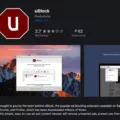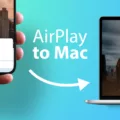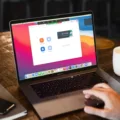Unwanted Websites and Automatic Pop-ups: A Guide for Chrome Android Users
Are you tired of dealing with unwanted websites that automatically open on your Chrome Android browser? You’re not alone. Many users have experienced the frustration of intrusive pop-ups that disrupt their browsing experience. In this article, we will explore the causes of these unwanted websites and provide you with practical solutions to get rid of them.
Unwanted websites and automatic pop-ups can be caused by various factors, including adware or malicious apps installed on your device. These apps may have been unknowingly downloaded from unreliable sources or bundled with other seemingly harmless applications. To tackle this issue, it is crucial to identify and remove the problematic app.
To start, open your Chrome app on your Android device. Look for the “More” option located on the right side of the address bar and tap on it to access additional settings. From there, select “Settings” and then tap on “Permissions.” Under the “Permissions” menu, find and disable the “Pop-ups and redirects” option. This will prevent pop-ups from opening automatically.
Additionally, you can adjust your Chrome notification settings to block or remove notifications from suspicious websites. To do this, follow these steps:
1. Open the Chrome app on your Android device.
2. Tap on the “More” icon (represented by three vertical dots) located on the right side of the address bar.
3. Select “Settings” from the dropdown menu.
4. Scroll down and tap on “Site Settings.”
5. Choose “Notifications” from the list.
6. Look for the suspicious website in question and tap on it.
7. select either “Block” or “Remove” to prevent further notifications from that website.
If you continue to experience unwanted websites and automatic pop-ups after adjusting your Chrome settings, it is advisable to uninstall recently installed or updated apps one by one. Start with the most recent ones, as they are more likely to be the cause of the issue. By removing these apps, you can eliminate any potential adware or malicious software that may be causing the problem.
To uninstall an app on your Android device, follow these simple steps:
1. Go to your device’s Settings.
2. Scroll down and tap on “Apps” or “Application Manager” (the name may vary depending on your device).
3. Find the app you want to uninstall and tap on it.
4. Select “Uninstall” or “Disable” to remove the app from your device.
Remember, it is important to exercise caution when downloading apps from unknown sources. Stick to trusted app stores like Google Play Store and read user reviews before installing any new applications.
Unwanted websites and automatic pop-ups can be a nuisance while browsing on your Chrome Android browser. By adjusting your Chrome settings, removing suspicious apps, and being cautious with your app downloads, you can regain control of your browsing experience and enjoy a more seamless and ad-free online experience.
Disclaimer: The information provided in this article is for educational purposes only. We do not endorse or promote any specific apps or websites. Always exercise caution and use your best judgment when interacting with online content.
How To Stop Unwanted Websites Popping Up In Chrome In Android?
To prevent unwanted websites from popping up in Chrome on your Android device, you can follow these steps:
1. Open the Chrome app on your Android phone or tablet.
2. Look for the three dots icon located at the top right corner of the screen and tap on it.
3. From the menu that appears, select “Settings.”
4. Scroll down and tap on “Site settings.”
5. In the Site settings menu, find and tap on “Pop-ups and redirects.”
6. To disable pop-ups and redirects, toggle the switch to the off position.
By following these steps, you will effectively stop unwanted websites from displaying pop-ups in Chrome on your Android device.
Additionally, you can consider taking the following measures to further enhance your browsing experience and minimize the occurrence of unwanted pop-ups:
– Keep your Chrome app updated to the latest version. Updates often include bug fixes and security improvements.
– Install a reputable ad blocker or pop-up blocker app from the Google Play Store to provide an additional layer of protection against unwanted pop-ups.
– Be cautious when downloading and installing apps from third-party sources, as they may contain adware or malware that can generate pop-ups.
– Regularly clear your browsing history, cache, and cookies to remove any stored data that could potentially trigger pop-ups.
By implementing these steps, you should be able to enjoy a smoother and less intrusive browsing experience on Chrome for Android.
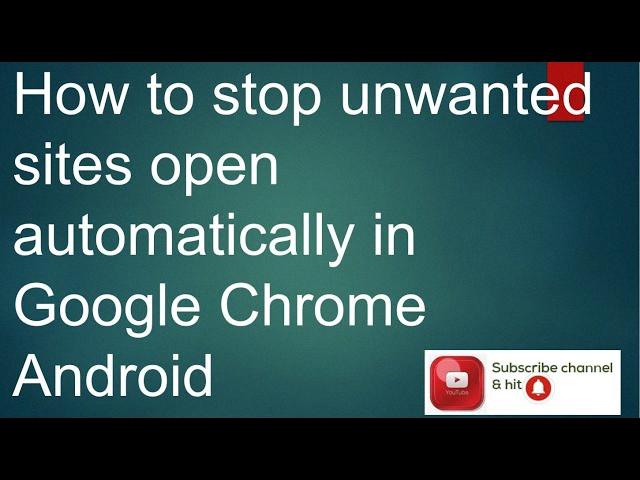
How Do I Stop Spam Websites From Opening On My Android?
To prevent spam websites from opening on your Android device, you can follow these steps:
1. Open the Chrome app on your Android device.
2. Look for the address bar at the top of the screen and tap on the three vertical dots (More) icon located on the right side.
3. From the drop-down menu, select “Settings.”
4. In the Settings menu, scroll down and tap on “Site settings.”
5. Under Site settings, locate and tap on “Notifications.”
To block or remove notifications from a specific website:
1. Find the suspicious website from which you want to stop receiving notifications and tap on it.
2. You will see two options: “Block” and “Remove.”
– If you choose “Block,” it will prevent the website from sending any further notifications to your device.
– If you select “Remove,” it will delete the website from the list of allowed notification senders.
By following these steps, you can effectively stop spam websites from opening and sending notifications on your Android device.
Why Are Random Pages Opening In Chrome On My Phone?
Random pages opening in Chrome on your phone can be a result of several factors. Here are some possible reasons for this issue:
1. Adware or Malware: You may have unknowingly installed an app that contains adware or malware. These malicious apps can hijack your browser and force it to open random pages or display intrusive ads. To resolve this, you will need to identify and uninstall the app causing the problem.
2. Pop-up ads: Some websites use aggressive pop-up ads that can open new tabs or windows without your consent. If you frequently visit such sites, you may experience random pages opening in Chrome. To prevent this, consider using a browser with built-in pop-up blocking or enable the pop-up blocker in your Chrome settings.
3. Suspicious browser extensions: If you have installed any browser extensions or add-ons, they might be causing the issue. Certain extensions can inject unwanted ads or redirect your browser to random pages. To troubleshoot this, try disabling or removing any suspicious extensions from your Chrome settings.
4. Website redirects: Some websites use techniques to redirect your browser to other pages. This can be done through scripts or malicious code on the website itself. If you encounter random page openings only on specific websites, it is likely the issue lies with those sites and not your device.
To address the problem of random pages opening in Chrome on your phone, follow these steps:
1. Close all tabs: Close any open tabs in Chrome to ensure that no background pages are causing the issue.
2. Clear cache and data: Go to your phone’s Settings, find the Apps or Application Manager section, locate Chrome, and clear its cache and data. This can help resolve any temporary glitches or corrupted files that may be contributing to the problem.
3. Uninstall suspicious apps: Review the list of installed apps on your phone, especially those installed around the time the issue started. Uninstall any apps that you suspect may be causing the problem. Start with the most recently installed or updated apps.
4. Disable or remove suspicious browser extensions: Open Chrome, go to its settings, select Extensions or Add-ons, and disable or remove any extensions that seem suspicious or unnecessary.
5. Keep your device and apps updated: Regularly update your phone’s operating system and all installed apps to ensure you have the latest security patches and bug fixes. This can help protect against known vulnerabilities that could be exploited by malicious apps or websites.
By following these steps, you should be able to identify and resolve the issue of random pages opening in Chrome on your phone. If the problem persists, you may want to consider running a malware scan using a reputable security app from the Play Store.
How Do I Get Rid Of Unwanted Sites On Google Chrome?
To get rid of unwanted sites on Google Chrome, follow these steps:
1. Open Chrome on your computer.
2. Click on the More icon (three vertical dots) located at the top right corner of the browser window.
3. From the drop-down menu, select “Settings.”
4. In the Settings tab, scroll down and click on “Privacy and security.”
5. Under the “Privacy and security” section, click on “Site settings.”
6. Scroll down and click on “Additional content settings.”
7. Look for the “Pop-ups and redirects” section and click on it.
8. Toggle the switch to block or allow pop-ups and redirects according to your preference.
9. To block specific sites, click on “Add” under the “Block” section and enter the URL of the site you want to block.
10. To remove a site from the block list, click on the three vertical dots next to the site and select “Remove.”
If you want to block or allow certain notifications or cookies from specific sites, you can customize those settings under the respective sections in the “Site settings” menu.
Note: Keep in mind that blocking pop-ups and redirects can affect the functionality of some legitimate websites, so exercise caution when applying these settings.
Conclusion
Unwanted websites can be a nuisance for users, as they often contain pop-ups, redirects, and intrusive ads. These websites can disrupt the browsing experience and make it difficult to access desired content.
To address this issue, it is recommended to adjust the settings on your Android device or Chrome browser to disable pop-ups and redirects. This can be done by accessing the Chrome app, tapping on More, then Settings, followed by Permissions and Pop-ups and redirects. By turning off this feature, you can prevent unwanted websites from interrupting your browsing sessions.
Additionally, you can manage and block notifications from suspicious websites by going into the Chrome app settings, tapping on Site Settings, and selecting Notifications. From there, you can block or remove notifications from specific websites that are causing disruptions.
If the issue persists, it is possible that you have inadvertently installed an app that came with adware. In this case, it is recommended to uninstall apps one by one until the problem is resolved. Start with the most recently installed or updated apps to identify the culprit.
Lastly, for computer users, it is possible to change the default ads permissions in Chrome settings. By accessing Chrome settings, clicking on Privacy and security, and then Site settings, you can find the option to adjust Intrusive ads settings. This allows you to select your preferred default setting for dealing with intrusive ads.
By following these steps, you can minimize the impact of unwanted websites and improve your browsing experience.