Signing into your Samsung account is a simple process that allows you to access exclusive apps and services. In this article, we will guide you through the steps to sign into your Samsung account using various devices.
To sign into your Samsung account on a computer, follow these instructions:
1. Visit the Samsung Account homepage by typing “Samsung Account” in your web browser’s search bar.
2. On the homepage, locate and click on the “Sign in” button.
3. You will be prompted to enter your email address and password associated with your Samsung account. Fill in the required information and click “Sign in”.
4. For added security, you may be asked to enter a two-step verification code sent to your phone. Enter the code and click “Verify” to complete the sign-in process.
If you prefer to sign into your Samsung account using your PC, follow these steps:
1. Go to the Samsung Account website on your PC.
2. Click on the “Sign in” button and enter your login details, including your email address and password.
3. Once signed in, click on the “Security” tab.
4. Under the “Password and security” section, click on “Two-step verification”.
5. Select the “Text message” option.
6. Next, click on “Edit personal information”.
7. To add your phone number, click on “Add phone number”.
8. Enter your phone number and click “Send code” to receive a verification code.
9. Enter the verification code when prompted, and your phone number will be added for two-step verification.
If you don’t have a phone number or prefer not to use one, you can still create a Samsung account. Here’s how:
1. Open the official Samsung account center website on your device.
2. Choose the option to register a new account.
3. Read and agree to the terms and conditions provided.
4. Fill in all the required fields with your personal information.
5. Proceed to your email inbox and find the email from Samsung.
6. Copy the verification code provided in the email.
7. Return to the Samsung account registration page and enter the verification code to complete the account creation process.
By signing into your Samsung account, you will have access to exclusive apps and services such as Samsung Wallet and Samsung Health. Remember to keep your account information secure and use two-step verification for added protection.
How Do I Sign Into My Samsung Account?
To sign into your Samsung account on your computer, follow these steps:
1. Go to the Samsung Account homepage.
2. Look for the “Sign in” button and click on it.
3. Enter your email address and password associated with your Samsung account.
4. Click on the “Sign in” button to proceed.
5. For added security, you may be prompted to enter a two-step verification code.
6. If prompted, enter the code that was sent to your phone and click on the “Verify” button.
Once you have completed these steps, you should be successfully signed into your Samsung account on your computer.
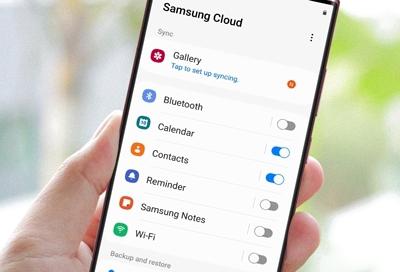
How Do I Verify My Samsung Account If I Changed My Phone Number?
To verify your Samsung account if you have changed your phone number, you can follow these steps:
1. Go to the Samsung Account website.
2. Click on “Sign in” and enter your login details.
3. Once logged in, click on “Security” in the navigation menu.
4. Enter your password to proceed.
5. Under the “Password and security” section, locate and click on “Two-step verification.”
6. On the next page, select “Text message” as your preferred verification method.
7. Now, click on “Edit personal information.”
8. Look for the option to “Add phone number” and click on it.
9. Enter your new phone number in the provided field.
10. Click on “Send code” to request a verification code to be sent to your new phone number.
11. Check your new phone for the verification code and enter it on the website when prompted.
12. Once the code is verified, your new phone number will be added to your Samsung account.
Please note that this process may vary slightly depending on the specific layout and design of the Samsung Account website. Make sure to carefully follow the instructions provided on the website for the most accurate guidance.
If you encounter any difficulties or have further questions, it is recommended to reach out to Samsung’s customer support for assistance.
Is A Samsung ID Same As Gmail?
A Samsung ID is not the same as a Gmail account. They are two separate accounts that serve different purposes and provide access to different services.
1. Samsung ID: A Samsung ID is an account created specifically for Samsung devices and services. It allows you to access and use exclusive Samsung apps and features, such as Samsung Wallet and Samsung Health. With a Samsung ID, you can also personalize your Samsung device settings and preferences, sync data across multiple Samsung devices, and receive software updates.
2. Gmail: On the other hand, Gmail is a popular email service provided by Google. It is part of the Google account ecosystem and offers a wide range of services, including email, Google Drive, Google Calendar, Google Photos, and access to the Google Play Store. A Gmail account is required to access these Google services and is often used as a primary email account for personal or professional communication.
A Samsung ID is specific to Samsung devices and allows access to exclusive Samsung apps and features. A Gmail account, on the other hand, provides access to various Google services and is commonly used for email communication and accessing the Google Play Store. While both accounts can be used on Samsung devices, they serve different purposes and provide access to different services.
How Can I Verify My Samsung Account Without Phone Number?
To verify your Samsung account without a phone number, follow these steps:
1. Open the official web account center of Samsung.
2. Look for the option to register a new account and click on it.
3. Carefully read and agree to the required terms and conditions.
4. Fill in all the suggested fields with various credentials, such as your name, email address, username, and password.
5. Ensure that you provide all the necessary information accurately to avoid any issues with verification.
6. Once you have filled in all the required fields, proceed to the provided email address.
7. Open your email inbox and look for the verification email from Samsung.
8. Open the email and copy the verification code provided.
9. Return to the Samsung account center and paste the verification code in the appropriate field.
10. Click on the “Verify” or similar button to complete the verification process.
11. Congratulations! Your Samsung account should now be verified without the need for a phone number.
Note: Make sure to remember your login credentials and keep them secure for future use.
Conclusion
Signing into your Samsung account is a straightforward process that allows you to access exclusive apps and services offered by Samsung. It provides you with a personalized experience and allows you to sync your data across multiple Samsung devices. Whether you sign in on your Samsung device or through the Samsung Account website on your computer, you can easily manage your account settings and enable two-step verification for added security. Having a Samsung account also allows you to enjoy the benefits of Samsung Pay, Samsung Health, and other innovative Samsung services. So, if you own a Samsung device, it is highly recommended to create and sign into your Samsung account to enhance your overall user experience.








