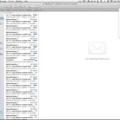Share Location on Samsung Devices: A Convenient and Secure Feature
In this digital era, staying connected with our loved ones has become easier than ever. Thanks to advancements in technology, sharing our location with friends and family has become a simple and convenient process. Samsung devices, in particular, offer a feature that allows users to share their location effortlessly, ensuring peace of mind for everyone involved.
To begin sharing your location on a Samsung device, make sure you have the latest version of Google Maps installed and are signed in with your Google account. Open the Google Maps app, and tap on your profile picture or initial to access the menu. From there, select “Location sharing” and then tap on “New share.” You will be prompted to choose how long you want to share your location.
By inviting another member to SmartThings, a Samsung platform for managing smart devices, you can also share device locations with them through SmartThings Find. This means that not only can you keep track of your own location, but you can also locate your belongings, such as a Galaxy SmartTag, by utilizing the shared member’s location data.
Sharing your location can be immensely helpful in various situations. For instance, if you are meeting friends at a crowded event or exploring a new city, sharing your location can ensure that everyone arrives at the designated meeting point without any confusion. It can also be a useful tool for parents who want to keep an eye on their children’s whereabouts or for caregivers looking after elderly family members.
Samsung understands the importance of privacy and security, and the company has implemented measures to protect your location information. When sharing your location, you have full control over who can see your whereabouts and for how long. You can choose to share your location with specific individuals or groups and set an expiration time for the sharing session. This way, you can enjoy the benefits of location sharing while maintaining your privacy.
Furthermore, Samsung provides options to customize your location sharing experience. You can choose to receive notifications when someone shares their location with you or when someone stops sharing their location. These notifications help you stay informed and ensure that you are always aware of the location status of your loved ones.
Sharing your location on Samsung devices is a convenient and secure feature that can bring peace of mind to both individuals and families. Whether it’s meeting up with friends or keeping tabs on your loved ones, sharing your location through Google Maps or SmartThings Find offers a seamless and reliable solution. With customizable privacy settings and notifications, you have complete control over who can access your location information. Embrace the power of location sharing on your Samsung device and enjoy the benefits of staying connected in today’s fast-paced world.
How Do I Turn On Location Sharing On My Samsung?
To turn on location sharing on your Samsung device, follow these steps:
1. Open the Google Maps app on your Samsung device.
2. Sign in to your Google account if you haven’t already.
3. Tap on your profile picture or initial, usually located in the top right corner of the screen.
4. From the menu that appears, select “Location sharing” or “Location sharing settings.”
5. On the Location sharing screen, tap on “New share” or a similar option.
6. Choose the duration for which you want to share your location. You can select options like “1 hour,” “Until you turn this off,” or “Custom.”
7. Select the Google Contacts you want to share your location with. You can search for contacts by typing their name or email address in the search bar.
8. Once you have selected the contacts, tap on the “Share” or “Send” button to start sharing your location with them.
To summarize:
1. Open Google Maps.
2. Sign in.
3. Tap your profile picture or initial.
4. Select “Location sharing” or “Location sharing settings.”
5. Tap on “New share.”
6. Choose the duration.
7. Select the contacts.
8. Tap “Share” or “Send.”
By following these steps, you will be able to turn on location sharing on your Samsung device and share your location with the desired contacts.
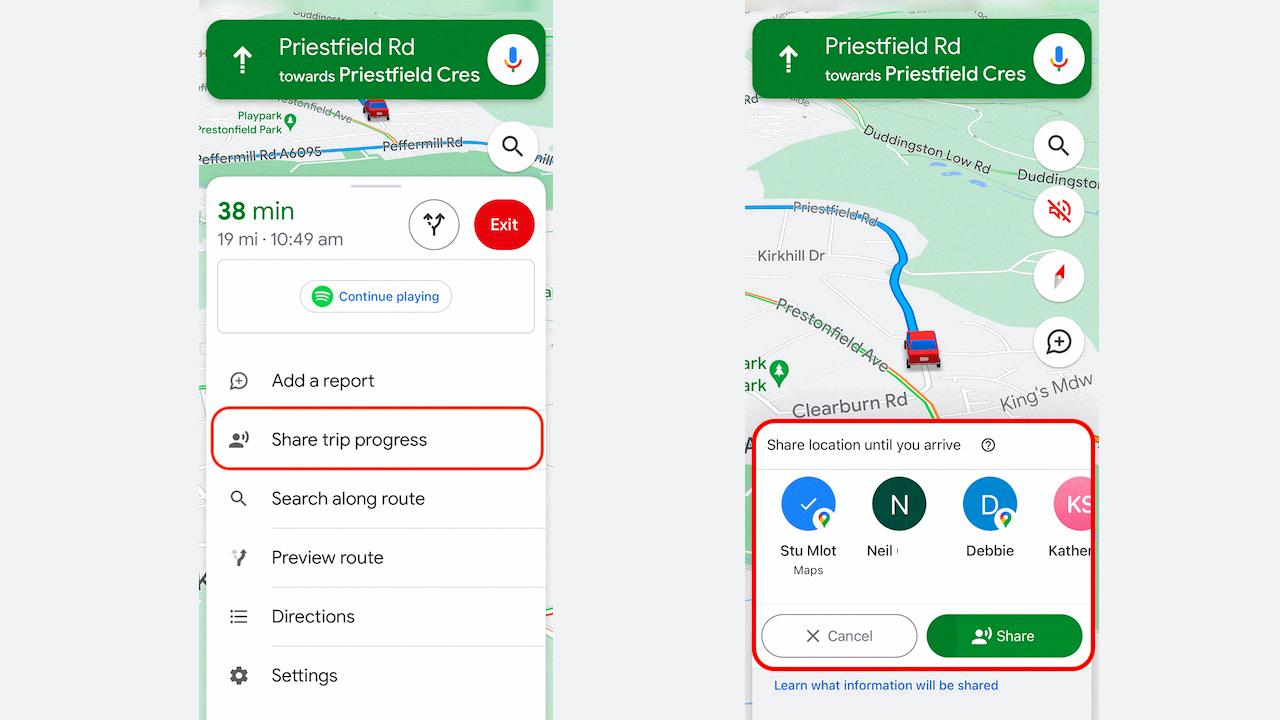
Does Samsung Have Share Location?
Samsung has a feature called SmartThings Find that allows users to share their device locations with others. This feature is particularly useful when it comes to tracking the location of a Galaxy SmartTag, which can be shared with another member on SmartThings. By sharing the device location with the invited member, the location of the Galaxy SmartTag can be tracked using the shared member’s location data.
To summarize:
– Samsung has a feature called SmartThings Find.
– SmartThings Find allows users to share device locations.
– This feature is especially useful for tracking the location of a Galaxy SmartTag.
– The location of the SmartTag can be tracked using the shared member’s location data.
Conclusion
Sharing your location on Samsung devices can be easily done through various methods. One way is by adding the person’s Gmail address to your Google Contacts and then using the Google Maps app on your Android phone or tablet to share your location. This allows the other person to track your whereabouts for a specified period of time.
Additionally, if you invite another member to SmartThings, you can share device locations with them on SmartThings Find. This means that if you share a Galaxy SmartTag with the invited member, the location of your SmartTag will be tracked using their location data.
Samsung provides convenient options for sharing your location with others, whether it’s through Google Maps or SmartThings Find. These features can be useful for staying connected with friends and family, ensuring their safety, or simply making it easier to meet up with others.