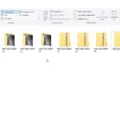Windows XP was once a popular operating system used by many individuals and businesses. However, as technology has advanced, Windows XP has become outdated and no longer receives support or updates from Microsoft. If you have a Windows XP computer that you no longer use or want to recycle, it’s important to wipe the data from the hard drive to protect your personal information.
Wiping a Windows XP computer involves deleting all the data on the hard drive and restoring the computer to its original factory settings. This ensures that all your personal files, documents, and settings are completely erased and cannot be recovered by anyone else. Here’s a step-by-step guide on how to wipe a Windows XP computer for recycling:
1. Back up your data: Before wiping your computer, it’s essential to back up any important files or documents that you want to keep. You can transfer them to an external hard drive, USB flash drive, or cloud storage service.
2. Use a data wiping tool: There are various data wiping tools available online that can securely erase the data on your Windows XP computer. One popular tool is EaseUS BitWiper. Download and install the software on your computer.
3. Launch the data wiping tool: Open EaseUS BitWiper and right-click on the partition you want to erase data from. Select “Wipe Data” from the context menu.
4. Set wiping time: Set the time duration for which you want to wipe your partition. The longer you choose, the more secure the wiping process will be. Click “OK” to proceed.
5. Execute the operation: Click on “Execute Operation” and then “Apply” to start the data wiping process. The software will overwrite the data on the selected partition multiple times, ensuring that it is completely unrecoverable.
6. Reset your PC: Once the data wiping process is complete, you can reset your Windows XP computer to its factory settings. This will remove all personal data, installed programs, and settings from the computer.
7. Open the Start menu: Click on the Start menu and select “Settings” from the list of options.
8. Go to the System category: In the Settings menu, choose the “System” category. Scroll down and select “Recovery” from the sidebar.
9. Reset your PC: Under the Recovery menu, click on “Reset PC.”
10. Choose “Remove everything”: Select the option to “Remove everything” from your computer. This will delete all personal files and settings.
11. Change settings: Choose how you want to reinstall Windows on your computer, such as keeping or removing personal files. Click on “Change settings” to proceed.
12. Start the reset process: Confirm your choices and click on “Reset” to start the reset process. Your Windows XP computer will be restored to its original factory settings.
By following these steps, you can effectively wipe a Windows XP computer for recycling. It’s important to remember that wiping the data from your computer ensures that your personal information is protected and cannot be accessed by anyone else. Recycling your old Windows XP computer is a responsible and environmentally-friendly choice, and wiping the data is an essential step in the process.
How Do I Completely Wipe My Windows XP?
To completely wipe your Windows XP computer, you can follow these steps:
1. Back up your important data: Before proceeding with wiping your computer, it’s crucial to back up any important files or documents that you want to keep. You can use an external hard drive, cloud storage, or any other backup method of your choice.
2. Obtain a Windows XP installation disc: To wipe your computer, you will need a Windows XP installation disc. If you don’t have one, you can try to borrow it from a friend or purchase it online.
3. Boot from the installation disc: Insert the Windows XP installation disc into your computer’s CD/DVD drive and restart your computer. Make sure your computer is set to boot from the CD/DVD drive first. This can usually be done by accessing the BIOS settings during startup (usually by pressing F2 or Del key) and changing the boot order.
4. Begin the Windows XP installation process: Once your computer boots from the installation disc, you will see the Windows XP installation screen. Follow the on-screen prompts to begin the installation process.
5. Delete existing partitions: During the installation process, you will be presented with an option to create or delete partitions. Choose the option to delete existing partitions. This will remove all data on your computer’s hard drive.
6. Format the hard drive: After deleting the existing partitions, you will need to format the hard drive. Select the unpartitioned space and choose the option to format it. This will erase all data on the hard drive.
7. Complete the Windows XP installation: Follow the remaining prompts to complete the Windows XP installation. This will involve creating new partitions and formatting them.
8. Reinstall necessary software and drivers: Once the installation is complete, you will need to reinstall any necessary software programs and drivers for your hardware devices. Make sure to have the installation discs or download the latest versions from the manufacturer’s website.
By following these steps, you will be able to completely wipe your Windows XP computer and start with a clean installation of the operating system. Remember to back up any important data before proceeding, as wiping the computer will erase all existing files.
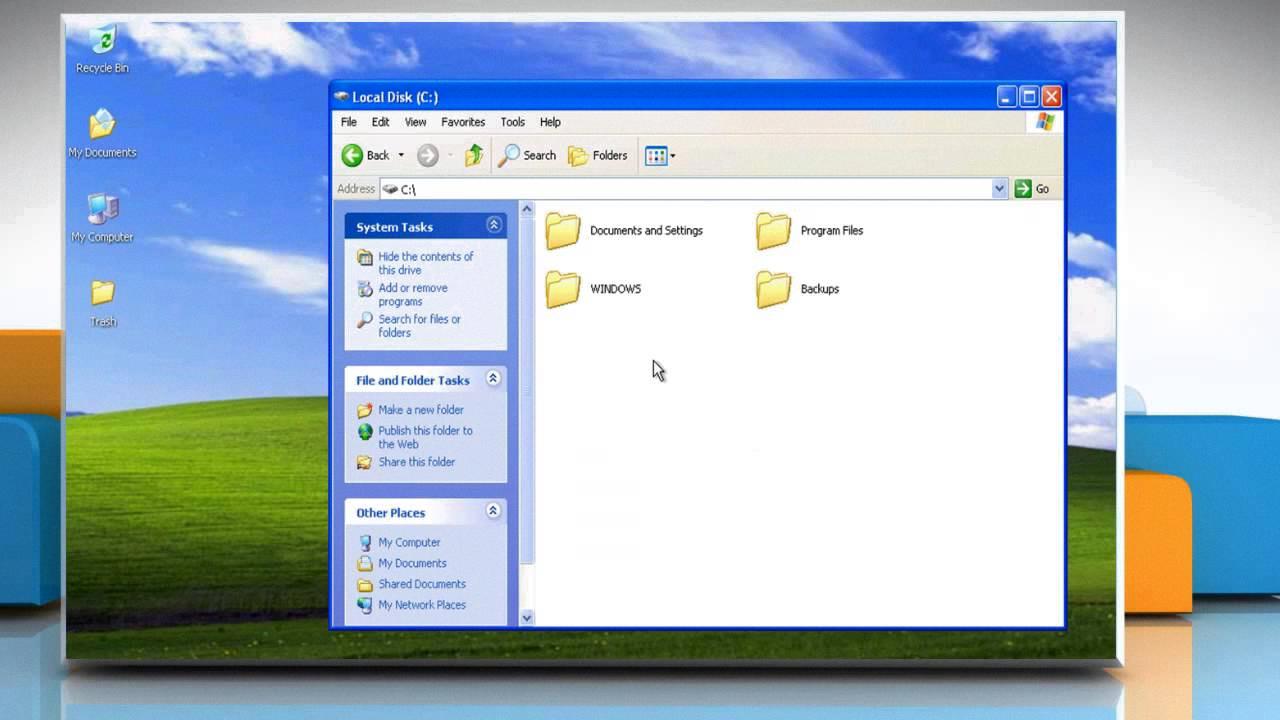
How Do You Completely Wipe A Hard Drive So No Data Can Be Recovered?
To completely wipe a hard drive and ensure that no data can be recovered, you can follow these steps:
1. Backup important data: Before wiping the hard drive, make sure to back up any important files or data that you want to keep. This is crucial as the wiping process erases all data permanently.
2. Use data wiping software: There are several data wiping software programs available that can securely erase your hard drive. These programs overwrite the entire hard drive with random data multiple times, making it extremely difficult to recover any information. Some popular data wiping software options include DBAN (Darik’s Boot and Nuke), CCleaner, and Eraser.
3. Physically destroy the hard drive: If you want to ensure maximum security, physically destroying the hard drive is an option. This should only be done if you are certain that you no longer need the hard drive. You can dismantle the hard drive and destroy the platters inside using a hammer or drill. This method makes data recovery virtually impossible.
4. Consider professional services: If you are concerned about the security of your data or simply want to ensure that the hard drive is completely wiped, you can also opt for professional data destruction services. These companies specialize in securely wiping hard drives and can provide certification to guarantee that the data is irretrievable.
Remember, wiping a hard drive is a permanent process, so be absolutely sure that you have backed up any important data before proceeding.
How Do I Clean Up My Old Windows XP Computer?
To clean up your old Windows XP computer and optimize its performance, follow these steps:
1. Start by opening the Start menu.
2. Go to “All Programs” and locate the “Accessories” folder.
3. Within the “Accessories” folder, find the “System Tools” option and click on it.
4. In the “System Tools” menu, you will see an option called “Disk Cleanup.” Click on it to open the Disk Cleanup utility.
Once you have opened the Disk Cleanup utility, you can proceed with the following steps:
1. Select the drive you want to clean up. In most cases, this will be the C: drive, which is where your operating system is installed.
2. The Disk Cleanup utility will analyze the selected drive and display a list of files that can be safely deleted. These include temporary files, offline web pages, setup log files, and more.
3. Review the list of files and check the boxes next to the types of files you want to remove. Be cautious not to delete any important files or folders.
4. Click on the “OK” button to start the cleanup process. Depending on the size of your files and the speed of your computer, this process may take a few minutes.
After the cleanup is complete, you can further optimize your Windows XP computer by following these additional steps:
1. Uninstall unused programs: Open the Control Panel from the Start menu, go to “Add or Remove Programs,” and uninstall any programs that you no longer use or need.
2. Disable unnecessary startup programs: Press the Windows key + R, type “msconfig,” and hit Enter. In the System Configuration window, go to the “Startup” tab and uncheck any programs that you don’t want to start automatically when your computer boots up.
3. Update drivers and software: Visit the websites of your computer manufacturer and the software developers to download and install the latest drivers and updates for your hardware and software.
4. Run a reliable antivirus scan: Use a reputable antivirus program to scan your computer for malware, viruses, and other malicious threats. Remove any detected threats to improve your computer’s security and performance.
By following these steps, you can effectively clean up your old Windows XP computer and optimize its performance, making it run smoother and faster.
How Do I Wipe My Old Computer Before Recycling?
To wipe your old computer before recycling, you should follow these steps:
1. Back up your data: Before wiping your computer, make sure to back up any important files or data that you want to keep. This can be done by transferring them to an external hard drive, cloud storage, or another computer.
2. Delete personal data: Go through your computer’s files and delete any personal data or sensitive information. This includes documents, photos, videos, and any other files that may contain personal details. Be thorough and check all folders, including the Downloads folder and desktop.
3. Uninstall programs: Remove any programs or software that you have installed on your computer. Access the Control Panel (in Windows) or the Applications folder (in Mac) and uninstall any unnecessary programs. Remember to check for any hidden or less commonly used software as well.
4. Clear browsing data: If you have used your computer for internet browsing, clear your browser history, cookies, and cache. This can usually be done through the browser’s settings or preferences.
5. Reset to factory settings: To ensure that all personal data is removed, consider resetting your computer to its factory settings. This will revert it back to the state it was in when you first bought it. On Windows, go to the Start Menu, click on Settings, then navigate to Update & Security > Recovery. Select Reset this PC and choose the option to remove all personal files. On Mac, restart your computer and hold Command + R to enter Recovery Mode. From there, you can use Disk Utility to erase the hard drive.
6. Securely erase the hard drive: If you want to go the extra mile to ensure your data cannot be recovered, you can use specialized software to securely erase the hard drive. There are several programs available, such as Darik’s Boot and Nuke (DBAN) or CCleaner, which can overwrite your hard drive with random data multiple times, making it extremely difficult to recover any information.
7. Dispose of the computer: Once you have wiped your old computer clean, it is now ready for recycling. You can contact your local recycling center or electronic waste recycling facilities to properly dispose of the computer equipment in an environmentally friendly manner.
By following these steps, you can ensure that your personal data is removed from the old computer before recycling it, protecting your privacy and preventing any potential misuse of your information.
Conclusion
Windows XP is an outdated operating system that is no longer supported by Microsoft. While it may still be used by some individuals or businesses, it is important to note that continuing to use Windows XP poses significant security risks. Without regular updates and patches from Microsoft, the system is vulnerable to malware, viruses, and other cyber threats.
Additionally, Windows XP lacks many of the features and advancements found in newer operating systems. It does not support the latest software and hardware technologies, making it difficult to use modern applications and devices. This can limit productivity and hinder the overall performance of the computer.
If you are still using Windows XP, it is highly recommended to upgrade to a newer version of Windows or consider switching to a different operating system altogether. This will ensure that your computer is secure, up-to-date, and compatible with the latest software and hardware advancements.
In the event that you need to wipe a Windows XP computer, it is important to follow proper procedures to ensure that all data is permanently erased. Using a reliable data wiping software, such as EaseUS BitWiper, can help you securely erase data from your computer. Additionally, resetting your PC and reinstalling the operating system can help optimize its performance and remove unnecessary files.
It is crucial to keep your computer’s operating system up-to-date in order to maintain security, compatibility, and optimal performance. Windows XP may have served its purpose in the past, but it is time to move on to newer and more secure operating systems.