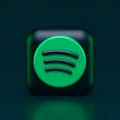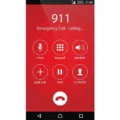The squared symbol, represented by “²,” is a commonly used mathematical notation that denotes a number multiplied by itself. It is often used in various fields such as mathematics, physics, and engineering. If you’re an iPhone user, you may wonder how to easily type the squared symbol on your device. Well, fret not, as we’ve got you covered with a nifty shortcut trick.
To begin, navigate to your iPhone’s Settings menu and tap on “General.” From there, select “Keyboard” and then “Text Replacement.” Next, tap on the “+” symbol to create a new text replacement.
In the “Phrase” field, you’ll want to paste the squared symbol. You can easily copy it from a website or use the symbol from the character palette on your iPhone. Once you’ve pasted it, move on to the “Shortcut” field and input a short text phrase that will trigger the squared symbol whenever you type it.
For example, you could use something like “sq2” as your shortcut phrase. Now, whenever you type “sq2” in any text input field on your iPhone, it will automatically be replaced with the squared symbol “².”
This neat shortcut trick saves you the hassle of searching for the squared symbol in different apps or using complex key combinations. With just a few simple steps, you can have the squared symbol at your fingertips whenever you need it.
It’s worth noting that this method applies specifically to iPhones running on iOS. If you’re using a different type of smartphone or operating system, the process may vary. However, most devices have a similar text replacement feature that allows you to create shortcuts for symbols or phrases.
So, whether you’re a student, professional, or simply someone who frequently uses the squared symbol, this handy shortcut trick can save you time and effort. Give it a try and start typing the squared symbol effortlessly on your iPhone today!
How To Do A Squared 2 On IPhone?
To input a squared 2 symbol on your iPhone, you can follow a simple shortcut trick. Here are the step-by-step instructions:
1. Open the Settings menu on your iPhone.
2. Scroll down and tap on “General.”
3. In the General settings, find and tap on “Keyboard.”
4. Now, select “Text Replacement” from the Keyboard settings.
5. To create a new text replacement, tap on the “+” symbol.
6. In the “Phrase” field, paste the square root symbol. You can copy it from a website or use the symbol from a text editor.
7. In the “Shortcut” field, type a short text phrase that will trigger the appearance of the squared 2 symbol every time you type the phrase.
8. Once you have entered the Phrase and Shortcut, tap on “Save” to save your text replacement.
Now, whenever you type the shortcut phrase you set, the squared 2 symbol will automatically appear. This trick allows you to quickly access the symbol without needing to copy and paste it every time.
Using this shortcut, you can conveniently incorporate the squared 2 symbol into your texts or any other content on your iPhone.
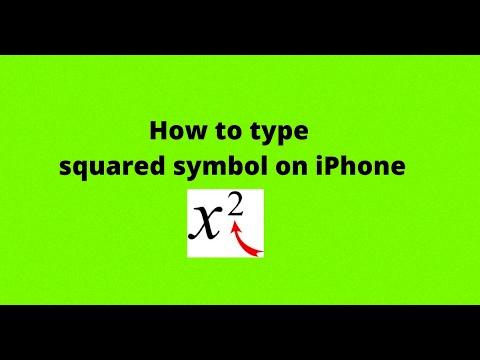
How Do You Type 2 Squared?
To type the squared symbol on your keyboard, there are a few different methods you can use depending on your operating system.
On a Windows computer:
1. Hold down the Alt key on your keyboard.
2. Using the numeric keypad (not the numbers at the top of the keyboard), type the code 0178.
3. Release the Alt key, and the squared symbol (²) should appear.
Alternatively, you can also use the following method:
1. Press the Windows key + R to open the Run dialog box.
2. Type “charmap” and press Enter.
3. The Character Map window will open.
4. In the search box within the Character Map, type “squared” and press Enter.
5. The squared symbol (²) should be displayed. Click on it, and then click the “Copy” button.
6. You can now paste the squared symbol wherever you want it to appear.
On a Mac computer:
1. Press the Option key + 2 simultaneously to type the squared symbol (²).
Another method you can use on a Mac is:
1. Go to the “Edit” menu in any text editing program.
2. Select “Emoji & Symbols” or “Special Characters.”
3. In the search box, type “squared” and press Enter.
4. The squared symbol (²) should be displayed. Double-click on it to insert it into your text.
I hope this helps!
Conclusion
Typing the squared symbol, “²,” can be easily done using shortcut tricks on both mobile devices and computers. On a mobile device, such as an iPhone, you can go to the Settings menu, tap “General,” “Keyboard,” “Text Replacement,” and then add a new phrase with the square root symbol in the “Phrase” field. In the “Shortcut” field, you can enter a short text phrase that will trigger the appearance of the “²” symbol whenever you type it.
On a Windows computer, you can use the shortcut Ctrl + Shift + to get the squared symbol. Similarly, on a Mac, you need to select the number two and press Command + Shift + to get the squared symbol. These shortcuts make it quick and easy to type the squared symbol in various contexts, whether it’s for mathematical equations, scientific notations, or any other purpose that requires this symbol.
By using these shortcut tricks, you can save time and effort when typing the squared symbol, eliminating the need to search for the symbol in character maps or copy-paste from other sources. Whether you’re a student, a professional, or simply someone who frequently uses the squared symbol, mastering these shortcuts can enhance your productivity and efficiency in various tasks.
These methods provide convenient ways to type the squared symbol on both mobile devices and computers, allowing you to effortlessly incorporate it into your writing and calculations.