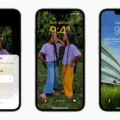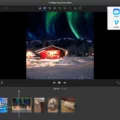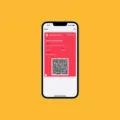Facebook is one of the most popular social media platforms, used by billions of people worldwide. It allows users to connect with friends, share photos and videos, and join events. One useful feature of Facebook is the ability to sync your events and birthdays with your Samsung calendar. This ensures that you never miss an important event or birthday.
To sync your Facebook birthdays with your Samsung calendar, follow these simple steps:
1. On your Samsung device, open the calendar app. If you don’t have the app installed, you can download it from the Google Play Store.
2. Once you have the calendar app open, tap on the menu icon in the top left corner. This will open the sidebar menu.
3. In the sidebar menu, tap on “Settings” or “Preferences” (the wording may vary depending on your device).
4. Look for an option that says “Accounts” or “Calendar Sync.” Tap on it to open the account settings.
5. In the account settings, tap on “Add Account” or “Sync Account.” This will allow you to add a new account to sync with your calendar.
6. Look for an option that says “Facebook” or “Social Media.” Tap on it to add your Facebook account.
7. You will be prompted to enter your Facebook login credentials. Enter your email or phone number and password, then tap on “Login” or “Sign in.”
8. After successfully signing in, you will see a list of options to sync with your calendar. Look for an option that says “Birthdays” or “Events.” Toggle the switch to enable syncing for birthdays.
9. Once you have enabled syncing for birthdays, tap on “Save” or “Done” to save your settings.
That’s it! Your Facebook birthdays will now be synced with your Samsung calendar. You will see the birthdays of your Facebook friends displayed as events in your calendar, making it easy to remember and celebrate with them.
Syncing your Facebook birthdays with your Samsung calendar is a convenient way to stay organized and never miss an important celebration. It eliminates the need to manually enter birthdays into your calendar and ensures that you are always aware of upcoming events.
Remember to regularly check your calendar to stay updated on any new birthdays or events that are added to your Facebook account. By syncing your Facebook and Samsung calendar, you can stay connected with your friends and loved ones and make sure you never forget a special occasion.
How Do I Add Facebook Events To My Calendar?
To add Facebook events to your Calendar on Android, follow these steps:
1. Open the Facebook app on your Android device.
2. In the top right corner, you will see an icon with three grey stripes. Tap on it.
3. From the menu that appears, tap on “Events”.
4. On the Events page, you will see a list of upcoming events. Tap on the event that you want to add to your Calendar.
5. Once you are on the event’s page, look for the button with three dots. Tap on it.
6. A menu will pop up. From the options provided, tap on “Add to Calendar”.
7. You will then be prompted to select which calendar you want to add the event to. Choose the appropriate calendar from the list.
8. After selecting the calendar, the Facebook event will be added to your chosen calendar.
That’s it! Now you have successfully added the Facebook event to your Calendar on your Android device. You can access the event details and reminders directly from your Calendar app.
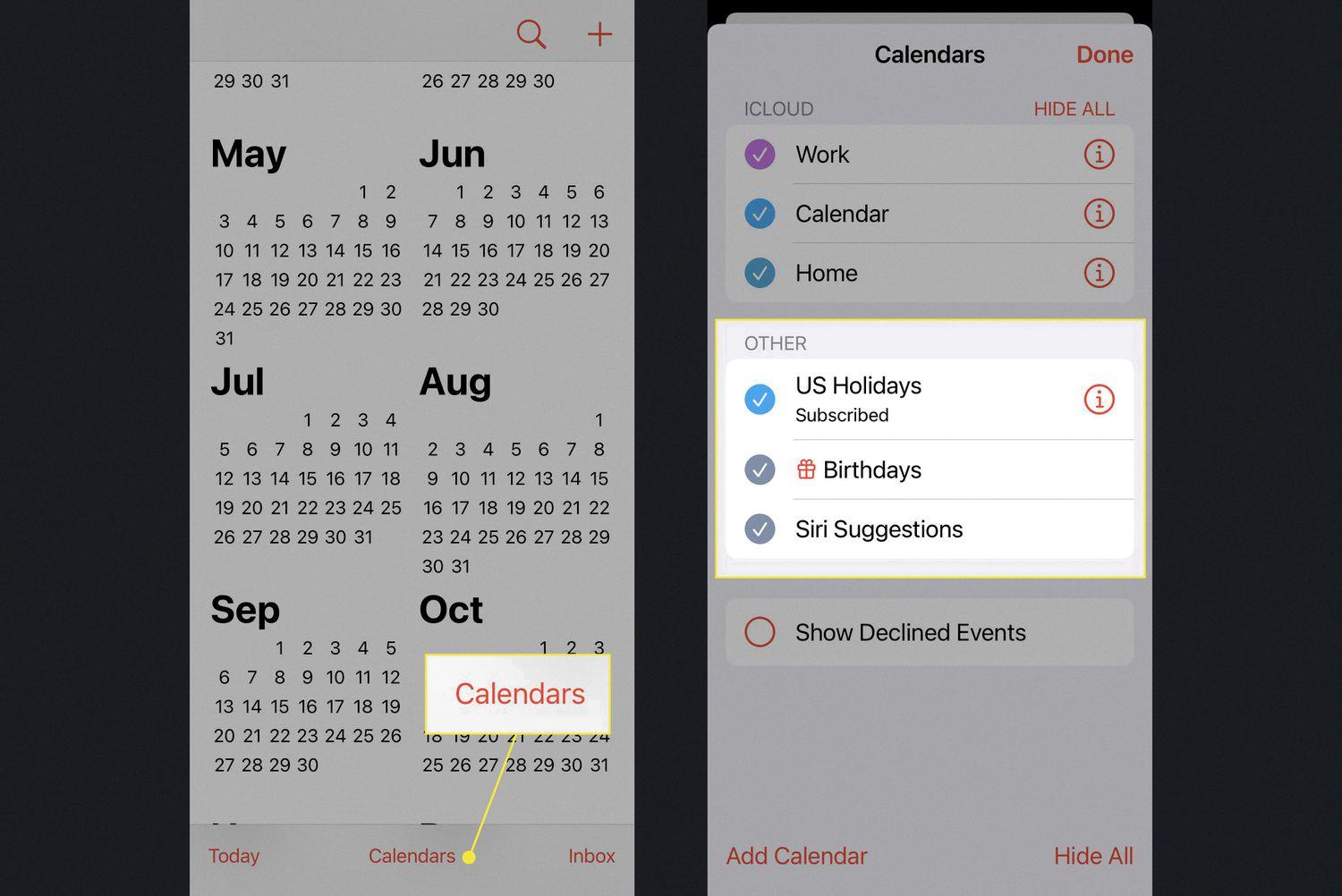
How Do I Sync My Calendar With Facebook Birthdays?
To sync your calendar with Facebook birthdays, follow these steps:
1. Open Facebook on your computer or mobile device.
2. Click on the “Events” tab located in the left-hand sidebar on the Facebook homepage.
3. On the Events page, you will find a list of upcoming birthdays of your Facebook friends.
4. Click on the “Birthdays” tab at the top of the page to view all the birthdays.
5. Scroll down to the bottom of the page and click on the “Export Birthdays” link.
6. A popup window will appear with options to export birthdays for the current month or all upcoming birthdays.
7. Choose the desired option and click on the “Export” button.
8. A file will be downloaded to your computer or mobile device in a format compatible with your calendar application.
9. Open your calendar application (such as Google Calendar, Apple Calendar, or Microsoft Outlook).
10. Import the downloaded file into your calendar application using the import function. The steps for importing may vary depending on the calendar application you are using.
11. Once the file is imported, the Facebook birthdays will be synced with your calendar, and you will receive reminders for upcoming birthdays.
Note: It’s important to regularly update your calendar by exporting the birthdays again to include any new friends or changes in your Facebook friend list.
How Do I Automatically Sync Facebook Events To Google Calendar?
To automatically sync Facebook events to your Google Calendar, you can follow these steps:
1. On your computer, open a web browser and go to https://www.facebook.com/events/calendar.
2. On the Facebook Events Calendar page, you should see an “Add to Calendar” button in the upper right corner. Click on it.
3. A pop-up window will appear, showing the different calendar options. Select Google Calendar from the list.
4. You may be prompted to sign in to your Google account if you haven’t already done so. Enter your credentials and sign in.
5. After signing in, you will see a confirmation message asking if you want to add the Facebook events to your Google Calendar. Click on the “Add” button to proceed.
6. The events from your Facebook calendar will now be synced with your Google Calendar. You can access them by opening your Google Calendar and looking for the added events.
Alternatively, you can manually add Facebook events to Google Calendar by following these steps:
1. Go to your Google Calendar on your computer.
2. In the left panel, under the “Other Calendars” section, click on the “+” button.
3. From the drop-down menu, select “From URL”.
4. On the “Add calendar from URL” page, go back to the Facebook Events Calendar (https://www.facebook.com/events/calendar).
5. Right-click on the “Add to Calendar” button and select the “Copy link address” option.
6. Go back to your Google Calendar and paste the copied link address into the “URL” field.
7. Click on the “Add Calendar” button.
8. Google Calendar will now start importing the events from the Facebook calendar. It may take a few moments for the events to appear in your Google Calendar.
By following these steps, you can easily sync your Facebook events with your Google Calendar, allowing you to stay updated on your upcoming events across platforms.
Can You Sync Facebook Appointments With Google Calendar?
It is possible to sync Facebook appointments with Google Calendar. By doing so, you can have all your appointments from both platforms in one centralized location. This allows you to easily manage and keep track of your schedule without the need to manually add appointments to each calendar.
To sync your Facebook appointments with Google Calendar, you can follow these steps:
1. Open your Facebook account and go to the Events tab on the left-hand side of the page.
2. Click on the settings icon (a gear symbol) located at the top right corner of the Events page.
3. From the dropdown menu, select “Export.”
4. A pop-up window will appear with a link to your upcoming events. Copy this link.
Now, let’s move on to Google Calendar:
1. Open your Google Calendar and go to the settings menu (click on the gear icon).
2. From the dropdown menu, select “Settings.”
3. In the left-hand sidebar, click on “Add Calendar” and choose “From URL.”
4. Paste the link you copied from Facebook into the URL field and click “Add Calendar.”
5. Google Calendar will automatically fetch your Facebook events and add them to your calendar.
6. You can customize the settings for this calendar by clicking on the three-dot menu next to it in your Google Calendar sidebar.
Once the sync is complete, your Facebook appointments will be visible in your Google Calendar. Any changes you make to your Facebook events will be reflected in your Google Calendar as well.
It’s worth noting that Facebook appointments will be added as separate events in your Google Calendar. They will be marked as busy time, so if you have any existing events in your Google Calendar during the same time slot, they will not be visible as available.
By syncing your Facebook appointments with Google Calendar, you can have a comprehensive view of your schedule and avoid double-booking or missing important events across platforms.
Conclusion
Facebook offers several ways to add events to your calendar. If you are using the Facebook app on your Android device, you can easily add an event to your calendar by tapping on the three grey stripes in the top right corner, selecting ‘Events’, and then tapping on the specific event you want to add. Once on the event page, tap on the three dots button and select ‘Add to Calendar’. From there, you can choose which calendar you want to add the event to.
If you are using Facebook on a computer, you can navigate to the events calendar page by going to https://www.facebook.com/events/calendar. There should be an ‘Add to Calendar’ button in the upper right corner. Click on it and follow the prompts to add the event to your calendar. If you are using Google Calendar, you can also sync your Facebook events with your Google Calendar by clicking on the ‘Other Calendars’ option and selecting ‘From URL’. Simply copy and paste the URL provided on the Facebook events calendar page and your events will be synced.
Facebook provides convenient options for adding events to your calendar, whether you are using the app on your Android device or accessing Facebook on a computer. By utilizing these features, you can easily stay organized and keep track of important events and appointments.