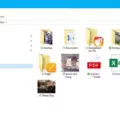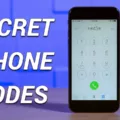ICloud Backup is a useful feature for iPhone and iPad users, allowing them to securely backup their device’s data to the cloud. However, sometimes the iCloud backup process can be slower than expected, causing frustration for users. In this article, we will discuss some tips and tricks to speed up iCloud backup and ensure a smooth backup experience.
Firstly, it’s important to check your Wi-Fi connection. iCloud backups require a stable and fast internet connection, so make sure you are connected to a reliable Wi-Fi network. Go to your device’s Settings and navigate to the Wi-Fi section to check your connection. If the signal strength is weak or the connection is unstable, try moving closer to your router or resetting your Wi-Fi connection.
Another factor that can slow down iCloud backup is the upload speed of your internet connection. You can check your upload speed using various online tools or apps. If your upload speed is consistently slow, it might be worth contacting your internet service provider to discuss potential solutions or consider upgrading your plan.
One effective way to speed up iCloud backup is to avoid backing up large files. Large files take longer to upload, causing the backup process to slow down. If you have videos, high-resolution photos, or other large files on your device, consider transferring them to your computer using a USB cable or using cloud storage services like Google Drive or Dropbox. By excluding these large files from your iCloud backup, you can significantly improve the backup speed.
It’s also important to note that multitasking while uploading to iCloud can slow down the backup process. When your device is actively performing other tasks or running multiple apps in the background, it can consume resources and bandwidth, leading to slower upload speeds. To speed up iCloud backup, try closing unnecessary apps and avoid using your device for other activities during the backup process.
Additionally, keeping file names simple can also contribute to faster iCloud backups. Complicated or lengthy file names can slow down the backup process, so try to keep them short and concise. This can help optimize the backup speed and reduce any potential delays.
If you’re still experiencing slow iCloud backup speeds, you may want to consider using an Ethernet connection instead of Wi-Fi. Ethernet connections generally offer faster and more stable internet speeds, which can help speed up the backup process. Connect your device to your router using an Ethernet cable to take advantage of this faster connection method.
Lastly, if you’ve exhausted all the above options and are still struggling with slow iCloud backup speeds, it might be worth considering changing your internet service provider (ISP). Different ISPs offer varying speeds and reliability, so switching to a provider with faster and more consistent internet speeds could improve your iCloud backup experience.
ICloud backup can sometimes be slower than expected, but by following these tips and tricks, you can speed up the process and ensure a smooth backup experience. Remember to check your Wi-Fi connection, monitor your upload speed, avoid backing up large files, avoid multitasking, keep file names simple, use Ethernet instead of Wi-Fi, and consider changing your ISP if necessary. By implementing these strategies, you can enhance your iCloud backup speed and enjoy the benefits of secure cloud storage for your device’s data.
Why Is My IPhone ICloud Backup Taking So Long?
There can be several reasons why your iPhone iCloud backup is taking longer than expected. Here are some possible explanations:
1. Slow internet connection: If your Wi-Fi connection is weak or if you have a slow internet speed, it can significantly slow down the iCloud backup process. Check your Wi-Fi connection and ensure that you have a stable and fast internet connection.
2. Large backup size: If you have a lot of data on your iPhone, such as photos, videos, and apps, it can result in a larger backup size. The larger the backup size, the longer it will take to complete the backup process. Consider deleting unnecessary data or offloading unused apps to reduce the backup size.
3. Multiple devices backing up simultaneously: If you have multiple Apple devices connected to iCloud and they are all trying to perform backups at the same time, it can lead to congestion and slower backup speeds. Try scheduling backups for different devices at different times to avoid this issue.
4. iCloud server congestion: At times, iCloud servers may experience high traffic or congestion, especially during peak usage hours. This can result in slower backup speeds. In such cases, you may need to wait for the server congestion to subside before the backup process speeds up.
5. Software updates or restores: If you recently updated your iPhone’s software or restored it from a previous backup, the iCloud backup process may take longer than usual. This is because the system needs to analyze and sync the changes made to your device.
A slow iCloud backup can be caused by factors such as slow internet connection, large backup size, multiple device backups, server congestion, or software updates. By addressing these potential issues, you may be able to speed up the iCloud backup process.
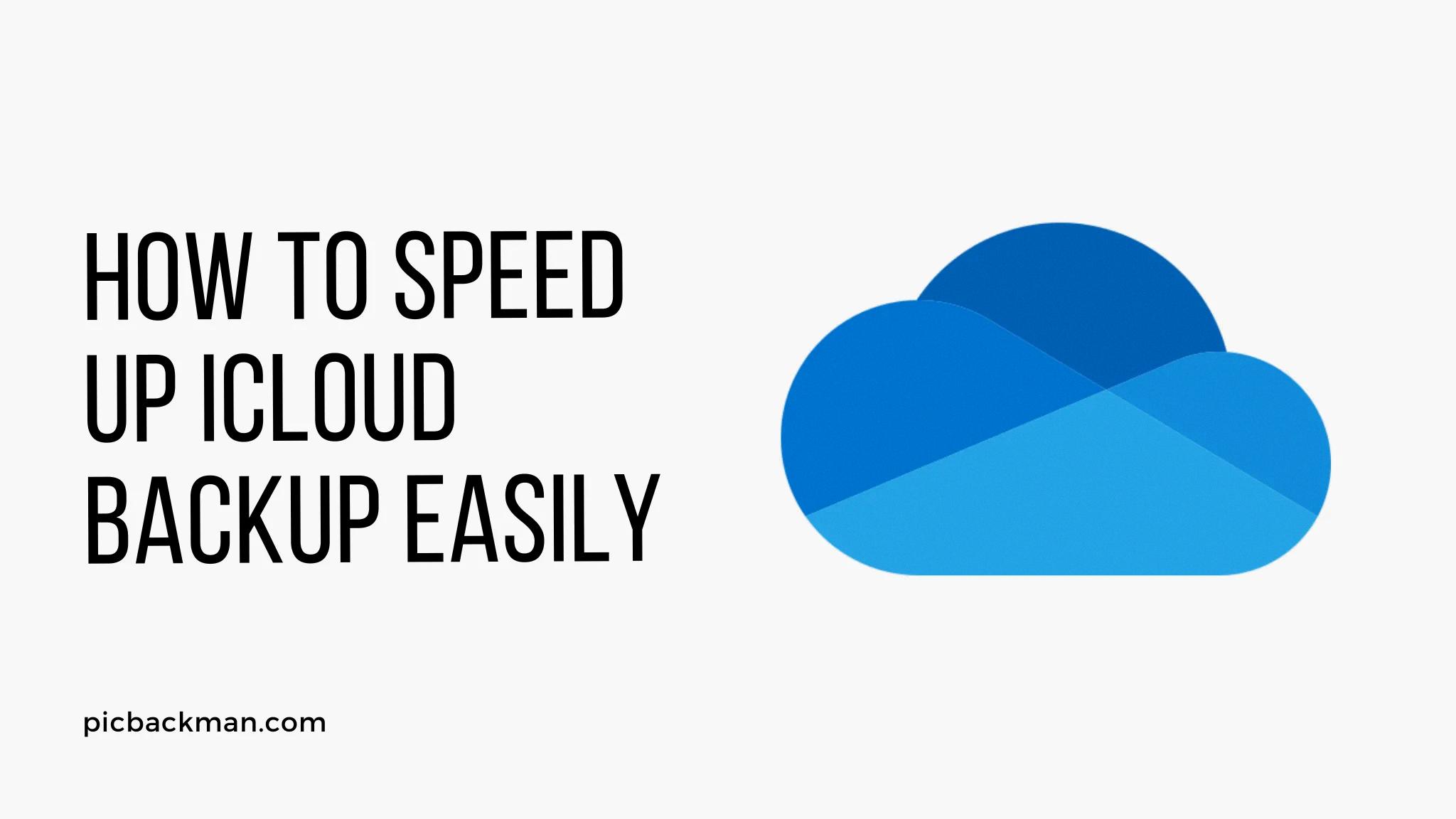
How Can ICloud Backup Go Faster?
To speed up iCloud backup, there are several steps you can take:
1. Connect to a stable and fast Wi-Fi network: Ensure that your device is connected to a reliable and high-speed Wi-Fi network. Slow or unstable connections can significantly slow down the iCloud backup process.
2. Enable iCloud backup only when necessary: By default, iCloud backup is set to automatically back up your device. However, if you only need to perform a backup at specific times, you can manually enable iCloud backup to avoid unnecessary backups that can slow down the process.
3. Disable unnecessary app backups: Not all apps need to be backed up to iCloud. You can choose which apps to include in the backup process by going to Settings > [Your Name] > iCloud > Manage Storage > Backups > [Your Device]. From here, you can toggle off the apps that you don’t want to include in the backup, especially those that contain large files or data that can slow down the backup process.
4. Avoid backing up large files: Large files, such as videos or high-resolution photos, can significantly slow down iCloud backup. To enhance the backup speed, consider disabling the backup of large files. You can do this by going to Settings > [Your Name] > iCloud > Manage Storage > Backups > [Your Device] and toggling off the apps or files that contain large data.
5. Keep your device updated: Regularly updating your device’s software to the latest version can help improve iCloud backup speed. Software updates often include bug fixes and performance improvements that can optimize the backup process.
6. Restart your device: Occasionally, restarting your device can help improve iCloud backup speed. This can help clear any temporary glitches or issues that may be affecting the backup process.
7. Monitor available iCloud storage: Ensure that you have enough available storage space in your iCloud account. If your storage is running low, it can slow down the backup process. You can check your iCloud storage by going to Settings > [Your Name] > iCloud > Manage Storage. If necessary, consider upgrading your iCloud storage plan or deleting unnecessary data to free up space.
By following these steps, you can optimize your iCloud backup speed and ensure that your data is securely backed up without unnecessary delays.
Why Is My ICloud Backup So Slow To Upload?
There are several reasons why your iCloud backup might be slow to upload. Here are some possible causes:
1. Low Power: If your device has a low battery, iCloud backup may slow down or pause to conserve power. Make sure your device is connected to a power source while backing up.
2. Poor Network Connection: A weak or unstable internet connection can significantly affect the speed of your iCloud backup. Ensure that you are connected to a strong and stable Wi-Fi network during the backup process.
3. Large Backup Size: If you have a large amount of data to back up, it can take longer to upload to iCloud. This includes photos, videos, app data, and other files. Consider removing unnecessary files or reducing the size of your backup to speed up the process.
4. Network Congestion: During peak usage hours or in areas with high network traffic, the upload speed to iCloud may be slower. Try initiating the backup during off-peak hours to avoid congestion.
5. Background Activity: If your device is performing other tasks or running apps in the background while the backup is in progress, it can slow down the upload speed. Close any unnecessary apps and avoid using your device during the backup.
6. Outdated iOS Version: Using an outdated version of iOS on your device can sometimes cause syncing issues with iCloud. Ensure that your device is running the latest version of iOS available to minimize any potential compatibility problems.
7. Insufficient iCloud Storage: If you have limited iCloud storage space available, it can slow down the backup process. Consider upgrading your iCloud storage plan or managing your storage by deleting unnecessary backups or files.
8. iCloud Server Issues: At times, iCloud servers may experience technical difficulties or maintenance, leading to slower upload speeds. Check Apple’s system status page to see if there are any ongoing issues that could be affecting iCloud backups.
To improve the upload speed of your iCloud backup, ensure that your device has sufficient power, a stable network connection, and consider reducing the size of your backup.
Is There A Way To Speed Up ICloud Upload?
There are several ways to speed up iCloud uploads. Here are nine tips that can help improve the speed of your iCloud uploads:
1. Check for Updates: Ensure that your devices and iCloud software are up to date. Apple regularly updates its iCloud servers, so having the latest software can help improve upload speeds.
2. Reset Your Devices: Sometimes, restarting your devices can help resolve any temporary issues that may be affecting your upload speed. Try restarting your iPhone, iPad, or Mac to see if it improves the upload performance.
3. Use Correct Characters: Avoid using special characters or symbols in file names, as they can sometimes cause upload issues. Stick to alphanumeric characters and keep file names simple and concise.
4. Don’t Transfer Large Files at Once: Uploading large files can take a significant amount of time, especially if you have a slow internet connection. Consider breaking down large files into smaller parts and uploading them separately to speed up the process.
5. Don’t Multitask While Uploading: Performing multiple tasks on your device while uploading files to iCloud can slow down the upload speed. Close any unnecessary apps or processes to free up system resources and optimize the upload process.
6. Keep File Names Simple: Long or complicated file names can sometimes cause issues with iCloud uploads. Try using shorter, descriptive file names without any special characters or spaces to avoid any potential problems.
7. Use Ethernet Instead of Wi-Fi: If possible, connect your device directly to your internet router using an Ethernet cable instead of relying on Wi-Fi. Ethernet connections generally provide a more stable and faster internet connection, which can improve upload speeds.
8. Change Your ISP: If you consistently experience slow upload speeds with iCloud, it might be worth considering changing your internet service provider (ISP) or upgrading your internet plan. A faster internet connection can significantly improve your upload speeds.
9. Use iCloud Drive on a Mac: Uploading files using iCloud Drive on a Mac tends to be faster than using the iCloud website or iOS devices. If you have access to a Mac, consider using it to upload your files to iCloud for faster speeds.
By following these tips, you can potentially speed up your iCloud uploads and have a more efficient experience when transferring files to the cloud.
Conclusion
ICloud backup is a convenient feature that allows you to securely store and access your important data across Apple devices. However, there can be instances where iCloud backup may take longer than expected or appear to be slow.
To troubleshoot this issue, you can start by checking your Wi-Fi connection and ensuring that you have a stable and fast internet connection. Slow upload speeds can significantly impact the speed of iCloud backup, so it’s important to have a reliable network.
Additionally, avoiding backing up large files can help speed up the iCloud backup process. Large files can take up a lot of storage space and time to upload, so excluding them from the backup can improve the overall speed.
Regularly checking for updates from Apple is also essential as they frequently update their iCloud servers, which can improve the performance and speed of iCloud backup.
Resetting your devices and using correct characters in file names can also help optimize iCloud backup speed. Avoid multitasking while uploading files and keep file names simple to prevent any potential conflicts.
If you’re experiencing persistent slow syncing or backup issues, it might be worth considering changing your internet service provider or using an Ethernet connection instead of Wi-Fi for faster and more stable connectivity.
By following these tips and optimizing your iCloud settings, you can enhance the speed and efficiency of your iCloud backup, ensuring that your data is safely stored and readily accessible whenever you need it.