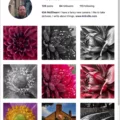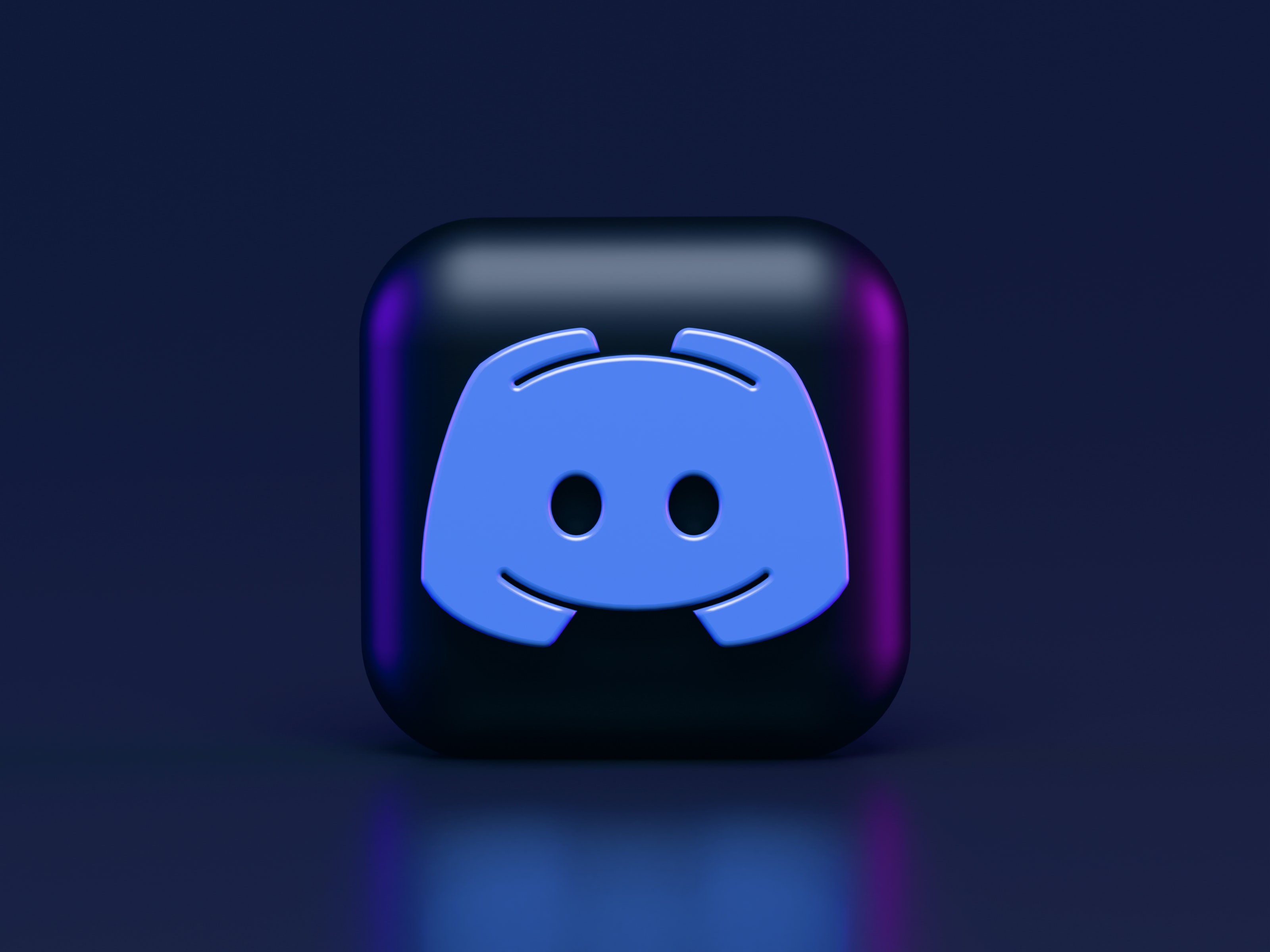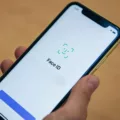Messenger Account Removal: A Step-by-Step Guide
Messenger accounts have become an integral part of our online communication. However, there may come a time when you need to remove a Messenger account for various reasons. In this article, we will provide you with a detailed guide on how to remove a Messenger account.
Before we begin, it’s important to note that you cannot remove all accounts or log out completely from Messenger. At least one account must remain active, and you cannot remove the account you are currently using. With that in mind, let’s proceed to the steps:
Step 1: Open Messenger
First, open the Messenger app on your mobile device or tablet. Take a moment to ensure that you are logged in to the account you want to remove.
Step 2: Access Account Settings
In the top left corner of the Messenger screen, you will see a menu icon consisting of three horizontal lines. Tap on this icon to open the menu. Within the menu, you will find a gear icon, which represents your account settings. Tap on the gear icon to proceed.
Step 3: Navigate to Account Center
After tapping on the gear icon, you will be directed to your account settings. Look for the option labeled “Account center” and tap on it. This will take you to a new screen where you can manage various aspects of your account.
Step 4: Open Personal Details
Within the Account Center, you will find a section called “Personal details.” Tap on this section to access your personal account information.
Step 5: Account Ownership and Control
Once you are in the Personal Details section, you will see a category called “Account ownership and control.” Tap on this category to proceed.
Step 6: Deactivation and Deletion
Within the Account Ownership and Control section, you will find an option labeled “Deactivation and deletion.” Tap on this option to explore further.
Step 7: Remove Messenger Account
You have reached the stage where you can remove your Messenger account. Follow the prompts provided on the screen to initiate the removal process. Please note that this action cannot be undone, so make sure you are certain about removing the account.
Conclusion:
In this article, we have provided you with a step-by-step guide on how to remove a Messenger account. It’s important to remember that you cannot remove all accounts or log out completely from Messenger. Always ensure that at least one account remains active, and you cannot remove the account you are currently using. We hope this guide has been helpful, and you can now proceed to remove any unwanted Messenger accounts.
Why Can’t I Remove An Account From Messenger?
There are certain limitations when it comes to removing accounts from Messenger. Although you have the option to remove accounts that you have added, it is important to note that you cannot remove all accounts or log out of Messenger entirely. You must always have at least one account that remains active. Additionally, you cannot remove the account that you are currently using within the Messenger app. This means that even if you have multiple accounts added to Messenger, you are unable to remove the one that is currently logged in. These restrictions are put in place to ensure that there is always an active account associated with the Messenger app.
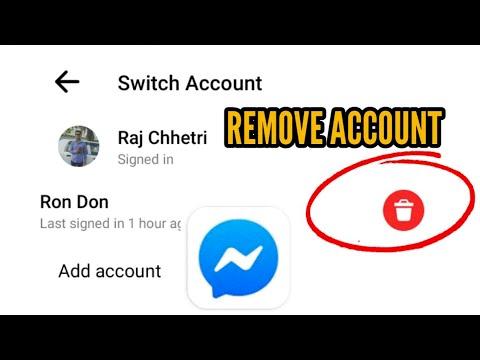
How Do I Delete A Messenger Account?
To delete a Messenger account, follow these steps:
– Open the Messenger app on your device.
– Tap on the hamburger menu, which is represented by three horizontal lines, usually located in the top left corner of the screen.
– Look for the gear icon and tap on it to access your account settings.
– Within the account settings, you will find an option called “Account center.” Tap on it.
– In the Account Center, scroll down and tap on “Personal details.”
– Look for the section titled “Account ownership and control” and tap on it.
– Within this section, you will find the option “Deactivation and deletion.” Tap on it.
– You will be presented with the option to deactivate or delete your Messenger account. Choose the option that suits your needs.
– If you select the option to delete your account, you will be asked to confirm your decision and provide any necessary information.
– Once you have completed the necessary steps, your Messenger account will be deactivated or deleted, depending on your choice.
It’s important to note that deactivating your account will temporarily disable it, allowing you to reactivate it at a later time. Deleting your account, on the other hand, is a permanent action and cannot be undone.
Why Can’t I Deactivate Messenger?
There are several reasons why you can’t deactivate Messenger without deactivating your entire Facebook account. Here’s the breakdown:
1. Integrated system: Messenger is tightly integrated with Facebook, both technically and functionally. It serves as a core communication tool for Facebook users, allowing them to send messages, make voice and video calls, and engage in group chats. Since Messenger is an integral part of the Facebook experience, it cannot be deactivated independently.
2. Dependence on Facebook account: Messenger relies on your Facebook account for authentication and access. When you sign up for Messenger, it uses your Facebook credentials to create and link your Messenger profile. Consequently, deactivating Messenger would sever this link and render the app unusable.
3. Messaging continuity: Facebook wants to ensure that users have a seamless messaging experience. By requiring Messenger to be active as long as your Facebook account is active, it enables constant communication with your contacts, regardless of the device or platform you’re using.
4. User convenience: Messenger serves as a convenient way to stay connected with friends, family, and colleagues. It allows you to send and receive messages, share media, and engage in various forms of communication. Facebook’s decision to keep Messenger active aims to provide uninterrupted access to these features without the need for a separate messaging app.
Messenger is an integral part of the Facebook experience, and deactivating it would disrupt the core functionality and convenience it offers. Therefore, if you decide to deactivate Messenger, you’ll need to deactivate your entire Facebook account.
How Do I Delete Messenger From My Phone?
To delete Messenger from your phone, follow these steps:
1. On iOS devices:
A. Go to your home screen and find the Messenger app icon.
B. Press and hold the app icon until it starts shaking.
C. Tap the “x” icon on the top-left corner of the Messenger app.
D. A confirmation message will appear, asking if you want to delete the app. Tap “Delete” to proceed.
2. On Android devices:
A. Go to your home screen or app drawer and find the Messenger app icon.
B. Tap and hold the app icon until a menu pops up.
C. Drag the app icon to the “Uninstall” or “Remove” option at the top of the screen.
D. A confirmation message will appear, asking if you want to uninstall the app. Tap “OK” to confirm.
Please note that the steps may vary slightly depending on your device’s operating system version or user interface. If you’re unable to delete Messenger using the above methods, you can also try going to your device’s Settings, selecting “Apps” or “Applications,” finding Messenger in the list, and choosing the option to uninstall or remove it.
After deleting Messenger, you can still access your Facebook inbox by opening a web browser on your phone and going to facebook.com. Log in to your account, and you’ll be able to view and send messages from there.
Remember that deleting Messenger will remove it from your device, but it won’t delete your Facebook account or any messages you’ve sent or received.
Conclusion
Removing an account from Messenger is possible, but you cannot remove all accounts or log out completely. At least one account must remain active. It is important to note that you cannot remove the account you are currently using. To remove an account from Messenger, you need to access your account settings by clicking on the hamburger menu in the top left corner of the app and then tapping on the gear icon. From there, you can navigate to the “Account center” and then “Personal details” to find the option for “Account ownership and control.” you can proceed to “Deactivation and deletion” to remove the desired account.
It is worth mentioning that deactivating Messenger requires deactivating your entire Facebook account. Therefore, it is important to consider this before making a decision. If you only want to take a break from social media, Facebook allows you to temporarily deactivate your account and return later. Additionally, if you have uninstalled Messenger from your mobile device or tablet, you can still access your Facebook inbox by visiting facebook.com in your browser.
While it is possible to remove accounts from Messenger, there are certain limitations and considerations to keep in mind. It is advised to carefully review the steps involved and the impact it may have on your overall Facebook usage before proceeding.