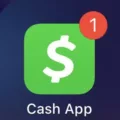Android 11 is the latest version of the Android operating system, packed with exciting features and improvements. If you’re eager to upgrade your phone to Android 11, there are a few methods you can try. Let’s explore how you can install Android 11 on any phone.
The easiest way to get Android 11 is by receiving an over-the-air (OTA) update or system image for a Google Pixel device. Google is known for providing timely updates to its Pixel lineup, so if you own a Pixel phone, you can check for updates in your phone’s Settings app. Simply go to System > Advanced > System update, and tap on “Check for update.” If an update is available, you can download and install it.
If you don’t own a Pixel device, you can still experience Android 11 by setting up an Android Emulator. An emulator allows you to run Android on your computer, giving you access to the latest version. You can download and install the official Android Emulator from the Android Developer website. Once installed, you can select Android 11 as the system image and run it on your computer.
Another option is to get a Generic System Image (GSI) for a qualified Treble-compliant device. This method requires a bit more technical knowledge and may not be suitable for beginners. A GSI is a pure Android system image that can be installed on compatible devices. You can find GSIs for Android 11 on various developer forums and websites. However, it’s important to note that not all devices support GSIs, so make sure to check if your device is compatible before attempting to install.
Lastly, if you’re unable to install Android 11 through the methods mentioned above, you can still enjoy the latest Android updates available for your phone. Manufacturers often release their own customized versions of Android updates, tailored to their devices. To check for updates, go to your phone’s Settings app, then navigate to System > System update. Here, you can see if any updates are available for your specific device.
Android 11 brings a host of new features and improvements to enhance your smartphone experience. Whether you have a Google Pixel device or another Android phone, there are various methods to install Android 11. From OTA updates and system images to emulators and GSIs, you have options to explore. Keep your device up to date and enjoy the latest Android features on your phone.
How Can I Get Android 11 On My Old Phone?
To get Android 11 on your old phone, you have a few options available:
1. OTA Update or System Image for Google Pixel Devices:
– If you own a Google Pixel device, you can wait for an Over-The-Air (OTA) update to become available. These updates are typically rolled out gradually, so it may take some time before it reaches your device.
– Alternatively, you can manually flash a system image provided by Google. This involves downloading the appropriate system image for your device model and following the instructions provided by Google to install it.
2. Android Emulator:
– Another option is to set up an Android Emulator on your computer. This allows you to run Android 11 on your old phone virtually. You can download the Android Studio development environment, which includes the Android Emulator, and follow the instructions to set it up.
3. GSI System Image for Qualified Treble-Compliant Devices:
– If your old phone is a qualified Treble-compliant device, you can try installing a Generic System Image (GSI) of Android 11. GSIs are generic versions of Android that can be installed on compatible devices. However, please note that this process may require advanced technical knowledge and can potentially void your warranty.
It’s important to note that not all older phones will be compatible with Android 11 due to hardware limitations or lack of support from manufacturers. Before attempting any of the above methods, it’s recommended to check if your specific phone model is eligible for an Android 11 update or if there are any custom ROMs available for it.

How Do I Upgrade My Phone To Android 11?
To upgrade your phone to Android 11, follow these steps:
1. Open the Settings app on your device.
2. Scroll down and tap on “System”.
3. Look for “System update” and tap on it.
4. Your device will check for available updates. If Android 11 is available for your phone, you will see an option to download and install the update.
5. Tap on the “Download and install” button to begin the update process.
6. Depending on your device and internet speed, the download may take some time. Ensure that your phone is connected to a stable Wi-Fi network and has sufficient battery charge.
7. Once the download is complete, tap on “Install” to start the installation process.
8. Your phone will restart and begin installing Android 11. This process may take several minutes.
9. After the installation is complete, your phone will restart again, and you will be greeted with the updated Android 11 interface.
It’s important to note that not all devices are eligible for the Android 11 update. Manufacturers often release updates in phases, so if your device is not currently eligible, you may need to wait for it to become available. Additionally, it’s recommended to backup your important data before updating your phone to avoid any potential data loss.
How To Install Android 11 On Old Samsung Phone?
To install Android 11 on an old Samsung phone, follow these steps:
1. Open the Settings app on your phone.
2. Scroll down and tap on “System”.
3. Tap on “Advanced”.
4. Look for “System update” and tap on it.
5. Tap on “Check for update” to see if Android 11 is available for your device.
6. If Android 11 is available, tap on “Download and install”.
7. You may be prompted to confirm the download and installation. If so, tap on “Confirm”.
8. Wait for the download to complete. This may take some time, depending on your internet connection speed.
9. Once the download is finished, your phone will automatically install the update.
10. After the installation is complete, your phone will restart and you will be running Android 11.
Please note that not all old Samsung phones may be eligible for the Android 11 update. It depends on the model and the manufacturer’s update policy. Make sure to check if your specific phone model is compatible with Android 11 before attempting to install it.
What Devices Are Compatible With Android 11?
The following devices are compatible with Android 11:
1. Samsung Galaxy S21 Ultra 5G
2. Samsung Galaxy S20 5G
3. Google Pixel 4a
4. Samsung Galaxy Note 20 Ultra 5G
5. OnePlus 8 Pro
These devices have been updated to support Android 11, which is the latest version of the Android operating system. It’s important to note that this list is not exhaustive, and there may be other devices that are also compatible with Android 11. However, the devices mentioned above are known for their compatibility and are widely recognized as being capable of running Android 11 smoothly.
If you are considering purchasing a new device or upgrading your current one, it’s always a good idea to check with the manufacturer or your mobile carrier to ensure compatibility with Android 11. They can provide the most up-to-date information on device compatibility and any specific requirements or considerations you should be aware of.
Conclusion
Android 11 is the latest version of the Android operating system, offering a range of new features and improvements. It can be installed on Google Pixel devices through OTA updates or system images, or on other compatible devices through GSI system images. Android 11 brings enhancements in areas such as privacy and security, messaging, notifications, and device controls. It offers a more streamlined user experience with improved performance and responsiveness. Various smartphone models, such as the Samsung Galaxy S21 Ultra 5G, Galaxy S20 5G, Google Pixel 4a, Galaxy Note 20 Ultra 5G, and OnePlus 8 Pro, are ready to support Android 11. Android 11 provides users with a more advanced and enjoyable mobile experience.