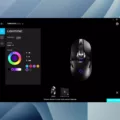Samsung Smart TVs are equipped with a wide range of apps that provide entertainment, information, and convenience. However, there may come a time when you want to delete an app from your Samsung TV. Whether it’s to free up space, remove an unused app, or simply declutter your home screen, deleting apps on your Samsung TV is a straightforward process.
To delete an app on your Samsung TV, start by pressing the Home button on your remote. This will bring up the main menu. Scroll down to the Apps section and select it. Within the Apps section, you’ll find a list of all the apps installed on your TV.
To delete an app, go to the Settings menu. Navigate to the app you wish to remove and select it. A dialog box will appear with various options. Choose the option that says Delete or Uninstall. Confirm your selection, and the app will be removed from your Samsung TV.
If you want to reinstall an app that you previously deleted, you can easily do so. Simply press the Return button on your remote to go back to the main menu. Then, select the Search icon, usually represented by a magnifying glass. Type in the name of the app you want to reinstall and select it from the search results. Follow the prompts to install the app back onto your Samsung TV.
It’s important to note that the delete option for default apps is disabled by default on Samsung Smart TVs. However, you can still manage and delete apps from the Smart Hub. To do this, highlight the app you want to remove, such as Netflix, and select it. This will open a menu with options specific to that app. From there, you can choose to remove the app from the Smart Hub.
Once you have deleted an app from your home screen, it will no longer be accessible directly from there. However, you can still find it on the Apps page of your Samsung TV. Simply navigate to the Apps section and scroll through the list to locate the app you want to access.
Deleting apps from your Samsung TV is a simple and efficient way to customize your viewing experience. Whether you’re looking to remove unwanted apps or reinstall ones you previously deleted, following these steps will help you manage your apps effectively on your Samsung TV.
How Do You Uninstall and Reinstall an App on Your Samsung Smart TV?
To uninstall and reinstall an app on your Samsung Smart TV, follow these steps:
1. Start by pressing the Home button on your remote control.
2. Scroll down to the “Apps” section of the main menu.
3. Go to “Settings” by navigating to the gear icon.
4. Within the settings menu, locate and select the app you want to uninstall.
5. Once you have selected the app, choose the “Delete” option.
6. Confirm the deletion by following the on-screen prompts.
To reinstall the app:
1. Press the Return button on your remote to go back to the main menu.
2. Look for the Search icon (usually represented by a magnifying glass) and select it.
3. Using the on-screen keyboard, type in the name of the app you want to reinstall.
4. As you type, the TV will suggest matching apps. Select the correct app from the suggestions.
5. After selecting the app, choose the “Install” or “Download” option.
6. Wait for the app to download and install. Once completed, the app will appear in the Apps section of your Smart TV.
Please note that the exact steps may vary slightly depending on the model and software version of your Samsung Smart TV.
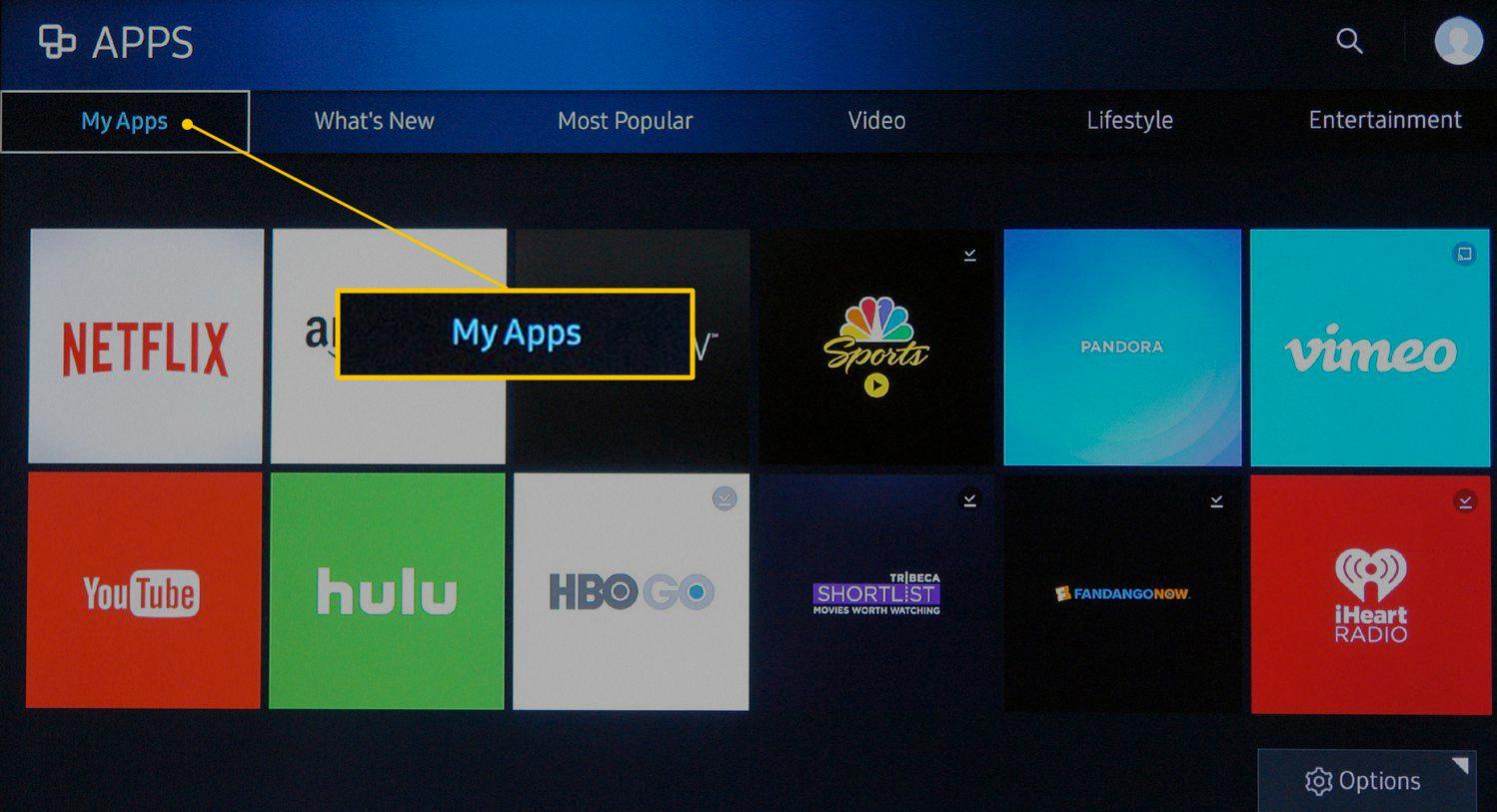
Why Can’t You Delete App on Samsung TV?
The inability to delete apps on a Samsung TV is due to the default settings established by the manufacturer. Samsung has disabled the delete option for default apps as a precautionary measure. This is done to prevent users from accidentally deleting important system apps that are necessary for the proper functioning of the TV.
However, it is still possible to manage and remove apps from the Smart Hub on a Samsung TV. Here’s how you can do it:
1. Turn on your Samsung TV and navigate to the Smart Hub. The Smart Hub is the home screen where all your apps are displayed.
2. Using your TV remote, move the cursor to the app that you want to delete. Let’s say you want to remove the Netflix app.
3. Once the app is highlighted, press the Tools or Options button on your remote. This button is usually represented by a gear or three dots.
4. A menu will appear on the screen with various options. Select the “Delete” or “Remove” option from the menu.
5. A confirmation prompt will appear asking if you want to delete the app. Confirm your decision by selecting “Yes” or “OK.”
6. The app will then be removed from the Smart Hub, and you will no longer see it on your TV screen.
Please note that this method only allows you to remove apps that you have installed or added to the Smart Hub. Default apps that came pre-installed on your Samsung TV cannot be deleted using this method.
The delete option for default apps on Samsung TVs is disabled by default to prevent accidental deletion. However, you can still remove apps from the Smart Hub by selecting the app, accessing the options menu, and choosing the delete or remove option.
How Do You Remove Apps From Your Samsung TV Home Screen?
To remove apps from your Samsung TV home screen, follow these steps:
1. Turn on your Samsung TV and navigate to the home screen.
2. Scroll to the app you want to remove using the arrow keys on your remote control.
3. Once the app is selected, press the Options or Settings button on your remote control. This button is typically represented by three dots or lines.
4. A menu will appear on the screen. Scroll down and select “Remove” or “Delete” from the available options.
5. Confirm the removal of the app by selecting “Yes” or “OK” when prompted.
6. The app will now be removed from your home screen. However, it will still be accessible from the apps page of your TV.
If you have multiple apps that you want to remove, you can repeat these steps for each app individually.
Remember, removing an app from the home screen does not uninstall it from your TV. If you want to completely uninstall an app, you will need to go to the apps page, select the app, and look for an option to uninstall or delete it.
By following these steps, you can easily remove unwanted apps from your Samsung TV home screen and keep it organized according to your preferences.
Conclusion
Removing apps from your Samsung Smart TV is a straightforward process. By following the steps mentioned above, you can easily delete unwanted apps from your home screen. However, it’s important to note that deleting an app from the home screen does not uninstall it completely from your TV. The app will still be available on the apps page of your TV, and you can reinstall it if needed. With this knowledge, you can effectively manage and customize the apps on your Samsung Smart TV to suit your preferences.