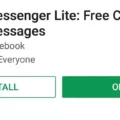Windows 10 is a widely used operating system that offers a plethora of features and updates to enhance user experience. One essential aspect of Windows 10 is keeping it up to date with the latest updates and security patches. In this article, we will delve into the topic of Windows 10 force update command line and how you can use it to ensure your system is always up to date.
Before we dive into the command line, let’s understand why updating Windows 10 is crucial. Windows updates not only bring new features but also fix security vulnerabilities and bugs that could potentially harm your system. By regularly updating your Windows 10, you not only ensure a smooth and secure experience but also gain access to the latest advancements and improvements.
Now, let’s discuss the Windows 10 force update command line. This command allows you to manually initiate the update process and check for available updates instantly. By executing the command, you can bypass the regular update schedule and ensure that your system is immediately checked for any pending updates.
To use the force update command line, you need to open the Command Prompt as an administrator. You can do this by pressing the Windows key on your keyboard, typing “cmd,” and then right-clicking on the Command Prompt icon and selecting “Run as administrator.”
Once you have the Command Prompt open, type the following command: “wuauclt.exe /updatenow” and hit Enter. This command instructs Windows to start checking for updates immediately. You might see the Windows Update window pop up, showing the progress of the update search.
It’s important to note that running the force update command line does not guarantee immediate updates. It simply initiates the search for updates, and the actual installation process might take some time depending on various factors, including your internet speed and the number of available updates.
Alternatively, you can also use the Windows Software Center to install updates. Open the Software Center from your computer’s Start Menu, click on Operating Systems on the lefthand sidebar, and select the Windows 10 20H2 Upgrade. Click on Install, and you will receive a prompt to begin the upgrade.
If you prefer using PowerShell, you can install the PSWindowsUpdate module to manage Windows updates. After installing the module, you can use the “Install-WindowsUpdate” command to install updates. For example, you can use the following command to install all Microsoft updates and log the results: “Install-WindowsUpdate -MicrosoftUpdate -AcceptAll -AutoReboot | Out-File ‘C:\($env.computername-Get-Date -f yyyy-MM-dd)-MSUpdates.log’ -Force.”
By utilizing the Windows 10 force update command line or other methods mentioned above, you can ensure that your system is always up to date with the latest Windows updates and enjoy a secure and optimized computing experience. Regularly checking for updates and installing them promptly is an essential practice for every Windows 10 user.
How To Force Windows 10 Update In Command Prompt?
To force a Windows 10 update using the Command Prompt, you can follow these steps:
1. Run Command Prompt as an administrator: To do this, right-click on the Start button and choose “Command Prompt (Admin)” from the menu that appears.
2. Once the Command Prompt window opens, type the following command: wuauclt.exe /updatenow
3. Press the “Enter” key to execute the command.
4. The command will trigger Windows Update to check for available updates and start the update process if any updates are found.
5. Depending on your internet connection speed and the number of updates available, the update process may take some time. During this process, you may see a progress bar indicating the status of the update.
Please note that forcing a Windows update using the Command Prompt does not guarantee that you will receive the latest updates immediately. Windows Update still follows a scheduled release process, and the availability of updates may vary. However, using this command can help expedite the update process and ensure that your system is up to date with the latest security patches and features.
It’s important to keep in mind that making changes to your operating system using the Command Prompt can have consequences, so it’s always a good idea to create a backup of your important files before performing any system updates or modifications.
I hope this helps! Let me know if you have any further questions.
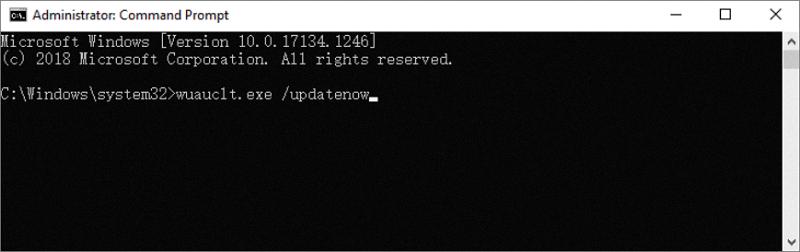
How Do I Enable Windows Update From The Command Line?
To enable Windows Update from the command line, follow these steps:
1. Press the Windows key on your keyboard to open the Start menu.
2. Type “cmd” (without quotes) in the search bar.
3. Right-click on the Command Prompt icon that appears in the search results.
4. Select “Run as administrator” from the context menu that appears.
A Command Prompt window will open with administrative privileges.
5. In the Command Prompt window, type the following command: wuauclt.exe /updatenow
Do not press Enter yet. This command is used to force Windows to check for updates.
6. Once you have entered the command, press Enter to execute it.
Windows will now begin checking for updates. This process may take some time, so please be patient.
Please note that enabling Windows Update from the command line does not guarantee that updates will be installed immediately. It simply forces Windows to check for updates. The actual installation of updates may still depend on your Windows Update settings and any pending updates that need to be downloaded.
If you encounter any issues or errors during this process, it is recommended to consult Microsoft’s official documentation or seek assistance from their support channels.
How Do I Force Windows 10 To Update 20H2?
To force Windows 10 to update to version 20H2, please follow these steps:
1. Open the Start Menu on your computer.
2. Search for “Software Center” and open it.
3. Once Software Center is opened, look for the “Operating Systems” option on the left-hand sidebar and click on it.
4. From the operating systems menu, select “Windows 10 20H2 Upgrade.”
5. Click on the “Install” button to begin the installation process.
6. A prompt will appear asking you to confirm the upgrade. Click on the “Install” button to proceed.
By following these steps, you will be able to force your Windows 10 system to update to version 20H2. Please note that this process may take some time depending on your computer’s specifications and internet connection speed.
It is important to keep your operating system up to date to ensure you have the latest security patches, bug fixes, and performance improvements. Windows 10 version 20H2 offers various new features and enhancements, so it is recommended to update your system to enjoy these benefits.
Please remember to save any important files and close any running applications before initiating the update process.
How To Update Windows 10 Using PowerShell?
To update Windows 10 using PowerShell, you can follow these steps:
1. Install the PSWindowsUpdate module:
– Open PowerShell with administrator privileges.
– Run the command: `Install-Module PSWindowsUpdate`
2. Add the Windows Update service manager:
– Run the command: `Add-WUServiceManager -MicrosoftUpdate`
3. Install the Windows updates:
– Run the command: `Install-WindowsUpdate -MicrosoftUpdate -AcceptAll -AutoReboot`
– This command will install all available updates, accept any prompts, and automatically reboot the system if required.
4. Save the update installation details:
– Run the command: `Install-WindowsUpdate -MicrosoftUpdate -AcceptAll -AutoReboot | Out-File “C:\($env:computername-Get-Date -f yyyy-MM-dd)-MSUpdates.log” -Force`
– This command will save the update installation details to a log file on your C drive. The log file will be named with your computer name and the current date.
By following these steps, you can update your Windows 10 system using PowerShell. It is important to run PowerShell with administrator privileges to ensure the necessary permissions for installing updates.
Conclusion
Windows 10 is a powerful and versatile operating system that offers a range of features and improvements over its predecessors. It provides a user-friendly interface, enhanced security measures, and a wide range of compatibility options for both software and hardware. Windows 10 also includes regular updates and improvements to ensure that users have the latest features and security patches.
Additionally, Windows 10 offers a seamless integration with Microsoft services such as Office 365, OneDrive, and Cortana, making it a convenient choice for individuals and businesses alike. Its ability to work across different devices, including desktops, laptops, tablets, and smartphones, adds to its versatility and accessibility.
Moreover, Windows 10 provides a variety of customization options, allowing users to personalize their desktops, taskbars, and Start menus to suit their preferences. The inclusion of virtual desktops and the Windows Store also enhances productivity and provides easy access to a wide range of applications and entertainment options.
Windows 10 offers a stable and reliable operating system that caters to the needs of both casual and professional users. With its advanced features, regular updates, and seamless integration with Microsoft services, it is a great choice for anyone looking for a modern and efficient operating system.