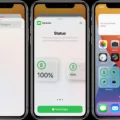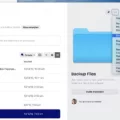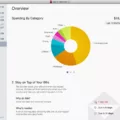The iPhone is a popular and highly versatile device, known for its sleek design and user-friendly interface. While it may not have the ability to split the screen and display two apps simultaneously like an iPad, there are still ways to multitask and use two apps at once on an iPhone.
One way to achieve this is by using Picture-in-Picture mode. This feature allows you to overlay a video on top of another app, so you can continue watching a video while browsing through a different app. To enable Picture-in-Picture mode, simply start playing a video in a supported app, such as YouTube or Netflix, and then swipe up from the bottom of the screen to minimize the video into a smaller window. You can then drag and position the video window to any corner of the screen, allowing you to continue using another app while still having the video visible.
Another option for multitasking on an iPhone is using third-party apps specifically designed for this purpose. One popular app is Dual Apps, which is designed for users who have multiple accounts of the same app. With Dual Apps, you can log in to more than two accounts of apps like WhatsApp or Facebook on a single iPhone. This allows you to easily switch between different accounts without the need to constantly log in and out.
To use Dual Apps, simply download and install the app from the App Store. Once installed, you can log in to multiple accounts of the supported apps and easily switch between them with just a few taps. This can be particularly useful for individuals who have separate personal and work accounts, or for those who manage multiple social media profiles.
It’s worth noting that not all apps support multitasking or Picture-in-Picture mode, so it’s important to check if the apps you use regularly have these features. Additionally, enabling multitasking on iPhone may have an impact on battery life and performance, so it’s recommended to use these features judiciously and close unused apps to optimize your device’s performance.
While the iPhone does not have the ability to split the screen and display two apps simultaneously like an iPad, there are still ways to multitask and use two apps at once. Picture-in-Picture mode allows you to overlay a video on top of another app, and third-party apps like Dual Apps enable you to log in to multiple accounts of the same app. These features can enhance your productivity and make it easier to manage multiple accounts or tasks on your iPhone.
Can You Use 2 Apps At Once On IPhone?
You cannot use two apps at the same time on an iPhone in the same way you can on an iPad. The iPhone does not have a split-screen feature that allows you to view and interact with two apps simultaneously. However, there is a feature called Picture-in-Picture (PiP) mode that allows you to overlay a video on top of another app.
Picture-in-Picture mode allows you to minimize a video playback into a small floating window that can be moved around the screen while you use other apps. This way, you can continue watching a video while browsing the web, checking emails, or using any other app on your iPhone.
To use Picture-in-Picture mode on your iPhone, follow these steps:
1. Start playing a video in a supported app, such as Safari, YouTube, or Netflix.
2. Once the video starts playing, swipe up from the bottom edge or press the home button (on older iPhone models) to exit the app.
3. The video will shrink into a smaller window and continue playing while you return to the home screen or open another app.
4. You can move the PiP window around the screen by dragging it with your finger.
5. To resize the window, you can pinch in or out with two fingers.
6. Tapping on the PiP window will reveal additional controls like play/pause, skip, and close.
Please note that not all apps support Picture-in-Picture mode, and it depends on the app developer to implement this feature. Additionally, PiP mode is currently available only on certain iPhone models running iOS 14 or later.
While you cannot split the screen to view and interact with two apps simultaneously on an iPhone, you can use Picture-in-Picture mode to overlay a video on top of another app, allowing you to multitask and watch videos while using other apps on your iPhone.
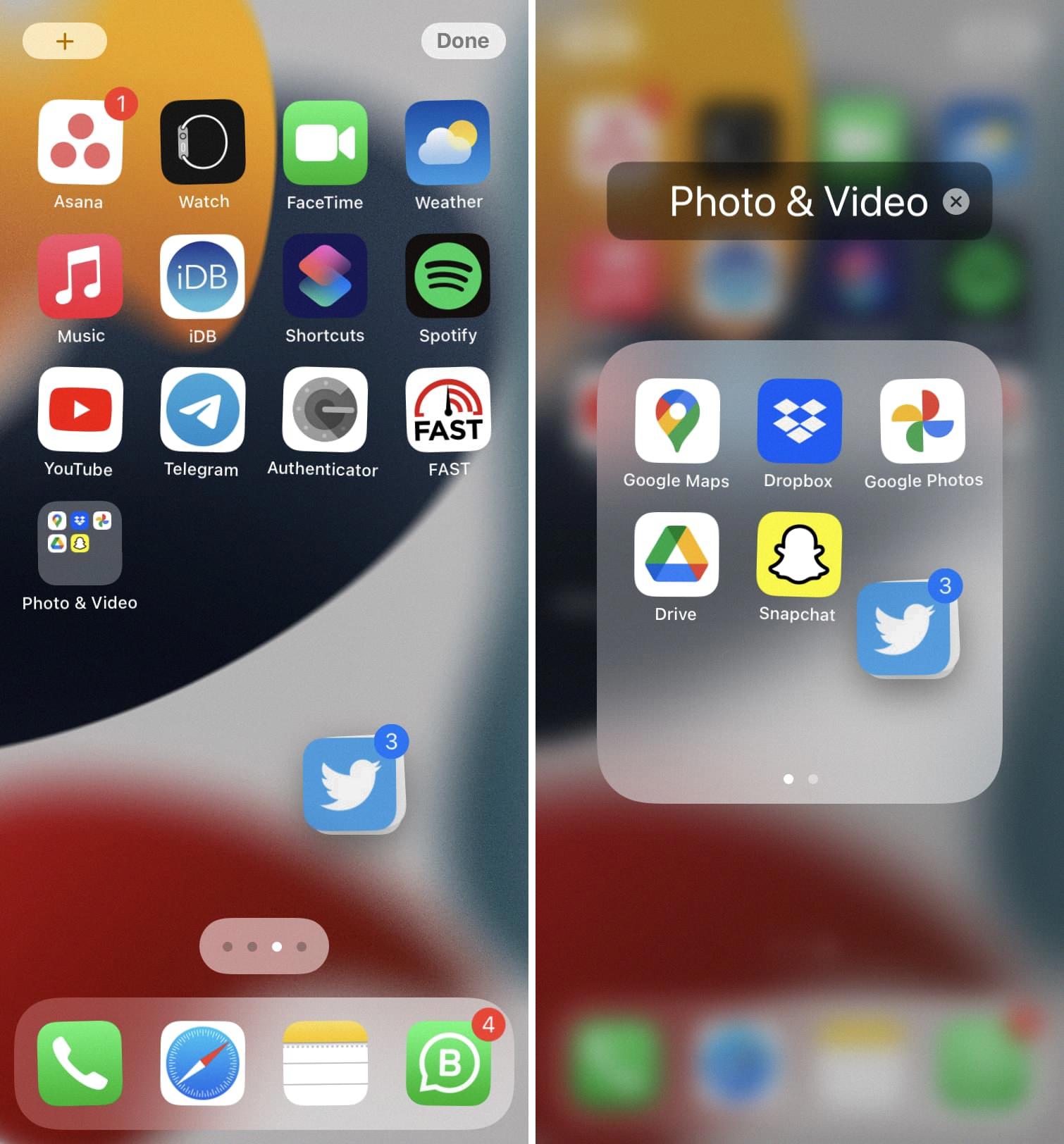
Can We Run Dual Apps In IPhone?
It is possible to run dual apps on an iPhone using a feature called Dual Apps. Dual Apps allows users to log in to multiple accounts of the same app on a single iPhone. This feature is particularly useful for individuals who have multiple accounts on social media platforms or instant messaging apps.
By using Dual Apps, users can easily have two instances of popular apps such as WhatsApp or Facebook on their iPhone. This means they can switch between different accounts without having to log out and log back in each time.
To set up Dual Apps on an iPhone, users can follow these steps:
1. Download and install the Dual Apps app from the App Store.
2. Open the Dual Apps app and select the app for which you want to create a dual instance.
3. Follow the on-screen instructions to set up the dual instance of the app.
4. Once the dual instance is created, you can open it from the Dual Apps app and log in with a different account.
Using Dual Apps, users can have separate instances of apps like WhatsApp or Facebook, allowing them to manage multiple accounts effortlessly. This feature can be particularly beneficial for individuals who use separate accounts for personal and professional purposes or for those who want to keep their personal and work lives separate.
It is worth noting that not all apps are supported by Dual Apps. However, most popular instant messaging and social networking apps are compatible with this feature. Some examples of apps that can be used with Dual Apps include WhatsApp, Facebook, Instagram, Snapchat, and Telegram.
Dual Apps provides a convenient solution for users who need to manage multiple accounts of the same app on their iPhone. It streamlines the process of switching between accounts and offers a seamless user experience.
How Do You Multitask On IPhone?
To multitask on your iPhone, follow these steps:
1. Open the Settings app on your iPhone.
2. Scroll down and tap on “Home Screen & Dock”.
3. In the “Multitasking” section, you will see a toggle switch. If it is off, tap on it to turn multitasking on.
4. Once multitasking is enabled, you can now switch between multiple apps seamlessly.
Here’s how you can multitask using different methods on iPhone:
1. App Switcher:
– Swipe up from the bottom of the screen (or double-click the home button on older iPhones) to access the App Switcher.
– Scroll left or right to find the app you want to switch to, then tap on it to open.
2. Gesture-based Multitasking (iPhone X or later):
– Swipe up from the bottom and pause in the middle of the screen to access the App Switcher.
– Scroll left or right to find the app you want to switch to, then tap on it to open.
3. Split View (iPad only):
– Open an app and swipe up from the bottom to access the App Switcher.
– Tap and hold on the app’s icon until a menu appears.
– Select “Split View” from the menu.
– Choose another app from the App Switcher to open it in a split-screen view.
4. Slide Over (iPad only):
– Open an app and swipe up from the bottom to access the App Switcher.
– Drag an app from the App Switcher to the side of the screen, then release it to open in a floating window.
Remember, not all apps support multitasking, so some apps may not be available in the App Switcher or may not function properly in split-screen or slide-over mode.
Conclusion
The iPhone offers a range of useful features and functionalities that enhance multitasking capabilities. While it does not support split-screen functionality like the iPad, it does allow for Picture-in-Picture mode, which allows you to overlay a video on top of another app. Additionally, the Dual Apps feature is designed for users with multiple accounts, enabling them to log in to multiple instances of the same app on one iPhone. This is particularly useful for individuals who manage multiple social media or messaging accounts. To enable multitasking on iPhone, you can easily toggle it on or off in the device’s settings. the iPhone provides a seamless and efficient multitasking experience for users.