The Samsung S20 is a popular smartphone known for its advanced features and sleek design. However, like any electronic device, it can sometimes encounter issues that may disrupt its functionality. One common problem that Samsung S20 users may face is the disappearance of the status bar.
The status bar on the Samsung S20 is an essential component that provides important information such as battery life, network signal strength, and notifications. When the status bar disappears, it can be quite inconvenient as users are unable to access these crucial details.
There can be several reasons why the status bar disappears on the Samsung S20. One possible cause is a software glitch or a recent update that may have affected the phone’s settings. In such cases, a simple reboot of the device may resolve the issue.
To restart your Samsung S20, press and hold the power button until the power menu appears. Then, tap on the “Restart” option and wait for the device to reboot. Once the phone restarts, check if the status bar reappears.
If restarting the device does not fix the issue, you can try adjusting the display settings on your Samsung S20. Swipe down from the top of the screen to access the notification panel, then swipe down again to reveal the quick settings menu. Look for the “Status Bar” or “Display” option and ensure that it is enabled. If it is disabled, toggle the switch to turn it on.
Additionally, you can try resetting the settings on your Samsung S20 to their default values. To do this, go to the phone’s settings menu and search for the “Reset” or “Backup and Reset” option. From there, select the “Reset Settings” or “Reset All Settings” option and follow the on-screen instructions. Keep in mind that this will reset all personalized settings on your device, so make sure to back up any important data before proceeding.
In some cases, a third-party app may be causing the status bar to disappear. To identify if this is the issue, try booting your Samsung S20 into safe mode. Press and hold the power button until the power menu appears, then long-press the “Power Off” option until a prompt appears. Tap on “Safe Mode” and wait for the device to reboot. In safe mode, only pre-installed system apps will be active, and all third-party apps will be temporarily disabled. Check if the status bar reappears in safe mode. If it does, it indicates that a third-party app is causing the problem. Uninstall recently installed apps one by one until the issue is resolved.
If none of these solutions work, it may be necessary to seek further assistance from Samsung’s customer support or visit a certified service center. They will be able to diagnose the problem and provide a suitable solution.
The disappearance of the status bar on the Samsung S20 can be a frustrating issue. However, by following the steps mentioned above, you can troubleshoot and resolve the problem effectively. Remember to try restarting the device, adjusting display settings, resetting to default settings, and identifying any problematic third-party apps. If all else fails, reach out to Samsung’s customer support for further assistance.
How Do I Get The Status Bar Back?
To retrieve the status bar in Excel, you can follow these steps:
1. Begin by ensuring that you are in full screen view mode. In this mode, the ribbon and status bar are hidden to provide more screen space.
2. To exit full screen view mode, use the keyboard shortcut Ctrl + Shift + F1. This combination will toggle between full screen view and normal screen view.
3. After executing the keyboard shortcut, the status bar should reappear at the bottom of the Excel window, displaying various useful information such as cell details, calculations, and other options.
4. If the status bar does not appear after using the keyboard shortcut, try restarting Excel. Sometimes, a simple restart can resolve any temporary issues.
5. It’s worth noting that if you prefer to have the status bar visible at all times, you can customize the Excel settings. To do so, click on the “File” tab in the ribbon, select “Options,” and then choose “Advanced.” Under the “Display” section, ensure that the “Show status bar” option is checked.
By following these steps, you should be able to bring back the status bar in Excel and have it readily available for your use.
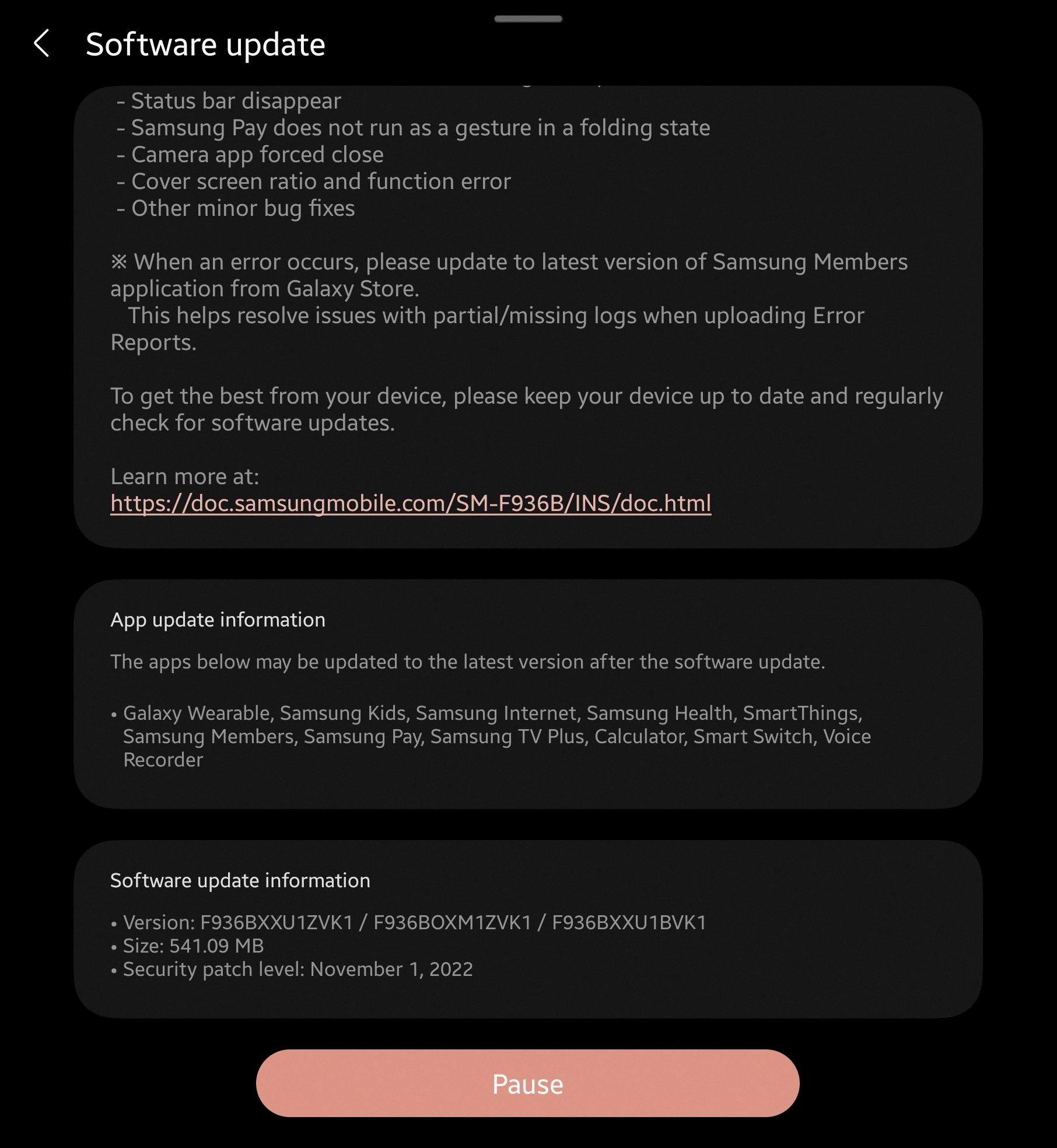
Why Can’t I See My Status Bar?
The reason you might not be able to see your status bar could be due to the fact that it is unchecked in the settings. To enable the status bar, you can follow these steps:
1. Right click in the area where the status bar should be displayed.
2. A menu will appear.
3. Look for the option that says “Status bar” and make sure it is checked. If it is unchecked, click on it to enable the status bar.
4. Once you have checked the “Status bar” option, the bar should appear at the bottom of your screen.
If you are still unable to see the status bar after following these steps, it is possible that there may be some other issue at play. In such cases, it might be helpful to consult the documentation or support resources specific to the software or browser you are using for further troubleshooting.
Remember, the status bar provides useful information such as the progress of downloads, links, or other status updates. So, having it visible can be quite handy for navigating and monitoring various activities on your computer or browser.
Why Is My Phone Not Showing The Notification Bar?
There can be several reasons why your phone is not showing the notification bar. Here are some possible causes:
1. System glitch: Sometimes, the Android system can encounter glitches that cause the notification bar to stop working. Restarting your phone can often resolve this issue.
2. App-related issue: Certain apps may have settings that disable the notification bar. Check the settings of the specific app that is not showing notifications to ensure that notifications are enabled.
3. Do Not Disturb mode: If your phone is in Do Not Disturb mode, it will suppress all notifications. Check if this mode is enabled and disable it if necessary.
4. Network connection: Poor network connectivity can prevent notifications from appearing on your phone. Ensure that you have a stable internet connection or cellular signal.
5. Battery optimization: Some Android devices have aggressive battery optimization settings that may restrict notifications. Check the battery settings and ensure that the app in question is not being optimized.
6. Full storage: If your phone’s storage is full, it may impact the functioning of apps, including the notification system. Delete unnecessary files or clear up space to see if it resolves the issue.
7. Software update: If you recently updated your phone’s software, it’s possible that the update caused compatibility issues with certain apps, leading to notification problems. Check for any available app updates or system updates that may address this issue.
If restarting your phone doesn’t resolve the problem, you can try troubleshooting further by checking individual app settings, adjusting notification preferences, or contacting your phone’s manufacturer or service provider for additional support.
How Do I Show The Status Bar On My Samsung?
To show the status bar on your Samsung device, follow these steps:
1. Start by swiping down from the top of your screen to open the notification panel.
2. In the top-right corner of the panel, you’ll see a gear icon. Tap on it to access the settings menu.
3. Scroll down through the settings options until you find “Notifications” and tap on it.
4. Within the Notifications settings, look for “Advanced settings” and tap on it. This will give you more options related to notifications.
5. In the Advanced settings menu, you should see an option labeled “Show notification icons.” Tap on it to continue.
6. Here, you can choose how you want the notification icons to be displayed. To show all notifications in the status bar, select the option for “All notifications.”
7. Once you’ve made your selection, exit the settings menu by either tapping the back button or swiping up from the bottom of the screen.
By following these steps, you should now have the status bar set to display all notifications on your Samsung device. This can be helpful for quickly glancing at incoming notifications without having to open each app individually.
Conclusion
The Samsung S20 is a remarkable smartphone that offers a wide range of impressive features. Its sleek design, vibrant display, powerful performance, and advanced camera capabilities make it a top choice for smartphone users. The device also boasts a long-lasting battery life, fast charging capabilities, and ample storage space. Additionally, the Samsung S20 supports 5G connectivity, providing users with ultra-fast internet speeds. With its innovative features and cutting-edge technology, the Samsung S20 truly stands out in the crowded smartphone market. Whether you’re a photography enthusiast, a gaming enthusiast, or simply someone who wants a reliable and high-performance smartphone, the Samsung S20 is definitely worth considering.








