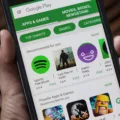When it comes to controlling your Samsung TV, having a remote that can do it all is essential. That’s where the Cox remote comes in. With its universal capabilities, you can program it to work seamlessly with your Samsung TV. In this article, we will guide you through the process of setting up and programming your Cox remote to your Samsung TV.
To begin, make sure you have the Cox remote and your Samsung TV ready. Start by pressing and holding the CONTOUR button on the remote. Wait for the light on the remote to change from red to green. This indicates that the remote is ready to be paired with your TV.
Next, take a look at your Samsung TV screen. You should see a three-digit code displayed. Using the buttons on the Cox remote, type in the code that is shown on the TV screen. Once done, press the OK button to complete the pairing process.
Now that your remote is paired, it’s time to set up control for your TV and audio device. Follow the on-screen instructions provided by your Samsung TV to complete this step. These instructions will guide you through the process of syncing your Cox remote with your Samsung TV and any other audio devices you may have.
But what if you want to control the volume of your Samsung TV using the Cox remote? No problem! Here’s how to do it. Start by pressing and holding the SETUP button on the Cox remote. Keep holding it until the POWER button blinks twice. Once you see the blinking, release the SETUP button.
Now, press the VOL + button on the Cox remote. You will notice that the POWER button blinks two times. This indicates that the volume control has been successfully set up on your Cox remote. From now on, you can easily adjust the volume of your Samsung TV using your Cox remote.
If you ever need to reset your Cox remote, here’s how to do it. Press and hold the SETUP button on the remote for three seconds, until you see the red LED turn green. Then, enter the code 9-8-1 on the remote. The LED will blink green twice, indicating that the remote has been reset.
Programming your Cox remote to work with your Samsung TV is a simple process. By following the steps outlined above, you can easily set up and control your TV with the Cox remote. Whether it’s adjusting the volume or accessing other features, the Cox remote has got you covered. Enjoy the convenience and ease of controlling your Samsung TV with the Cox remote.
How Do I Program My Cox Contour Remote To My Samsung TV?
To program your Cox Contour remote to your Samsung TV, please follow these steps:
1. Begin by pressing and holding the CONTOUR button on your remote control.
2. Wait for the remote’s light to change from red to green, indicating that it is ready to be paired with your TV.
3. On your Samsung TV screen, a three-digit code will be displayed. Take note of this code as you will need to enter it shortly.
4. Once you have noted the code, enter it using the number buttons on your remote control.
5. Press the OK button to complete the pairing process.
Now that your remote is paired with your Samsung TV, you will need to set up control for your TV and audio device. Follow the on-screen instructions provided by your TV to complete this setup.
It is worth noting that the specific steps for programming your Cox Contour remote may vary slightly depending on the model of your remote and your Samsung TV. If you encounter any difficulties, consult the user manual provided with your remote or contact Cox customer support for further assistance.

How Do I Get My Cox Remote To Control My TV Volume?
To get your Cox remote to control your TV volume, follow these steps:
1. Press and hold the SETUP button on the Cox remote until the POWER button blinks twice. This puts the remote in programming mode.
2. Press and release the VOL + button on the remote. The POWER button will blink two times, indicating that the remote is ready to program the volume control.
3. Aim the Cox remote at your TV and press and release the TV POWER button. This sends a power signal to your TV, allowing the remote to control its volume.
4. Test the volume control by pressing the VOL + or VOL – buttons on the Cox remote. If the TV volume changes, then the programming was successful.
If the volume control does not work, you may need to try a different programming code for your TV. You can find a list of codes for different TV brands in the Cox remote control user manual or on Cox’s website.
If you are still having trouble, you can contact Cox customer support for further assistance.
How Do I Reset My Cox Remote?
To reset your Cox remote, follow these steps:
1. Locate the Setup button on your Cox remote. It is usually located near the top, either on the side or at the bottom of the remote.
2. Press and hold the Setup button for three seconds. Make sure to keep holding it until the red LED light on the remote turns green.
3. Once the LED light turns green, enter the code “9-8-1” using the number keypad on the remote.
4. After entering the code, you should see the LED light blink green twice. This indicates that the remote has been successfully reset.
5. Your Cox remote should now be reset and ready to use. You can test it by trying to control your TV or other devices.
If you are still experiencing issues with your Cox remote after following these steps, you may need to contact Cox customer support for further assistance. They will be able to guide you through any additional troubleshooting steps or provide a replacement remote if necessary.
How Do I Program A Universal Remote For A Samsung TV?
To program a universal remote for a Samsung TV, follow these steps:
1. Start by pressing the Home button on your remote control.
2. Navigate to the “Connected Devices” option on your screen.
3. Look for the “Universal remote” option and select it.
4. Once you’ve selected “Universal remote,” choose the “Start” option.
5. Next, you’ll need to select the device type, which in this case is a Samsung TV.
6. Follow the on-screen instructions to complete the setup and register your Samsung TV with the universal remote.
Here is a step-by-step breakdown of the process:
1. Press the Home button on your remote control.
2. Navigate to the “Connected Devices” option using the arrow keys on your remote.
3. Look for and select the “Universal remote” option.
4. Choose the “Start” option to begin the setup process.
5. On the screen, you’ll be prompted to select the device type. Since you want to program a universal remote for a Samsung TV, choose the Samsung TV option.
6. Follow the instructions displayed on your screen to complete the setup and register your Samsung TV with the universal remote.
By following these steps, you should be able to program your universal remote to control your Samsung TV.
Conclusion
Setting up a universal remote can be a convenient and efficient way to control your TV and audio devices. By following the step-by-step instructions provided by your remote manufacturer or service provider, you can easily pair your remote with your devices and enjoy the convenience of controlling them all with one remote.
The process typically involves pressing and holding the setup button on the remote, entering a specific code or following on-screen instructions, and completing the pairing process. Once paired, you can adjust the volume, change channels, and perform other functions on your TV and audio devices using the universal remote.
Setting up a universal remote eliminates the need for multiple remotes and simplifies your entertainment experience. It allows you to easily switch between devices and control them all from one central location.
A universal remote is a great tool for simplifying your entertainment setup and making it easier to control your devices. By following the setup instructions provided, you can quickly and easily pair your remote and enjoy the convenience and efficiency it provides.